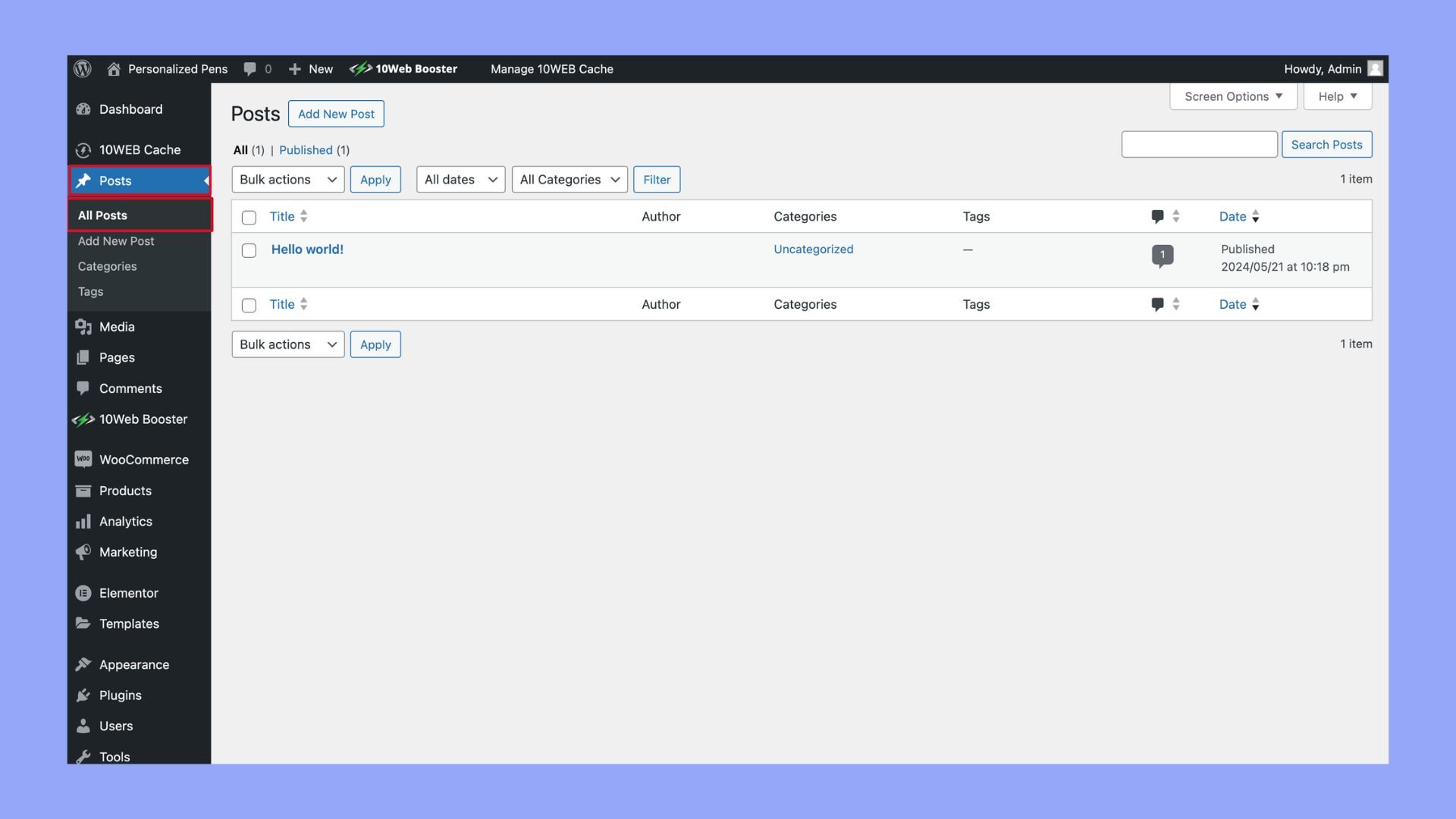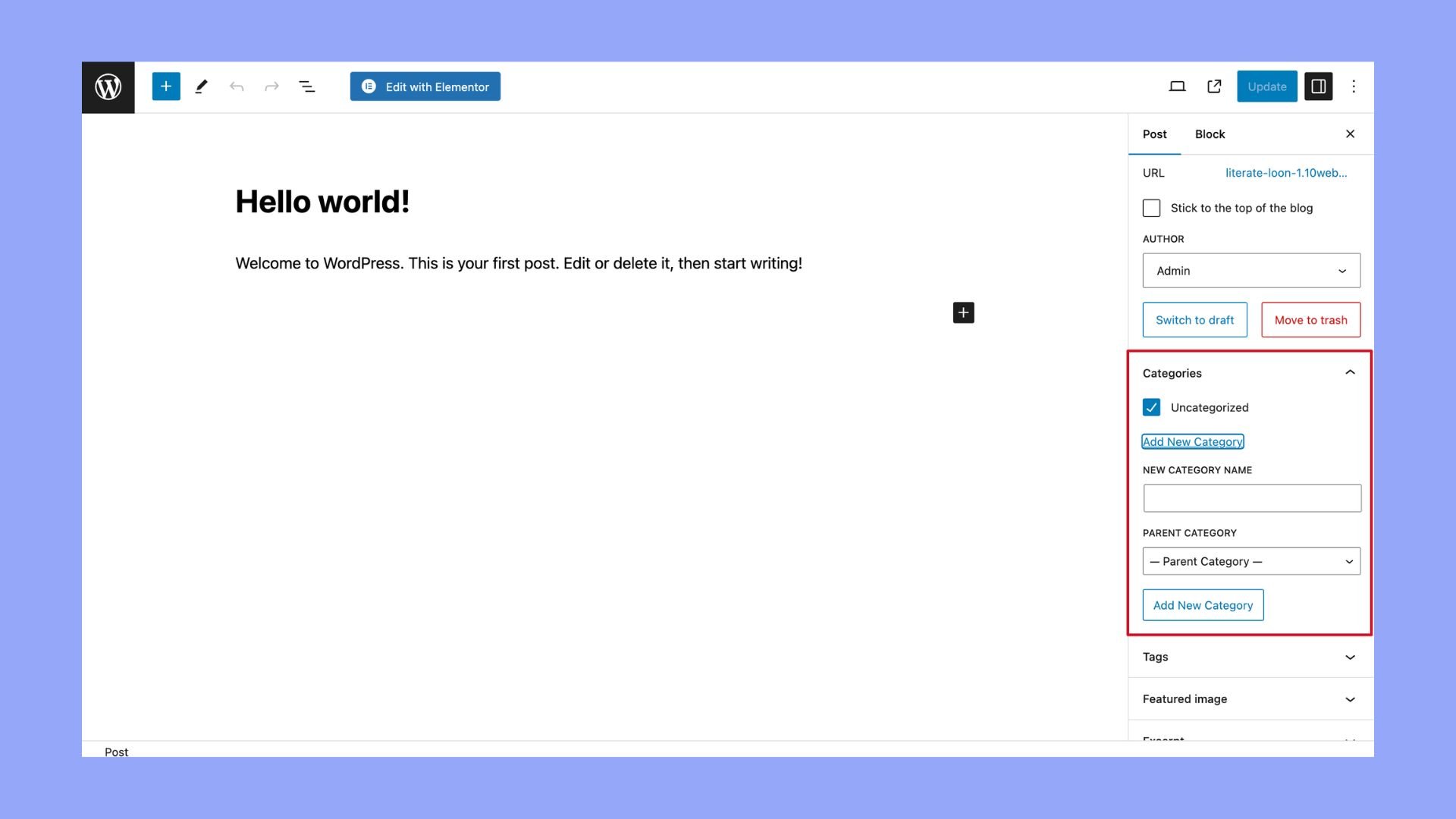What is a Category in WordPress
Categories in WordPress are a powerful tool that helps you organize your blog posts. They allow you to sort your content into different sections, making it easier for your readers to find the information they’re looking for. For example, if you run a news website, you might have categories like News, Opinion, Weather, and Sports.
Using categories on your WordPress blog can also improve your site’s SEO and user experience. When your content is neatly organized, search engines can better understand what your site is about, which can help your posts rank higher in search results. Plus, visitors will appreciate the ease of navigation and are more likely to stay longer on your site.
Creating and managing categories in WordPress is straightforward. You can provide names, descriptions, and even create subcategories, giving you complete control over how your content is structured.
Understanding WordPress categories
WordPress categories help you organize your posts into general topics, making it easier for readers to find related content. They also assist with SEO and improve site navigation.
What is a category in WordPress
A category in WordPress is a way to group related posts together. Categories are part of the WordPress taxonomy system, which also includes tags. When you write a post, you can assign it to one or more categories.
Categories can be hierarchical, meaning you can have a main category with multiple subcategories, also known as child categories. This structure helps you create a clear content hierarchy. For example:
Food
- Recipes
- Restaurants
The category page in WordPress displays all the posts in that category. By organizing posts into categories, you ensure your blog stays organized and readers can easily discover more of your content.
Creating and assigning categories
Creating and assigning categories in WordPress helps to organize your content and make it easier for visitors to find related posts. You will learn how to create new categories, assign them to posts, and display them on your site.
How to create a category
To create a new category, start by logging into your WordPress dashboard.
- In the left-hand sidebar, click on Posts.
- Click on Categories under the Posts section.
- Here, you will see a form to add your new category. Fill in the following fields:
- Name: Enter the name of your category.
- Slug: A URL-friendly version of the name. It is usually all lowercase and contains only letters, numbers, and hyphens.
- Parent category: If this is a subcategory, select the parent category from the dropdown.
- Description: This is optional but useful for SEO and visitors. Write a brief description of the category.
Once you’ve filled out the information, click the Add New Category button to save it.
How to assign categories to posts
Assigning categories to your posts helps group similar content together, making it easier for users to navigate.
- Open the post: Go to your WordPress dashboard and navigate to the Posts section.
- Select a post: Click on the title of the post you want to assign to a category.
- Post settings sidebar: On the right sidebar, find the Categories section.
- Choose categories: Check the box next to the category you want to assign to your post. You can select multiple categories if needed.
To bulk assign categories:
- Select multiple posts: Go to the Posts section and check the boxes next to the posts you want to edit.
- Bulk actions: From the Bulk Actions dropdown, select Edit and click Apply.
- Assign a category: In the new options, select the category you want to add from the dropdown and update.
How to display categories
Displaying your categories helps users browse through your content easily.
- Navigate to Appearance: Go to your WordPress dashboard and click on Appearance in the sidebar.
- Widgets: Select Widgets from the dropdown.
- Add categories widget: Drag and drop the Categories widget into your desired widget area (like the sidebar).
- Configure the widget: Customize your widget’s title, and choose whether to display it as a dropdown, show post counts, or display the hierarchy.
- Save: Click Save to apply your settings.
By creating and assigning categories effectively, you can greatly improve the user experience on your site and boost the overall readability of your blog. Understanding what is a category in WordPress is key to mastering efficient content management.
How to manage categories
Managing categories in WordPress is simple and helps keep your content organized. Here’s how you can do it:
Changing categories
- Go to your WordPress dashboard.
- Click on Posts, then All Posts.
- Select the post you want to edit.

- In the post settings, find the Categories section.
- Check the box next to the category you want to assign.

Deleting categories
- Head to your dashboard.
- Go to Posts, then Categories.
- Find the category you want to remove.
- Hover over the category name and click Delete.
Sorting your posts
Categories help you sort and group your posts. For example, you might have categories like News, Sports, Opinion, and Weather. This makes it easy for visitors to find related content.
Default category
WordPress assigns a default category to posts. This is usually called Uncategorized. You can change the default category by:
- Heading to Settings.
- Clicking Writing.
- Selecting a new default category.
You can also create new categories whenever you need so your blog remains relevant and organized.
Effective usage of categories
Using categories in WordPress can make your blog posts easier to navigate. Categories help you organize content, improving your site structure and search engine optimization (SEO).
To create a category, go to your WordPress dashboard:
- Navigate to Posts > Categories. Enter a name for your new category and click Add New Category.
- Categorizing your posts helps visitors find related content quickly.
- Display categories prominently on your site. Use the WordPress widget to show a list of categories in your sidebar. This helps users explore similar topics effortlessly.
Follow these tips to optimize your categories:
- Plan your categories ahead of time
- Use clear and descriptive names
- Limit the number of categories to avoid clutter
Including categories in your URLs can also boost your site’s SEO. For instance, a URL like www.example.com/news/latest-update is more user-friendly and searchable.
Remember, categories in WordPress aren’t just a way to sort content—it’s a powerful tool for organizing and optimizing your site. Use categories wisely to enhance your site’s navigation and improve your SEO.
Common problems with using categories in WordPress
- One common problem users face is having too many categories. This can clutter your site and make navigation harder for visitors. Using too many categories might confuse readers and detract from the overall user experience.
- Another issue is the use of the default Uncategorized category. New posts get assigned to this category if you forget to select one. This looks unprofessional and makes it difficult for readers to find relevant content.
- Some users struggle with how to remove or rename categories. Editing categories isn’t always intuitive, and you might need to rely on guides or plugins to manage them effectively.
- You may also face problems when you try to convert categories to tags. This process can be confusing and time-consuming, especially if you have many posts.
- Categories can sometimes cause issues with SEO. If not configured correctly, they can lead to duplicated content or ineffective keyword targeting, which can hurt your rankings.
- Using plugins to manage categories can solve many of these issues. However, choosing the right plugin and setting it up correctly can be a challenge. It’s crucial to pick plugins that are frequently updated and well-supported.
- By being aware of these common problems and addressing them, you can better manage your WordPress categories and improve your site’s user experience and SEO.
Understanding what is a category in WordPress helps you organize your site’s content efficiently. Categories make it easy for your visitors to find related posts and navigate through your site. They act as a filter, grouping similar content together. Editing and managing categories in WordPress is simple. With just a few clicks, you can create, edit, or delete categories through your WordPress dashboard.
Using categories effectively can improve your site’s SEO. Search engines can better understand your content, which can lead to higher rankings. By setting up parent and child categories, you can create a clear structure. This hierarchy helps users and search engines alike.
In summary, mastering categories in WordPress is crucial for better site organization and user experience. They play a key role in how your content is presented and discovered.