What is ACF in WordPress
Advanced Custom Fields, commonly referred to as ACF, is a powerful plugin for WordPress that enables you to add extra content fields to your site. These are not just ordinary fields; they are custom fields that give you the flexibility to tailor your content management system to meet specific needs. With ACF, you have the tools to create detailed and unique layouts for any kind of website you’re working on, be it a personal blog or a large corporate site.
The beauty of ACF lies in its simplicity and ease of use. Once installed on your WordPress website, it allows you to add fields on demand and manage your data more effectively. Whether you need text, images, checkboxes, or any other type of data, ACF makes it straightforward to implement and display on your site, enhancing the way you work with content.
Furthermore, the ACF plugin is designed with both developers and content managers in mind. ACF offers robust functions and hooks to extend its capabilities. On the other hand, if you prefer a more visual approach, the plugin’s intuitive interface makes it easy to add and manage custom field data without ever touching a line of code. This level of control over your edit screens transforms WordPress from a simple blogging platform to a comprehensive content management system that can handle a variety of projects with ease.
Getting started with ACF
Advanced Custom Fields (ACF) expands the functionality of your WordPress site, allowing you to add and manage custom data with ease. This flexibility is particularly beneficial for accommodating unique content types beyond the standard posts and pages.
Understanding ACF plugin
ACF is a powerful WordPress plugin that equips you with the tools to include custom fields on your website. Think of a custom field as a way to store additional, structured data related to your posts, pages, or custom post types. For instance, if you’re setting up a recipe blog, ACF can help you add fields for ingredients, cooking times, and nutritional information directly within your WordPress dashboard. This allows for a more organized and tailored content management experience.
You don’t need to be a developer to use ACF, thanks to its user-friendly interface. However, for any in-depth customization or troubleshooting, you can refer to the ACF documentation. It’s comprehensively laid out to assist you whether you’re just starting or looking to explore more advanced features.
Installing and activating ACF plugin
To begin using ACF, installation is your first step. This can be done simply through your WordPress dashboard. Go to Plugins > Add New and search for “Advanced Custom Fields.” Once you find it, click Install now, and after a brief moment, activate the plugin by clicking Activate.
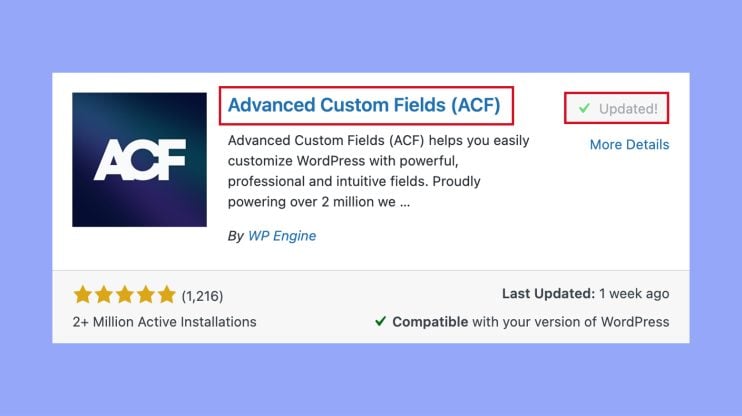
Once activated, ACF appears in your dashboard sidebar, and you can start adding fields straight away. Remember to ensure that the plugin is always kept up-to-date, as updates not only offer new features but also provide crucial security patches and bug fixes. If you encounter any issues during installation or use, ACF offers support to help you resolve any potential problems.
Creating custom fields
Custom fields empower you to add and customize content on your WordPress site that doesn’t fit into the standard post or page fields. They are crucial for crafting a tailored content management system.
Field groups and fields
Field groups are the containers for your custom fields. Think of a field group like a toolbox; it’s where you store various tools (fields) for different tasks. You create a field group to organize related custom fields. For instance, if you’re adding information specific to recipes on your food blog, you may have a field group named “Recipe Details” containing fields like “Ingredients,” “Cooking Time,” and “Difficulty Level.”
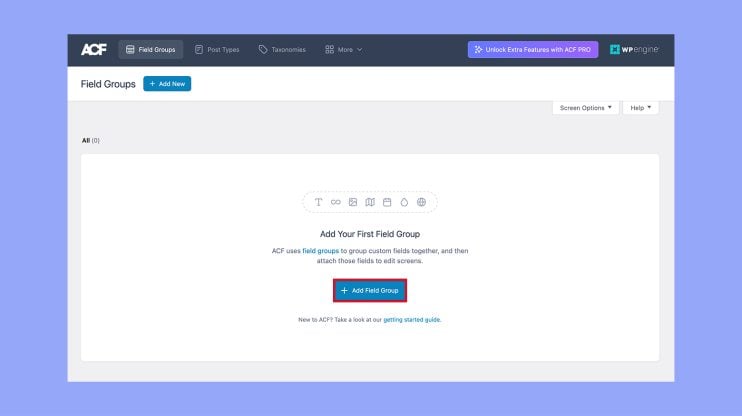
Using the ACF UI
ACF comes with a user-friendly interface that makes it straightforward to create and manage your custom fields. The ACF field builder is your starting point. You can locate it in the WordPress dashboard under Custom Fields. Here, you create new field groups and fields. With a few clicks, you can add fields, assign them to post types, and even dictate the order in which they appear.
Field types and options
ACF is known for its diversity of field types. You have options ranging from simple text fields to more complex choices like the repeater field, gallery field, flexible content field, and clone field. Each type has its own set of options and settings, allowing you to fine-tune the input and appearance of your content. Tab fields are handy for organizing fields within a group, making your editing experience much more manageable.
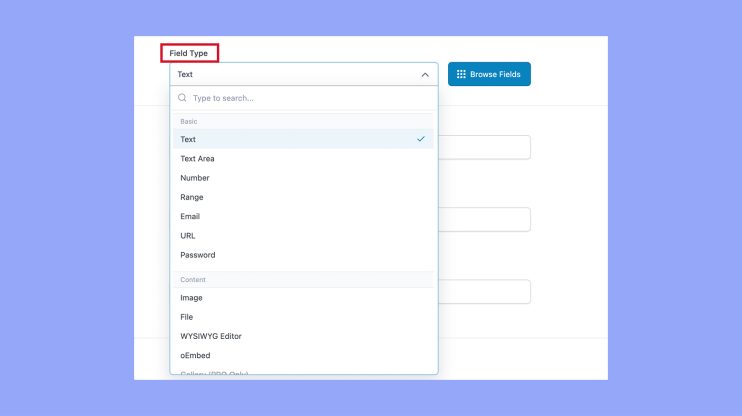
Displaying custom fields in themes
When you want to enhance your WordPress website, displaying custom data through custom fields can greatly personalize the experience. Let’s explore how to show these fields in your theme effectively.
The basics of get_field()
Using get_field() is a straightforward way to retrieve custom field values. You’ve added custom fields to your posts or custom post types, and now you want them to show up on your site. In your PHP theme template files, you’ll use get_field(‘field_name’) where ‘field_name’ is the name of your custom field. Remember, for this function to work, it must be within The Loop or you need to specify the post ID.
<?php $value = get_field('field_name'); if($value) { echo '<p>' . esc_html($value) . '</p>'; } ?>
Incorporating ACF fields in templates
There’s a bit of magic in personalizing your page templates with the fields you’ve created. In your PHP files, you can sprinkle HTML and CSS to design your layout, then insert the_field(‘field_name’) where you want your field content to appear. It’s direct and echoes the value immediately where it’s placed.
<?php the_field('field_name'); // Directly outputs the value ?>
Combine this with HTML tags and CSS classes to style the content as needed for your theme:
<div class="custom-field"> <?php the_field('field_name'); ?> </div>
Advanced display options
To go beyond the basics, you might want to display custom fields conditionally or on custom options pages. For conditional display, use get_field() and standard PHP conditional statements to check for a value before outputting. Creating options pages through ACF allows you to have theme-wide settings; retrieving these values is as simple as passing an options page identifier to get_field().
<?php if(get_field('field_name', 'option')) { echo '<h1>' . esc_html(get_field('field_name', 'option')) . '</h1>'; } ?>
Creative use of these fields within your theme’s template files can truly tailor the visitor’s experience. Don’t hesitate to experiment with different ways to showcase your custom fields using HTML and CSS to achieve the perfect look for your site.
Extending ACF
Extending Advanced Custom Fields means tapping into its core capabilities to develop more intricate and tailored features for your website.
Advanced features and ACF Pro
When you upgrade to ACF Pro, you unlock a suite of advanced features that take your custom field capabilities to the next level. Enjoy the power of repeater fields, gallery fields, and flexible content fields for more complex data management. ACF Pro also offers options pages, allowing you to add extra admin pages to edit ACF fields, which is great for site-wide settings.
Developing with ACF blocks
ACF Blocks offer an easy way to create custom, dynamic content blocks for the Gutenberg block editor. With ACF Blocks, you create custom blocks using PHP functions that interplay seamlessly with ACF fields, giving you full control over the output. This method leverages the ACF functions while embracing the modern block editor experience in WordPress.
Integrating with custom post types and taxonomies
Custom post types are perfect for structured data and when you integrate ACF fields with them, the customization options are immense. You can add custom fields to any post type or taxonomy, extending your website’s functionality and content management system. This integration allows you to craft more detailed editing experiences, associating taxonomy terms with bespoke fields for more precise content control on both the front end and back end.
In conclusion, advanced Custom Fields (ACF) is a versatile and powerful WordPress plugin that enhances your ability to manage and display custom data on your website. We hope this guide helped you to understand what is ACF in WordPress. By leveraging ACF’s features, you can create tailored, dynamic layouts that meet the specific needs of your projects, thereby improving both the functionality and user experience of your website.




