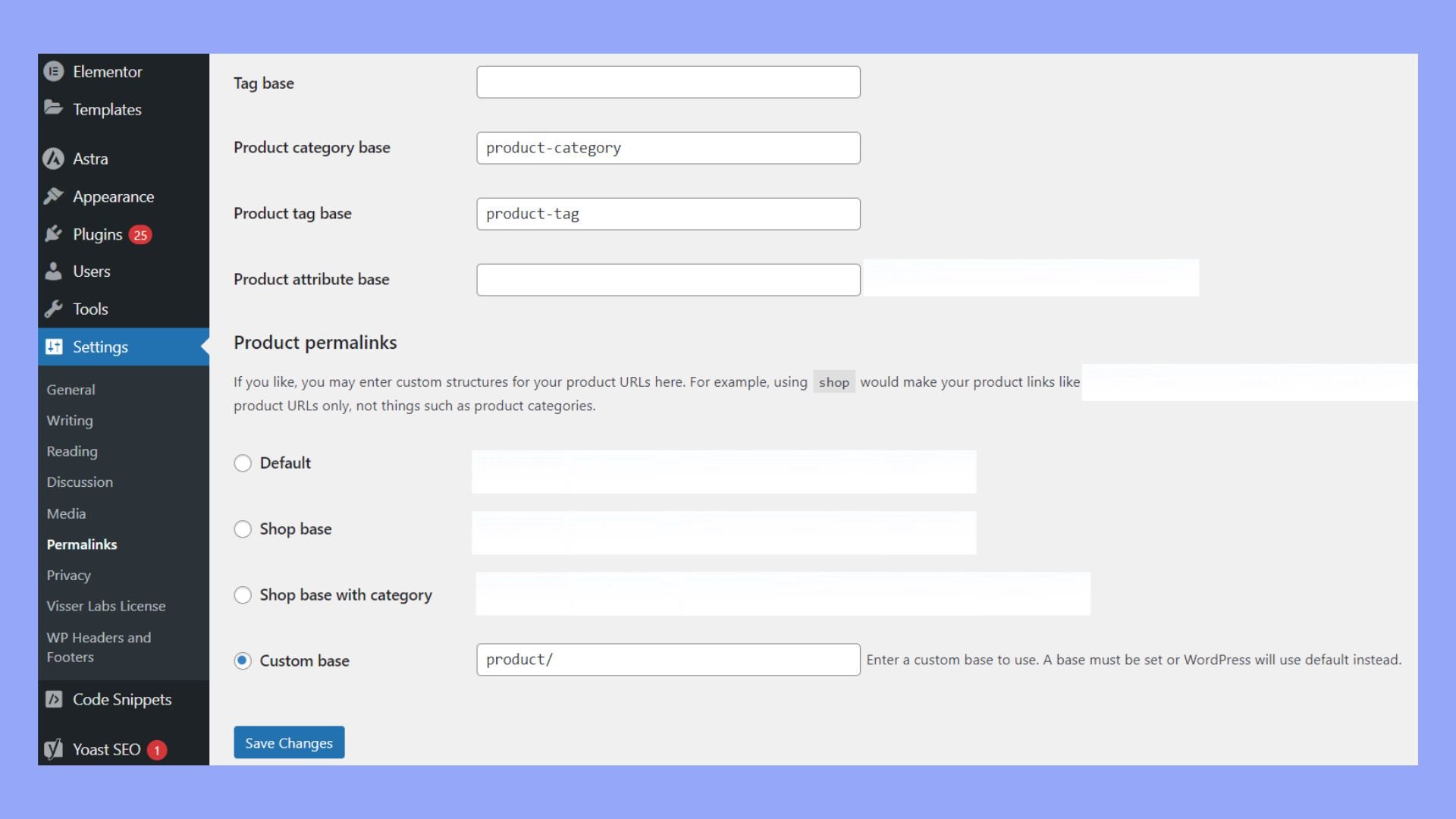What Is JSON Response in WordPress
A JSON response is a lightweight data format used to send data between your WordPress site and a client, such as a web browser. This format is easy to read and write, making it a preferred choice for web developers. If you’re deep into WordPress development, you’ve likely come across the term JSON response.
Understanding JSON responses becomes crucial when working with the WordPress REST API. This API allows your site to communicate with other applications, enabling tasks like fetching posts or updating content without reloading the page. By utilizing JSON responses, these interactions become efficient and seamless. But what happens when something goes wrong? Errors in JSON responses can be a common headache for developers. Knowing how to troubleshoot these issues will keep your WordPress site running smoothly and ensure a good user experience.
Understanding JSON response in WordPress
JSON in WordPress is a way to send and receive data between your site and external applications. It plays a crucial role in the functionality of the WordPress REST API and ensures smooth data exchange.
JSON and WordPress REST API
The WordPress REST API allows you to interact with your site by sending and receiving JSON data. This enables you to perform tasks like creating posts, updating settings, and fetching user data.
Using JSON, developers can build mobile apps, plugins, and other integrations that communicate seamlessly with WordPress. This communication is made possible through endpoints, which are unique URLs that handle specific actions within your site. For example, fetching a list of posts or submitting a form.
Validity of JSON responses
JSON responses must be properly structured to avoid errors. When WordPress receives an invalid JSON response, it displays the “Invalid JSON Response Error”. This error commonly occurs during tasks like publishing a post or uploading images.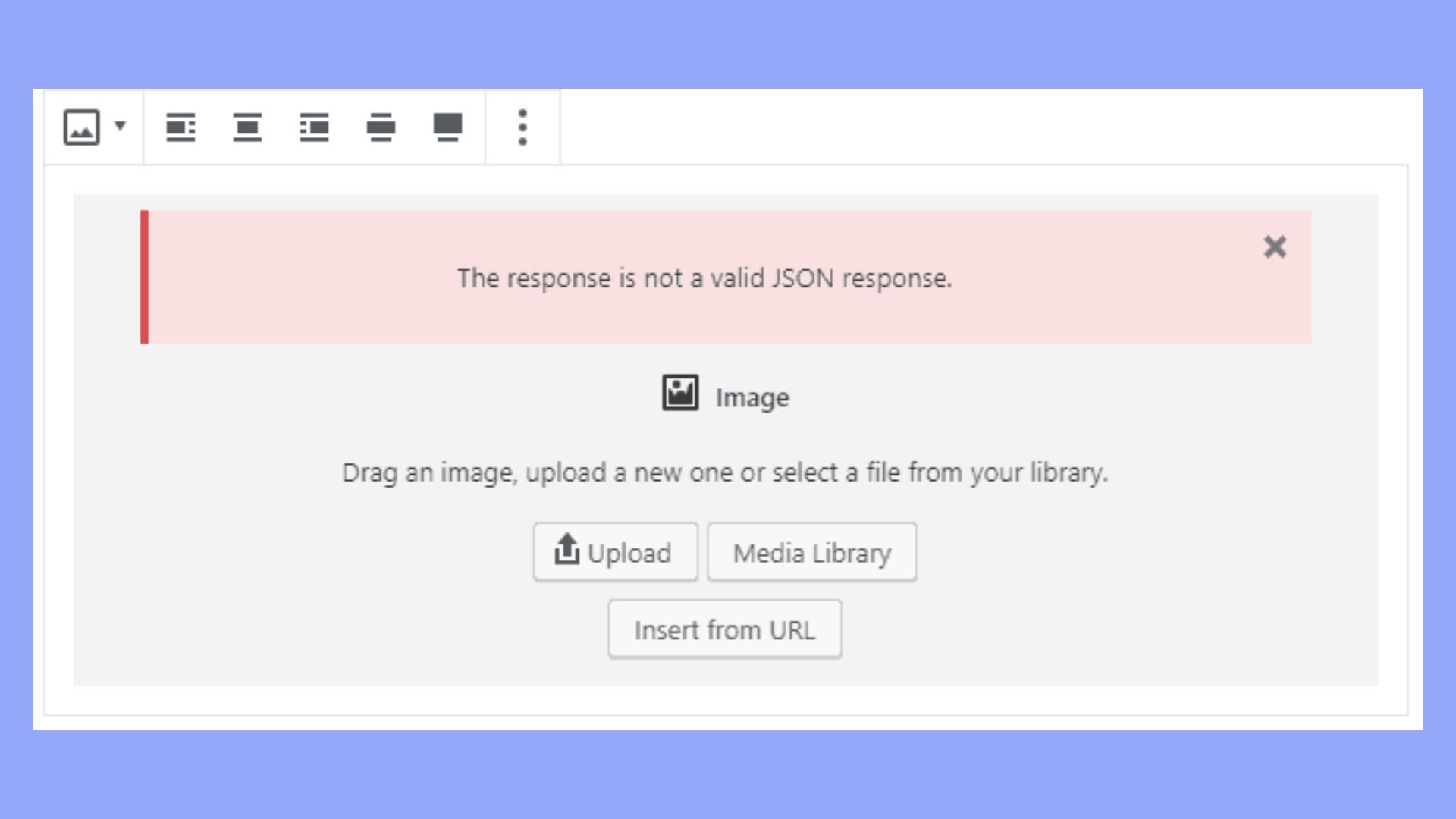
To ensure valid responses, always double-check your JSON syntax. Use tools like JSON viewers or validators to check for mistakes. Additionally, checking your WordPress permalinks and re-saving them can often resolve this error. Adjusting these settings re-generates the .htaccess file, potentially fixing any configuration issues causing the error.
Managing JSON responses in WordPress
When managing JSON responses in WordPress, you often encounter challenges such as mixed content issues, configuration tweaks, and utilizing plugins to ease the process. Let’s look at ways to handle these scenarios effectively.
Dealing with mixed content
Mixed content errors occur when resources on your WordPress site are loaded over both HTTP and HTTPS. These errors can cause JSON responses to fail, leading to broken functionality.
To fix this, ensure your entire site uses HTTPS. Update your WordPress Address (URL) and Site Address (URL) in the General Settings to use HTTPS.
You can also use plugins like Really Simple SSL to automatically detect and fix mixed content warnings. This plugin updates all HTTP URLs to HTTPS.
Using plugins for JSON handling
Plugins can simplify many tasks related to JSON responses in WordPress. For example, WP REST API plugins can help manage and customize JSON output.
Some recommended plugins include:
- WP REST API Controller: Lets you manage which data is exposed via the REST API.
- JSON Content Importer: Helps to parse JSON feeds and display them in your posts using shortcodes.
These tools help you control and secure how JSON data is managed, ensuring better website performance and security.
Editing WordPress configuration for JSON
Sometimes, you must tweak WordPress configuration files to address JSON response issues. The .htaccess file and wp-config.php are crucial for this.
If permalinks are creating JSON errors, navigate to Settings > Permalinks and click Save Changes to refresh the settings.
For more advanced troubleshooting, access your wp-config.php file via an FTP client. Add the following line to ensure your site communicates correctly:
define( 'CONCATENATE_SCRIPTS', false );
This can resolve issues with admin-ajax.php requests. For persistent issues, consult your hosting provider or developer to ensure your SSL and server settings are properly configured.
Enhancing WordPress site’s REST API performance
Improving your WordPress site’s REST API performance involves focusing on security practices, permalink structure optimization, and effective use of content delivery networks. This ensures faster response times and enhanced security.
Security best practices
Securing your REST API is crucial. Use firewalls and security plugins to block unwanted traffic. An SSL certificate ensures data exchanged via the API is encrypted, safeguarding it from eavesdroppers. Adjust access controls so that only authenticated users can use certain API endpoints. Monitoring and logging API activities helps in detecting suspicious actions early.
Optimizing permalink structures
Optimizing permalink structures can significantly boost your site’s REST API performance. By creating SEO-friendly URLs, you make your API responses faster and more efficient. Utilize clean, short URIs that enhance readability. Navigate to Settings > Permalinks in your WordPress dashboard. Opt for a structure that is simple yet descriptive, like /post-name/. Frequent adjustments to permalinks can slow down responses, so choose wisely.
Leveraging content delivery networks
Using a Content Delivery Network (CDN) like Cloudflare can speed up API responses. CDNs distribute the load by caching and delivering content from the server closest to the user. This reduces latency and enhances user experience. Make sure to configure your CDN to cache API responses effectively without disrupting real-time data needs. This way, your visitors get quicker load times and your server is less burdened.
Common JSON issues in WordPress and solutions
Addressing common JSON problems in WordPress can be straightforward once you know where to look. This guide will help you resolve issues like the Invalid JSON Response, broken permalinks, and error messages during updates.
Invalid JSON response error
The Invalid JSON Response error often appears when creating or updating posts. To troubleshoot this:
- Check site health: Go to Tools > Site Health to identify any issues.
- Update permalinks: Navigate to Settings > Permalinks and click Save Changes to refresh permalinks.

- Use a JSON viewer: Tools like JSONLint help visualize and validate your JSON data.
- Console log: Use console.log in your browser’s developer tools to identify JSON issues.
These steps typically resolve the error and ensure smooth operation.
Broken permalinks
Broken permalinks can disrupt your site’s functionality. Here’s how to fix them:
- Access via FTP: Connect to your server using an FTP client or File Manager.
- Backup .htaccess: Locate and download the .htaccess file for safety.
- Delete .htaccess: Remove the .htaccess file from the server.
- Reset permalinks: Go to Settings > Permalinks in your WordPress dashboard and click Save Changes.
This creates a new .htaccess file and typically resolves permalink issues, restoring your site’s links.
Failed: error message
Encountering an “Updating Failed” error message can be disruptive. Follow these steps for troubleshooting:
- Update plugins and themes: Outdated plugins/themes often cause conflicts. Ensure all are up-to-date.
- Check file permissions: Improper file permissions can prevent updates. Set permissions to 755 for directories and 644 for files.
- Review server configurations: Make sure your server meets WordPress requirements.
- Enable debugging mode: Add define(‘WP_DEBUG’, true); to your wp-config.php file to identify issues.
These actions typically resolve update errors and keep your WordPress site running smoothly.
Practical examples and tips for developers
In WordPress, the REST API provides a flexible and powerful way to interact with your site’s content using JSON. This section explores creating dynamic content with AJAX, adding custom JSON endpoints, and using wp_send_json in plugins.
Creating AJAX requests for dynamic content
To enhance your site’s interactivity, you can use AJAX in your WordPress theme or plugin. AJAX allows you to fetch data and update parts of your web page without reloading the entire page.
First, ensure you enqueue JavaScript properly in your theme or plugin:
function my_enqueue_scripts() { wp_enqueue_script('my-ajax-script', get_template_directory_uri() . '/js/my-ajax-script.js', array('jquery'), null, true); wp_localize_script('my-ajax-script', 'myAjax', array('ajaxurl' => admin_url('admin-ajax.php'))); } add_action('wp_enqueue_scripts', 'my_enqueue_scripts');
In your JavaScript file, you can send an AJAX request to fetch data:
jQuery(document).ready(function($) { $('#my-button').click(function(){ $.ajax({ url: myAjax.ajaxurl, type: 'POST', data: { action: 'my_action', nonce: myAjax.nonce }, success: function(response) { $('#my-div').html(response.data); } }); }); });
In your PHP file, handle the AJAX request like this:
function my_ajax_handler() { check_ajax_referer('my_nonce', 'nonce'); $data = array('message' => 'Hello, World!'); wp_send_json_success($data); } add_action('wp_ajax_my_action', 'my_ajax_handler'); add_action('wp_ajax_nopriv_my_action', 'my_ajax_handler');
Adding JSON endpoints
Creating custom endpoints allows you to extend the WordPress REST API. You’ll start by registering the endpoint via rest_api_init.
Add this code to your theme’s functions.php or a custom plugin:
add_action('rest_api_init', function() { register_rest_route('myplugin/v1', '/custom-data', array( 'methods' => 'GET', 'callback' => 'my_custom_data_callback', )); });
Then, create the callback function to handle the request:
function my_custom_data_callback() { $data = array('custom' => 'This is custom data.'); return new WP_REST_Response($data, 200); }
You can now access your custom endpoint via /wp-json/myplugin/v1/custom-data.
Using wp_send_json in plugins
The wp_send_json function is crucial for handling JSON responses in plugins. It ensures the data is correctly formatted and sent to the client.
Here’s how to use it in a typical plugin scenario:
- Process requests: Capture and process incoming requests.
- Check nonces: Always verify nonces for security.
- Send JSON: Use wp_send_json to respond.
With this, your plugin can securely send and receive data in JSON, enhancing smooth interactions.
Ensure your nonces and endpoints are secure. Utilize these tools effectively to improve functionality and user experience on your WordPress site.
In conclusion, understanding JSON response in WordPress and effectively managing it are crucial for WordPress developers, especially when integrating with the REST API. By ensuring your JSON responses are correctly structured and efficiently handled, you can enhance the functionality of your WordPress site, making it more interactive and responsive to user actions.