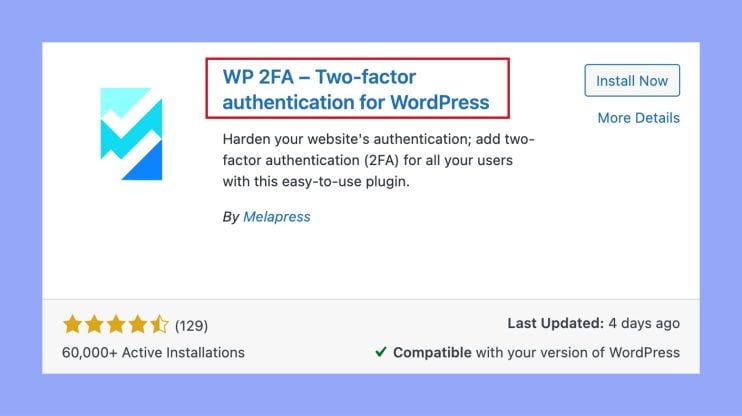What is 2FA Status in WordPress
Two-factor authentication (2FA) for WordPress enhances the security of your account by adding an extra layer of protection to the login process. Understanding what is 2FA status in WordPress is important as unlike traditional passwords, which rely on something you know, 2FA requires something you have—like a smartphone app or a text message code—to access your site, making unauthorized access significantly harder for potential intruders.
By employing 2FA, you’re not just protecting your personal data, but also the integrity of your website which could contain sensitive information of your users. Various 2FA methods are supported within the WordPress ecosystem, including authentication apps, SMS codes, and email verifications. The goal is to make it challenging for someone else to log in to your account, even if they manage to crack or guess your password.
With increasing cybersecurity threats, implementing 2FA on your WordPress site is a wise move. It’s a straightforward process to set up, and there are several plugins available to help you integrate 2FA seamlessly.
Understanding 2FA in WordPress
Incorporating 2FA into your WordPress site adds a significant layer of security, protecting both user accounts and sensitive data within.
The essentials of 2FA
Two-factor authentication (2FA) acts as an additional safeguard for your WordPress login process. Typically, you would enter your username and password to gain access. With 2FA, there is an extra step: you’ll be required to provide another form of verification. This could be a code sent to your phone, a prompt on an authentication app, or even a fingerprint. This method greatly reduces the risk of brute force attacks, where an attacker guesses passwords to break into accounts.
Authentication types:
- Something you know: like a password or PIN.
- Something you have: such as a smartphone with an authentication app.
- Something you are: like your fingerprint or face recognition.
Comparing 2FA methods
There are several 2FA methods available, and they vary in convenience and security. SMS and email codes are common but can be intercepted. Authenticator apps offer better security and generate codes that only you can access. Physical security keys are the most robust option, though not as widespread in use. WordPress plugins can help implement these various 2FA methods with ease, depending on your needs and the user roles within your website.
Benefits of implementing 2FA
Understanding what is 2FA status in WordPress and implementing it can protect your WordPress site from unauthorized access and give both you and your users peace of mind. With 2FA, even if a password is compromised, the additional authentication factor helps keep accounts secure. It’s an effective barrier against a range of cyber threats, encouraging the creation of a strong password and offering a fallback in the form of backup codes should you lose access to your second factor.
A table outlining the benefits of 2FA:
| Benefit | Explanation |
| Enhanced Security | Adds an extra hurdle for attackers trying to gain access. |
| Reduced Fraud Risk | Minimizes the likelihood of unauthorized account activity. |
| Increased User Trust | Shows commitment to protecting user data. |
Setting up 2FA on your WordPress site
Enhancing your WordPress security is straightforward when you add two-factor authentication (2FA). Let’s get into how to select an appropriate plugin and walk through the setup process.
Choosing the right 2FA plugin
To start, you need to choose a 2FA plugin that works well with your WordPress site. Popular options include Google Authenticator, Authy, and miniOrange. These plugins differ in features, like support for specific user roles or ease of integration. For example, Google Authenticator offers a straightforward approach by generating time-based one-time passwords (TOTPs), whereas miniOrange provides a more comprehensive security suite.
Step-by-step setup guide for 2FA
Once you’ve picked your plugin, follow these steps to integrate 2FA:
- Navigate to your WordPress admin dashboard.
- Go to Plugins > Add new and search for your chosen 2FA plugin, like WP 2FA.
- Click Install now and then Activate to enable the plugin on your site.

- Many plugins will launch a setup wizard after activation—follow the prompts to configure 2FA.
- Link the plugin with your authentication app by scanning a QR code or entering a setup key.
Managing 2FA for multiple users
If you’re an administrator responsible for multiple user accounts, look for a plugin that allows you to enforce 2FA for all users or specific user roles. This way, you can customize your security needs, ensuring that everyone from the content editor to the site developer is using 2FA on their login page. Some plugins also offer a feature to send reminder emails to users who have yet to set up 2FA.
Troubleshooting common 2FA issues
If you encounter difficulties with two-factor authentication on your WordPress website, there are specific areas you can address for resolution.
Recovery and backup solutions
When you’re locked out of your WordPress account, backup codes are your safety net. It’s crucial to generate and store them somewhere secure, not just on your computer, but also printed out or in a password manager. If you haven’t saved your backup codes, some 2FA solutions provide a recovery process, which might include verifying your identity through a secondary email or answering security questions.
Ensuring continuous access
To avoid login problems, it’s important to ensure that your mobile device is synchronized correctly if you’re using an authenticator app. This is to prevent issues with verification codes that are out of sync. If you’re using email-based 2FA and encountering issues, check if the WP Mail SMTP plugin or similar is set up correctly to send notification emails without fail.
Support and help resources
If you’re still having trouble, don’t hesitate to reach out to your 2FA plugin’s support team. They can assist with specific steps for their plugin which might include checking server logs for errors or adjusting the grace period for device verification. Always keep your 2FA app updated on your phone for improved login security and better functionality.
In conclusion, understanding what is 2FA status in WordPress and adding 2FA to your site is a vital step to improve security. 2FA adds an extra verification layer, making it much harder for unauthorized users to access your site. Setting up 2FA is simple with many available plugins. By implementing it you protect your data and build trust with your users, ensuring a safer website for everyone.