What is Excerpt in WordPress
If you’ve ever scrolled through a blog and seen a brief paragraph that gives you a snapshot of the whole article, that’s called an “excerpt.” An excerpt in WordPress is a short summary of a longer article that helps you quickly understand what the post is about and decide if you want to read more.
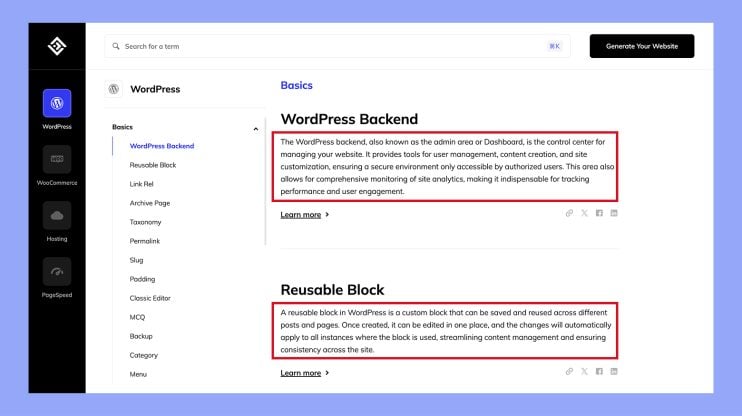
Adding excerpts to your WordPress posts and pages can really make your blog more user-friendly. For example, displaying these summaries on your blog index helps keep the page neat and makes it easier for readers to find the posts they are interested in. To do this, simply log in to your WordPress account, open the post you want to edit, and enter your summary in the Excerpt field.
Sharing snippets of your content this way not only improves readability but also keeps visitors engaged. By using excerpts, you make it simple for readers to browse through your content effortlessly while maintaining a clean and organized look for your blog.
Understanding excerpts in WordPress
An excerpt in WordPress serves as a brief summary of your post, helping readers decide if they want to read the full content. This feature can be generated automatically or manually.
Importance of excerpts
Excerpts are useful for improving user experience on your website. They allow readers to quickly understand the essence of your content without getting overwhelmed by the full article.
By providing a summary, excerpts encourage visitors to explore further, increasing engagement on your site.
Additionally, excerpts can help with your site’s layout. They can be displayed on various pages like search results and archives, making these pages look more organized.
Excerpt vs. full content
There is a key difference between excerpts and full content. An excerpt provides a short summary, while the full content includes the entire article.
Excerpts typically contain the first 55 words of a post or a manually created summary. This makes pages load faster and helps readers get quick insights.
On the other hand, full content is necessary for those who want to engage deeply with the subject. Balancing both can enhance your site’s usability.
How WordPress generates excerpts
WordPress can generate excerpts in two main ways: automatically and manually.
- Automatic excerpts: By default, WordPress uses the first 55 words of a post to create an excerpt. This method ensures that every post has a summary without extra effort. If the post is longer, a Read more link is added.
- Manual excerpts: You also have the option to provide a custom summary. In the post editor, you can write your own manual excerpt. This allows for more control over what appears in the summary.
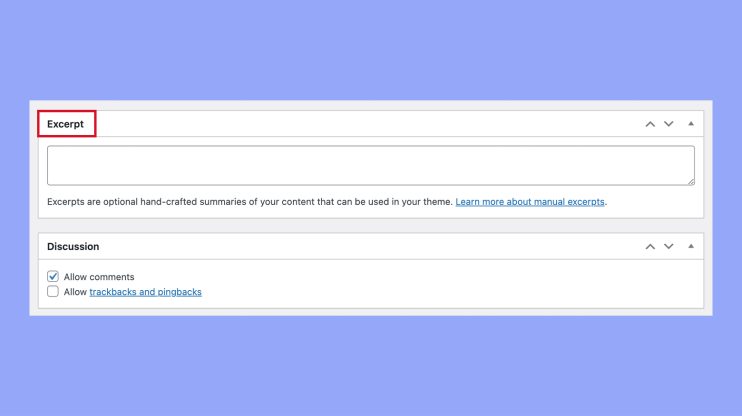
Using both methods effectively can help tailor the reader’s experience and manage how your content appears across your site.
Customizing excerpt display
Customizing the way excerpts appear on your WordPress site can improve your content’s visibility and user experience. Adjusting the excerpt length, showing excerpts on different pages, and ensuring theme compatibility are key steps.
Adjusting excerpt length
To control how much of your content appears in an excerpt, you need to adjust the excerpt length. You can do this by going to your WordPress dashboard, and then navigating to Settings > Reading.
In this section, you will find an option to adjust the number of words shown in your excerpts. Enter your desired word count and save the changes.
Another way to modify the length is by adding a small piece of custom code to your child theme’s functions.php file:
function custom_excerpt_length($length) { return 20; // Change the number to your preferred length } add_filter('excerpt_length', 'custom_excerpt_length');
Showing excerpts on different pages
You might want to display excerpts on specific pages like the blog page, archives, search results, or the homepage. To enable excerpts on various pages, go to Screen options at the top-right corner of your post or page editor and check the Excerpt box.
In some themes, you can set different display modes for different pages through the Theme settings. If your theme does not support this, you might need to add custom code to the template files, like archive.php, search.php, or index.php, ensuring the excerpt displays as intended.
if (have_posts()) : while (have_posts()) : the_post(); the_excerpt(); // Make sure this function is called within the loop endwhile; endif;
Theme and excerpt compatibility
Some themes may not support excerpts well or may have predefined styles. It’s essential to check your theme settings for any options related to excerpts.
If your theme does not provide much flexibility, using a child theme can help. This way, you can customize the excerpt display without affecting the original theme files. In some cases, reaching out to the theme developer for support can also provide solutions.
Ensure your theme and child theme adhere to WordPress standards to avoid issues during updates. Adjusting custom code to match your theme’s design can also improve the overall visual coherence of your site.
By managing these elements effectively, you can enhance excerpt display on your WordPress site, making it more user-friendly and visually appealing.
Working with the WordPress editor
When you are dealing with excerpts in WordPress, it’s important to know how to effectively use the Classic Editor and the Block Editor. Each offers unique tools for creating and managing content more efficiently.
Using more tag in the classic editor
The Classic Editor allows you to add a More tag to break your content into a summary and full text. Once you have written your post, place the cursor at the point where you want the break. Click the More tag button in the WordPress Editor toolbar.
Adding this tag creates a Read more link in your post, which directs readers to the full content. The More tag makes your homepage or archive page look cleaner and more organized. It can improve load times, as only part of the content is initially loaded.
This method is useful especially if you are using a theme that does not automatically generate excerpts. Inserting the More tag manually allows you to control exactly where the break happens in your post.
Utilizing blocks in the block editor
In the Block Editor, you can utilize blocks to manage excerpts more creatively. The Excerpt block can be added to your post to define a custom excerpt. To find it, click the + button in the editor, type Excerpt, and select the block when it appears.
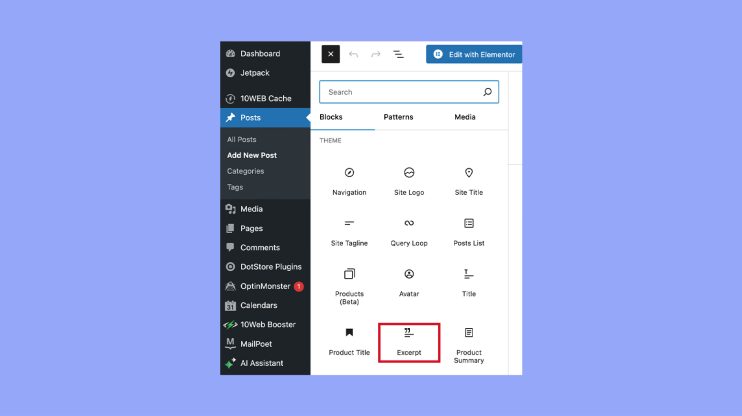
You can type your own summary in the Excerpt block. This manual excerpt will override any automatic excerpt generated by the theme. Unlike the Classic Editor’s More Tag, the Block Editor provides a visual way to manage excerpts along with other content blocks.
If you don’t use the Excerpt block, WordPress uses the first 55 words of your post as an automatic excerpt. Customizing the excerpt allows you to create more engaging previews for your readers. It is a powerful feature of the Block Editor for content control.
By knowing how to use these tools, you can improve the presentation and readability of your WordPress content.
Advanced excerpt techniques
Advanced excerpt techniques can help you better customize how excerpts appear on your WordPress site. By using plugins and editing the functions.php file, you can create a more engaging and tailored user experience.
Incorporating plugins for enhanced excerpts
Plugins can make managing excerpts easier and more effective. The Advanced Excerpt plugin allows you to keep HTML markup in excerpts, choose which tags to include, and trim excerpts based on word or character count. This flexibility enables you to maintain the visual style of your posts within the excerpts.
Additionally, the WPCode plugin lets you add custom code snippets for excerpts without modifying your theme files. This is helpful if you want to apply specific settings or styles globally. Using code snippets can simplify updates and maintenance, ensuring your customizations are intact even with theme updates.
Editing functions.php for custom excerpts
Editing the functions.php file lets you customize excerpts directly. You can modify the excerpt length, add a custom read more link, or format excerpts in unique ways. Place the code inside your child theme’s functions.php file to prevent changes from being lost during theme updates.
For example, to change the excerpt length, you can add: function custom_excerpt_length($length) { return 40; } add_filter('excerpt_length', 'custom_excerpt_length'); To add a custom "read more" text, you might include: function custom_excerpt_more($more) { return '... <a href="' . get_permalink() . '">Read more</a>'; } add_filter('excerpt_more', 'custom_excerpt_more');
Using the WordPress Customizer, you can preview these changes live. This approach offers precise control and helps you tailor the content to your audience.
In conclusion, effectively using excerpts in WordPress can greatly enhance your blog’s user experience by providing clear, concise summaries of your posts. This helps keep your site organized and engaging, allowing readers to quickly decide which articles interest them. By customizing excerpts and utilizing tools like plugins and the WordPress editor, you can ensure your blog remains visually appealing and easy to navigate. Embrace the power of excerpts to improve readability, increase engagement, and maintain a professional look for your WordPress site.




