What is htaccess in WordPress
The .htaccess file in WordPress is a small but mighty tool that can significantly enhance your website’s functionality. Located in the root directory of your WordPress site, this hidden file contains a set of rules that control how your server behaves.
If you’ve ever dealt with issues like permalink structures or need to enhance site security, chances are, you’ll encounter the .htaccess file.
With .htaccess, you can create custom error pages, enable browser caching for better performance, and even establish redirects. This makes it a versatile resource for optimizing various aspects of your website.
By learning how to leverage this file, you gain more control over how your site runs and responds to different conditions.
Editing the .htaccess file may sound intimidating, but it’s easier than you might think. Many hosting providers offer straightforward tools in their control panels to access it.
Understanding its basics not only demystifies some of the inner workings of WordPress but also empowers you to take proactive steps in managing your site.
What is htaccess in WordPress?
In WordPress, .htaccess is a configuration file used by the Apache web server. It helps manage various server settings and influences how your WordPress site functions. This file is crucial for tasks like handling permalinks and improving security.
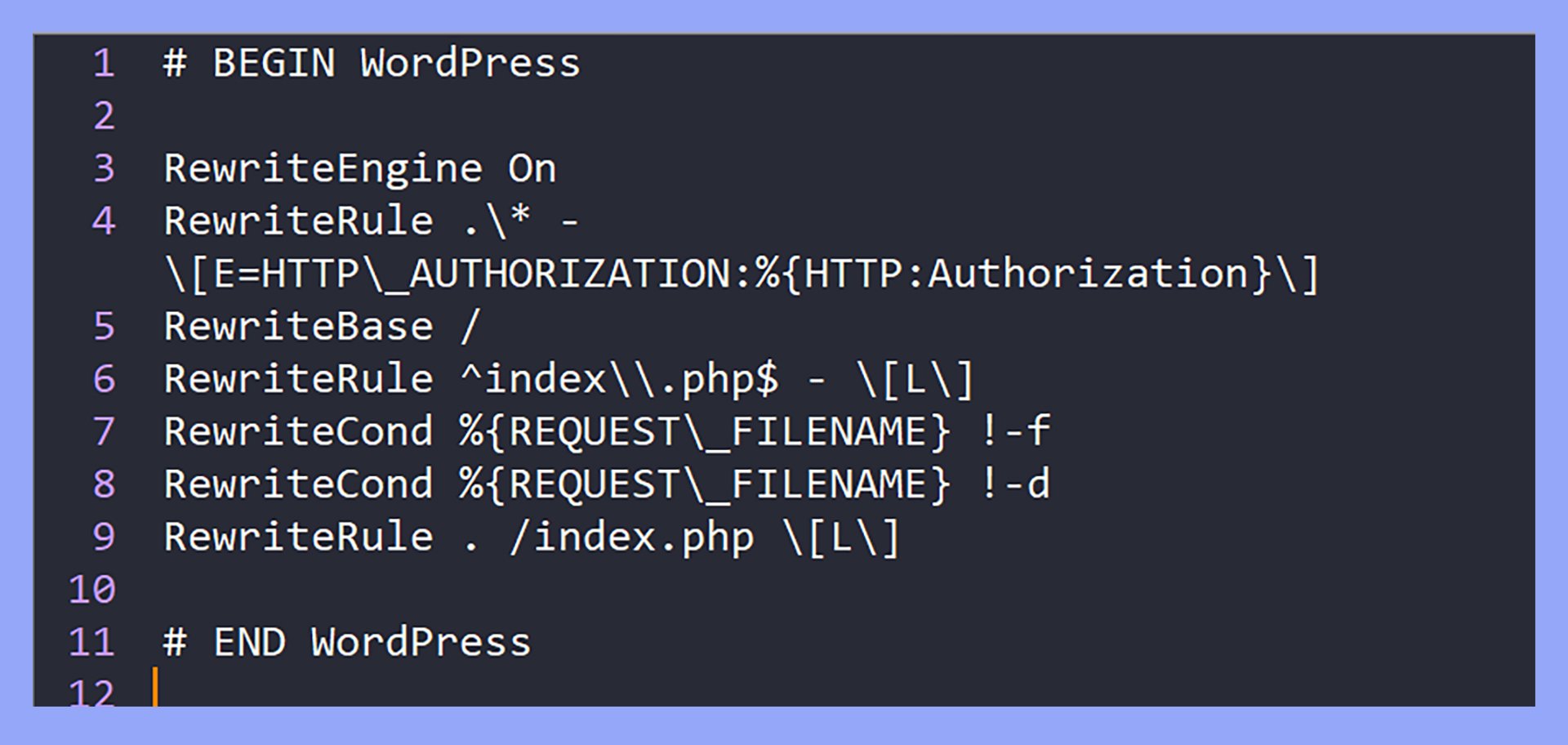
Purpose and functionality
When it comes to .htaccess in WordPress, the file’s primary role is to configure rules for the Apache server on your site. It allows you to control redirects, security settings, and server behaviors.
The .htaccess file is in your WordPress site’s root directory. It is often hidden, so you might need to enable the option to view hidden files in your FTP client or file manager.
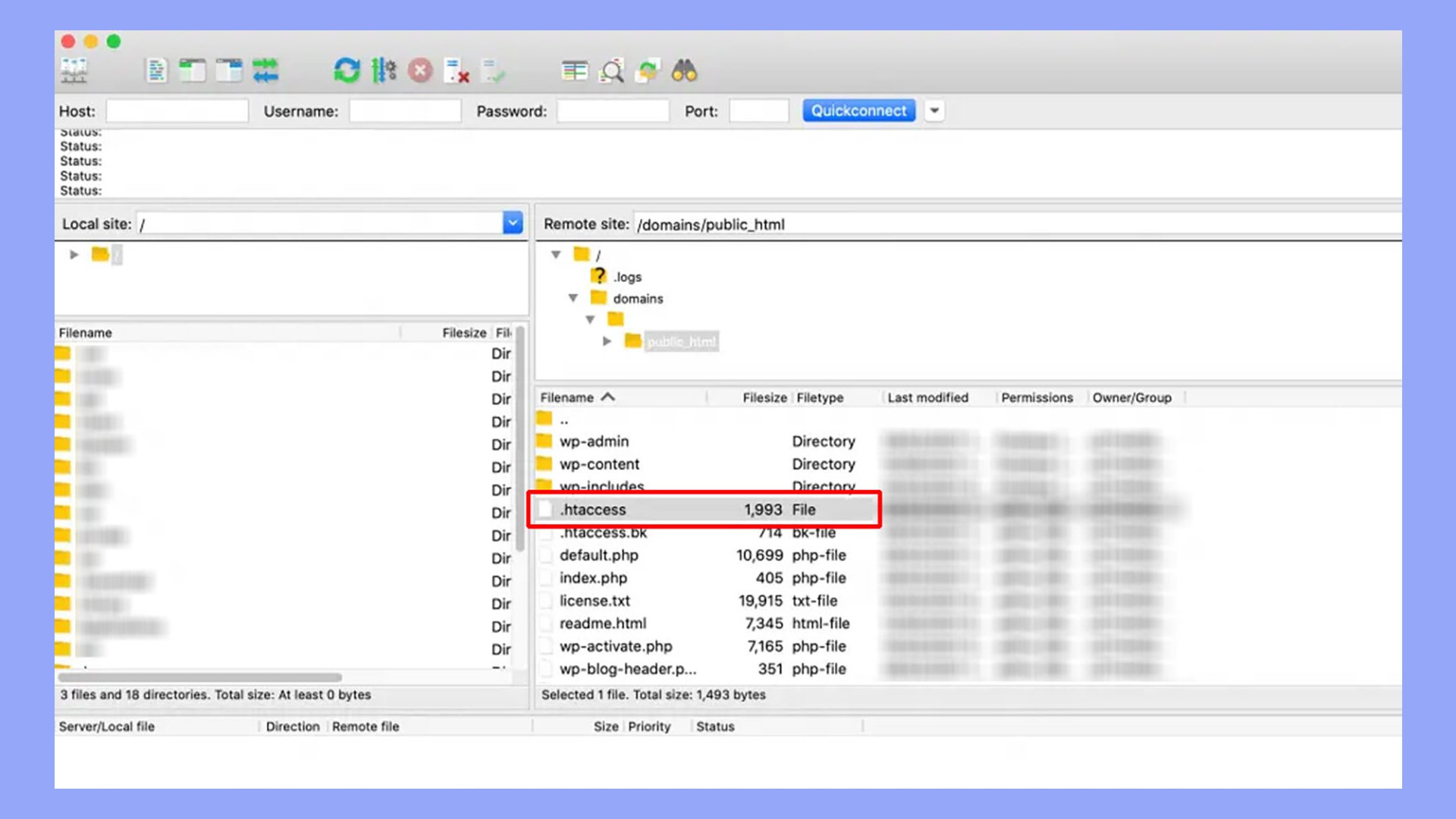
WordPress itself writes to this file, especially when you change permalink settings.
The role of htaccess in WordPress URL structure
One key feature of .htaccess in WordPress is its ability to configure URL structures via Apache’s RewriteEngine. This makes URLs cleaner and more user-friendly.
For example, when you set up pretty permalinks in WordPress, .htaccess uses RewriteRule directives to route URLs properly.
By editing .htaccess, you can create custom URL redirects, enforce HTTPS, or handle 404 errors more efficiently. These adjustments can enhance both user experience and SEO for your WordPress site.
Editing the htaccess file
Editing the .htaccess file in WordPress involves accessing the file through different methods and ensuring security while making changes. It’s important to use tools like FTP clients, file managers, or plugins to handle the file.
Accessing the file via FTP, file manager, or plugin
You can access the .htaccess file in different ways. Using an FTP client like FileZilla is a common approach.
First, connect to your website using FTP credentials. Then, navigate to the public_html folder where you’ll find the .htaccess file.
Right-click the file and choose View/Edit to open it in a text editor.
Another method is using the file manager in your hosting control panel, such as cPanel.
Log in to your cPanel, go to the File Manager, and find the public_html directory. Locate the .htaccess file, right-click, and select Edit.
For those who prefer editing .htaccess in WordPress, using a plugin like the Htaccess File Editor is convenient.
Install and activate the plugin through the WordPress dashboard. Then, go to Settings > WP Htaccess Editor to edit the file directly.
Security measures when editing
When editing the .htaccess file, take steps to ensure security. Backup the original file before making any changes. This is crucial in case something goes wrong, and you can easily restore the original settings.
Enable hidden files view if you’re using an FTP client or file manager, as the .htaccess file is often hidden.
Make sure to use a secure text editor that doesn’t introduce errors or unwanted symbols into the file.
Only add trusted code snippets. Malicious or incorrect code can break your site or create security vulnerabilities. If you’re unsure, consult reliable sources or a developer.
Finally, after making changes, test your website thoroughly to verify everything is working correctly. If there’s an issue, revert to your backup immediately.
Advanced htaccess configurations
Using .htaccess in WordPress allows you to make advanced customizations to your website. You can set up redirects, improve performance with caching, and implement critical security measures.
Setting up redirects and rewrite rules
Setting up redirects allows you to manage your website’s SEO and ensure that visitors find the right content.
You can create 301 (permanent) redirects and 302 (temporary) redirects to handle moved or outdated pages.
For example, to create a 301 redirect, add the following line to your .htaccess file:
Redirect 301 /old-page/ http://www.yourdomain.com/new-page/
You can also force URLs to use www or non-www by adding:
RewriteEngine On
RewriteCond %{HTTP_HOST} ^yourdomain\.com [NC]
RewriteRule ^(.*)$ http://www.yourdomain.com/$1 [L,R=301]
To enforce HTTPS, use:
RewriteCond %{HTTPS} !=on
RewriteRule ^ https://%{HTTP_HOST}%{REQUEST_URI} [L,R=301]
Improving performance with htaccess in WordPress
Caching enhances your website’s performance by storing static versions of your content.
To enable browser caching, add the following lines to your .htaccess file:
<IfModule mod_expires.c>
ExpiresActive On
ExpiresByType image/jpg "access 1 year"
ExpiresByType image/jpeg "access 1 year"
ExpiresByType image/gif "access 1 year"
ExpiresByType image/png "access 1 year"
ExpiresByType text/css "access 1 month"
ExpiresByType text/html "access 1 month"
</IfModule>
Additionally, compression can be turned on to reduce the size of your files and speed up loading times:
<IfModule mod_deflate.c>
AddOutputFilterByType DEFLATE text/html text/plain text/xml
AddOutputFilterByType DEFLATE text/css text/javascript
AddOutputFilterByType DEFLATE application/javascript application/x-javascript
</IfModule>
Implementing security features
Security is crucial, and .htaccess can help protect your site. To secure your .htaccess file itself, add:
<Files .htaccess>
Order Allow,Deny
Deny from all
</Files>
To restrict access to the WordPress admin panel by IP address, use:
<Files wp-login.php>
Order Deny,Allow
Deny from all
Allow from 123.456.789.000
</Files>
Protect critical files like wp-config.php using:
<files wp-config.php>
order allow,deny
deny from all
</files>
To block access to certain IP addresses, use:
Order Deny,Allow
Deny from 111.111.111.111
Troubleshooting common htaccess issues
When working with .htaccess in WordPress, you might face some problems. These issues can usually be fixed with a few simple steps. Below are the key points to help you resolve these common problems.
Dealing with errors and permissions
Syntax errors are one of the main issues with .htaccess files. Even a small typo can cause your website to show error pages. Always double-check your code for any missing characters or incorrect lines.
Permissions problems can also occur. Make sure your .htaccess file has the correct permissions set. Typically, this should be 644. You can change permissions using your file manager or an FTP client.
Sometimes, plugins can interfere with your .htaccess in WordPress. Disable any recently installed plugins to see if the issue resolves. You can then re-enable them one by one to find the culprit.
Web server configuration might also cause problems. Ensure your server is set to follow .htaccess directives by enabling the AllowOverride option in the httpd.conf file for Apache servers.
Restoring the default htaccess in WordPress
If your .htaccess file is not working, you might need to restore its default settings. To do this, you can create a new .htaccess file with the default WordPress rules. Here’s the default content you should add:
# BEGIN WordPress
<IfModule mod_rewrite.c>
RewriteEngine On
RewriteBase /
RewriteRule ^index\.php$ - [L]
RewriteCond %{REQUEST_FILENAME} !-f
RewriteCond %{REQUEST_FILENAME} !-d
RewriteRule . /index.php [L]
</IfModule>
# END WordPress
Once you’ve saved the new file, upload it to your public_html or root directory.
Sometimes you might need to disable PHP execution in certain directories to improve security. Add the following line to those directories’ .htaccess files:
<Files *.php>
deny from all
</Files>
These steps should help you fix the most common .htaccess issues. They will ensure your WordPress site runs smoothly. Make sure to back up your original .htaccess file before making any changes.
In conclusion, understanding .htaccess in WordPress can greatly enhance your site’s functionality and security. By learning to edit and manage the .htaccess file, you can control URL structures, improve performance with caching, and implement vital security measures. With these capabilities, you can ensure a smoother and more secure experience for your visitors.




