What Is Root Directory in WordPress
The root directory in WordPress is the main folder that holds all your core files and folders, like wp-content, wp-includes, and wp-admin. This is where your WordPress installation begins, typically named public_html or www.
Knowing your way around the root directory helps you manage and troubleshoot your website more effectively. You can access it via your hosting provider’s control panel, often through tools like cPanel or FTP clients. Understanding this directory empowers you to modify files, install plugins, and make crucial updates safely. When you become familiar with your WordPress root directory, you gain better control over your site’s backend. This knowledge can help you customize your site more efficiently and address technical issues as they arise.
Understanding the WordPress root directory
The WordPress root directory is the primary location where all essential files and folders that power your WordPress site reside. This directory includes critical files like wp-config.php and .htaccess, and folders such as wp-admin, wp-content, and wp-includes.
Core WordPress files
Inside the root directory, you will find several core files that are crucial for WordPress to function. Important ones include index.php, wp-blog-header.php, and license.txt. These files form the backbone of your WordPress installation.
Ensuring these files have the correct file permissions is very important for security. Typically, permissions should be set to 644 for regular files and 755 for directories. This helps prevent unauthorized access while allowing WordPress to run smoothly.
wp-config.php and .htaccess
Two of the most critical files in the root directory are wp-config.php and .htaccess. The wp-config.php file contains your database connection details and configuration settings. If your site needs modifications or enhancements, this is usually the file you will need to edit.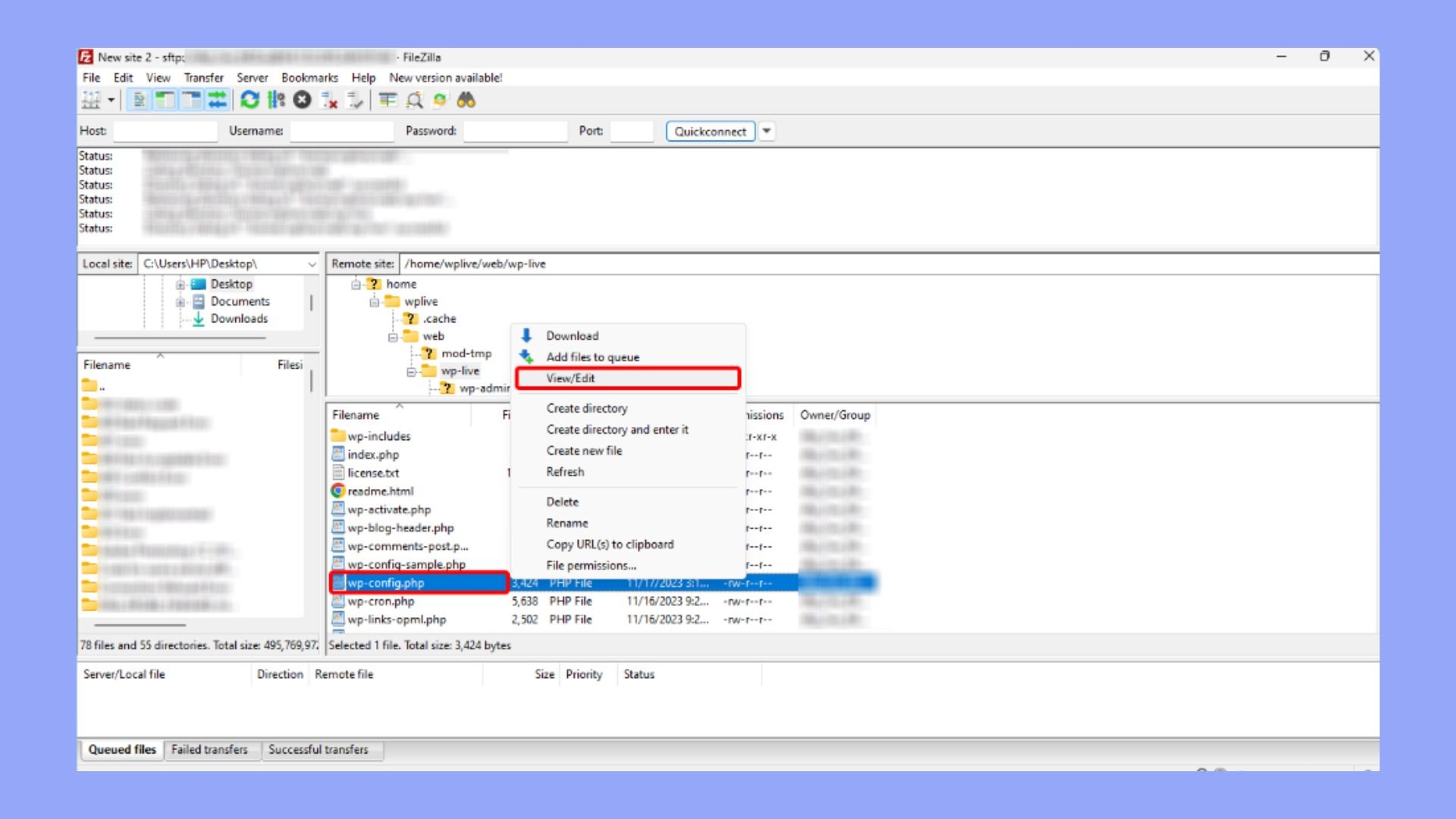
The .htaccess file is used for configuring URLs, setting permalink structures, and other server-level settings. It’s a powerful file, and any changes should be made carefully to avoid breaking your site.
Default folders in the root directory
The three main folders you will find in the root directory are wp-admin, wp-content, and wp-includes. The wp-admin folder contains all the files needed for the WordPress admin interface. Typically, you won’t need to modify anything inside this folder.
The wp-content folder is where all your themes, plugins, and uploads are stored. You will likely spend most of your time here when customizing your site. The wp-includes folder houses the core WordPress functionality files.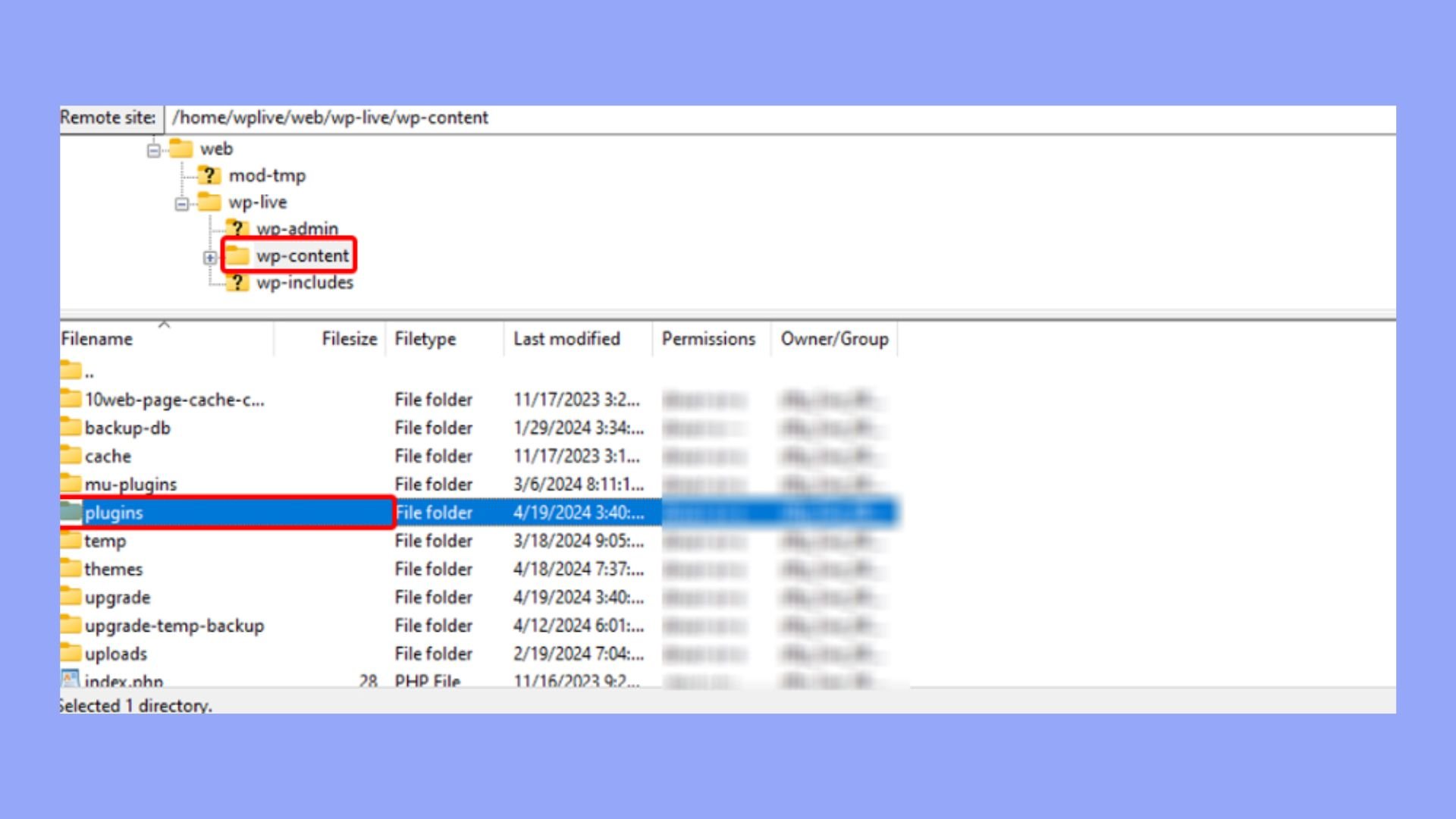
Having a clear grasp of these folders and files and their purposes can help you manage your WordPress site more effectively.
Working with files and folders
When dealing with the root directory in WordPress, you’ll often use tools like FTP clients or File Manager to access and manage your files. It’s also crucial to set correct file permissions.
Using FTP client and file manager
Utilizing an FTP client or the File Manager can make accessing and editing your WordPress files straightforward. Filezilla is a popular FTP client that allows you to connect to your server and manage your files easily.
To start, you need to connect to your server using your FTP credentials. Once connected, you’ll see directories like public_html, where your WordPress files such as wp-content and wp-admin are located.
File Manager is another tool, commonly available in hosting control panels such as cPanel. This web-based application can be easier for beginners as it doesn’t require additional software. Navigating through File Manager will show a similar structure to what you’d see in an FTP client.
WordPress files and folder permissions
Setting correct file and folder permissions ensures your WordPress site runs smoothly and securely.
Permissions define who can read, write, or execute the files on your server. For instance, the wp-content folder, which includes all content files, should typically have the permission set to 755 for folders and 644 for files as mentioned earlier.
To change permissions in File Manager, right-click the file or folder, select Permissions, and set the required values. In Filezilla, you can do the same by selecting the file or folder, right-clicking, and choosing File permissions.
Proper permissions help protect your site from unauthorized access, making it crucial to double-check these settings, especially after updates or changes.
Maintaining your WordPress site
Keeping your WordPress site running smoothly involves regular backups, timely updates, and efficient troubleshooting. This ensures your website remains secure and functions properly.
Backups and security measures
Regularly backing up your WordPress site is crucial. Backups help you restore your site quickly if something goes wrong. Use plugins like UpdraftPlus or VaultPress to schedule automatic backups.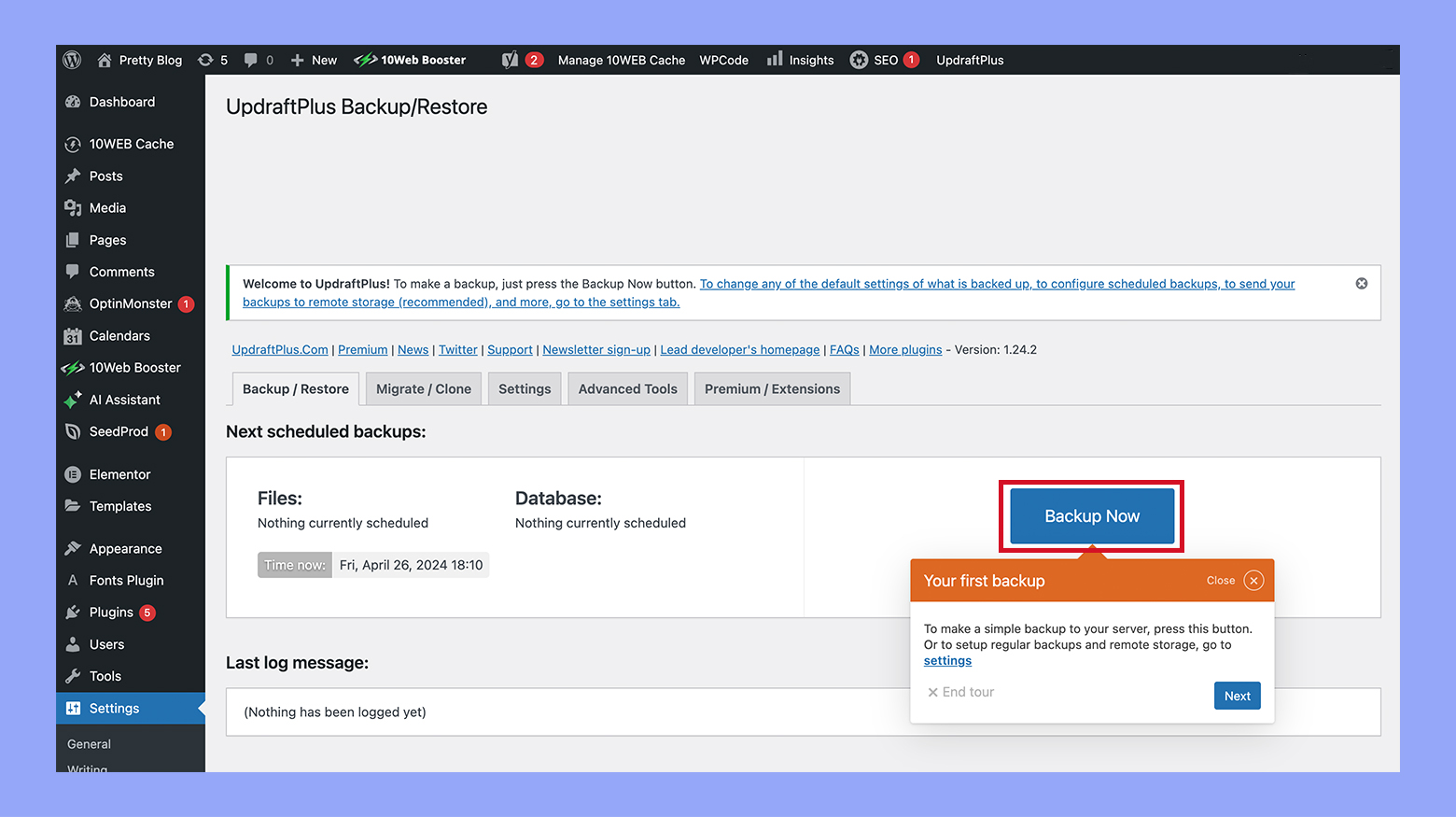
Security is also important. Install security plugins like Wordfence or Sucuri to protect against malware and unauthorized access. Update your passwords frequently and enable two-factor authentication for an extra layer of protection.
Updating WordPress core, themes, and plugins
Keeping your WordPress core, themes, and plugins up-to-date is essential. Updates often include security patches and new features. You can easily manage updates from your WordPress dashboard.
Before updating, it’s advisable to create a backup of your site. This ensures that you can revert to a previous version if an update causes issues. Regular checking for updates helps avoid conflicts and compatibility problems.
Troubleshooting common issues
When your WordPress site encounters problems, start by checking for conflicts between themes and plugins. Disable one plugin at a time to identify the culprit.
For issues like broken permalinks, go to Settings > Permalinks and save changes without making any modifications. This often resolves the issue.
Enable debug mode in your wp-config.php file to get detailed error messages. If you’re still stuck, consult your hosting provider’s control panel tools, which can offer additional diagnostic information.
In conclusion, understanding the root directory in WordPress is crucial for anyone managing a WordPress site, as it houses all the essential files and folders needed for the site to function properly. Familiarity with this directory allows for more effective site management, enabling direct access to crucial files for updates, troubleshooting, and customizations, ensuring your WordPress operates smoothly and securely.



