What is the Highest Privilege Level in WordPress
Understanding the hierarchy of user roles in WordPress is crucial for effectively managing your website. Among the various roles assigned to users, the highest privilege level in WordPress is the Super Admin. A Super Admin has comprehensive control over a WordPress Multisite installation, granting them the ability to manage multiple sites, add or delete users across all sites, and access all administrative features.
This role is typically reserved for advanced users or network administrators who need extensive control over a network of WordPress sites. In a standard WordPress installation, however, the highest role is Administrator, which allows complete control over a single site, including the ability to modify themes and plugins, and manage other users.
By understanding these privilege levels, you can better assign appropriate roles to your users, ensuring security and efficient management of your WordPress site. Reading on will reveal the specifics of each user role and best practices for role assignment.
Understanding WordPress user roles
WordPress user roles are essential components for managing different levels of access and responsibilities within a website. They help in delegating tasks efficiently and ensure the smooth functioning of the site.
Default user roles
WordPress comes with six default user roles: Administrator, Editor, Author, Contributor, Subscriber, and (for Multisite installations) Super Admin. Each role has specific permissions and capabilities ranging from full control to very limited access.
| Role | Capabilities |
| Administrator | Full control over the site, including managing themes, plugins, users, and settings. |
| Editor | Can manage and publish posts, including those created by other users, and moderate comments. |
| Author | Can create, edit, and publish their own posts but cannot access others’ content or manage other site settings. |
| Contributor | Can write and edit their own posts but cannot publish them. Must have those posts reviewed by an Administrator or Editor. |
| Subscriber | Can only manage their own profile and view content. Ideal for membership-based sites where readers need an account to access certain content. |
| Super Admin | Exclusive to Multisite, with capabilities spanning across all network sites including managing network settings, themes, and user roles. |
Role hierarchy
WordPress user roles are organized in a hierarchical structure. The Administrator role stands at the top, wielding the most power. Below them, Editors can handle content and moderate comments but lack access to site-wide settings. Authors and Contributors focus primarily on content creation, with Authors able to publish directly. Subscribers have the least access, primarily managing only their profile.
This hierarchy ensures a streamlined workflow. Administrators can focus on site management while other roles handle content tasks. By minimizing privileges, you can enhance security and reduce the risk of accidental changes or breaches.
Custom user roles
For more specific needs, you can create custom user roles. Plugins like User Role Editor and Members Plugin allow you to tailor roles to fit unique requirements. Using the add_role() function, you can define new roles and assign specific capabilities. Conversely, remove_role() can be used to delete roles that are no longer needed.
Custom roles are useful if default roles don’t meet your needs. For example, you could create a role specifically for content reviewers or client account managers. This flexibility helps in building a well-organized team with clearly defined responsibilities.
Highest privilege: administrator and super admin
In WordPress, the highest privilege levels are held by the Administrator and Super Admin roles. These roles come with the most extensive capabilities, allowing for comprehensive site and network management, respectively.
Capabilities of administrators
An Administrator has control over single-site WordPress installations. Here are some key capabilities:
- Manage users: Add, edit, or delete users, and assign roles.
- Plugins and themes: Install, update, and manage plugins and themes.
- Settings: Access and modify all site settings, including general, reading, and writing settings.
- Posts and pages: Create, edit, publish, and delete all posts and pages.
- Comments: Moderate, approve, or delete comments.
- Security: Important role in maintaining the security of the site by managing user permissions and access.
This is typically what administrators see on their WordPress dashboard:
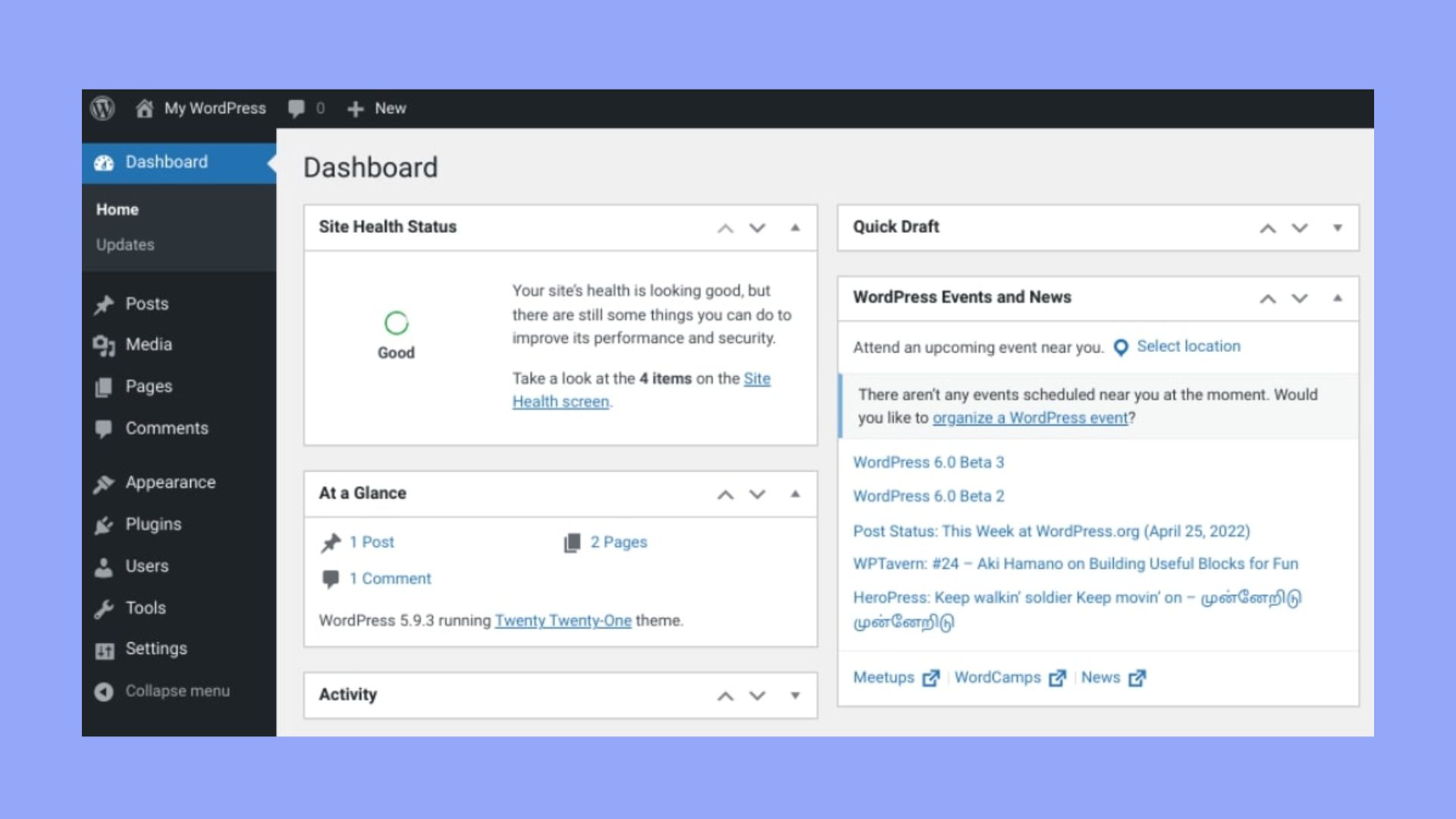
Administrators have comprehensive control over almost every aspect of a WordPress site, making it a role that needs to be given cautiously.
Super admin role in multisite network
The Super Admin role is exclusive to WordPress Multisite Networks. Multisite allows multiple sites to be managed from a single WordPress installation. Super Admins handle network-wide settings and management. Here are their main capabilities:
- Network management: Create, modify, and delete sites within the network.
- Network-wide settings: Access and change global settings that affect all sites in the network.
- User management: Add or remove users across the network and assign them to different sites.
- Updates: Manage updates for all plugins, themes, and the core WordPress installation across the network.
- Security: Implement security practices and settings that apply to the entire network of sites.
These capabilities make the Super Admin role incredibly powerful and necessary for maintaining a Multisite Network.
Managing user roles and access
Managing user roles and access in WordPress is crucial for the security and performance of your site. This involves assigning roles, editing their capabilities, and using plugins for efficient user management.
Assigning and editing roles
To assign and edit user roles, navigate to Users > Add New in your WordPress dashboard. Fill in the user’s information and select the appropriate role from the dropdown. Each role in WordPress has a specific set of responsibilities and access levels. For instance, the Admin role has full control, while the Editor role can manage and publish content but not change site settings.
You can also edit existing roles by going to Users > All Users, selecting a user, and then changing their role. Ensuring users have the appropriate level of access helps maintain site security and performance.
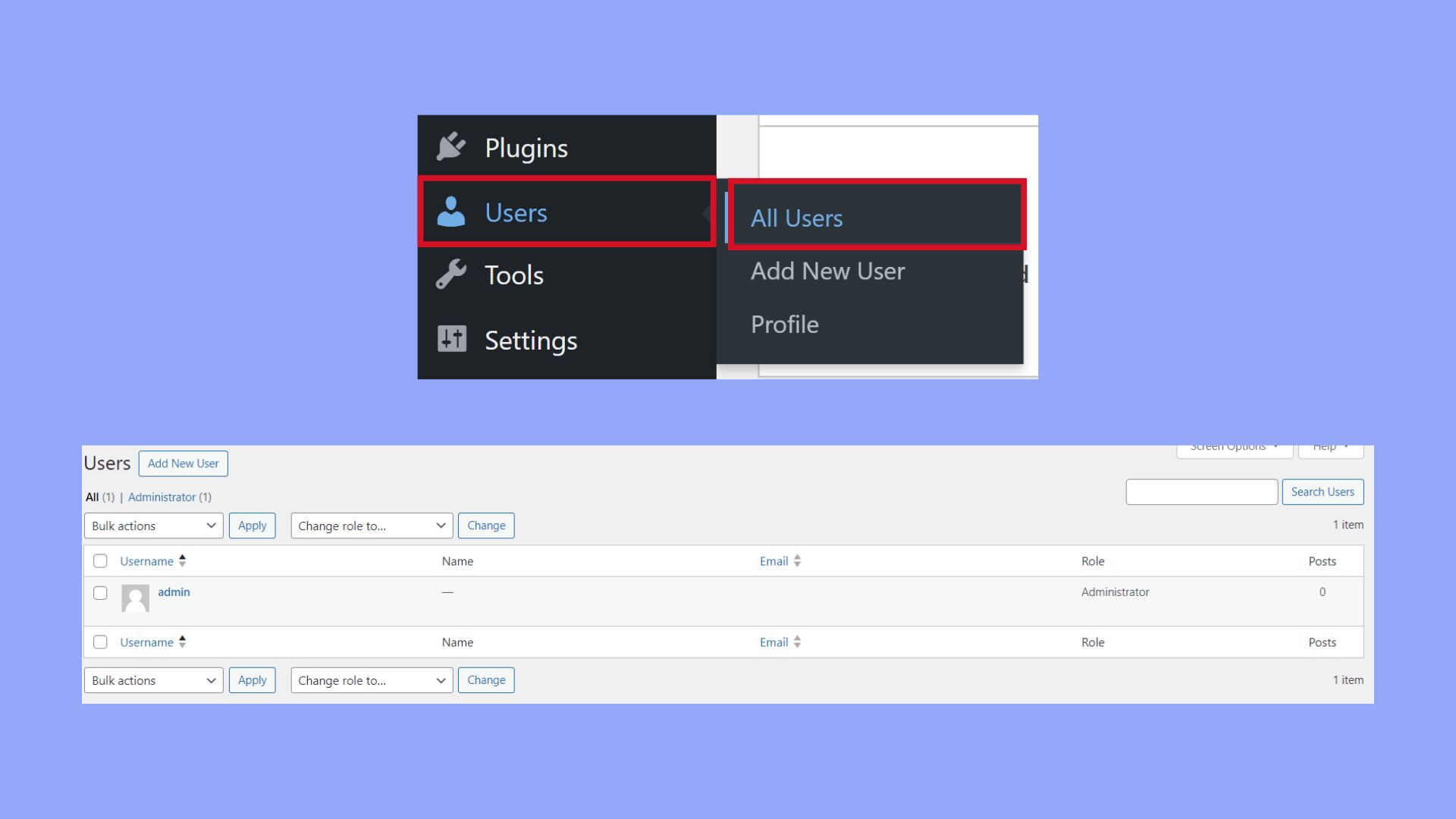
Adding and removing capabilities
WordPress roles can be customized further by adding or removing capabilities using the add_cap() and remove_cap() functions. These functions enable you to assign specific capabilities to a user role, enhancing the flexibility of your user management process.
For example, to allow Editors to manage plugins, you can add the activate_plugins capability:
function add_editor_cap() { $role = get_role('editor'); $role->add_cap('activate_plugins'); } add_action('admin_init', 'add_editor_cap');
Similarly, you can remove capabilities using the remove_cap() function to restrict certain actions.
User role management systems
To streamline managing user roles and access, you can use plugins like the User Role Editor. This popular plugin allows you to easily create, customize, and assign user roles without writing any code. It’s especially useful for membership sites or websites with multiple contributors, ensuring each user has secure and appropriate access.
Additionally, integrating these plugins can enhance your site’s security and performance, as you can fine-tune permissions and responsibilities according to your needs.
Using these tools and practices allows you to maintain a secure and efficient content management system tailored to your site’s unique requirements.
Enhancing your WordPress security and performance
Strengthening your WordPress site involves a combination of proper user role management and utilizing the right plugins and tools to add extra layers of security and enhance performance.
Best practices for role management
Effectively managing user roles is crucial for maintaining website security and efficiency. Start by defining clear roles and responsibilities using the built-in roles within WordPress, such as Administrator, Editor, Author, Contributor, and Subscriber.
Use plugins like User Role Editor to customize roles and capabilities. For multisite networks, consider using the Members Plugin to handle capabilities across various sites. Regularly review your users and their assigned roles to ensure there are no unnecessary administrative privileges.
Be cautious when assigning the Administrator role, as it grants the highest level of access, including the ability to install plugins and themes, alter codes, and manage other users. Always enforce the principle of least privilege to limit the potential damage from compromised accounts.
Plugins and tools for extended capabilities
Augment your site’s security and performance with specialized plugins and tools. Leading options include Sucuri, which offers comprehensive website security with features like firewall protection, malware scanning, and brute force attack prevention.
Wordfence is another robust plugin providing endpoint firewall and malware, coupled with performance optimization features. Implementing SSL & HTTPS is critical for data encryption, enhancing both security and user trust.
Cloudflare can further boost performance through its content delivery network (CDN) capabilities, reducing load times and protecting against DDoS attacks. Regularly updating all plugins, themes, and WordPress core helps to mitigate security vulnerabilities and ensure optimal performance.
Incorporating these practices and tools will help in keeping your WordPress site secure and efficient.
In conclusion, understanding the hierarchy of user roles in WordPress is essential for effective site management. The Super Admin holds the highest privilege in a Multisite setup, while the Administrator is the top role in a single-site installation. Properly assigning and managing these roles ensures site security and efficiency. By familiarizing yourself with the capabilities and best practices for each role, you can maintain a well-organized and secure WordPress site.




