What Is the Shipping Class in WooCommerce
When managing an online store with WooCommerce, understanding the concept of shipping classes can make your shipping process more efficient and cost-effective. A shipping class in WooCommerce is essentially a way to group products that require similar shipping methods, thereby allowing you to apply specific shipping rates to different groups of products. This means you can set a higher shipping rate for heavy items and a lower rate for lighter items, making your shipping strategy more flexible.
Shipping classes are particularly useful for stores that sell a variety of products with different sizes and weights. By using shipping classes, you can ensure that your shipping rates reflect the true cost of shipping each product. This not only helps in managing shipping costs better but also in providing transparent pricing to your customers.
Understanding shipping classes in WooCommerce
As discussed, shipping classes in WooCommerce allow you to categorize products based on their shipping requirements, such as weight, size, or fragility. This can help you manage shipping costs more effectively and provide accurate shipping rates to your customers.
Defining shipping classes
Shipping classes are categories for your products that share similar shipping requirements. When you create a shipping class, you can assign specific products to it, and define unique shipping costs for each class. For instance, you might have classes for bulky items, lightweight items, and fragile items.
Examples of shipping classes
Shipping classes can vary based on the nature of your products.
For example, a Bulky Items shipping class might include larger items like furniture or large appliances. These items can have higher shipping costs due to their size and weight. A Lightweight Items class could include products like clothing or small accessories, which generally have lower shipping costs.
Similarly, a Fragile Items class might be used for products like glassware or electronics that require special handling. Assigning these types of products to specific shipping classes ensures they are shipped with the appropriate care and at the correct shipping rate.
By setting up shipping classes, you can provide more accurate and fair shipping options to your customers, reflecting the true cost of shipping different types of products.
Setting up shipping classes in WooCommerce
Setting up shipping classes in WooCommerce involves creating and managing categories for different types of products to streamline the shipping process. This helps in setting specific shipping rates and methods for various product categories.
Adding and editing shipping classes
To begin, go to WooCommerce > Settings and select the Shipping tab. Here, click on the Shipping classes link. You will see options to Add new shipping classes or Edit existing ones.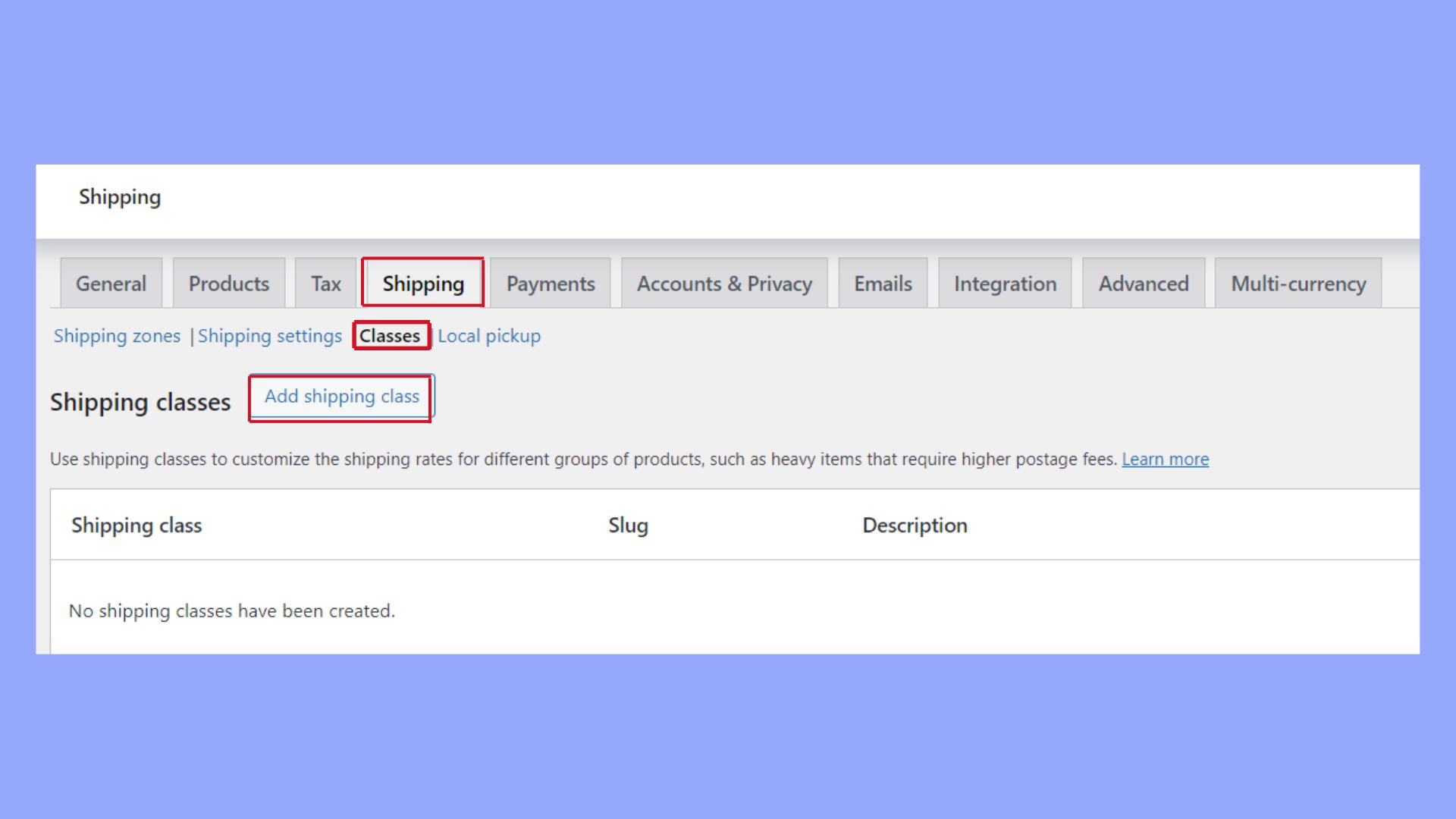
When adding a new class, click the Add shipping class button. You will need to fill in three fields: Shipping Class Name, Slug, and Description. The Name is what will be displayed for the shipping class. The Slug is a unique identifier, and the Description provides details about the class.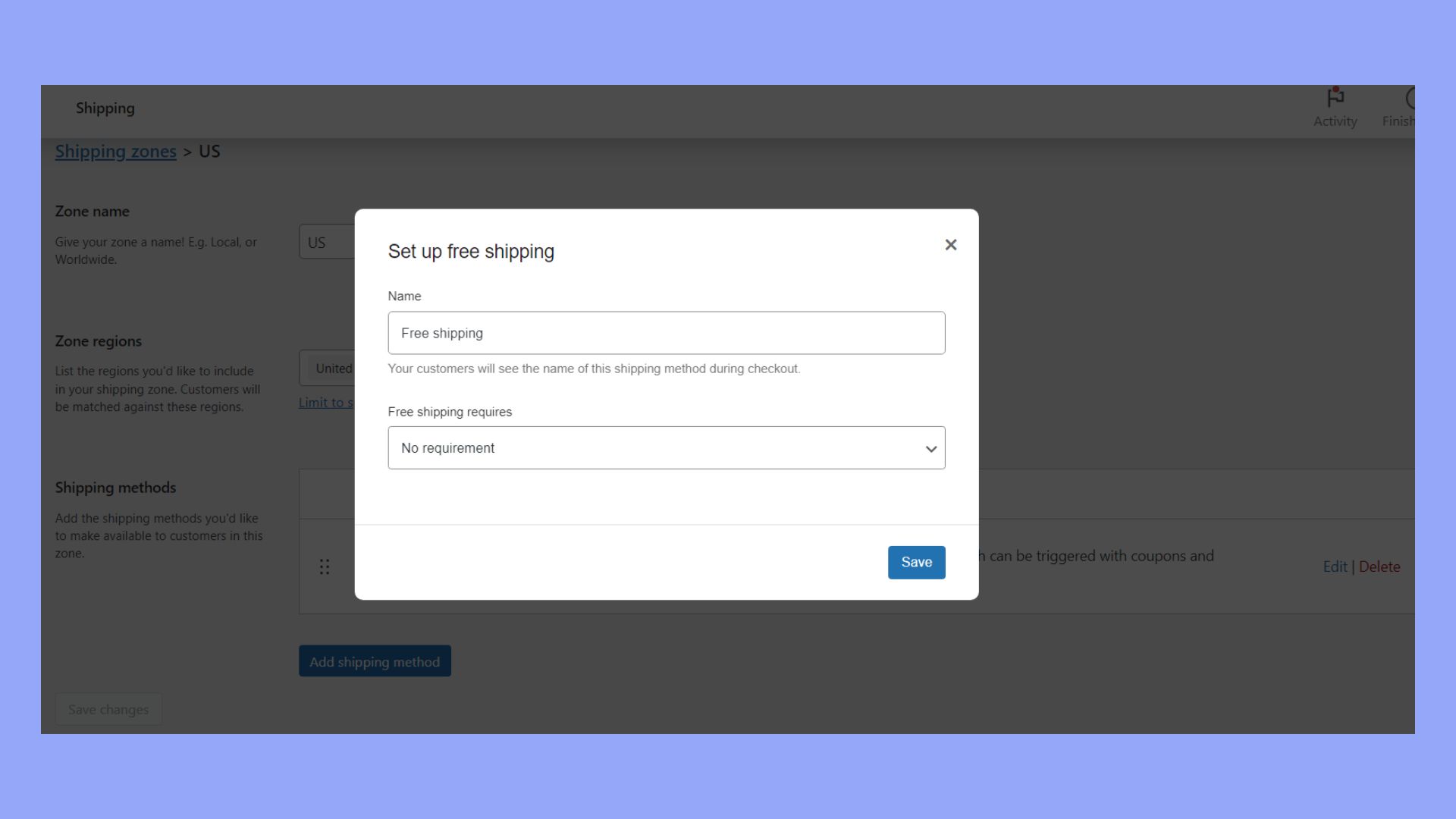
To Edit an existing shipping class, simply click the Edit option next to the class you want to modify. Make the necessary changes and save. You can also Delete a shipping class if it is no longer needed.
Assigning shipping classes to products
After setting up your shipping classes, the next step is to assign them to individual products. Go to the Product Page for the specific product you want to adjust.
Scroll down to the Product Data section. Here, select the Shipping tab. You will see a dropdown menu labeled Shipping Class. Choose the appropriate class from the list.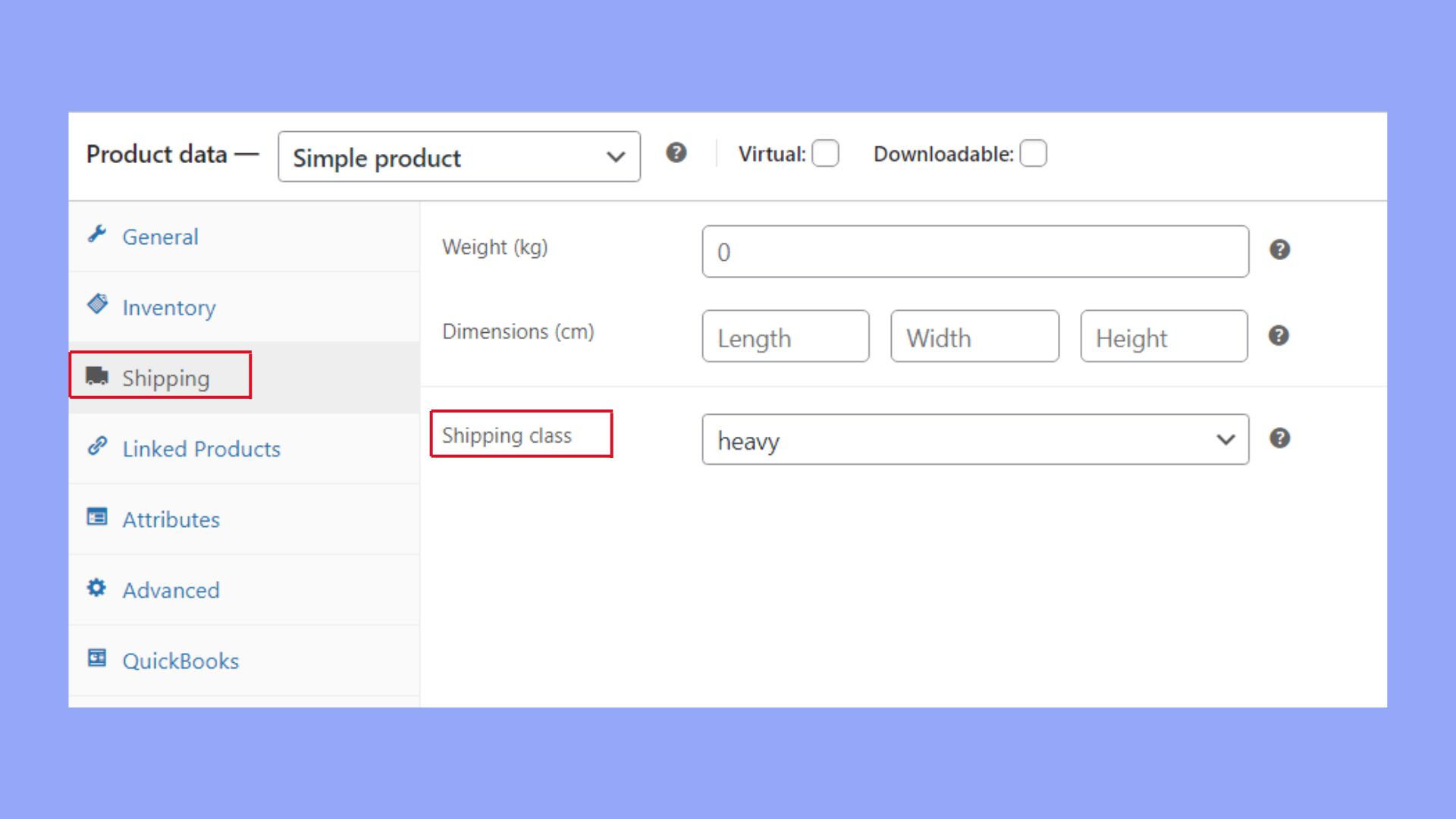
This process can be repeated for each product, ensuring that the shipping rates and methods are accurately applied. If you have many products, using bulk editing options in WooCommerce can speed up the assignment process.
Shipping rates and costs
Understanding shipping rates and costs in WooCommerce is essential to create a smooth customer experience and manage your store’s budget. It involves determining accurate shipping fees based on various shipping classes and applying these costs effectively during checkout.
Calculating shipping costs with shipping classes
Calculating shipping costs in WooCommerce can be straightforward when you utilize shipping classes. These classes categorize products based on their type, size, or weight, allowing you to apply specific shipping rates.
To calculate the costs, start by defining your shipping zones in WooCommerce. Next, within each zone, assign the shipping classes (like “bulky” or “fragile”), and input the corresponding shipping cost. This can simplify the shipping cost calculation for each product type. For methods like flat-rate shipping, you may want to add a fixed fee for each shipping class. For instance, a flat rate of $10 for small items and $50 for bulky items helps streamline your shipping strategy.
Applying shipping costs at checkout
Applying these calculated shipping costs during checkout involves configuring WooCommerce settings to ensure the correct rates appear for customers. Once shipping zones and classes are set, go to your WooCommerce settings > shipping and select the appropriate zone.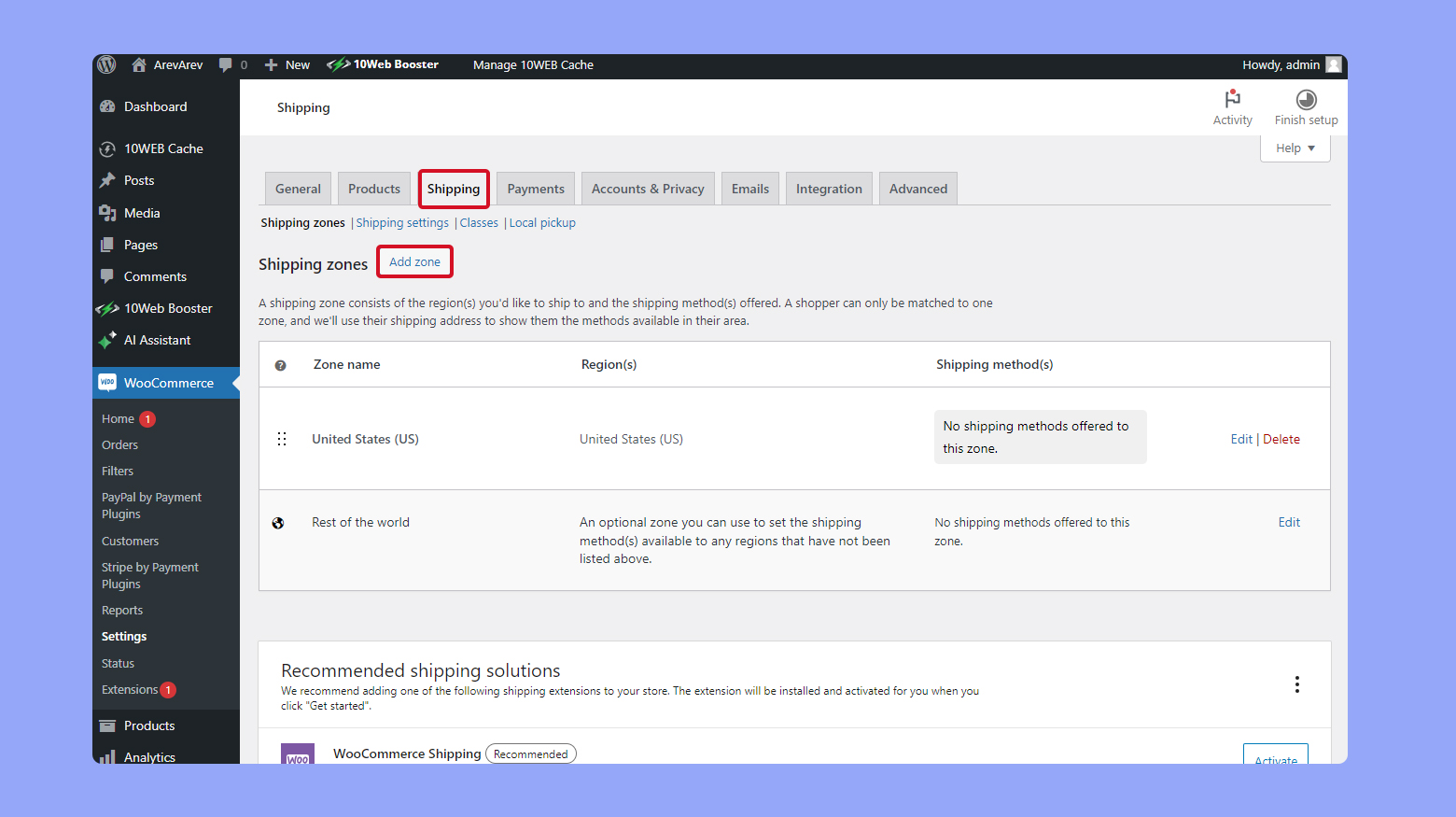
Within the selected zone, choose the shipping method (e.g., flat rate) and set class costs according to your strategy. This ensures that different rates are charged based on the shipping class of the product in the cart, enhancing the customer experience by showing clear and accurate shipping costs.
By automating this process, you simplify flat-rate shipping, free shipping, and other methods for both you and your customers. Accurate shipping rates lead to fewer abandoned carts and more satisfied customers at checkout.
In conclusion, understanding what is shipping class in WooCommerce is vital for streamlining your shipping strategies and offering precise shipping costs to your customers. By categorizing products based on their shipping needs and applying targeted shipping rates, you enhance both operational efficiency and customer satisfaction, making your online store more competitive and reliable.




