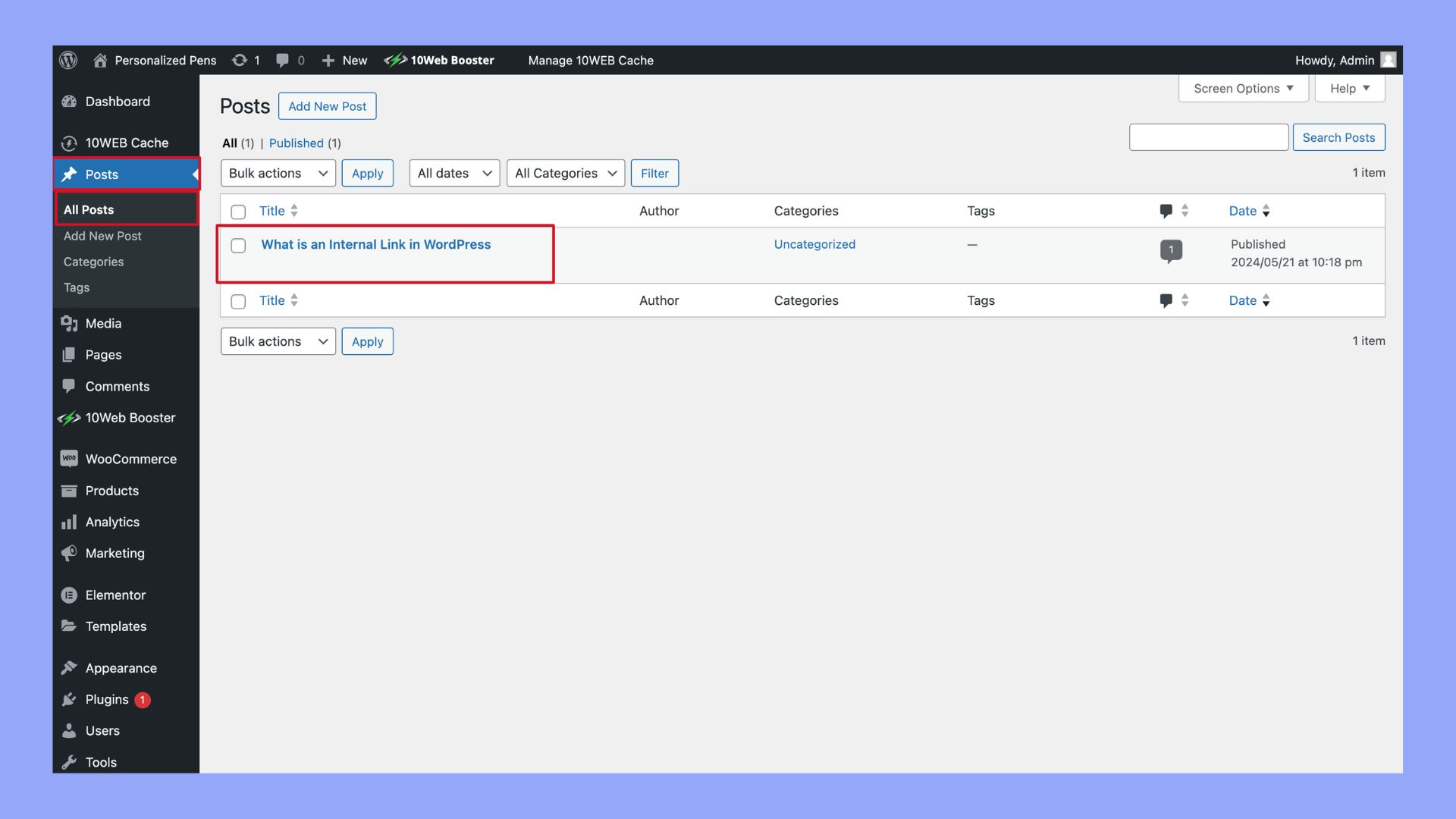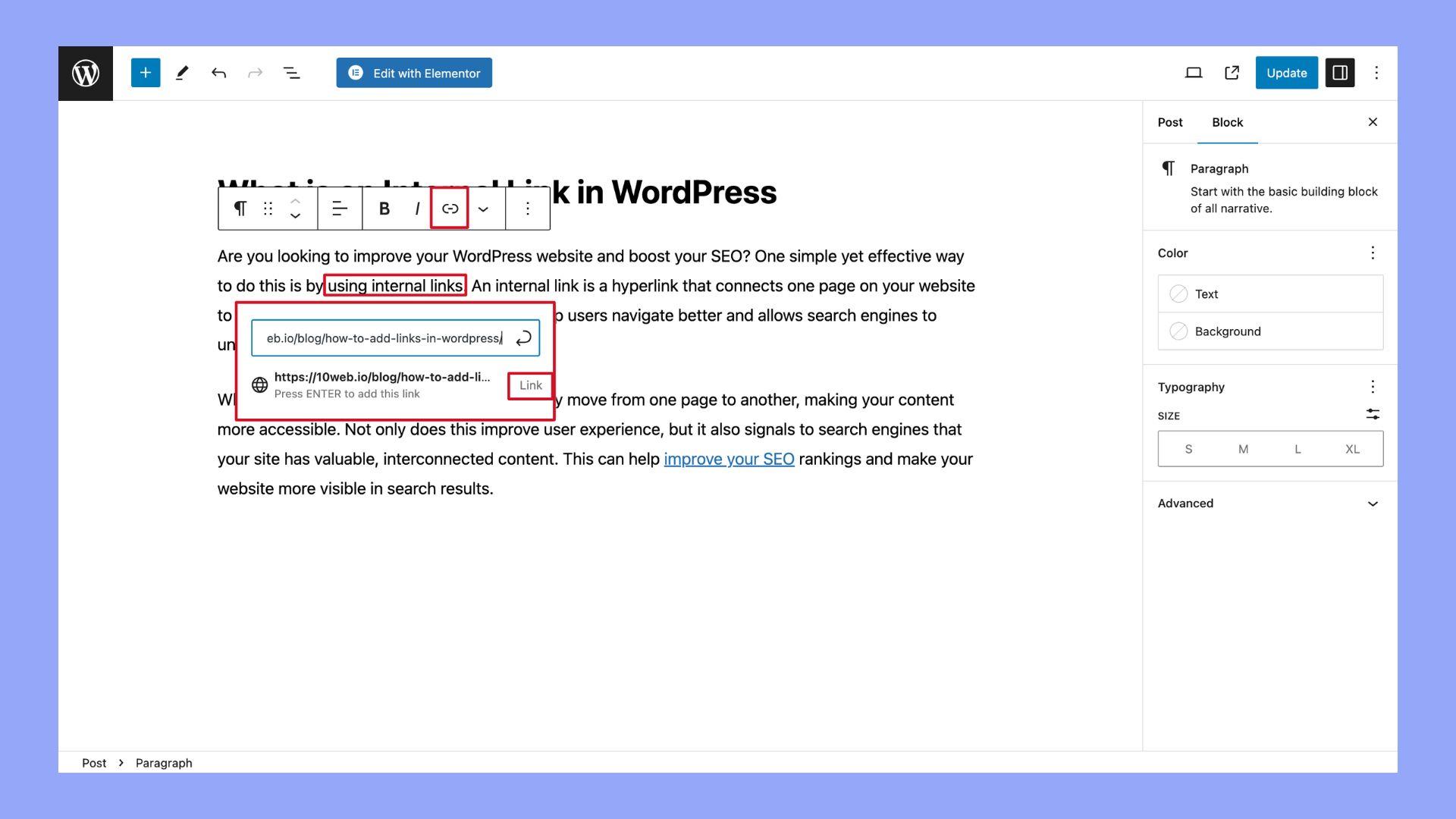What is an Internal Link in WordPress
Are you looking to improve your WordPress website and boost your SEO? One simple yet effective way to do this is by using internal links. An internal link is a hyperlink that connects one page on your website to another page on the same site. This can help users navigate better and allows search engines to understand your site’s structure more easily.
When users click on these links, they can easily move from one page to another, making your content more accessible. Not only does this improve user experience, but it also signals to search engines that your site has valuable, interconnected content. This can help improve your SEO rankings and make your website more visible in search results.
Understanding internal links in WordPress
Internal links play a significant role in improving your website’s SEO and guiding your visitors to relevant content. They help search engines understand your website’s structure and enhance user experience.
The role of internal links in SEO
Internal links are essential for boosting your search engine rankings. By linking related pages and posts, you help search engines like Google crawl and index your site more efficiently. These links distribute link juice, which is the value passed from one page to another through hyperlinks. Proper internal linking can help your high-ranking pages lift the rankings of other pages on your site.
Moreover, internal links can reduce your bounce rate. When visitors find links to more information on your site, they are more likely to stay longer. This increased engagement signals to search engines that your website provides valuable content.
Differences between internal and external links
Internal links connect pages within your own website, while external links point from your site to another website. Inbound internal links are links that direct visitors to a different page within your site. Outbound external links are those that send visitors to pages on other sites.
Internal links enhance navigation and help visitors find more content on your website. They also help distribute page authority and improve SEO. On the other hand, external links can provide additional resources and credibility but do not pass link juice back to your site. Understanding the difference is important for using links effectively in your content.
How to add internal links in WordPress
Adding internal links to your WordPress site helps improve navigation and boost SEO. This section will guide you through the steps to add internal links using the WordPress dashboard, choosing the right anchor text, and using internal links strategically for user navigation.
Using the WordPress dashboard
The WordPress dashboard is your main control center for managing your site. To add internal links:
- Edit a post or page: Open the post or page where you want to add the link.

- Highlight text: Select the text you want to turn into a link.
- Click the link icon: This icon looks like a chain link and appears in the toolbar.
- Paste URL: Copy the URL of the page you want to link to and paste it into the link field.

You can also use internal linking plugins like Link Whisper or Yoast SEO, which provide link suggestions to make the process easier.
Choosing the right anchor text
Anchor text is the clickable text in a hyperlink. Choosing the right anchor text is crucial for both SEO and user experience. Here are some tips:
- Relevance: Ensure the anchor text is relevant to the content of the page it’s linking to.
- Keywords: Use descriptive text that includes keywords related to the linked page.
- Clarity: Avoid vague or generic text like click here or read more. Instead, use specific keywords that tell users what to expect.
Well-chosen anchor text helps both search engines and users understand the linked content, which can improve your site’s ranking and usability.
Strategic use of internal links for user navigation
Strategic internal linking can significantly enhance user navigation on your WordPress site. Here’s how to do it effectively:
- Guide users: Use internal links to guide users to related content, making it easy for them to find more information on topics of interest.
- Boost important pages: Link to your most important pages or posts to highlight key content and improve its visibility.
- Balance: Ensure a good balance of internal links throughout your content, making sure you’re not overloading any single page with too many links.
By strategically placing internal links, you can improve user navigation and keep visitors engaged on your site for longer periods, while optimizing for SEO benefits.
Improving your site’s internal linking structure
To improve your WordPress site’s internal linking structure, assess your current links, follow best practices, and use internal linking plugins to streamline your efforts.
Assessing your current linking structure
Before making improvements, you need to understand your existing internal link setup. Start by using tools like Google Search Console to generate an internal links report. This report shows which pages are most linked and identifies pages that may need more links.
Next, manually review key pages. Look at the quality of your links. Ensure they are relevant and enhance user experience. Pay attention to orphan pages—pages that aren’t linked from anywhere else. These can hurt your site’s SEO.
Best practices for internal linking
Follow these best practices to ensure your internal links benefit your site:
- Use relevant anchor text: Choose words that describe the linked page’s content.
- Balance link distribution: Spread link equity evenly across important pages.
- Link to related content: Keep the links relevant to the context.
- Avoid excessive linking: Too many links can confuse users and dilute link value.
- Check links regularly: Ensure all internal links are working and up-to-date.
Use these tips to make your links useful and effective for visitors and search engines.
Using internal linking plugins to enhance efficiency
WordPress offers several plugins to make internal linking easier. One popular option is Link Whisper, which suggests relevant internal linking opportunities based on your content. This plugin can help you add links quickly by highlighting suggested links.
Another effective tool is a link icon, which makes it simple to distinguish between different types of links. Plugins can also help ensure that your links open in a new tab, keeping readers on your site.
By using plugins, you save time and maintain a robust internal linking structure that supports your WordPress SEO efforts.
Advanced techniques and tools for internal links
Applying advanced techniques can greatly enhance your site’s SEO and user experience. Using AI and other tools helps you manage internal links effectively and fix potential issues.
Leveraging AI for smart internal linking
AI-powered plugins like Link Whisper can transform how you handle internal links. These tools analyze your content and suggest internal linking opportunities based on keyword matches. This method saves time and ensures you don’t miss linking relevant pages.
Another great feature of these AI tools is the ability to create smart links. By suggesting relevant pages as you write, they help establish topical authority and boost search engine optimization for your site.
Some plugins offer a premium version that provides more advanced features. This includes bulk link updates, detailed reports, and automated link suggestions. Using these tools ensures your internal linking strategy is both efficient and effective.
Monitoring and fixing broken links
Broken links can harm your site’s user experience and SEO. Tools like Broken Link Checker scan your site for broken links and provide a list of those needing attention. This is crucial for maintaining a healthy site structure and ensuring users are not frustrated by dead links.
Regular monitoring is important because as your site grows, so does the risk of broken links. You can use plugins to set up automated checks and receive notifications whenever a broken link is detected.
Fixing broken links involves either updating the URL or removing the link if the resource is no longer available. This step-by-step guide approach ensures your site remains user-friendly and optimally structured for search engines.
Adding internal links in WordPress helps improve your website’s navigation and user experience. It allows visitors to find related content easily and can also boost your site’s SEO. Start by selecting the text you want to link and clicking on the link icon in the editor. You can then choose or paste the URL of the page you want to link to. Don’t forget to review and update your internal links regularly to ensure they remain relevant and functional. Happy linking!