What is the Maximum Upload Size for WordPress
When working with WordPress, you may encounter limitations on the size of the files you can upload. This is governed by the maximum upload size setting within your WordPress site, which can vary depending on your hosting service’s configuration. It can range from as low as 2 megabytes to more than 100 megabytes. If you find yourself needing to upload a larger file, such as a video or a high-resolution image, knowing what is the maximum upload size for WordPress and how to and increase this limit is essential.
If the default limit doesn’t fit your needs, there are several methods to increase the maximum file upload size in WordPress. These techniques can involve adjustments in your hosting service’s control panel, changes to the .htaccess file, the php.ini file, or directly within the WordPress admin area. It’s important to proceed with caution when making these changes, as they can affect your website’s functionality.
Understanding WordPress upload limits
WordPress upload limits are crucial in managing how you interact with media on your site. They dictate the size of the files you can upload, affecting everything from images to plugins.
Importance of upload size
The upload_max_filesize and post_max_size define the upper limits of what you can upload to your WordPress site. They ensure your site performs optimally without depleting server resources. A larger file may exhaust the server memory, slow down your website, or fail to upload entirely.
Default limits in WordPress
By default, WordPress sets certain limits on the file upload size to balance performance and functionality. These limits might vary from 2 MB to 150 MB. To check this, you can navigate to your Media library and the limits will be displayed when you try to upload a file.
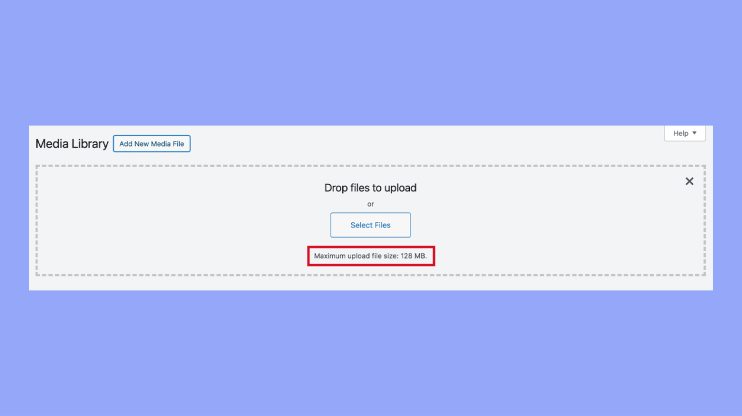
Factors affecting file upload size
Several factors influence your WordPress file upload limit:
- The php.ini file: This configuration file for PHP controls directives like upload_max_filesize and post_max_size.
- Server settings: Your hosting provider sets the server resource limits.
- memory_limit: This PHP setting affects the max size of an upload, as larger files consume more memory when processed.
Each hosting platform has its own way of handling these limits. You might need to edit your php.ini file or reach out to your hosting provider for support if you’re looking to increase these limits.
How to modify file upload size
Adjusting the file upload size in WordPress can be crucial for uploading large files. These methods involve alterations to critical system files, so ensuring you backup your website before making changes is essential.
Method 1: Using the .htaccess file
You can increase the max upload size in WordPress by editing the .htaccess file, which resides in your root directory. Here’s a code snippet you might use:
php_value upload_max_filesize 64M php_value post_max_size 64M php_value max_execution_time 300 php_value max_input_time 300
Change the value 64M to the size that suits your needs.
Method 2: Editing the php.ini file
The php.ini file is a configuration file that dictates PHP settings on your server. You might not find it in your root directory, and you may need to create it. Use this code if you’re creating a new php.ini file:
upload_max_filesize = 64M post_max_size = 64M
Replace 64M with the required maximum size.
Method 3: Updating the wp-config.php file
To increase the maximum file upload size, you can add a constant in the wp-config.php file, which is at the server level. Here’s how you could define it:
@ini_set(‘upload_max_size’ , ’64M’ );
@ini_set(‘post_max_size’, ’64M’);
Again, modify 64M according to your requirements.
Method 4: Utilizing functions.php in your theme
Last but not least, you might choose to add a code snippet to your theme’s functions.php file. This allows you to tune the upload size without affecting server-wide settings:
@ini_set(‘upload_max_size’ , ’64M’ );
@ini_set(‘post_max_size’, ’64M’);
As before, adjust 64M to the desired file size limit. Make sure to use this method with caution, as changes to functions.php can impact your theme’s behavior.
Best practices for file uploads
When managing your WordPress site, paying attention to file uploads is crucial for both performance and security. Proper handling can prevent common issues and ensure your site operates smoothly.
Optimizing media for the web
Before you upload media files to your WordPress site, it’s important to optimize them. This typically involves resizing large image files, compressing them, and choosing the right file format. For example, converting images to JPEG or WebP can significantly reduce the file size while maintaining visual quality. Tools and plugins are available to help automate this process, ensuring all your images are web-ready before they are uploaded, which helps to avoid upload errors and resource limits imposed by your hosting provider.
Security considerations
The security of your website is paramount, especially when dealing with file uploads. Always ensure your files are scanned for malware before uploading them to prevent compromising your site. Additionally, restrict the types of files that can be uploaded and limit the access control to your media uploads directory. Regularly updating your WordPress installation, plugins, and themes can also protect you from known vulnerabilities.
Understanding hosting provider limits
Your hosting provider sets certain resource limits, including the maximum file upload size, which can range from a few megabytes to several hundred. If you encounter upload errors, check the limits in place and consider upgrading your hosting plan for higher limits if necessary. It’s also useful to review your hosting provider’s documentation or contact their support for assistance on how to adjust these limits if needed.
In conclusion, managing file upload sizes in WordPress is crucial for maintaining an efficient website. While default limits ensure optimal performance, sometimes larger files are needed. Understanding what is the maximum upload size for WordPress, following the best practices for media optimization and security, and learning about your hosting provider’s limits, will ensure smooth uploads and a secure WordPress site.




