What Is the Prefix of WordPress Tables by Default
The default prefix for WordPress tables is wp_. This little bit of information might seem insignificant, but it plays a big role in how your WordPress site functions and stays secure.
Every table in your WordPress database gets this prefix automatically. This helps organize and manage the data behind your site’s content and settings.
Knowing what the prefix of WordPress tables is by default can help you understand how your site is different from other database-driven applications. It’s like having a label that organizes everything neatly. However, this default setting can make your site a target for hackers who know that most WordPress sites use wp_ as their prefix.
Changing the default prefix of WordPress tables can improve your site’s security. By customizing this prefix, you make it harder for hackers to identify and exploit your database tables. This simple change can be a significant step in protecting your website from potential attacks.
Understanding the default WordPress table prefix
In WordPress, table prefixes help organize and secure database tables. They play a crucial role in distinguishing WordPress tables from others and protecting against certain types of attacks.
What is the prefix of WordPress tables by default?
The prefix of WordPress tables by default is wp_. This means that every table in your WordPress database starts with wp_. For example, your posts table will be named wp_posts, and your user table will be wp_users.
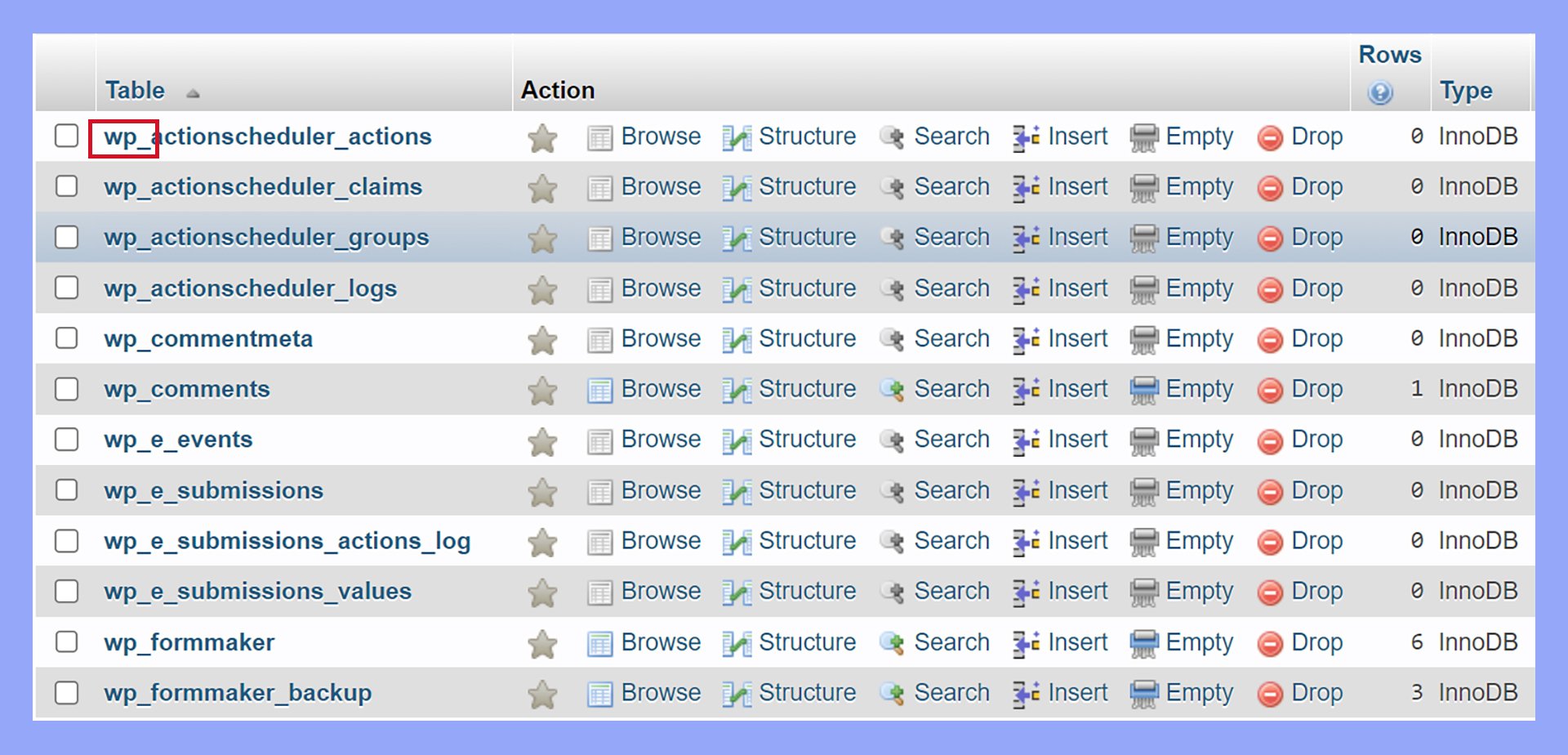
This prefix is important because it helps to quickly identify which tables belong to WordPress. Also, using the wp_ prefix makes things easier to manage, especially if your database has tables from other applications.
However, the default wp_ prefix is commonly known, making it a target for hackers who try to exploit WordPress sites. Changing this default prefix can add a layer of security by making it harder for attackers to guess the names of your tables.
The role of wp-config.php in setting prefixes
The wp-config.php file is vital for setting your WordPress table prefix. This file includes configuration settings necessary for your WordPress site to function. Among these settings, you’ll find a line that looks like this:
$table_prefix = 'wp_';
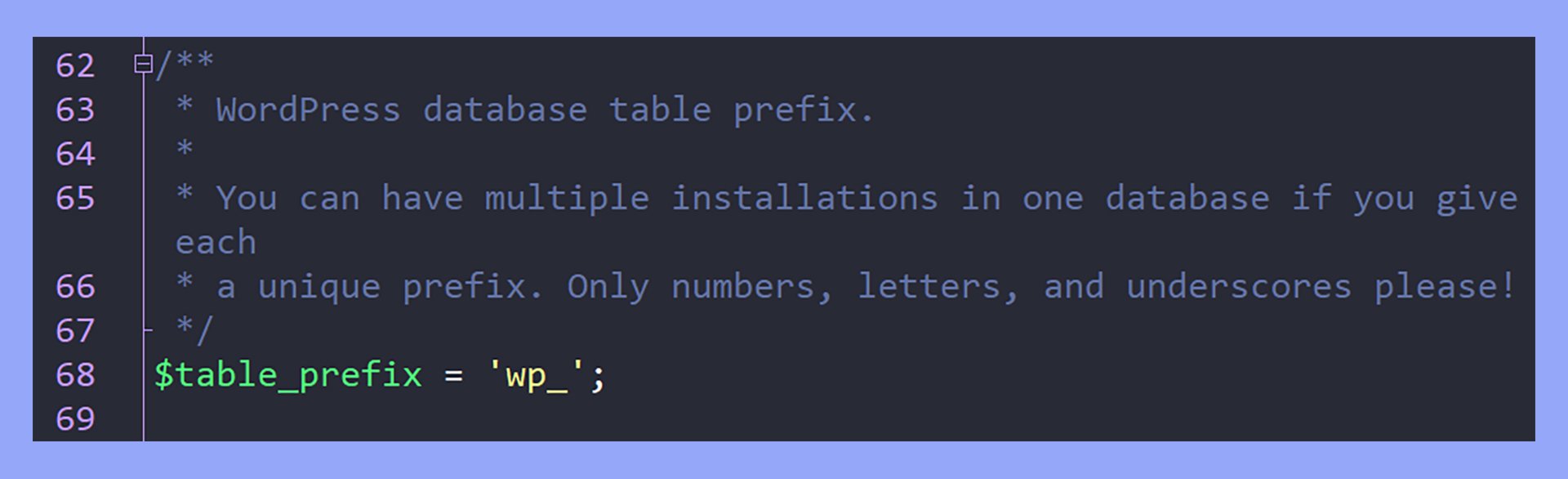
Here, wp_ is the prefix of WordPress tables by default. To change this prefix, you would simply modify this line with your new prefix. For instance, changing it to:
$table_prefix = 'mynewprefix_';
After updating the wp-config.php file, you must also rename all your database tables to match the new prefix. This ensures that WordPress can find and interact with your tables correctly. You can do this through tools like phpMyAdmin or using SQL queries.
By carefully managing your table prefixes, especially in the wp-config.php file, you can help secure and organize your WordPress database more effectively.
Securing your WordPress database
Securing your WordPress database is essential to protect your website from potential attacks. This involves changing table prefixes, using security plugins, and maintaining regular backups.
The significance of changing the WordPress table prefix for security
Changing the default WordPress table prefix from wp_ to something unique enhances security. Hackers often target default prefixes in SQL injection attacks. By customizing your prefix, you add an extra layer of defense. For example, instead of wp_, you could use a unique prefix like xyz123_.
Methods to secure database prefixes
There are several methods to change and secure your WordPress table prefixes:
Edit the wp-config.php file: Manually change the prefix by editing the file in a text editor. Locate the line $table_prefix = 'wp_'; and change it to something unique like $table_prefix = 'new_prefix_';.
Use plugins: Plugins such as Brozzme DB Prefix & Tools Addons, WP Prefix Changer, iThemes Security, and Wordfence offer user-friendly ways to change database prefixes. These tools often provide additional security features, making it easier for you to secure your site.
Backup and restore practices for WordPress databases
Having a regular backup routine is crucial for security. Before making any changes to your database, ensure you have a current backup. Use plugins like UpdraftPlus to automate backups.
Backup steps:
- Use a plugin or your hosting provider’s tools to back up your database.
- Download the backup file to your local storage or cloud service.
Restore steps:
- If needed, restore your database using the backup file.
- Test the restored site to make sure everything works correctly.
Regularly backing up and testing your database ensures you’re prepared in case of an attack, preventing data loss and downtime.
Customizing WordPress tables
When you need to customize WordPress tables, the focus is often on changing the table prefixes for better security. There are manual steps and tools available to make this process easier.
Modifying table prefixes post-installation
You can change the WordPress database table prefix after installation using manual methods or a plugin. Start by backing up your database to ensure that no data is lost.
Edit the wp-config.php file using a text editor or an FTP client like FileZilla. Locate the line with the $table_prefix variable and change the prefix to your desired value, keeping the underscore intact.
Once you update wp-config.php, use phpMyAdmin or Adminer to rename the database tables. You will need to execute SQL queries to update prefixes in various tables, including wp_options and wp_usermeta. This ensures all references are consistent and prevents errors in your site.
Database management tools for WordPress
Plugins like Change DB Prefix or similar ones can automate the process of changing the prefix of WordPress tables from the default wp_ prefix. These plugins update each table individually and modify necessary references across the database, minimizing the chance of errors.
To use a plugin, install it from the WordPress admin panel. Navigate to the plugin settings and specify the new prefix. The plugin will handle changes in the database tables and update files like wp-config.php automatically.
Using tools like this simplifies the task, making it accessible even if you are not comfortable writing SQL queries or manually editing database entries.
Common issues and troubleshooting
Sometimes, you might face issues when changing the prefix of WordPress tables from the default wp_ prefix. Here’s how to handle some common problems.
Possible errors
- Database connection errors
- Happens if the prefix change was not reflected in the
wp-config.phpfile. - Make sure both the database and the
wp-config.phpfile have the same prefix.
- Happens if the prefix change was not reflected in the
- Missing tables
- Occurs if some tables were missed during the prefix update.
- Double-check all tables have the new prefix.
Solutions to common issues
Recheck database prefix in wp-config.php:
- Open
wp-config.php. - Look for the line:
$table_prefix = 'newprefix_'; - Confirm it matches the prefix in the database.
Plugins and themes affecting prefix:
- Some plugins or themes may hard-code the default prefix (
wp_). - Search for any references and update them to your new prefix.
Run a database query to verify:
- You can run a SQL query to list all tables with the new prefix:
SHOW TABLES LIKE 'newprefix_%';
Ensuring the site works after changes
To verify that your site works properly after changing the prefix:
- Check frontend: Navigate through different pages of your site.
- Login backend: Ensure you can log into the WordPress dashboard.
- Plugins: Test different plugins to make sure they work as expected.
- Errors: Look out for any errors or missing content.
In conclusion, understanding the prefix of WordPress tables by default is crucial for both managing and securing your site. The default wp_ prefix, while useful for organization, can make your site vulnerable to attacks. By customizing this prefix and using tools and plugins for efficient management, you can enhance your site’s security and ensure smoother operation.




