What is WordPress RSS Feed
If you run a WordPress blog, you might wonder how to make it easier for your readers to stay updated with your latest content. One simple way is through an RSS feed. The RSS feed is a stream of your posts that updates whenever you publish new content. This means your audience can use feed readers to collect updates from your blog and other blogs they follow, all in one place.
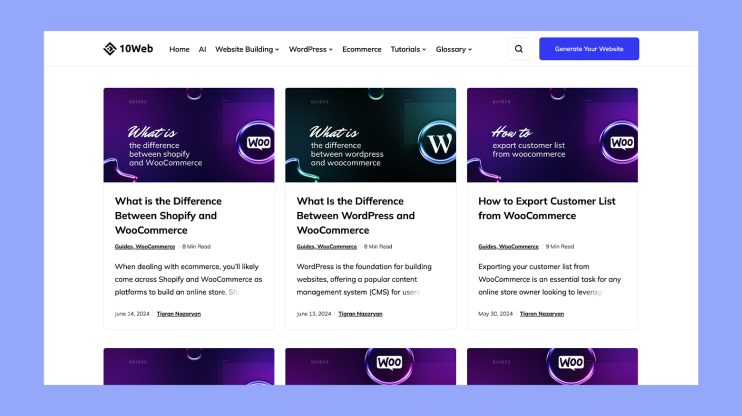
Using an RSS feed has some great benefits. It’s a straightforward tool to keep your readers engaged, boost your SEO, and drive more consistent traffic to your site. You can easily find your WordPress RSS feed URL by searching for “feed” in your site’s HTML source code, or by using the default features that WordPress offers.
Finding and using your WordPress RSS feed isn’t hard. Whether you’re looking to improve your SEO or simply want to keep your readers in the loop, understanding how to leverage this tool can make a big difference. By adding an RSS feed, your content will reach more people, keeping your audience informed and engaged.
Finding your WordPress RSS feed URL
It’s easy to locate your WordPress RSS feed URL. This section explains how to find it, deal with common issues, and understand how it fits into your site.
Default RSS feed URL structure
Your WordPress RSS feed URL follows a simple pattern. By default, you just need to add /feed/ to the end of your main website’s URL. For instance, if your website is example.com, your feed URL would be example.com/feed/.
This structure makes it simple for users to find and subscribe to your feed. The RSS feed URL works for both the main site and individual blog pages, providing flexibility in how visitors engage with your content.
Locating RSS Feed in WordPress
Finding your RSS feed within WordPress is straightforward. Start by logging into your WordPress dashboard. From there, navigate to the settings section. You will find an option labeled “RSS Feeds” or simply use the default URL structure we mentioned earlier.
For additional feeds associated with categories or tags, add /feed/ to those specific URLs as well. For example, example.com/category/feed/ will give you the feed for a particular category.
Common issues and solutions
Sometimes, issues arise with RSS feeds. One common problem is a broken feed which may result from incorrect settings or plugin conflicts. Check your plugins and disable them one by one to identify the issue.
Another problem could be an invalid XML format. Validate your feed using an online validator to pinpoint errors. It is also helpful to ensure your WordPress is up to date as some issues stem from outdated software.
If your feed is not updating, clear your WordPress cache. This often resolves issues where new posts don’t appear in the feed promptly, thus improving user engagement.
By fixing these common issues, you ensure that your RSS feed runs smoothly and keeps your audience well-informed.
Integrating RSS feeds with your WordPress site
Integrating RSS feeds with your WordPress site can help you keep your visitors updated with new content automatically. It can be done using built-in widgets, plugins, or customized code snippets.
Using built-in WordPress widgets
WordPress offers built-in widgets to display RSS feeds easily. First, go to your WordPress dashboard and navigate to Appearance > Widgets. Here, you can find the RSS Widget.
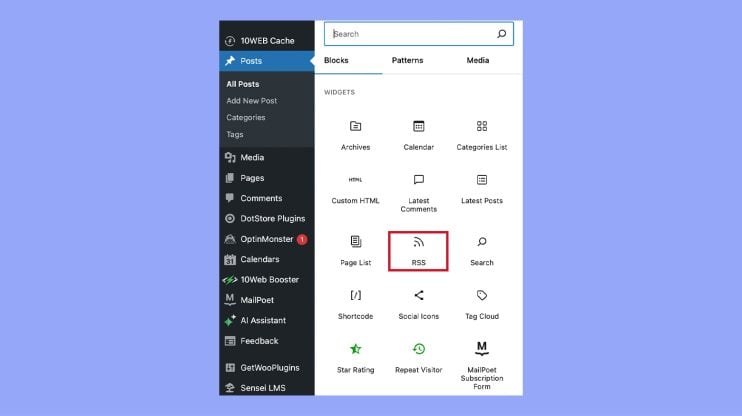
Drag and drop the RSS widget to your desired widget area, such as your blog sidebar or footer. Enter the feed URL into the provided field.
You can configure options like how many items to display, whether to show item content, and whether to display the date. Save your settings, and the RSS feed will appear on your site.
Adding RSS feed through plugins
Using an RSS feed plugin can give you more control over how feeds are displayed. Popular plugins like WP RSS Aggregator make it easy to add and manage feeds.
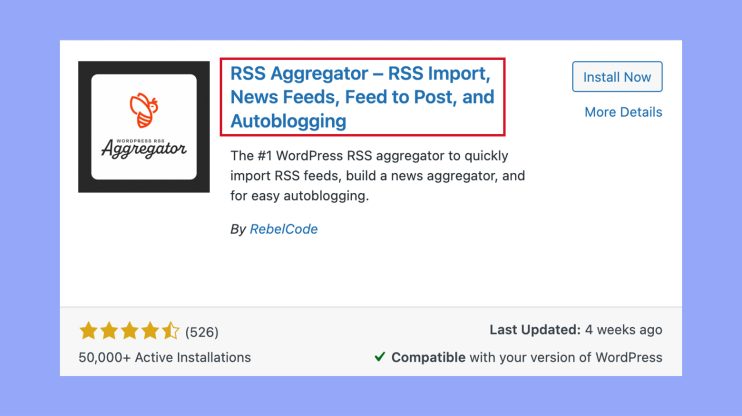
After installing and activating the plugin, navigate to RSS Aggregator > Feed sources > Add new. Enter the feed URL and configure the settings to suit your needs. You can define which post type to use, such as blog posts or custom post types.
Some plugins also offer advanced features like keyword filtering or importing entries as posts. These functionalities can greatly enhance how you use RSS feeds on your site.
Customizing feed display on your site
For more control, you can customize RSS feed displays using code. Add custom code to your theme’s functions.php file or use shortcodes in your posts and pages.
You might need skills in PHP and familiarity with WordPress hooks and functions. For instance, you can add a custom feed URL by including a specific snippet of code.
Themes also allow for customization via templates. Edit your theme templates to include RSS feed displays where you want them. This method is flexible but requires careful handling to avoid breaking your site.
Using these methods, integrating RSS feeds on your WordPress website can be straightforward or feature-rich, depending on your needs.
Managing and enhancing your RSS feed
Making the most of your WordPress RSS feed involves organizing content with categories and tags, boosting SEO, enhancing the user experience, and tracking performance. Here’s how you can do it effectively.
Setting up categories and tags for feeds
Using categories and tags helps organize your content, making it more accessible. To set up, log in to your WordPress dashboard and navigate to Posts. Under Categories, add new categories relevant to your content. Similarly, under Tags, add descriptive tags for each post.
Categories create broad groups for your posts. Tags provide specific details, which help both users and RSS feed readers find and sort your content. When set up correctly, they improve the usability of your RSS feed.
Improving feed for SEO and user experience
Enhancing your RSS feed for SEO and user experience involves a few key steps. Ensure your feed settings include metadata like titles and descriptions. These help search engines quickly identify and index your content.
Add featured images to your posts. Visual elements make your feed more engaging. You can use plugins like Super RSS Reader, which allows you to customize display options, including images and thumbnails. This improves both the look of your feed and user engagement.
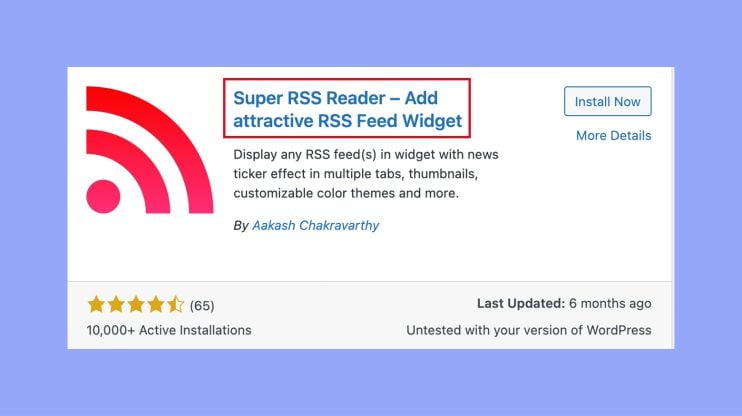
Link your feed to your social media. Share new posts automatically to platforms like Twitter and Facebook, increasing visibility and potential subscribers.
Monitoring feed performance and subscribers
Tracking the effectiveness of your feed is crucial. Use tools like Google Search API to monitor how often your content appears in search results. This can give insights into how well your feed is performing.
Keep an eye on your subscriber count. Use plugins or services like Google Analytics to track how many users subscribe to your feed and monitor their engagement levels.
Regularly review and update your feed settings. This helps ensure your content remains relevant and engaging for your audience, thereby maintaining or even boosting your subscriber base.
With these strategies, you can effectively manage and enhance your WordPress RSS feed, making it a valuable tool for content distribution and audience engagement.
In conclusion, an RSS feed is a valuable tool for keeping your WordPress audience updated with your latest posts. It’s easy to find your RSS feed by adding /feed/ to your site’s URL. Using widgets, plugins, or custom code, you can integrate and display your feed to enhance user engagement and improve SEO. By managing and optimizing your RSS feed, you can ensure your content reaches more people and keeps your readers informed and connected.



