What is My WordPress Feed URL
If you’re new to WordPress, you might be wondering: What is my WordPress feed URL? Understanding this link can be essential for sharing your content widely and keeping your audience engaged. Your WordPress feed URL is there to help distribute your blog’s posts or comments effortlessly to readers who subscribe using various feed readers, such as RSSOwl or Feedly.
By knowing your feed URL, you can embed it anywhere online, making it easier for others to subscribe to your updates. Whether you want to promote your blog or simply ensure your audience stays updated with your latest posts, identifying your WordPress feed URL is a quick and helpful step to amplify your online presence. Dive into this post to learn more about how to find and utilize this valuable resource.
Understanding feeds in WordPress
WordPress feed URL typically refers to the same thing as the RSS feed URL. Both terms point to the URL where the RSS feed of your WordPress site can be accessed. RSS feeds are used to syndicate content and allow users to subscribe to updates from your site.
RSS feeds are crucial for keeping your readers updated with your latest content. They allow users to subscribe to your posts and receive updates through RSS readers.
Basics of RSS and its importance
RSS stands for Really Simple Syndication. It enables users to receive updates from their favorite websites and blogs without visiting each one. The feed collects new content and delivers it to subscribers through a feed reader.
RSS is essential because it helps increase engagement. Subscribers get notifications about your new content, boosting your traffic. It’s also convenient for users who follow multiple blogs.
When someone asks, what is my WordPress feed URL, they refer to the link where their site’s RSS feed can be accessed. This URL is often in the format: http://yourdomain.com/feed.
WordPress RSS feed: a brief overview
WordPress generates RSS feeds automatically. These feeds include your latest posts, making it easy for readers to stay updated with your new content. Each page in WordPress has an RSS feed URL, typically ending with /feed.
To find your WordPress RSS feed URL, you can use manual techniques to alter the site’s URL. You can also display RSS feeds using WordPress widgets. In your dashboard, you can add an RSS widget to your sidebar or footer, which allows you to showcase feeds from your site or other sources.
Using RSS feeds effectively can help you keep your audience engaged and informed about your latest posts.
Locating your WordPress RSS feed URL
To find your WordPress RSS feed URL, you need to understand a few key points: default RSS feed URL structures, finding feeds for specific categories and tags, and locating feeds for custom post types.
Default RSS feed URL structure in WordPress
By default, WordPress creates an RSS feed for your site. The easiest way to find your feed is to add /feed/ to the end of your site’s URL. For example, if your site is www.example.com, your feed URL would be www.example.com/feed/.
If your site uses a different permalink structure, the RSS feed URL may vary. In most cases, though, this default path will work.
Finding RSS feed URLs for categories and tags
Each category and tag on your WordPress site has its own RSS feed. To find the URL, you need to know the category or tag’s slug. The format to follow is:
- Category: www.example.com/category/category-slug/feed/
- Tag: www.example.com/tag/tag-slug/feed/
For example, if you have a tag News, the URL would be www.example.com/tag/news/feed/. This helps users subscribe directly to content they’re specifically interested in.
Custom post types and RSS feeds
If your site uses custom post types, they also have their own feeds. Custom post type feeds will follow this structure: www.example.com/feed/?post_type=custom-post-type-slug.
For instance, if you have a custom post type called Reviews, your feed URL would be www.example.com/feed/?post_type=reviews. By knowing this, you can provide users with feeds tailored to different content types.
Integrating and sharing your feed
Integrating your WordPress feed and sharing it can help you reach a wider audience. Let’s discuss how to display RSS feeds on your website and promote your feed through social media.
Displaying RSS feeds on your WordPress website
Adding an RSS feed to your WordPress site is simple. You can use the built-in RSS block from the Block Inserter to place it wherever you prefer. Just search for RSS in the Block Inserter and add the RSS block to your sidebar, footer, or any other widget area.
For more flexibility, you might use a plugin like RSS Aggregator. This tool lets you create customizable feeds that match your site’s design. Another option is using shortcodes, which can embed your RSS feed directly into posts and pages.
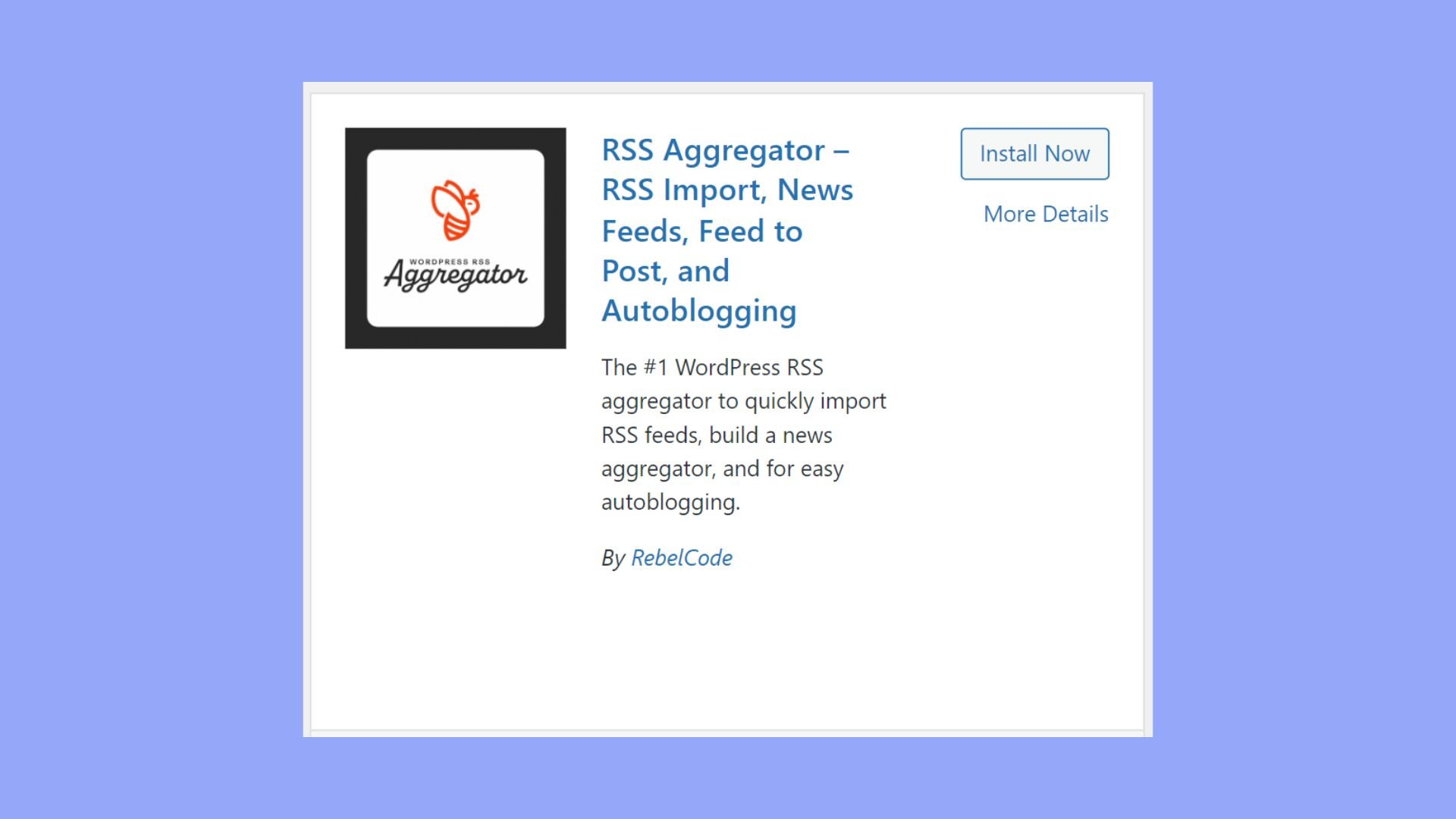
Using these tools, visitors can easily keep up with new content on your site. Adding your RSS feed link to these areas can increase engagement and keep your audience informed.
Promoting your feed through social media and beyond
Once you set up your RSS feed, sharing it on social media platforms like Facebook and X can significantly increase its reach. Share your feed link on your social media accounts regularly, encouraging your followers to subscribe for updates.
You can also automate sharing new content using tools like IFTTT or Zapier. These tools can post to your social media accounts every time you publish new content.
Include your feed link in your email signature or newsletters. This way, you can ensure that subscribers stay connected. Sharing your feed across various channels helps attract a broader audience, increasing your site’s visibility.
Integrating and promoting your RSS feed is essential for growing your WordPress site’s audience. Ensure you include your feed link prominently and use tools effectively for maximum reach.
Understanding what is my WordPress feed URL is essential for maximizing your content’s reach and engagement. By leveraging your RSS feed, you can effortlessly distribute blog posts and updates to a broader audience. Knowing and utilizing your feed URL helps you maintain a consistent connection with your readers. From locating and customizing your feed to promoting it across various channels, these steps will help you expand your online presence. Embrace the power of RSS feeds to keep your audience informed and enhance your site’s visibility.




