What is Placeholder Image in WooCommerce
A placeholder image in WooCommerce is a temporary visual filler for products in your online store that do not yet have a specific product image assigned. It’s a default image that represents the product until a unique image is uploaded. This feature is essential because it ensures that your store maintains a consistent and professional look, even when some products are still awaiting their images. Having a placeholder image helps prevent your store from displaying broken image links or a blank space, which could negatively affect the user experience and the overall aesthetic of your store.
For businesses using WooCommerce, it’s important to recognize the role of the placeholder image as part of your store’s image management strategy. It keeps your product catalog look complete and aligns with your branding by using a consistent placeholder graphic that fits in with the design of your site. This ensures that even in the absence of actual product photos, your store remains aesthetically cohesive and visually appealing to your customers, which can contribute positively to their shopping experience and your brand’s image.
Understanding placeholder images in WooCommerce
When setting up your WooCommerce store, you’ll encounter placeholder images. In discussing what a placeholder image in WooCommerce is, we understand that it is a temporary visual until your actual product photos are uploaded. These default images represent your products in the catalog and search results when no specific product image has been uploaded. They’re crucial for maintaining a professional look and providing a consistent visual cue for your customers.
Types of placeholder images
There are typically two primary variations of placeholder images used in WooCommerce:
- Generic placeholder image: A simple, often grey, image that’s provided by WooCommerce out of the box.
- Category-specific placeholder image: An image that represents a specific category of products when individual product images aren’t available.
By default, WooCommerce uses a simple grey box with the WooCommerce logo, but this can be swapped for a custom placeholder image that better suits your store’s branding.
Benefits of custom placeholder images
Placeholder images in WooCommerce act as temporary visuals for product listings that await actual photographs. These images ensure that your online store looks complete and operational, preventing the display of broken image links which can deter potential customers and diminish the professional appearance of your store. Customizing the placeholder images can positively impact your store’s visual appeal and user experience. Benefits include:
- Brand consistency: Tailored placeholders can incorporate your brand’s color scheme, logo, or related motifs.
- Visual clarity: Custom images can suggest the type of product you sell and thereby improve navigation and the overall shopping experience.
- Enhanced user engagement: Engaging placeholder images can keep potential customers interested, reducing bounce rates on product pages that lack final images. By maintaining visual interest, placeholders can bridge the gap until actual product photos are available, keeping the user’s attention focused on what’s to come.
A well-chosen placeholder image reassures customers that more content, like actual product photos, is forthcoming and encourages them to revisit your product pages.
Configuring and customizing placeholders
We discussed what is placeholder image in WooCommerce and how customizing these images can help maintain your site’s look even when product images haven’t been uploaded. Customization can be an essential part of pre-launch marketing strategies, keeping your site visually appealing and professional.
Changing the default placeholder image
You can easily refresh your online store’s appearance by altering the default placeholder image. To make this update, access the WooCommerce settings by going to the Products tab in your WordPress admin area. Here, you can upload a new placeholder image that aligns with your store’s branding and theme.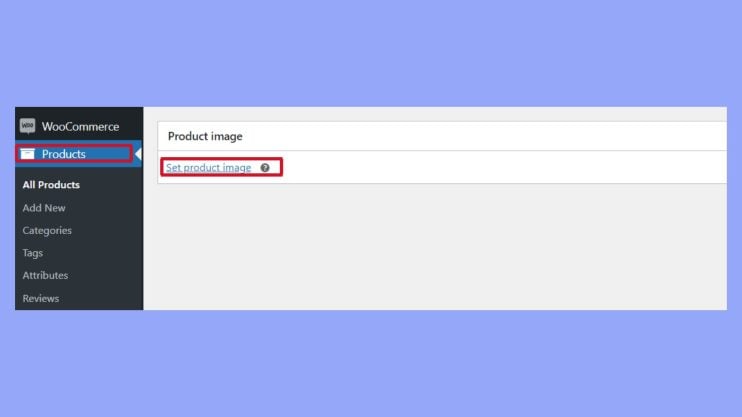
This action refreshes your site’s visual appeal and ensures that even before actual product images are loaded, your store presents a cohesive and professional image to visitors, supporting your broader marketing and branding strategies.
Adding custom placeholder images via code
If you’re comfortable with a bit more of a hands-on approach, adding a custom placeholder image can be done by inserting a snippet of code into your theme’s functions.php file.
This code utilizes a WooCommerce filter to change the default placeholder to a new image URL of your choice:
add_filter( 'woocommerce_placeholder_img_src', 'custom_woocommerce_placeholder_img_src' ); function custom_woocommerce_placeholder_img_src( $src ) { return 'http://yourdomain.com/path/to/your/placeholder-image.jpg'; // Replace this URL with the path to your custom placeholder image. }
This code defines a function that changes the source URL of the placeholder image and hooks it to WooCommerce’s placeholder image filter. Make sure to replace the placeholder URL in the code with the URL of your custom image to implement this on your site.
Managing placeholders through the admin dashboard
The WooCommerce admin dashboard provides a user-friendly interface for managing placeholder images without needing to edit code. Within the dashboard’s settings, locate the placeholder image section to activate or update the image for your entire product range. This centralized management ensures that any changes are consistently applied across your store, enhancing the customer experience by maintaining visual quality until actual product photos are uploaded.
In conclusion, when understanding what is placeholder image in WooCommerce, we learned that placeholder images serve as temporary visuals for products which have no specific images yet. Using custom placeholder images is beneficial since it maintains a cohesive and professional look, enhancing the overall user experience by ensuring visual consistency throughout your WooCommerce store.



