What is SKU in WooCommerce
SKU in WooCommerce is the stock-keeping unit. An SKU is a unique identifier, typically composed of an alphanumeric combination, that’s assigned to each product in your store. When using WooCommerce, an open-source ecommerce plugin for WordPress, SKUs play a significant role in managing your products. It’s a precise tool that helps you, your team, and your systems differentiate between countless items, track stock levels, and streamline operations.
Understanding what is SKU in WooCommerce, and how it works is essential because it serves more than just inventory trackers. It makes stock management easier for you, provides better customer service, and even optimizes the search and sort functions on your storefront.
WooCommerce extends the functionality of SKUs beyond basic stock management. The system gives you the ability to search for products based on their SKUs and to sort products accordingly. This means that if a customer knows the SKU of their desired item, they can quickly locate it in your store. SKUs can also be a helpful touchpoint across multiple sales channels, providing a consistent reference point for both your in-house teams and your customers, ensuring that everyone is on the same page when it comes to inventory and product identification.
Importance of SKUs
SKUs are more than just random strings of numbers and letters. They play a critical role in:
- Organizing inventory: Your SKU is a clear reference point for stocking and sorting products, ensuring that you can find what you need quickly.
- Simplifying purchases: When customers order a product, the SKU helps streamline the process by identifying the exact item they want.
- Enhancing reporting: With unique IDs for each product, you can get precise insights from your sales data, leading to better decision-making.
Setting up SKUs in WooCommerce
As we discussed what is SKU in WooCommerce, we understood their importance in tracking your store products. When you enter your products into the WooCommerce platform, you’ll spot a dedicated field for the SKU in the Inventory section of Product Data. This identifier is then used internally in your store management but can also be shown on your website to assist customers in their search for products.
Add SKUs to products
To add SKUs to your products manually in the WooCommerce dashboard, you’ll start by selecting the product you want to add an SKU. Within the Product Data section, specifically under the Inventory tab, you’ll find the SKU field.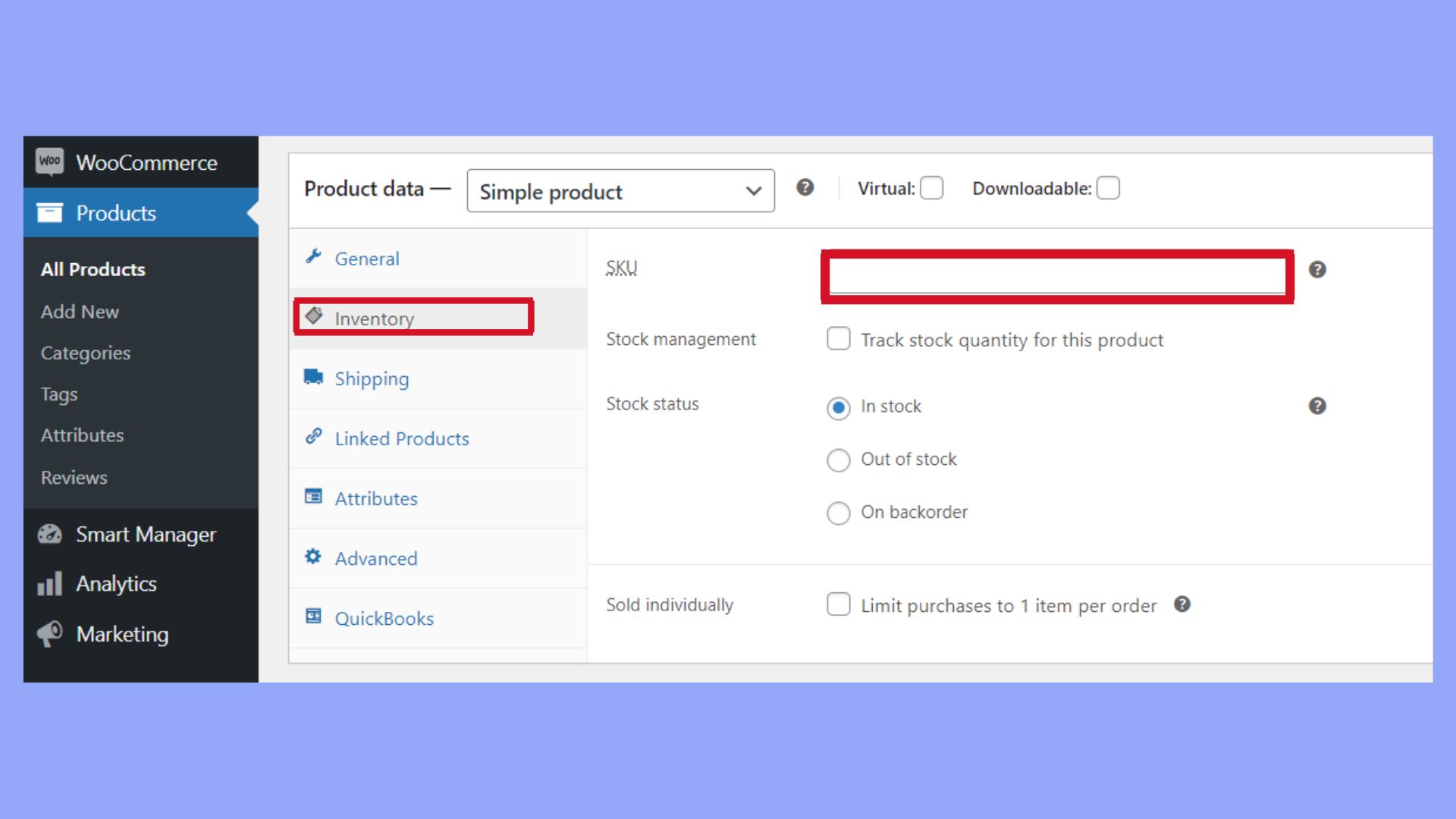
This is where you input a unique identifier for each product. After entering the SKU, ensure you save your changes by updating or publishing the product. Ensure that each SKU is unique to prevent any inventory tracking issues.
Generating SKUs automatically
If you prefer automation, WooCommerce can help you generate SKUs automatically using SKU Generator plugins developed to create unique SKUs based on certain rules you set. After installing the plugin, you’ll typically find the configuration settings within the WooCommerce settings or the product data section.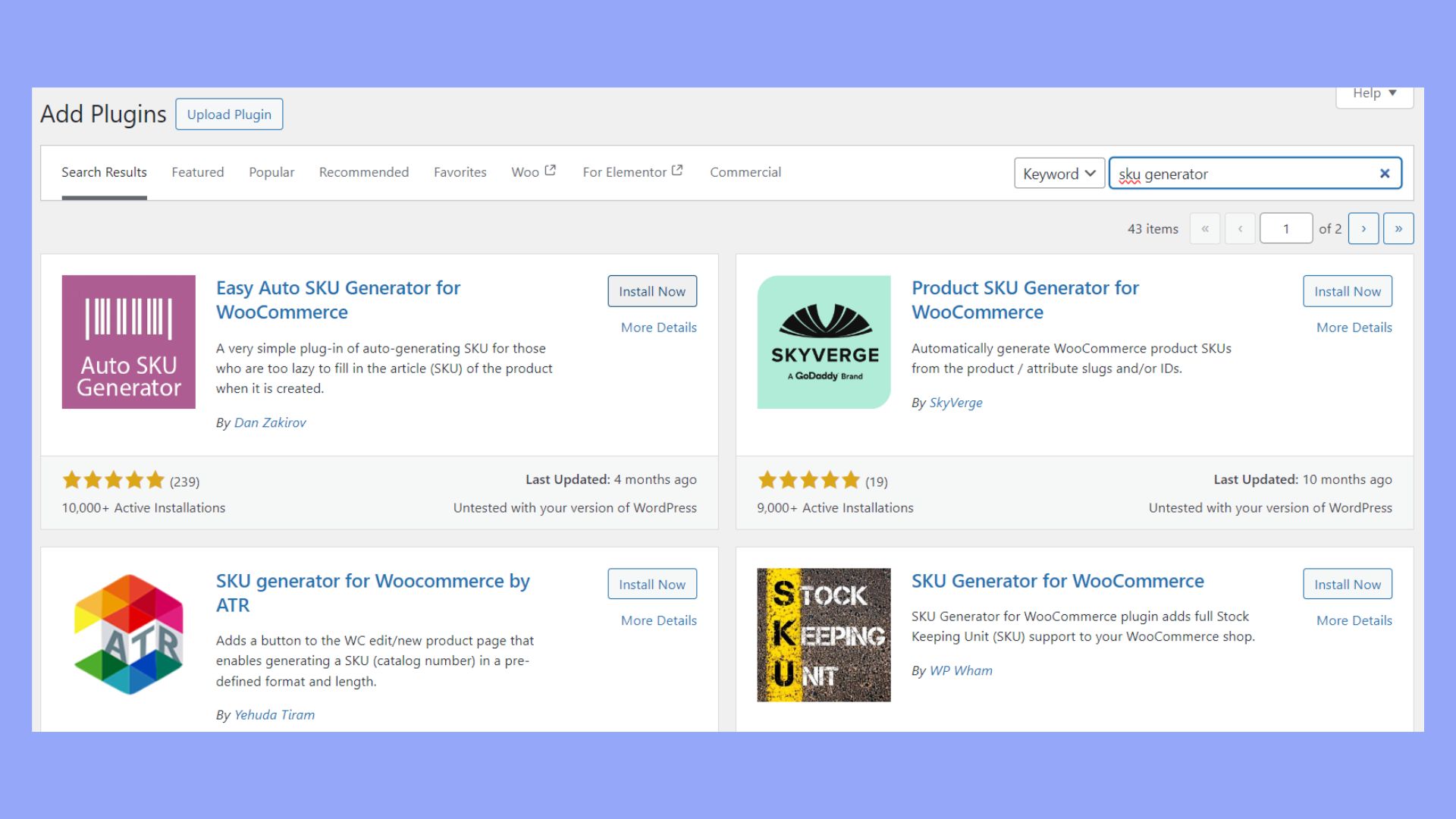
By automating SKU creation, you save time and reduce errors, ensuring a smoother management of your online store. A consistent and logical SKU system is key to inventory management success.
Managing inventory with SKUs
After understanding what is SKU in WooCommerce and setting in up for your online store comes tracking and managing stock levels and inventory.
Tracking stock levels
Assigning unique SKUs to products simplifies inventory tracking in WooCommerce. You can easily monitor stock levels through the dashboard by going to the Products tab, accessing the product editor, and checking the Inventory tab where the SKU field is located. Keeping stock levels updated helps prevent overselling and ensures timely order fulfillment.
SKU and inventory management
Every time you add or edit a product, you will encounter:
- SKU number field: Where you enter your product’s unique identifier.
- Inventory settings: You can specify stock quantity and decide whether to allow backorders.
Working with product variations and attributes
When managing your WooCommerce store, understanding how to properly use product variations and attributes, such as colors and sizes, is key to offering a diverse catalog. Each variation can be identified with its own SKU for easier tracking and management.
Variations and SKUs
Variations are unique versions of a product defined by attributes like color or size. For instance, if you’re selling a T-shirt, each combination of size and color counts as a separate variation.
- Variations: Each combination of attributes (like size and color).
- SKU: Stock Keeping Unit, a unique identifier for each variation.
To manage the variations effectively, assign a unique SKU to each variation, which helps with inventory tracking and ordering processes. If you sell a blue T-shirt in three sizes, each size will have its own SKU.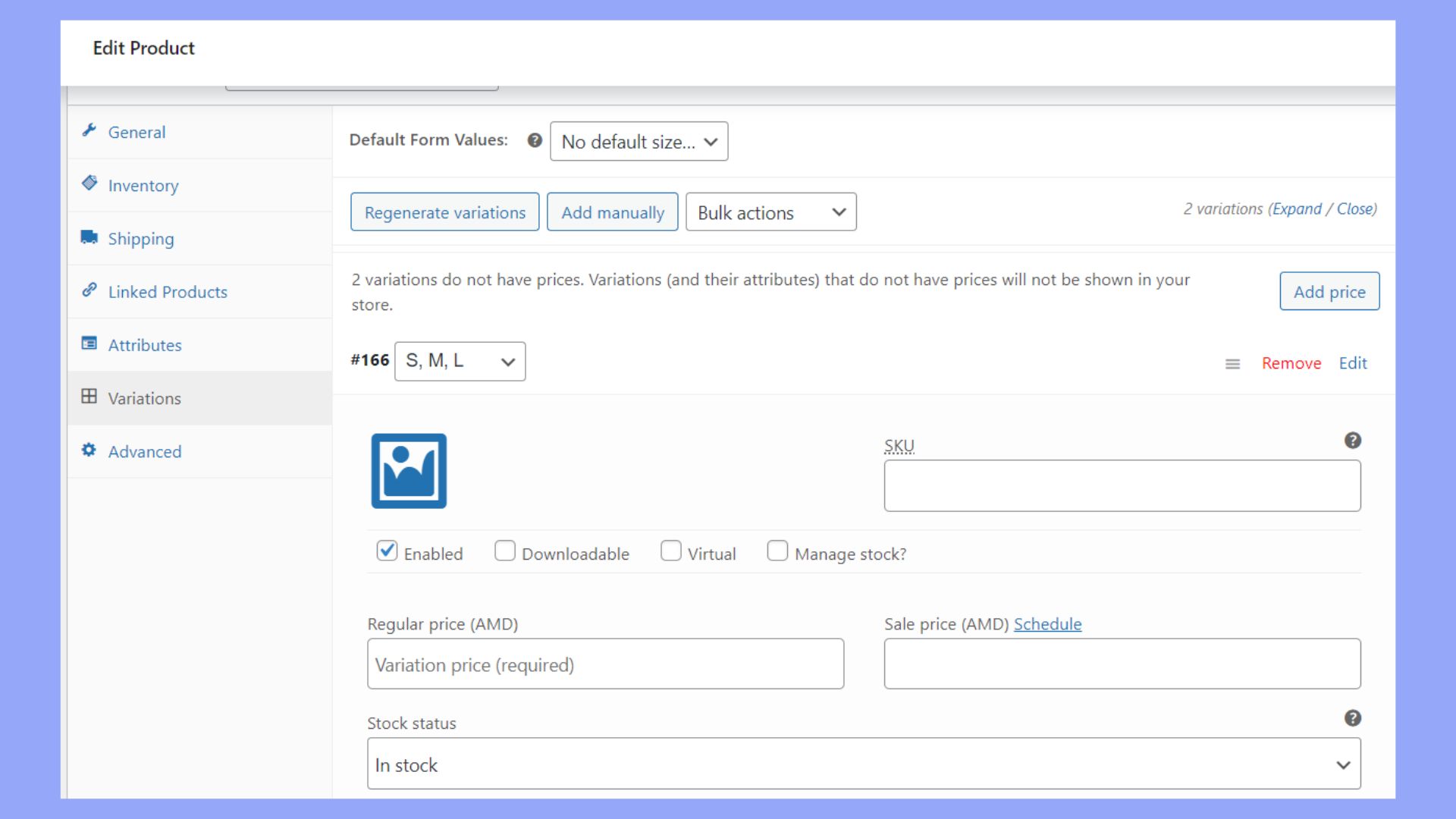
Attribute-based SKUs
Attributes are the building blocks for variations. They define the characteristics of a product, such as color or size. To streamline inventory management, utilize attribute-based SKUs.
For example:
- Basic SKU for product: TSHIRT01
- Attribute codes for colors: BL for Blue, GR for Green
- Attribute codes for sizes: SM for Small, MD for Medium, LG for Large
By combining these, you create informative SKUs like the following:
- TSHIRT01-BL-SM for a Small Blue T-Shirt
- TSHIRT01-GR-MD for a Medium Green T-Shirt
Following this method not only simplifies stock management but also allows you and your customers to quickly discern product details from the SKU.
Optimizing WooCommerce SKUs
Optimizing your SKUs in WooCommerce ensures that they serve their primary functions effectively: boosting your store’s searchability and maintaining an organized inventory.
Improving search results
When you’re searching for products in your WooCommerce store, SKUs make it easy to locate items. To enhance search engine visibility and user experience, your SKUs should:
- Include meaningful data: Structure your SKUs with prefixes or suffixes that reflect the product category or type.
- Be consistent: Apply a uniform structure across all SKUs to make them predictable and easily identifiable by search engines and customers.
- Utilize a combination of letters and numbers: This approach adds complexity and uniqueness, which is beneficial for search optimization.
Avoiding duplicates
Creating unique SKUs for each product is critical to prevent inventory mishaps and customer confusion. To ensure your SKUs are always one-of-a-kind:
- Implement a systematic naming convention: Start with a base structure and expand it sequentially for new products.
- Use SKU generation plugins: Tools like SKU Generator for WooCommerce can automatically create and assign unique SKUs.
- Regularly audit your SKUs: Schedule routine checks to guarantee that there are no duplicates in your product database.
By exerting effort into the optimization and unique assignment of your SKUs, you can significantly improve the operational efficiency of your WooCommerce store.
WooCommerce SKU customization
Customizing the SKU in WooCommerce allows you to organize and identify your products more efficiently. Tailoring SKUs to match your inventory management can streamline your operations significantly.
Edit SKU templates
To customize your product SKUs, you can employ plugins like SKU Generator for WooCommerce. They enable automatic SKU generation for new products, as well as the regeneration of SKUs for existing products. When setting up SKU templates, you have the flexibility to define the attributes that make up the SKU:
- Prefix: Usually an abbreviation that identifies a product collection or category.
- Suffix: Could be used to indicate sizes or colors.
- Category: Helps categorize the SKU within a specific department.
- Number լength: Ensures consistent SKU lengths across all products.
Once you’ve defined your template, SKUs will be generated based on these presets, which can greatly aid in the organization of your products both online and in the backend.
Custom fields for SKUs
You can enhance the functionality of SKUs within WooCommerce by incorporating custom fields. If you wish to add SKUs to your WooCommerce search results pages, you need to manipulate custom fields. You can do that from under Custom Fields, by typing SKU and select the _sku option from the dropdown menu. This action links the SKU to search results, making them searchable on your e-commerce site.
For a more hands-on approach, you might need to edit your functions.php file in your theme to add or modify custom fields pertaining to SKUs. However, proceed with caution and ensure to back up your website before making such changes, as errors in the functions.php file can affect your site’s functionality.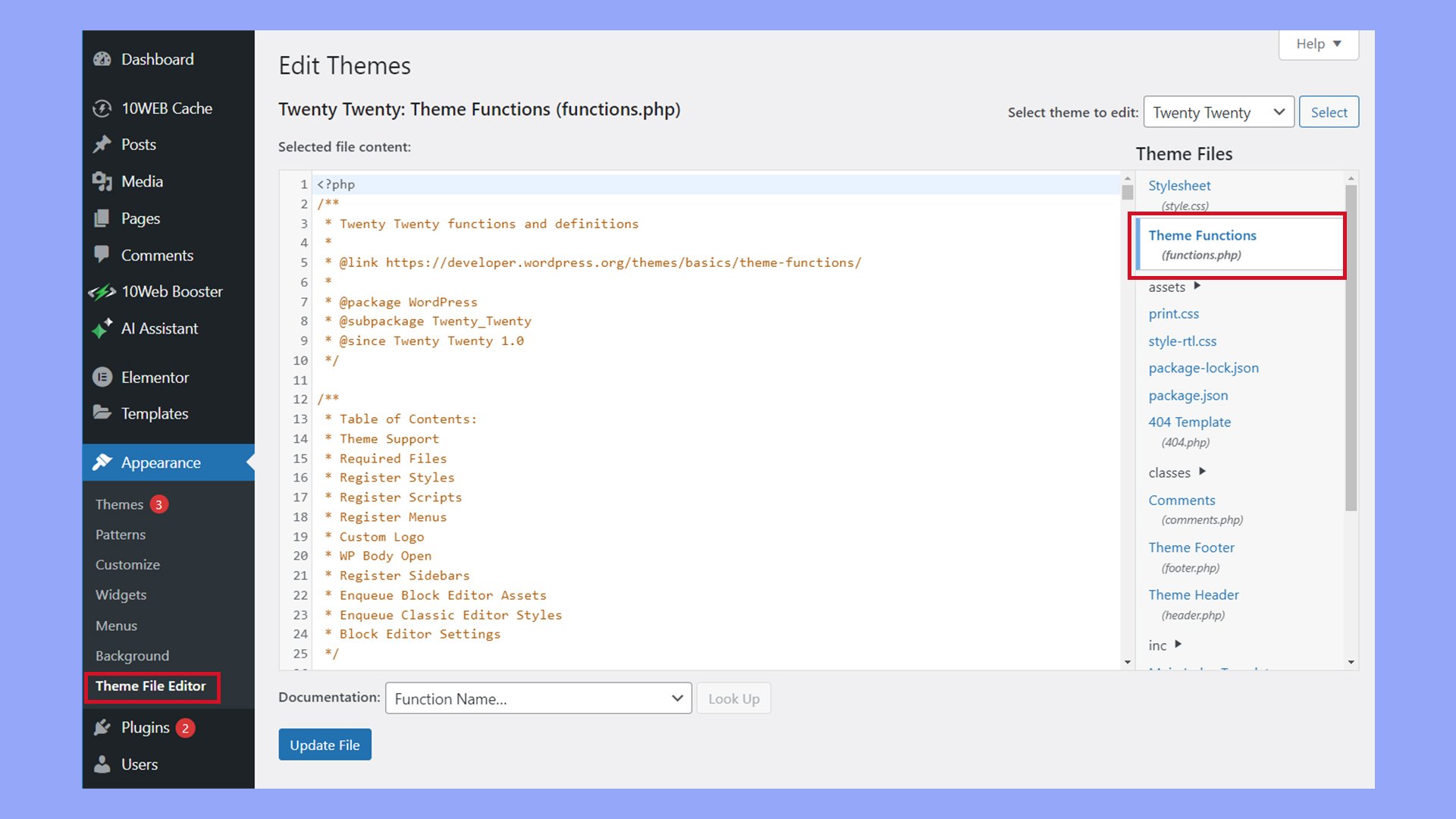
Understanding what is SKU in WooCommerce is crucial for effective inventory management for your online store. An SKU (Stock Keeping Unit) in WooCommerce is a unique identifier assigned to each product, enhancing product tracking, improving customer service, and optimizing search and sort functions. Assigning unique SKUs, you ensure efficient inventory control, prevent overselling, and maintain a professional and organized catalog, ultimately enhancing the overall shopping experience for your customers.




