What is Page ID WordPress
If you’re working on a WordPress site, you’ve probably come across the term “Page ID” and wondered what it is and why it’s important. A page ID in WordPress is a unique number assigned to each page or post on your site. Think of it as a fingerprint for your content that stays constant even if the page’s title or URL changes.
Knowing how to find and use this ID can be incredibly useful for managing and customizing your site.
Finding your page ID is quite simple. You can locate it by heading to your WordPress dashboard, going to the Pages or Posts section, and looking at the URL when you edit a page or post.

For example, if the URL says “post=123”, then “123” is your page ID. This ID can help you apply custom styles, track analytics, or set specific settings for individual pages or posts.
Understanding page ID in WordPress can open up new ways to fine-tune your website. Whether you’re adding custom CSS, setting specific plugins, or troubleshooting issues, this little number holds a lot of power in making your WordPress experience smoother and more efficient.
Understanding page IDs in WordPress
WordPress assigns a unique ID to each page you create. Understanding these IDs helps with various tasks, such as customization and troubleshooting.
The role of page IDs in WordPress
Page IDs are numbers assigned by WordPress to identify each page on your site. These IDs are unique and help differentiate one page from another. They are essential when using certain plugins or custom scripts because they let you target specific pages easily.
When setting up redirects or customizing layouts, knowing the page ID is very useful. It helps ensure that changes apply to the correct pages and not others, which helps avoid mistakes.
How to locate page IDs in the WordPress dashboard
You can find page IDs directly from your WordPress dashboard. First, log into the dashboard and go to the Pages section.
Hover over a page title you want the ID for. At the bottom of your browser window, you will see a URL preview.

The URL will include a part like post=NUMBER. That NUMBER is the page ID.
Alternatively, click on Edit for the page, and check the URL in the address bar of your browser. It will show post=NUMBER similarly.
Accessing page IDs through the database
If you have access to your site’s database, you can find page IDs there as well. First, log into phpMyAdmin, which is a tool for managing MySQL databases.
Navigate to your WordPress database and find the table named wp_posts.
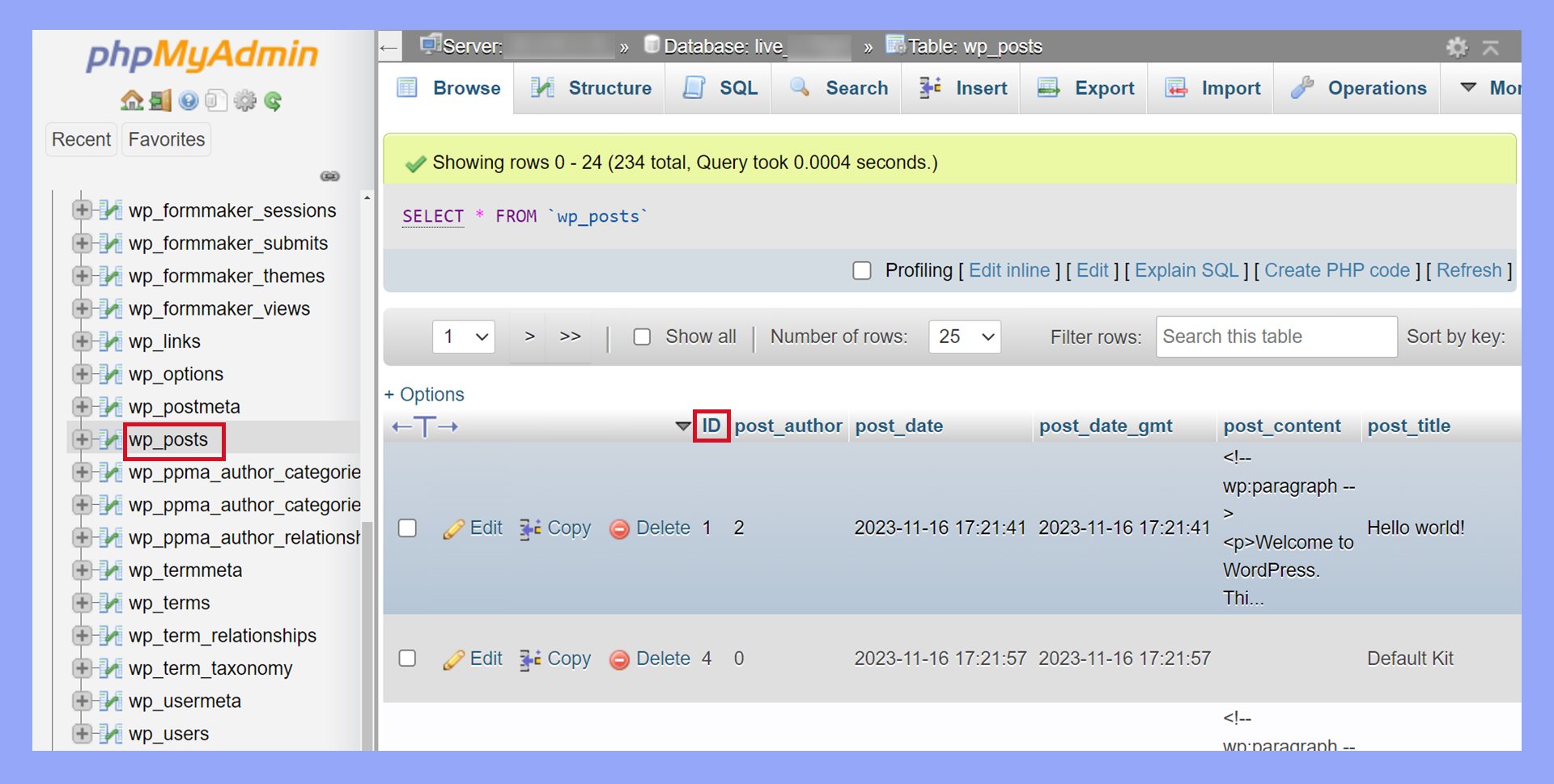
Here, each row represents a post or page. The column titled ID will list the unique ID for each entry, including pages.
This method is helpful if the dashboard is not accessible.
Remember to be cautious when working directly with the database to avoid any accidental changes that might affect your site.
Practical uses of page IDs
Using page IDs in WordPress allows you to tailor your site more effectively. It helps you customize CSS, target specific plugins and widgets, and exclude pages from searches and navigation.
Customizing CSS for specific pages
Page IDs are useful when you want to style certain pages differently. In your CSS file, you can target a specific page by its ID.
For example, if you want to change the background color of a page with ID 10, you can write:
.page-id-10 {
background-color: #f0f0f0;
}
This method helps you apply unique styles without affecting other pages. It’s particularly helpful when you want a distinct look for landing pages, contact pages, or special posts.
Targeting pages for plugins and widgets
Certain plugins and widgets can be activated only on specific pages using page IDs. In the settings of many plugins, you’ll find an option to include or exclude pages by their IDs.
For example, you might want a contact form plugin to appear only on your contact page.
You can control where a page is shown by entering the page ID in the plugin settings. Similarly, widgets in the sidebar or footer can be tailored to display only on specific posts or pages by entering IDs.
Excluding pages from searches and navigation
Excluding certain pages from your site’s search results or navigation menus is another practical use of page IDs.
In your functions.php file, you can add code to exclude specific pages from search results.
function exclude_pages_from_search($query) {
if ($query->is_search) {
$query->set('post__not_in', array(10, 20));
}
return $query;
}
add_filter('pre_get_posts', 'exclude_pages_from_search');
This code hides pages with IDs 10 and 20 from search results. You can also exclude pages from appearing in navigation menus by specifying their IDs in the menu settings.
Advanced techniques and tools
If you need to work more effectively with WordPress page IDs, consider using custom shortcodes and plugins for managing IDs in bulk and troubleshooting common issues with page IDs.
Creating custom shortcodes using page IDs
Creating custom shortcodes with page IDs can simplify your content management. You can create a shortcode to display specific content or to style elements based on the page ID in WordPress.
To create a custom shortcode, add the code snippet to your theme’s functions.php file. For example:
function my_custom_shortcode() {
if ( is_page(42) ) {
return '<div class="special-content">This is special content for page 42!</div>';
}
}
add_shortcode('my_shortcode', 'my_custom_shortcode');
Use the shortcode [my_shortcode] in the WordPress Editor to display the custom content on the desired page.
Managing page IDs in bulk with plugins
Using WordPress plugins can make managing page IDs easier, especially in bulk.
Plugins like Reveal IDs or Show IDs by 99 Robots display IDs directly in the WordPress dashboard.
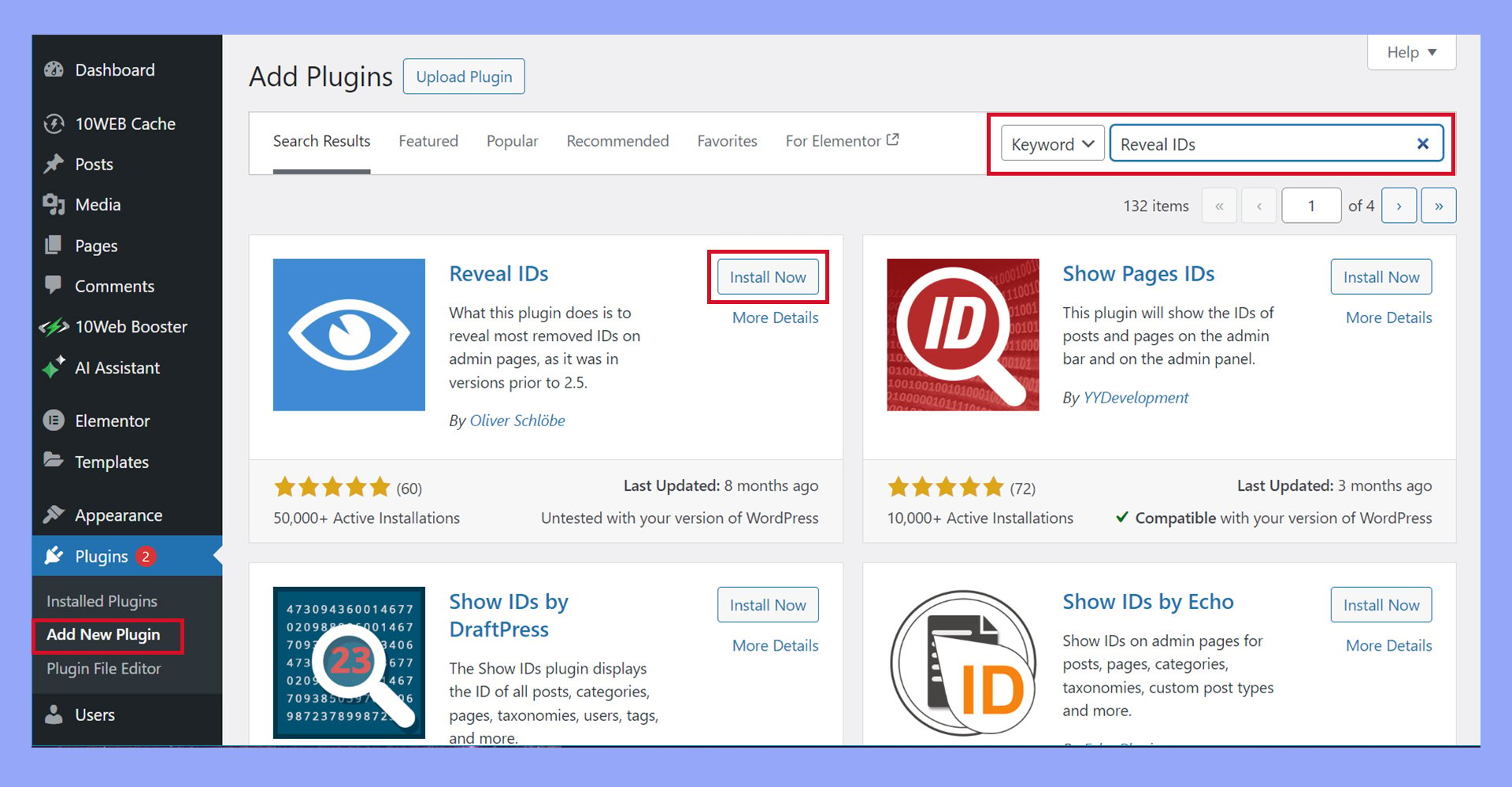
- Install the plugin from the Plugin Directory.
- Activate the plugin from your WordPress dashboard.
- View page IDs in your Pages or Posts list.
These plugins save time by avoiding the need to manually look up each ID. They are perfect tools for developers and site administrators managing many pages.
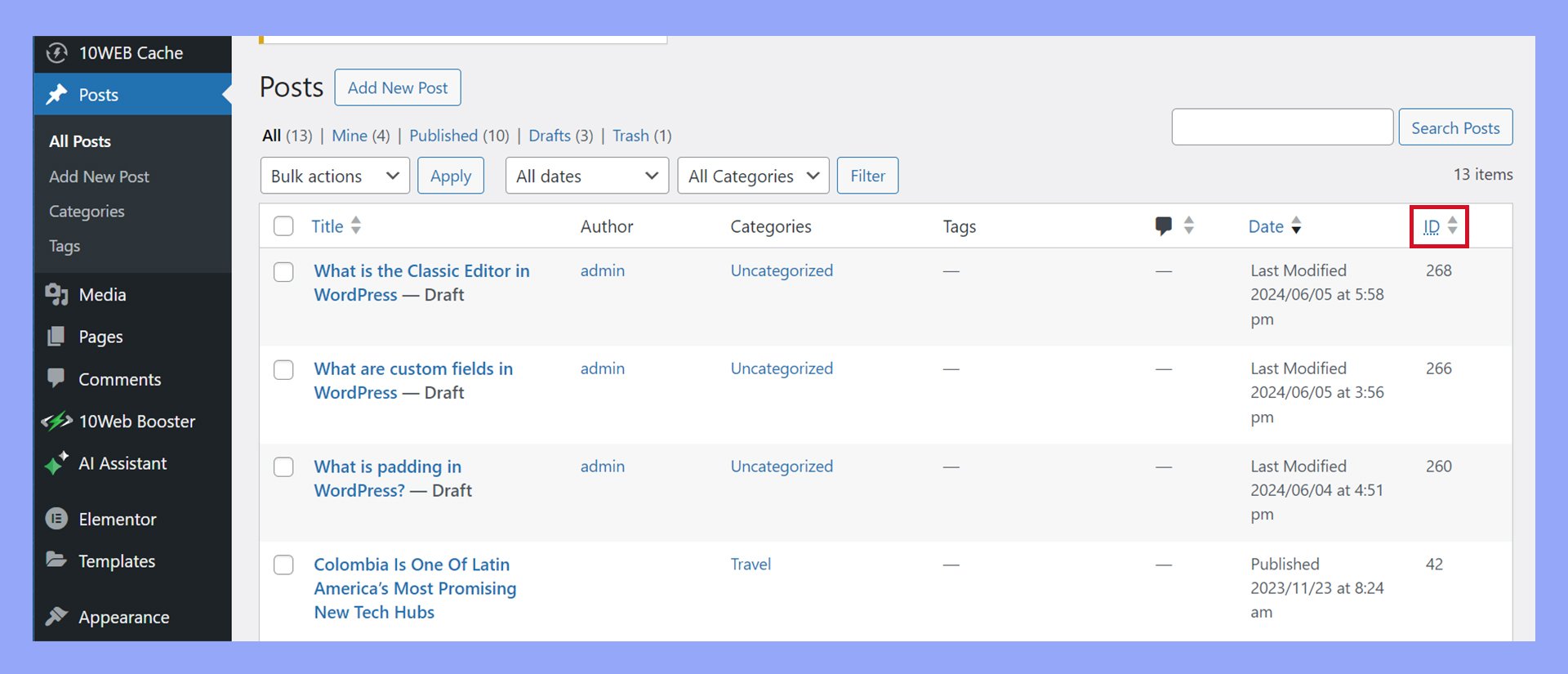
Troubleshooting common page ID issues
Common issues with page IDs can arise, but they are often simple to fix. You might encounter incorrect IDs being referenced or IDs not appearing where expected.
- Check theme and plugin conflicts: Deactivate all plugins and switch to a default theme like Twenty Twenty-One. Reactivate them one by one to find the source of the issue.
- Verify URL: Ensure that you are correctly identifying the page ID in the URL. The format should be
post=NUMBER. - Use a dedicated plugin: Plugins like Show IDs by 99 Robots help confirm that you have the correct page ID.
Improving your WordPress efficiency
Boosting your WordPress efficiency involves effective website management and enhancing SEO optimization.
By leveraging page IDs, you can make management easier and improve control over your site’s SEO.
Streamlining website management with page IDs
Using page IDs can simplify managing your WordPress website. Each page ID is a unique identifier assigned to every page or post you create.
Page IDs help you quickly locate and edit specific content. You can use them to make bulk changes, organize your content, and troubleshoot issues quickly.
For example, if you need to update a setting on multiple pages, knowing their IDs can speed up the process.
This level of control enhances your overall website management toolkit, making your workflow smoother and more efficient.
Enhancing SEO optimization through page ID control
In WordPress, page IDs play a key role in SEO optimization by allowing precise control over your content. They help in setting and managing custom permalinks, which are important for SEO.
Properly managed permalinks improve your site’s visibility in search engines. You can use the page ID to customize URLs to be more SEO-friendly.
This customization might include removing unnecessary words or structuring URLs to include relevant keywords. Optimized URLs make it easier for search engines to index your content and rank your site higher. Page IDs are crucial tools for both improving your SEO and maintaining better control over your WordPress site.
In conclusion, understanding what page ID is in WordPress is crucial for effective site management and customization. Page IDs allow you to target specific pages for custom CSS, plugins, and widgets, making your site more efficient and tailored to your needs. By understanding page IDs, you enhance your ability to manage and optimize your WordPress site effectively.




