Admin Menu Editor: Pricing, Instructions, Reviews and More
Explore the features and benefits of the Admin Menu Editor plugin to customize your WordPress dashboard efficiently.
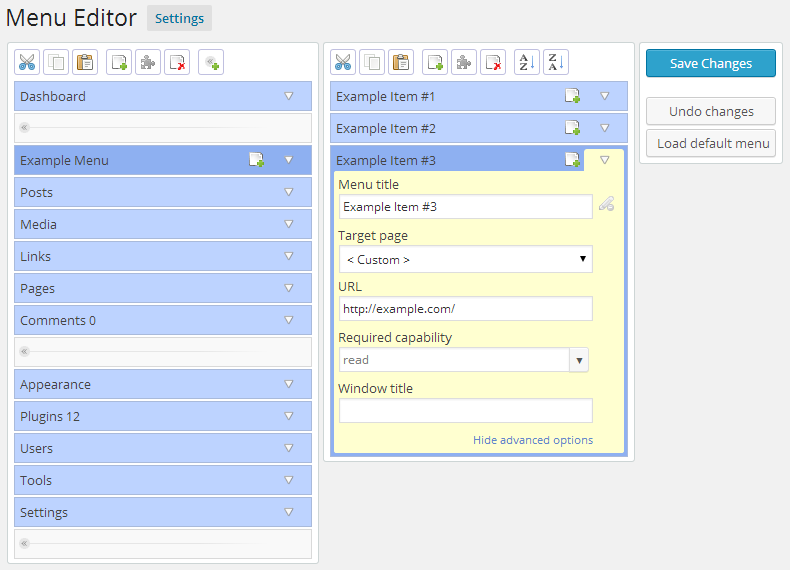
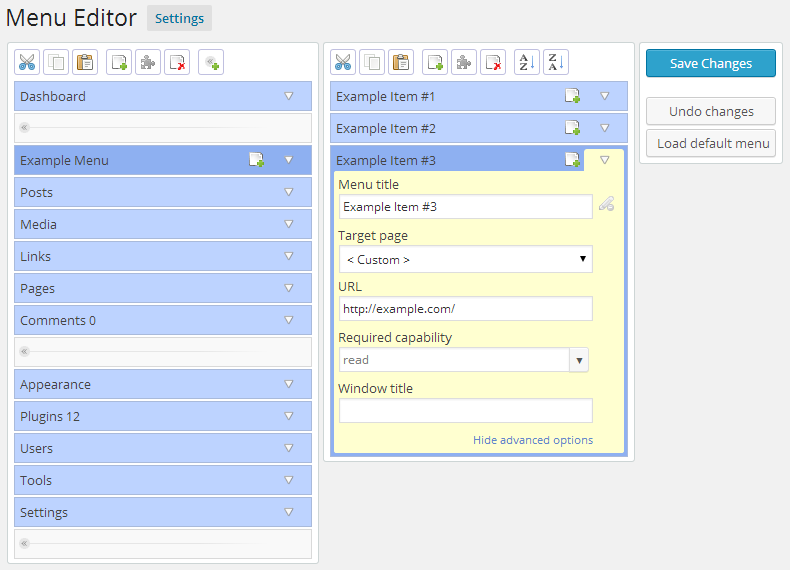
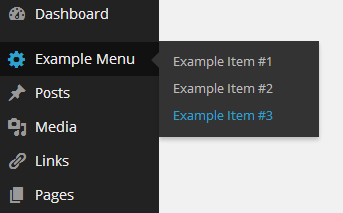
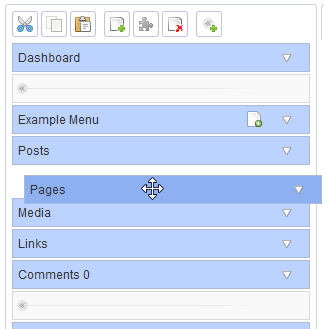
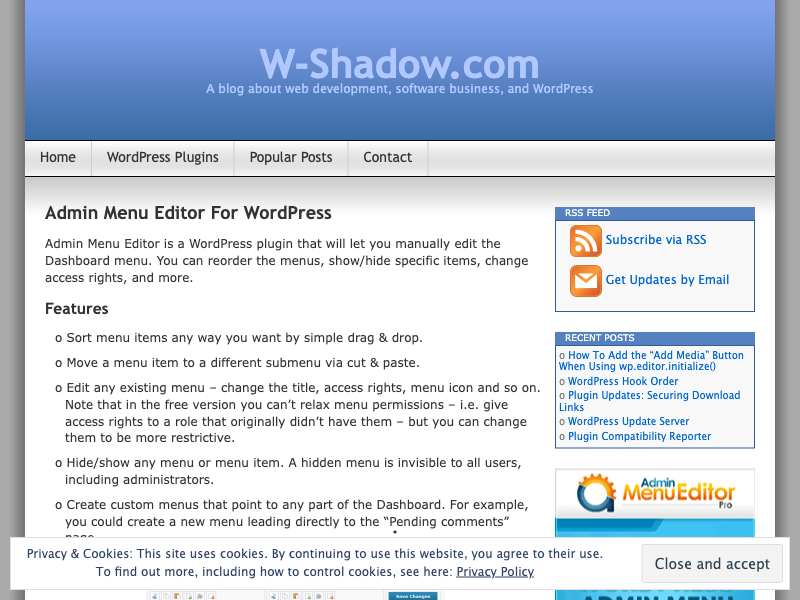
Overview
Compatibility
Installation instructions
Customer support & learning resources
Main benefits
Edit Dashboard menu
Reorder menu items
Change menu permissions
Create custom menus
Hide/show menu items
About this plugin
Categories: Design and Customization
Version: 1.12.4
Last updated: 16-07-2024
WordPress version: 4.7
Tested up to: 6.6
PHP version required: 5.6
Languages: English (UK), Català [+18]
Tags:
Learning resources: View resources
Overview
Admin Menu Editor is a versatile WordPress plugin that provides users with comprehensive tools to customize the Dashboard menu. It allows users to reorder menus, hide or show specific items, modify permissions, and even change menu titles, URLs, icons, and CSS classes. Users can easily organize menu items through a drag-and-drop interface and create custom menus that link to any part of the Dashboard or external URLs. Additionally, it supports setting login and logout redirects. The Pro version offers advanced features such as per-role menu permissions, hiding menus for specific users, exporting menus, and more. Moreover, the plugin provides utility shortcodes for creating login/logout redirects and displaying user profile information. However, while users can hide default menus, they cannot delete them permanently. The option to reset the menu configuration back to default settings ensures that users can recover from any accidental changes.
Customizable Menu Titles and URLs
- Change menu titles to better suit your needs.
- Modify URLs to point to different parts of the Dashboard or external sites.
- Update icons and CSS classes for a personalized look.
Drag & Drop Organization
- Easily reorder menu items using drag & drop functionality.
- Move menu items between different submenus for better organization.
- Drag items between menu levels in the Pro version.
Advanced Permission Control
- Set menu permissions by specifying required capabilities or roles.
- Hide menus from everyone except specific users in the Pro version.
- Restrict access to certain menu items to enhance security.
Custom Menus and Redirects
- Create custom menus that link to any part of the Dashboard or external URLs.
- Set up login and logout redirects to improve user experience.
- Use utility shortcodes for additional customization options.