Options for Block Themes
Import / Export global styles, templates and template parts to Full Site Editing / Block Themes without a child theme!
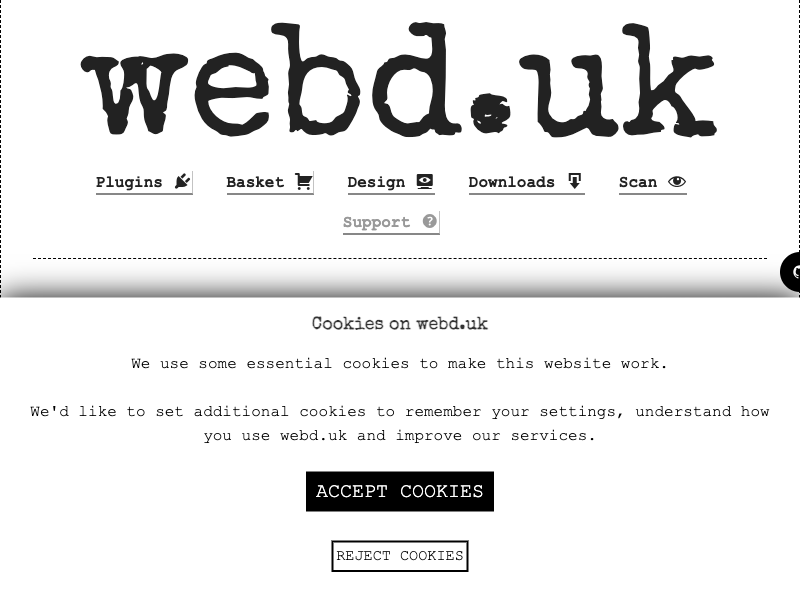
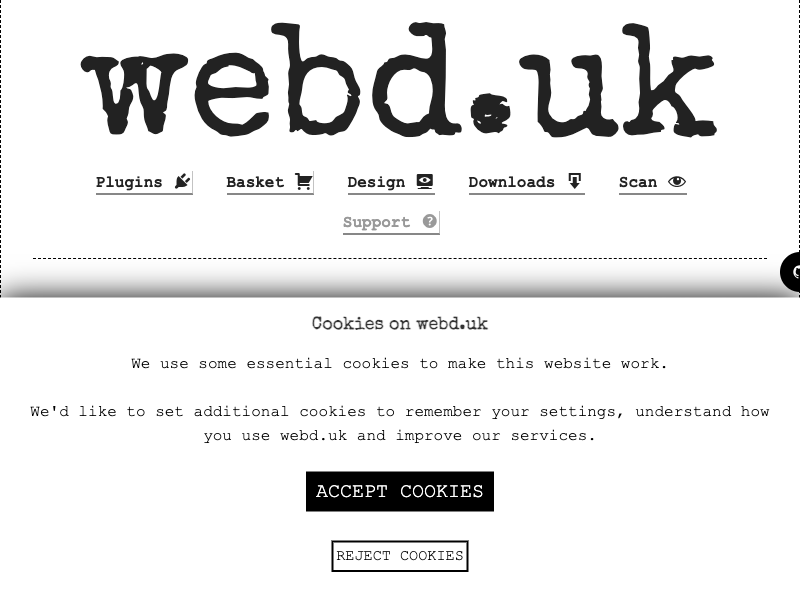
Overview
Compatibility
Installation instructions
Customer support & learning resources
Changelog
Main benefits
Manage templates easily
Reinstate Customizer links
Edit existing templates
Duplicate templates effortlessly
Download and upload templates
About this plugin
Categories: Design and Customization
Version: 1.3.3
Last updated: 05-08-2024
WordPress version: 5.8
Tested up to: 6.6.1
PHP version required: 5.6
Languages: Deutsch, 繁體中文
Tags:
Learning resources: View resources
Overview
The Template Editor WordPress plugin enhances Full Site Editing capabilities introduced with WordPress v5.9 and the Twenty Twenty-Two theme, allowing users to import, export, and manage templates without the need for a child theme. This plugin reintroduces Customizer links that were removed in WordPress v6.0 and provides a host of template management features including editing, duplicating, deleting, downloading, and uploading templates as .json files. Additionally, it supports global style management, enabling the download and upload of global styles. Users can also enable a sticky header, animate the site logo on scroll, and integrate Google Fonts into the editor for versions v5.8 to v6.4 of WordPress. This plugin is especially useful for users looking for more control over their WordPress site's design and customization options within the Gutenberg editor.
Template Management
- Manage (export/import) templates without needing a child theme.
- Edit existing templates from the active theme or any other theme.
- Duplicate templates for custom post types, taxonomies, specific posts, or pages.
- Delete customized templates without affecting the original theme template.
Global Styles Management
- Download global styles as .json files for backup or migration.
- Upload global styles .json files to restore or migrate styles to another site.
Customizer Links
- Reinstate 'Customize' links in the Dashboard and Admin Bar for WordPress versions prior to v6.0.
- Option to disable the reinstated Customizer links if preferred.
Enhanced Editor Features
- Enable the Template Editor in Gutenberg for full site editing for any theme.
- Add Google Fonts to the full screen editor global styles options (relevant to WordPress v5.8 – v6.4).
- Remove block theme fonts from the FSE editor to prevent them from loading on the front end (relevant to WordPress v5.8 – v6.4).