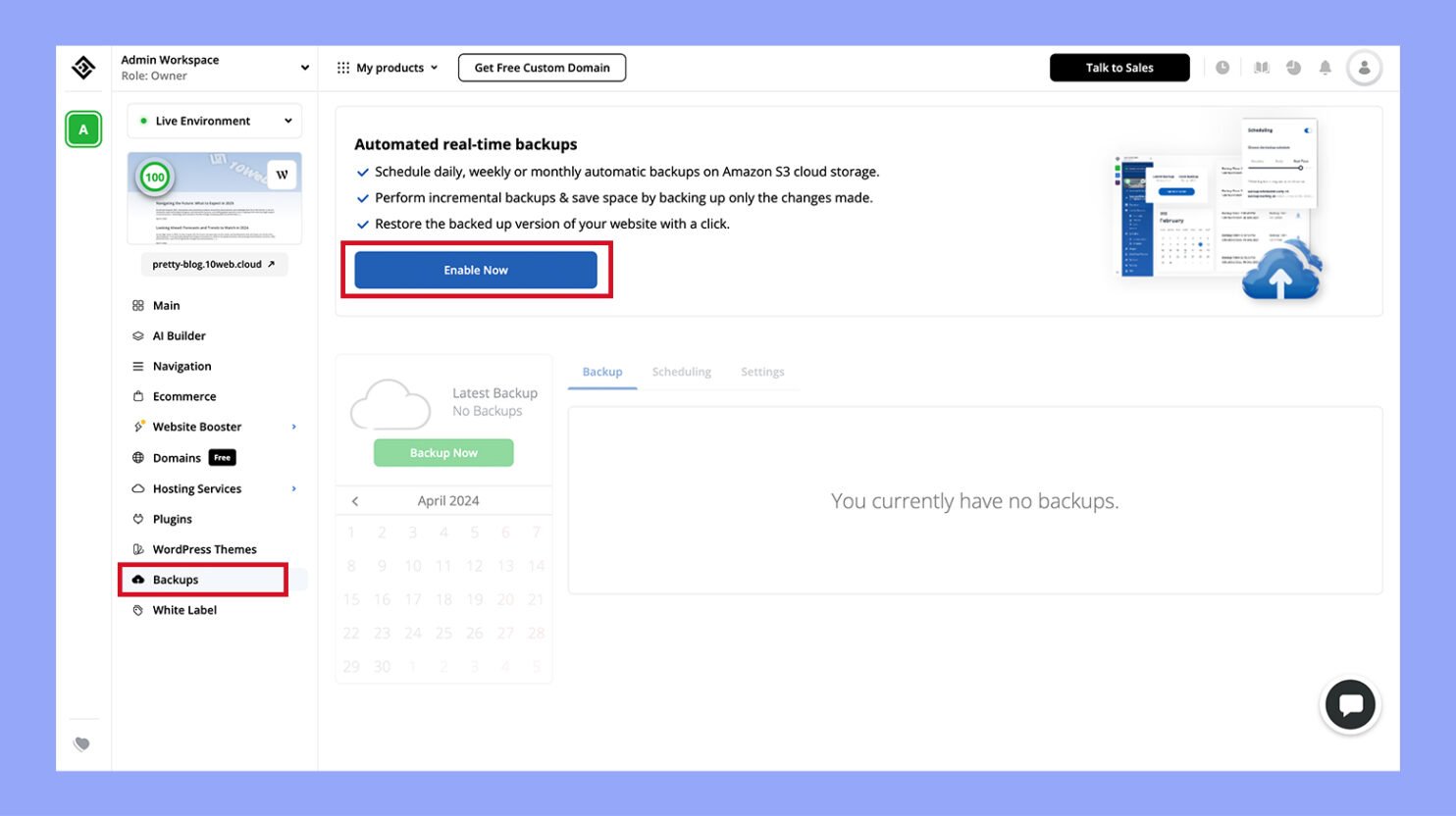What is a WordPress Backup
Backing up your WordPress website is like creating an insurance policy for your digital presence. What is a WordPress backup? A WordPress backup is a complete copy of your site’s data, including posts, media, themes, plugins, and settings.
Having a WordPress backup ensures that you can restore your site to a previous state if anything goes wrong, like a hacking attempt or accidental deletion.
Imagine you’ve spent countless hours perfecting your blog or business site, only to lose it all in a matter of seconds. With a regular WordPress backup, you hold the power to recover all your hard work and keep your website running smoothly.
This process might sound technical, but many plugins and tools make it straightforward, even for beginners.
Whether you use a plugin or perform manual backups, the peace of mind that comes with knowing your site is protected is invaluable.
You can choose from various methods, like using popular plugins such as UpdraftPlus or Duplicator, or even leveraging your web host’s control panel.
Taking the time to set up regular backups is a crucial step in maintaining the health and security of your website.
Understanding WordPress backups
A WordPress backup helps protect your site by saving copies of important parts like files and the database. This lets you restore your site if anything goes wrong.
What is a WordPress backup?
When you back up your WordPress site, you need to cover two main areas: files and the database.
The files include everything stored in your WordPress directory, like themes, plugins, and settings. They also contain essential WordPress files that make your site run smoothly.
The database stores all your content, such as posts, pages, comments, and settings. Without a proper backup of both, you risk losing crucial data.
To perform a full backup, you can use tools like cPanel, plugins, or phpMyAdmin.
Each tool may have different steps but they achieve the same goal.
Types of WordPress backups
Different methods exist for backing up your WordPress site.
- Manual backups: Using cPanel or phpMyAdmin, you manually save copies of your files and database. This gives you control, but it takes time and effort.
- Automatic backups: Plugins like UpdraftPlus or BackWPup automatically back up your site at scheduled times. This is easier and ensures regular backups.
- Managed hosting backups: Some hosting providers offer built-in backup solutions. For example, they may create daily backups automatically without needing extra plugins.

Each method has advantages. Manual backups offer control, while automatic and managed solutions provide convenience. Choose the one that best fits your needs.
How to create a WordPress backup
Creating a WordPress backup can protect your site from data loss. There are several methods for doing this, including manual backups, using backup plugins, and setting up scheduled automatic backups.
Manual backup methods
Manual WordPress backups involve creating copies of your WordPress site files and database. FTP clients like Filezilla are often used to transfer these files to your local computer.
Connect the FTP client to your web server, download the entire WordPress directory, and save it as a zip file.

For the database, use tools like phpMyAdmin available in your hosting control panel.
Export the database by selecting the database and clicking on the Export tab. Save the backup file securely.
Using backup plugins
Backup plugins simplify the process. Plugins like UpdraftPlus allow you to back up your site with a few clicks.

Install and activate the plugin, then navigate to the plugin’s settings. Click on Backup Now, and choose the files and database options.
The plugin will create a backup and store it either locally or on cloud services like Google Drive.
This method is user-friendly and ensures you have recent backups without the technical complexity.
Scheduled and automatic WordPress backups
You can automate backups to ensure regular intervals without manual intervention. Plugins like UpdraftPlus enable scheduled backups.
In the plugin settings, set a backup schedule for your files and database—daily, weekly, or monthly depending on your needs.
Automatic backups reduce the risk of data loss by consistently saving your site’s current state.
The schedule settings in the plugins handle when and where backups are stored, giving you peace of mind.
Restoring your WordPress site from backup
Restoring your WordPress site uses a backup to bring back an old version if something goes wrong. This process involves recovering both your files and database to ensure your site functions properly.
Step-by-step restoration process
- Access your web host or WordPress dashboard: Begin by logging into your web host‘s cPanel or your WordPress admin dashboard.
- Find the backup files: Navigate to the backup section, such as Jetpack, Backup, or WP Time Capsule, and locate the backup files.
- Database restoration: Use tools like phpMyAdmin to import your backup database file. Go to the Import tab, select your database file, and click
Go. - Restore WordPress files: Upload your backup files using an FTP client like FileZilla. Ensure your files are unzipped, and then transfer them to the proper directories on your server.
- Confirm the restoration: Once both files and database are restored, check your website to ensure everything is working correctly.
Troubleshooting common issues
- Website not loading: If your site won’t load after restoration, check if you’ve correctly uploaded all files and if your database is properly imported.
- Database errors: Ensure the database name, user, and password in the
wp-config.phpfile matches those of your restored database. - Missing files or corrupted files: Re-upload your backup files to make sure nothing was missed or corrupted during the transfer.
- Web host support: If you encounter any issues that you can’t resolve, contact your web host’s support team for assistance. They can help with errors and ensure your site is restored correctly.
- Regular backups: To avoid these problems in the future, regularly create backups and store them both locally and remotely. Recovery points in backup plugins or tools can be very helpful.
Maintaining and securing backups
Keeping your WordPress backups safe and secure involves both proper storage and following key security best practices. This ensures your website data remains intact and protected from threats.
Safe storage solutions
For safe storage, you can use cloud storage services like Dropbox, Google Drive, or Amazon S3.
These platforms allow you to store backups remotely, adding an extra layer of protection in case your server fails.
Backup plugins like UpdraftPlus can help automate the process, letting you schedule daily backups or even incremental backups to save storage space.
Automated backups are particularly useful because they ensure you never forget to back up your site.
Storing multiple copies in different locations is a good practice. For example, you might save one copy on a local hard drive and another in the cloud.
Best practices for backup security
Securing your backups starts with using strong passwords and encryption to prevent unauthorized access.
Make sure to enable these options in your backup plugin settings.
Limit who has access to your backups by restricting permissions. Only you and trusted team members should have access.
Regularly scan your backups for malware before restoring them. This helps avoid reintroducing any security issues to your site.
Tools and plugins that offer malware scanning can make this process easier.
Finally, keep your backups compressed to save space and ensure faster upload and download times.
Using formats like ZIP or GZIP can help with this without losing any data.
In summary, understanding what is a backup in WordPress is essential for safeguarding your digital presence. A WordPress backup is a complete copy of your site’s data, including posts, media, themes, plugins, and settings, ensuring that you can restore your site if anything goes wrong.
Whether you choose manual backups, automated plugins like UpdraftPlus, or hosting provider solutions, regular backups provide peace of mind and protect your hard work. By maintaining consistent and secure backups, you can quickly recover from data loss incidents and keep your website running smoothly.