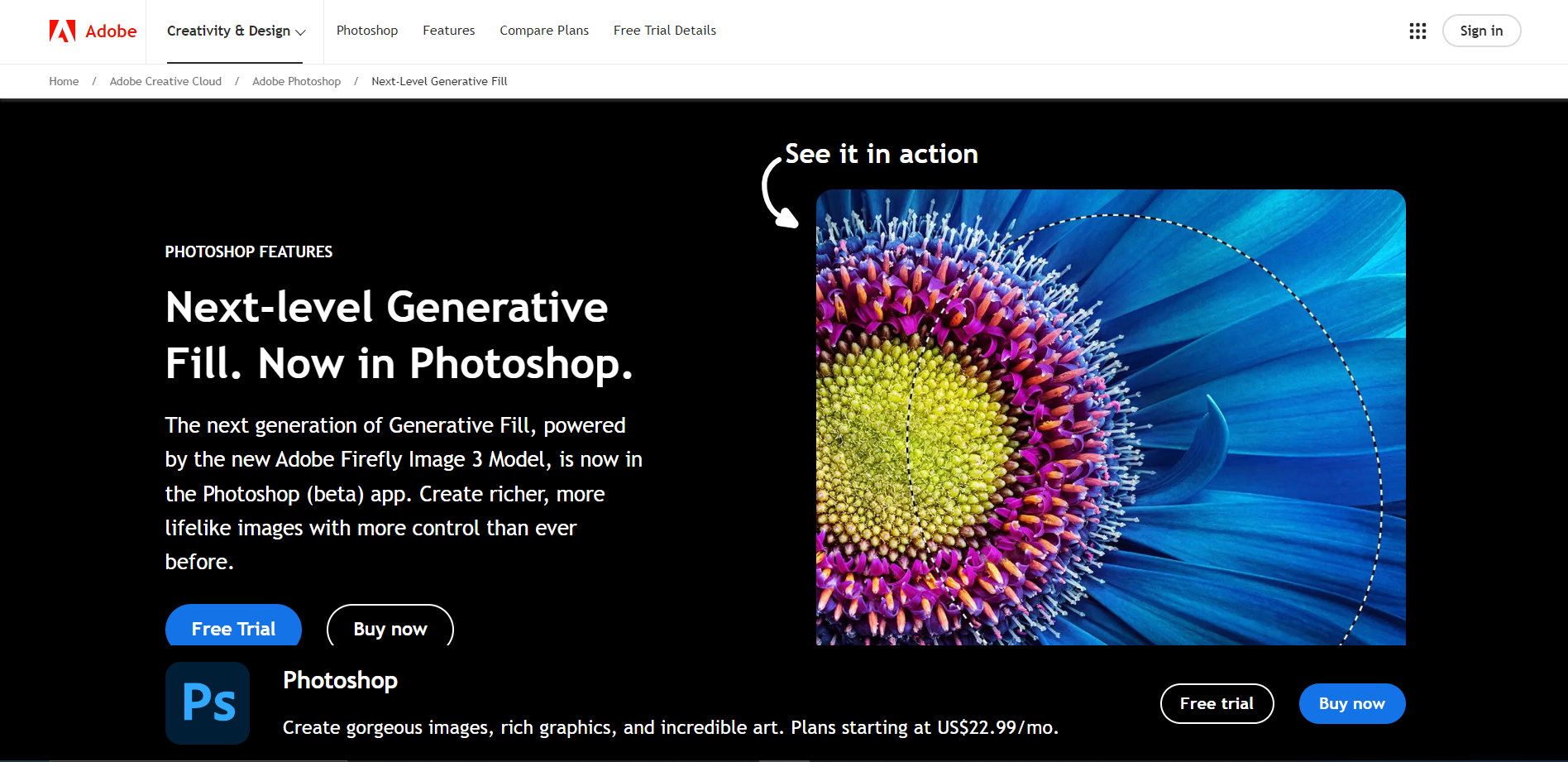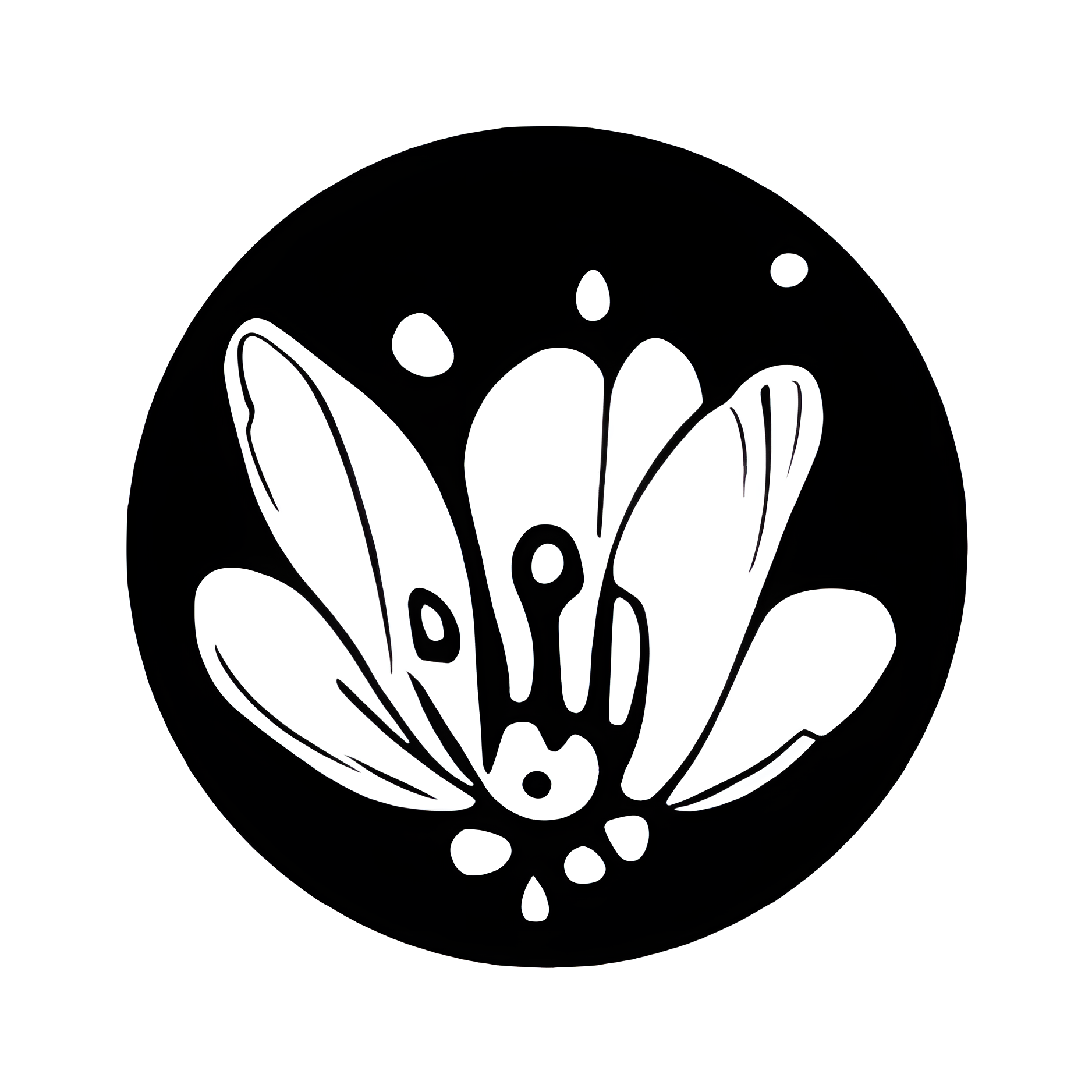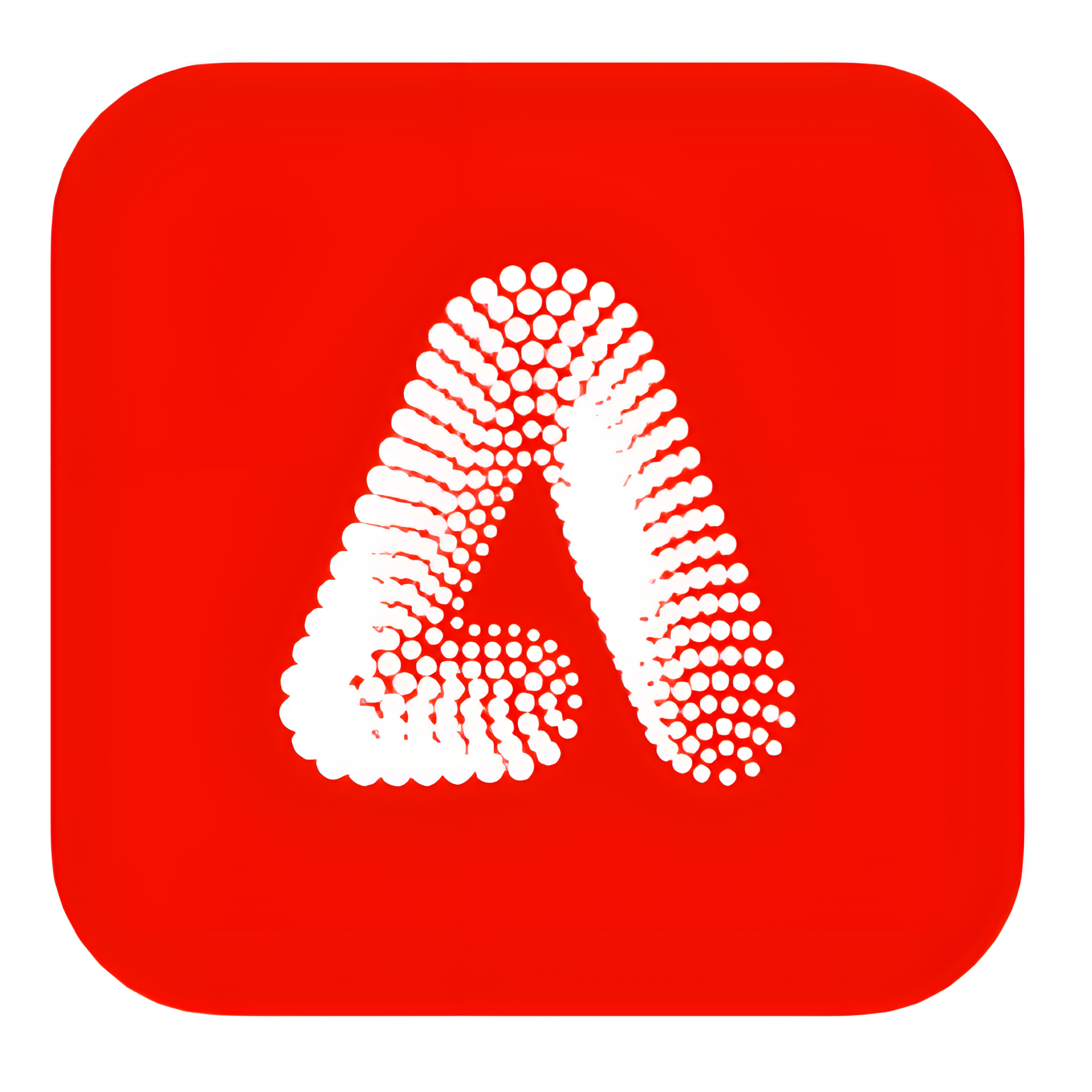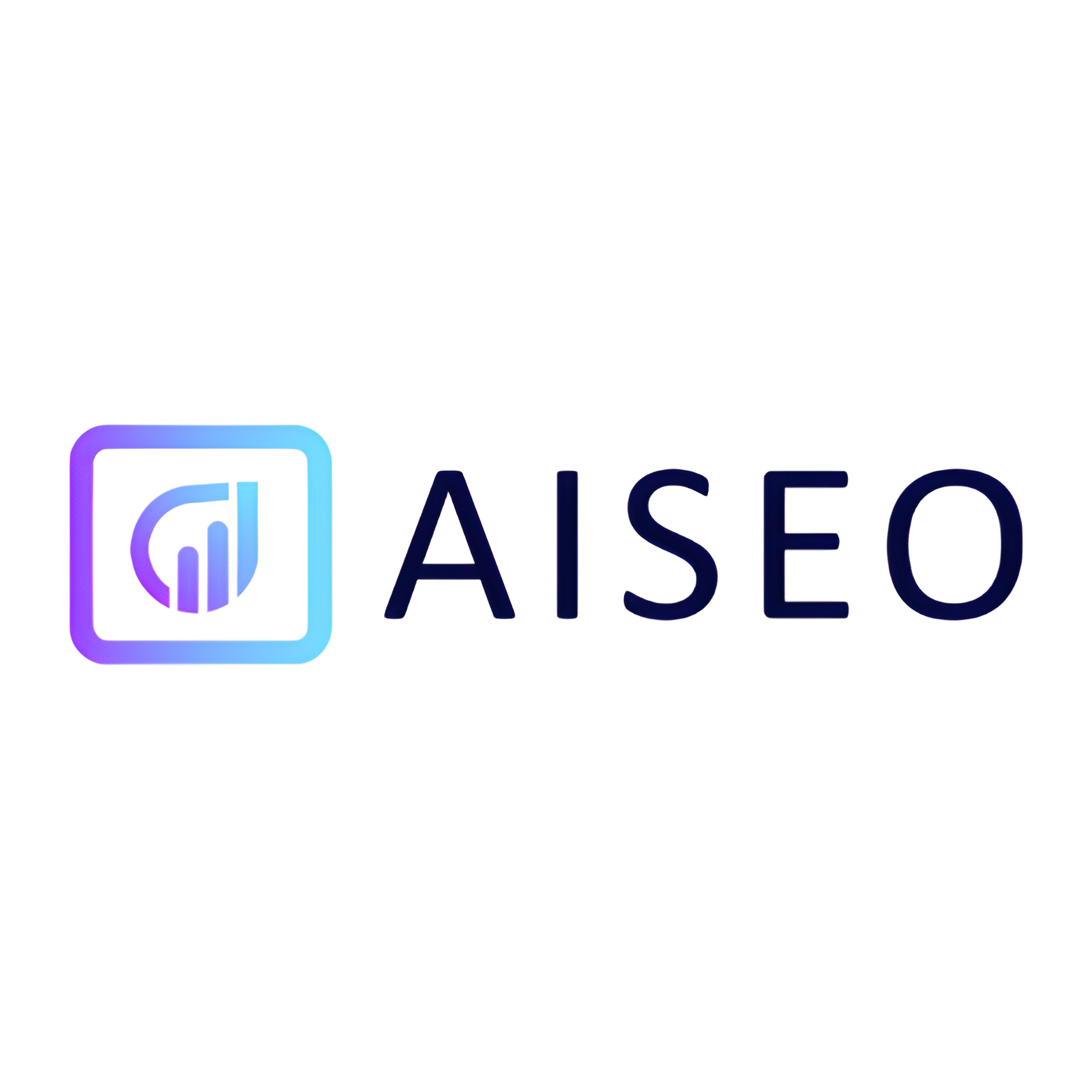Overview
Adobe Photoshop's Generative Fill tool is a cutting-edge feature designed to enhance the capabilities of digital artists and photographers by allowing them to seamlessly fill in or replace parts of an image using advanced AI technology. This tool intelligently analyzes the surrounding areas of the selected portion to ensure that the fill is consistent with the overall context of the image, making it ideal for complex edits such as removing unwanted objects, repairing damaged photos, or creatively altering compositions.
The Generative Fill operates within Photoshop's robust ecosystem, leveraging layers and selections to provide users with precise control over their edits. Users can adjust the extent and manner in which the fill interacts with the rest of the image, ensuring that the final output is both natural and in line with their artistic vision. This feature is particularly useful for professionals in graphic design, photography, and digital art who require a high level of detail and realism in their work.
Moreover, the tool is user-friendly, integrating seamlessly into the existing Photoshop interface. It supports a variety of file formats and works efficiently with other Photoshop tools, making it a versatile addition to any digital artist's toolkit. Whether you're retouching photos or crafting entirely new images, Adobe Photoshop's Generative Fill provides a powerful solution for creative image manipulation.
Key features
- Intuitive interface: Designed for ease of use, allowing users to quickly understand and manipulate complex tools.
- Advanced layering system: Provides robust control over image manipulation and organization for complex projects.
- Real-time editing: Offers immediate feedback on changes, enhancing efficiency and workflow in image editing.
- Extensive toolset: Includes a wide range of tools for retouching, painting, and drawing to cater to all levels of expertise.
- Customizable workspace: Allows users to tailor the layout to fit their specific needs and preferences, improving productivity.
- Cloud connectivity: Enables easy access and sharing of files across different devices, facilitating collaboration.
 Pros
Pros
- Seamless integration: Effortlessly works with other software, enhancing the user's ability to streamline their creative workflow.
- High-resolution support: Optimized for handling large files without compromising performance, ideal for high-end image editing.
- Extensive file compatibility: Supports a wide range of file formats, ensuring users can work with virtually any type of image file.
- Advanced color management: Provides precise color control tools to maintain consistency across various devices and media.
- Regular updates: Continuously improves with regular updates that introduce new features and refine existing functionalities.
 Cons
Cons
- Steep learning curve: The advanced features can be overwhelming for beginners, requiring significant time to master.
- High subscription cost: Adobe Photoshop's monthly subscription can be expensive, especially for non-professional users.
- Resource intensive: Requires a powerful computer with high-end specifications to run smoothly, which can be a barrier for some users.
- Limited file compatibility: While it supports many formats, some less common file types are not compatible with Photoshop.
- Overwhelming updates: Frequent updates can be difficult to keep up with and may introduce changes that disrupt familiar workflows.