What is Self-Hosted WordPress
WordPress is a popular platform for creating websites and blogs. It offers two main versions: WordPress.com and the self-hosted WordPress content management system (CMS) from WordPress.org. The key difference lies in how they are hosted.
A self-hosted WordPress site using the open source CMS WordPress gives you full control and customization options. This allows you to choose your own web host, install any plugins or themes, and tailor the site to your exact needs.
Depending on your requirements, you can choose between a WordPress.com and a self-hosted WordPress site. WordPress.com is managed hosting, meaning it handles all the technical aspects, such as security and updates.
On the other hand, a self-hosted WordPress site may require more hands-on management but offers greater flexibility and control. This control is beneficial for those wanting to monetize their site or have specific customization needs.
The flexibility and freedom of a self-hosted WordPress site make it a popular choice among bloggers and businesses alike.
By selecting your own hosting provider and setting up WordPress yourself, you can create a unique online presence that aligns perfectly with your goals.
This approach grants you the power to manage every aspect of your site, ensuring it grows with your vision.
What is self-hosted WordPress
Self-hosted WordPress refers to the open-source version of WordPress that gives you complete control over your website’s functionality and appearance. By installing WordPress and purchasing your own domain name and web hosting provider, you can customize every aspect of your site to suit your needs.
Understanding the basics
A self-hosted WordPress site means you are using the WordPress.org software. Unlike WordPress.com, where hosting is provided for you, with self-hosted WordPress from WordPress.org, you need to choose a hosting provider and a domain name.
This gives you the flexibility to select from different hosting packages based on your website’s requirements.
When you use self-hosted WordPress, you will need to install WordPress on your chosen hosting provider. The installation process usually involves downloading the WordPress software and configuring it on your web hosting account.
Many hosting providers offer easy, one-click installations to simplify this step.
Key features and benefits
Self-hosted WordPress offers various features and benefits that can greatly enhance your website.
First, you have total control over your website. You can customize themes and design the site to match your brand perfectly.
Second, you can install a wide variety of plugins to add new functionalities. This could include SEO tools, contact forms, shopping carts, and social media integrations.
Additionally, a self-hosted WordPress site is scalable. Whether you are starting as a small blog or growing into a large ecommerce site, you can adjust your hosting plan to meet increased traffic and other demands.
Finally, owning your domain increases your credibility and branding. A custom domain name makes your site look professional and trustworthy.
Comparing WordPress.com and self-hosted WordPress
WordPress.com and self-hosted WordPress sites serve different needs based on how much control you want over your website and your budget. Each offers unique features and options, making them suitable for different user levels.
Hosting
WordPress.com provides managed hosting. This means WordPress.com handles everything related to your website’s hosting, including server management, security, and backups. It’s convenient and saves time for users who don’t want to deal with technical aspects.
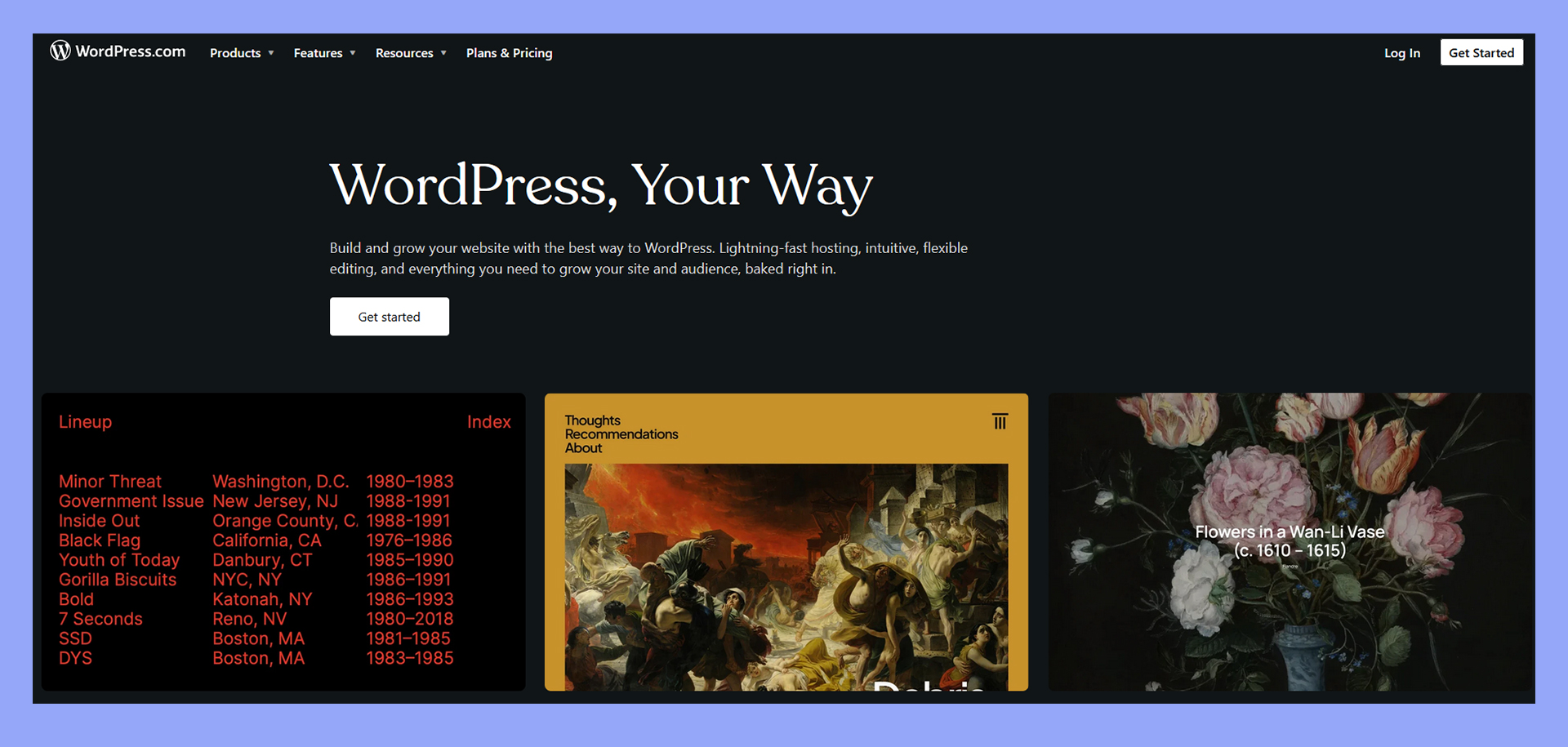
The open source version of WordPress from WordPress.org, on the other hand, requires self-hosting. You need to find and pay for your own web hosting provider. While this requires more effort, it offers complete control over the server environment and settings.
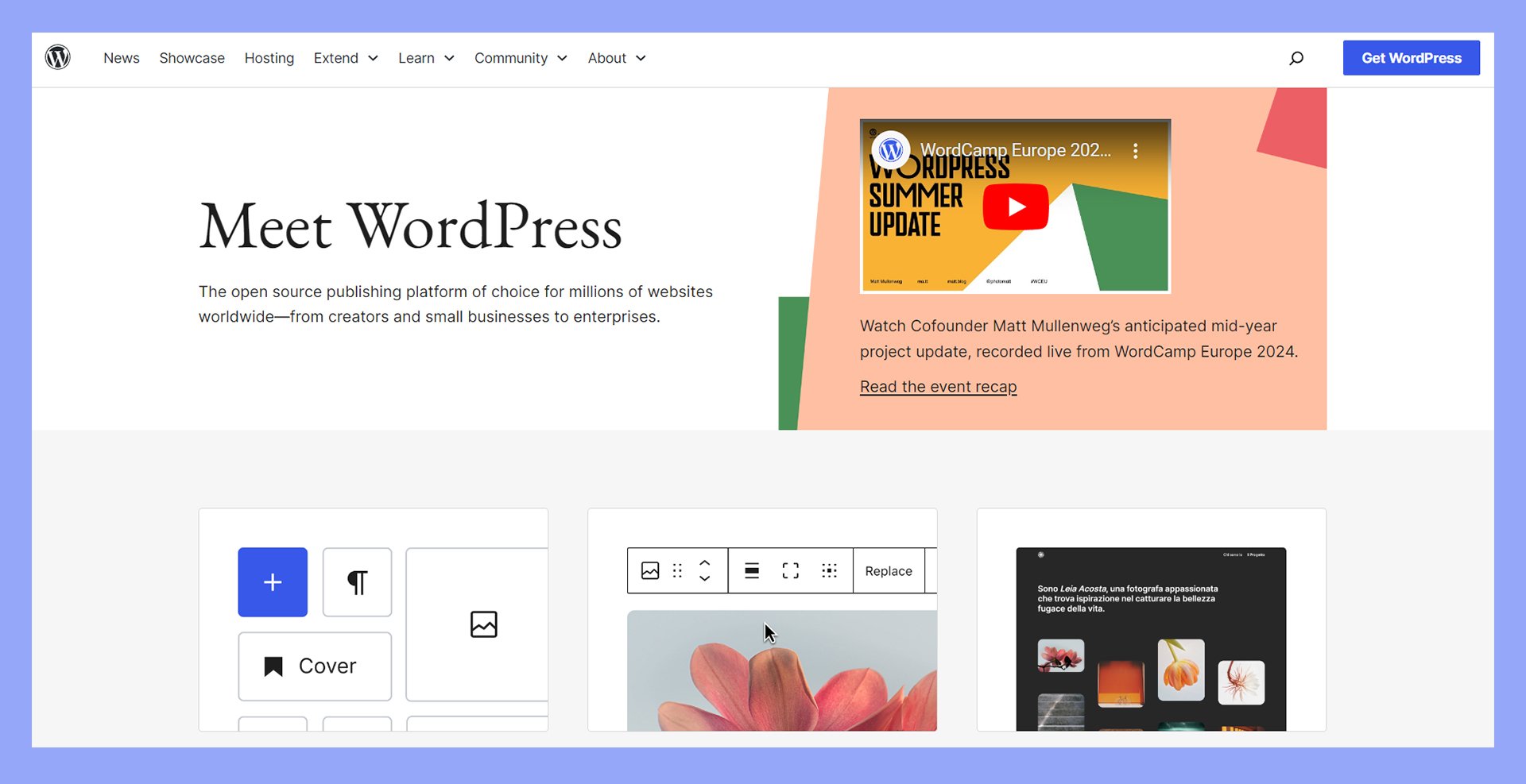
Costs
WordPress.com offers a basic plan that is free. However, to unlock advanced features, you’ll need to pay for premium plans which can range from $7 to $59 per month.
Premium plans provide benefits like custom domains, more storage, and advanced design tools.
WordPress itself from WordPress.org is free to use. However, you need to pay for web hosting (starting around $3 to $10 per month), a domain name (about $10 to $15 per year), and any premium themes or plugins you choose to purchase.
Costs can add up based on the services and customizations you select.
Technical expertise required
With WordPress.com, much of the technical work is handled for you. You don’t need to worry about software updates, security, or backups. This makes it more accessible for beginners or those who prefer not to deal with technical details.
Self-hosted WordPress requires a bit more technical know-how. You must install WordPress on your hosting server, manage updates, and take care of security and backups.
While it can be more challenging, many resources and guides are available to help you along the way. In addition, there are many managed hosting solutions where much of the technical burden is alleviated by built-in automation and tools.
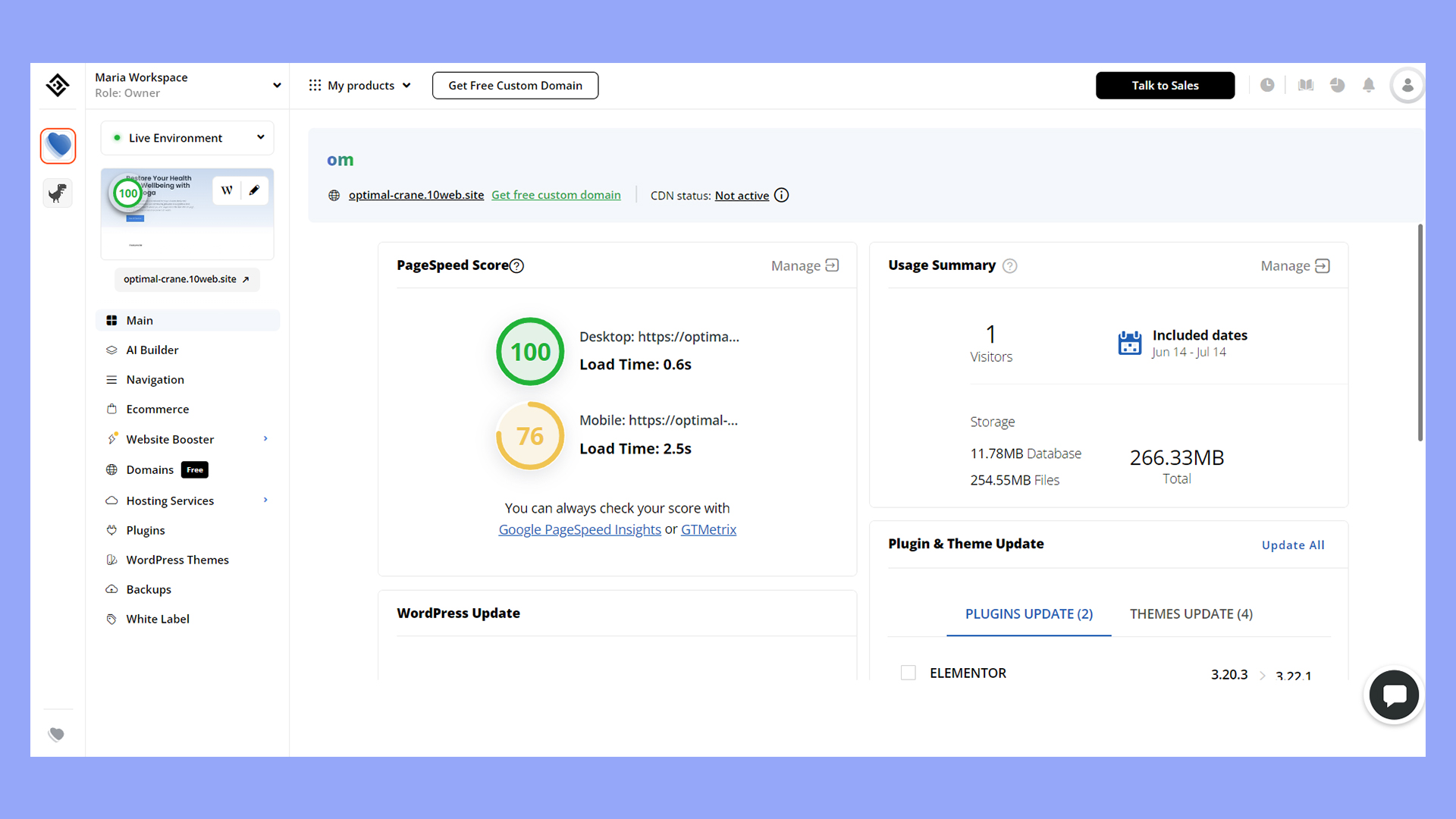
Customization options
Customization is more limited on WordPress.com. You can use themes available on the platform and add some plugins if you’re on higher-tier plans. However, you can’t upload custom themes or plugins, limiting how much you can change your site’s functionality.
With self-hosted WordPress, the customization options are virtually limitless. You can upload any theme or plugin, modify the site’s code, and have complete control over design and functionality.
This makes it ideal for advanced users or businesses needing specific features.
Advantages of self-hosted WordPress
Using self-hosted WordPress offers you a range of benefits, like the ability to completely customize your site and control your data and content without restrictions.
| Pros | Cons |
|---|---|
| Total control over customization and appearance | Requires some technical skills |
| Cost-effective starting at $3-$10 per month | Ongoing costs for high-end features |
| You own your content | Responsible for security management |
| Access to thousands of plugins | Time-consuming maintenance |
Customization
Self-hosted WordPress provides you with unmatched flexibility in customizing your website.
You can choose from countless themes and plugins available online. These themes allow you to design your website to match your unique vision.
You are also free to modify the code if you have the technical know-how, offering limitless possibilities for your site’s appearance and functionality.
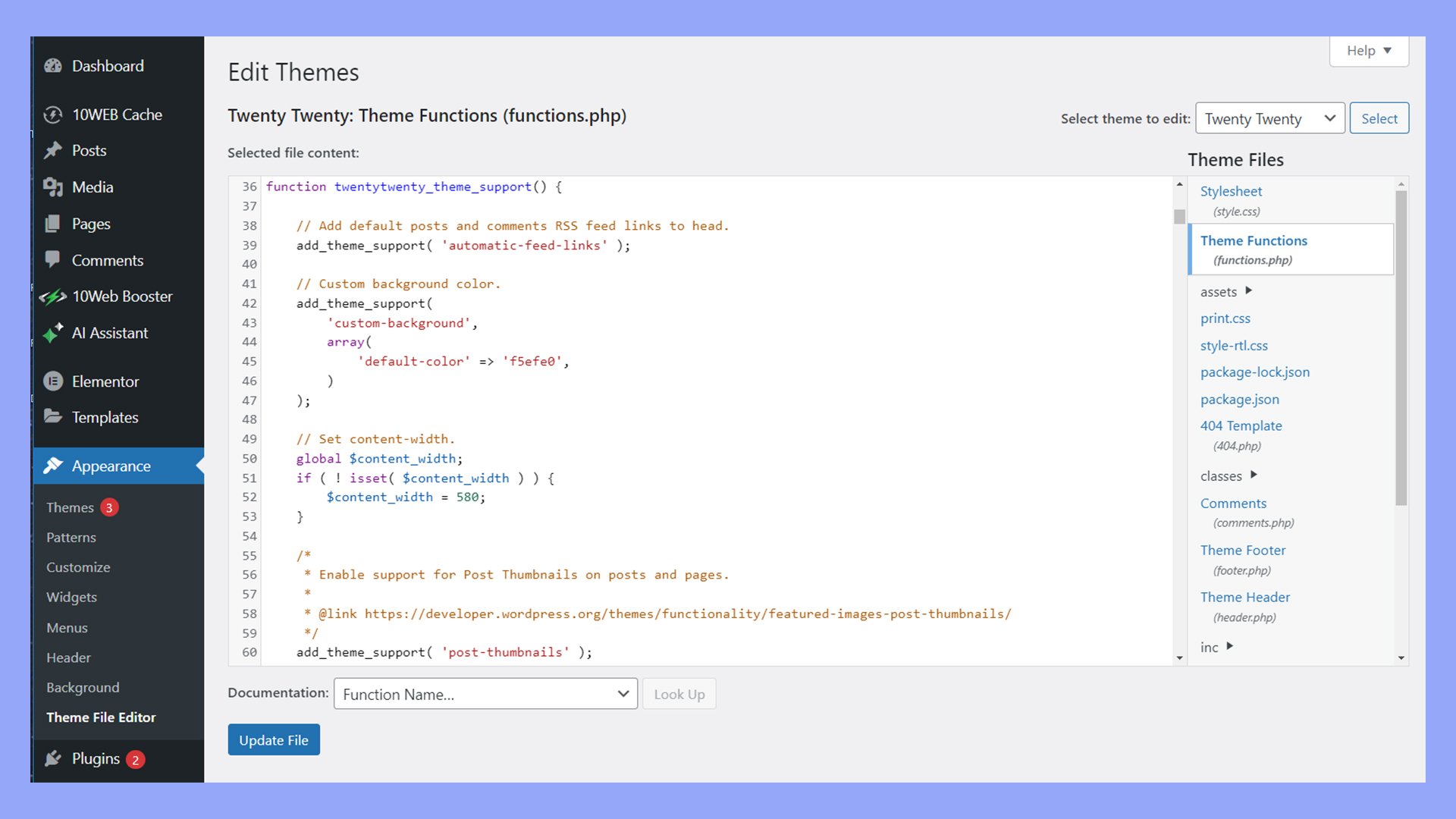
By using plugins, you can add features such as contact forms, SEO tools, and ecommerce capabilities.
These plugins can help you enhance user experience, improve site performance, and manage content more effectively.
This level of customization ensures your website looks and works exactly the way you want.
Control of data and content
With a self-hosted WordPress site, you have full control over your content and data.
You are not limited by the policies of a third-party hosting platform, which means you can publish freely and store your data securely without concerns about it being managed by others.
This control allows you to place ads, sell products, or offer services without restrictions, keeping 100% of the revenue generated.
Moreover, by choosing your own hosting provider, you can select one that aligns with your site’s needs in terms of speed, reliability, and support.
Having complete control over your domain name and hosting setup also means you can optimize your site for better performance and security.
Setting up your self-hosted WordPress site
To set up your WordPress site, you’ll need to choose a host, pick a theme, install essential plugins, and create your initial pages.
Following these steps helps ensure your website is both functional and visually appealing.
Choosing a host and installation
First, select a reliable web host. Popular hosts include Bluehost, SiteGround, and HostGator.
For ease of use, you might consider managed WordPress hosting, such as 10Web’s AI-powered platform. Automated routine tasks like updates, backups, and security help non-technical users produce a fast, reliable website. Tools like the AI Website Builder allow users of all skill levels to install and build WordPress websites.
Look for features like 99.9% uptime, 24/7 support, and easy WordPress installation.
Once you’ve chosen a host, sign up for a plan and connect your domain name.
Next, sign in to your hosting control panel. If your web host provides it, use the one-click WordPress installation feature to set up the platform.
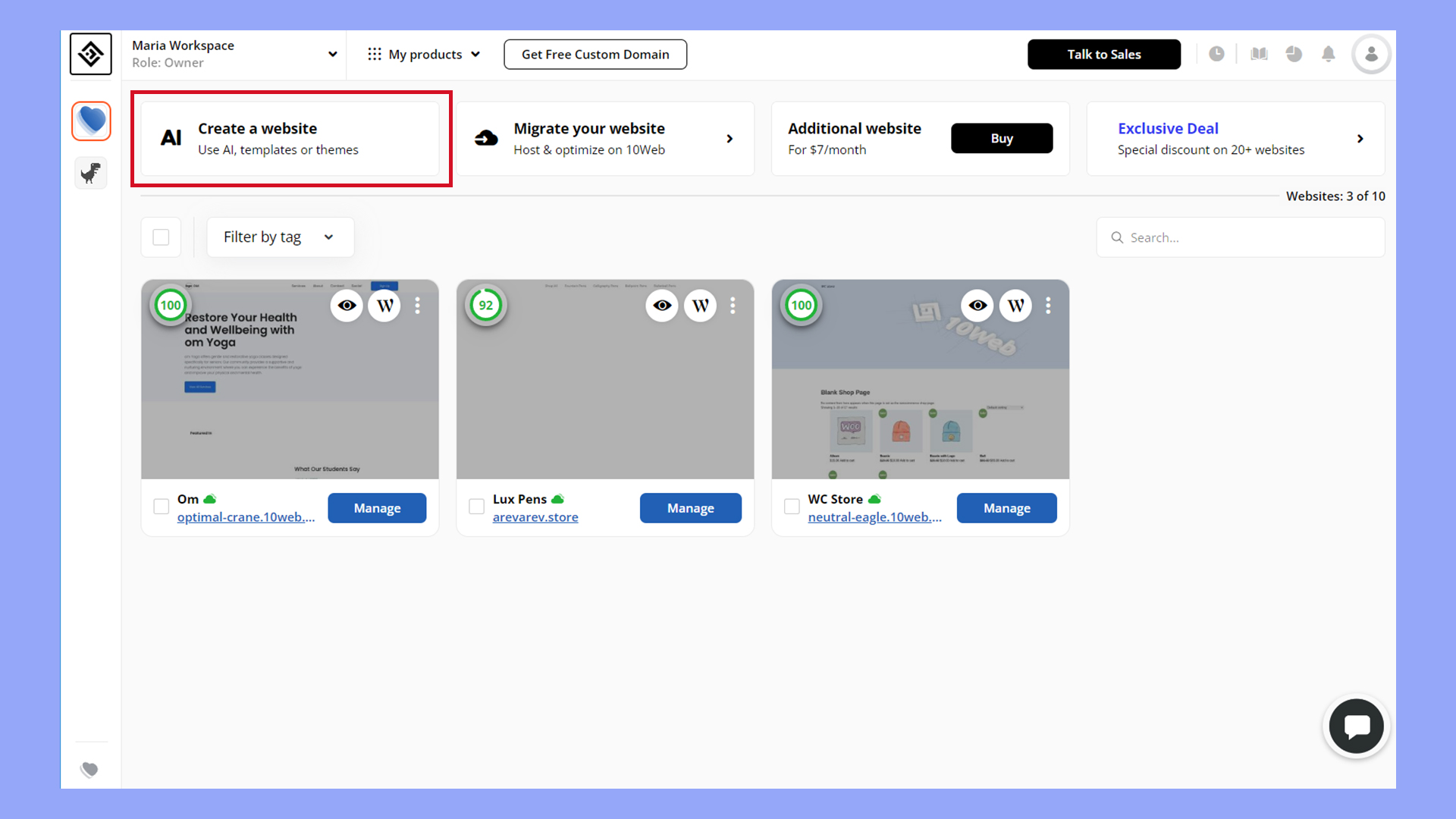
This process usually involves entering your site name, creating admin credentials, and confirming the settings.
Follow the guided steps, and WordPress will be installed on your domain.
Themes and design
Choosing a WordPress theme is critical for your site’s appearance and functionality.
Start by browsing the WordPress Theme Directory or premium theme providers like ThemeForest.
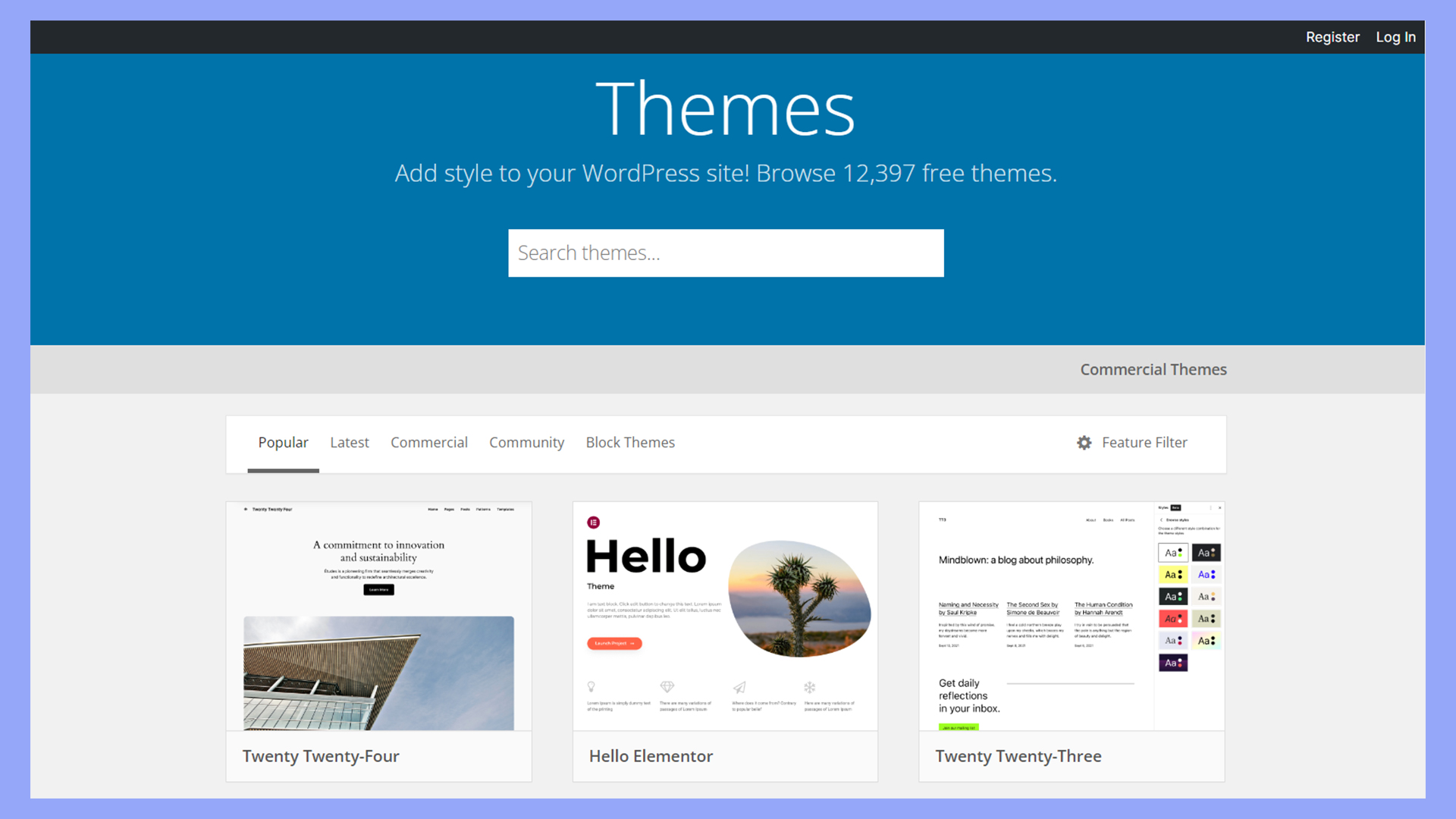
Consider themes that are responsive, SEO-friendly, and customizable.
After selecting a theme, install and activate it from your WordPress dashboard.
Navigate to Appearance > Themes > Add New, upload your theme file, and click Activate.
Customize your theme by going to Appearance > Customize. Here, you can adjust elements such as colors, fonts, and layout options to match your brand’s style.
Plugins and functionality
Plugins extend the functionality of your WordPress site. You can start by installing essential plugins like Yoast SEO, Akismet, and Contact Form 7.
To install plugins, go to Plugins > Add New from your dashboard. Search for the desired plugin, click Install Now, and then Activate. Make sure you keep plugins updated for security and best performance.
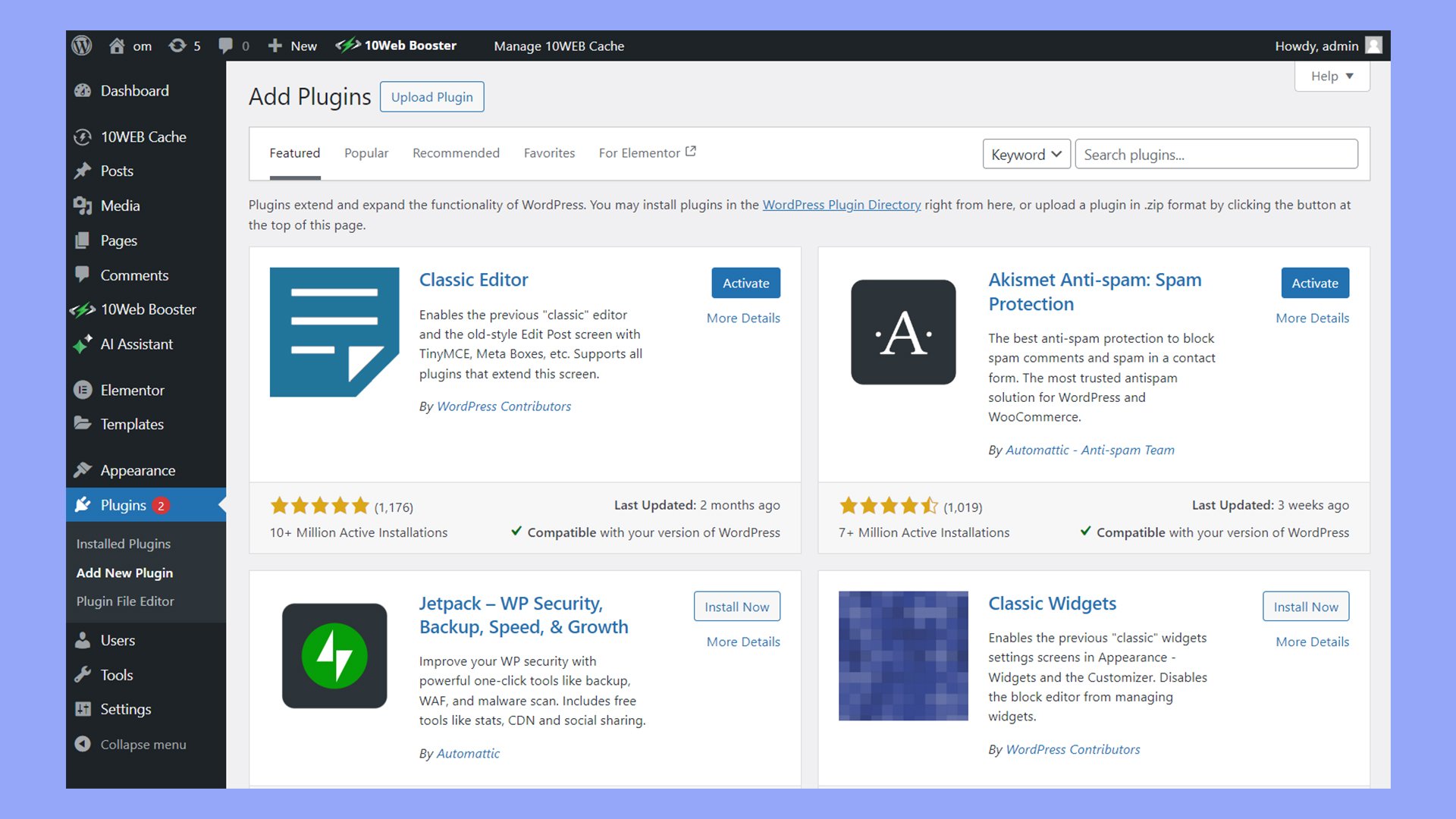
Advanced users might consider plugins for enhanced functionality, like e-commerce, membership sites, and more.
Creating content and pages
Creating content and pages is the heart of your WordPress site. Start by setting up key pages such as Home, About, Blog, and Contact.
Navigate to Pages > Add New, enter your content, and Publish.
Use the Block Editor to add various elements like headings, paragraphs, images, and more. It’s user-friendly, making it easy to arrange page elements.
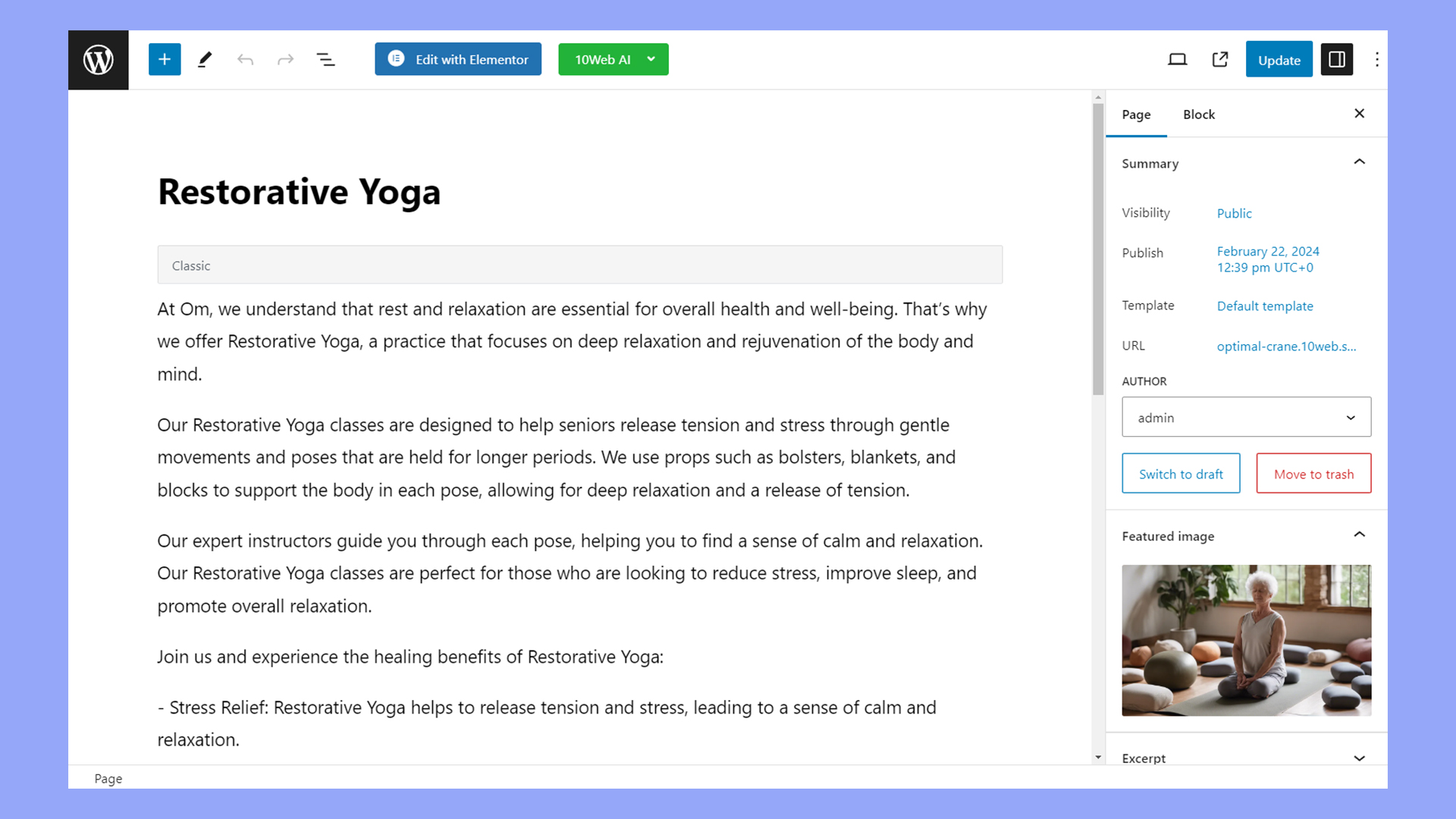
For ongoing content, use Posts under the Posts menu to create blog articles. Regular updates and engaging content help attract and retain visitors.
Maintaining your self-hosted WordPress website
To keep your WordPress website secure, fast, and running smoothly, you need to focus on several key areas. These include making sure the site is safe with regular backups, optimizing its speed, and keeping everything updated.
Security and backups
Security is crucial to protect your website from attacks. Start by using strong passwords and enabling two-factor authentication (2FA). Then, regularly update all plugins, themes, and WordPress itself to close security gaps.
Install a security plugin like Wordfence or Sucuri. These plugins offer features like malware scanning, firewall protection, and login monitoring.
Regular backups are essential. Use plugins like UpdraftPlus or BackupBuddy to schedule automatic backups. Store these backups in different locations such as cloud storage or external drives, so you can easily restore your site if needed.
Performance and speed
Your site’s performance affects user experience and search engine rankings. So, you need to optimize your site for speed.
Start by choosing a good web hosting provider and use a content delivery network (CDN) like Cloudflare to speed up your site.
Optimize images to reduce load times. Use tools like TinyPNG or plugins like WP Smush to compress images without losing quality.
Enable caching with plugins like W3 Total Cache or WP Super Cache. Caching improves load times by storing a version of your site for quicker access.
Regularly test your site’s speed using tools like Google PageSpeed Insights and follow the suggestions to improve performance.
WordPress updates and maintenance
Keeping your WordPress core, themes, and plugins updated is vital. Updates often include security patches and new features.
You can regularly check for updates on your WordPress Dashboard. Set up automatic updates for minor releases but review major updates before implementing them. This helps prevent compatibility issues.
Also, periodically clean up your database by removing spam comments and drafts. Use plugins like WP-Optimize for this task.
Deactivating and deleting unused plugins and themes improves security and performance. Also, regularly monitor your website’s health status on the WordPress Dashboard to catch potential issues early on.
Advancing your WordPress skills
Enhancing your skills in WordPress takes your website to the next level, focusing on fine-tuning for better performance and using plugins for advanced tasks. Let’s dive into how you can achieve these improvements.
SEO optimization
Search Engine Optimization (SEO) is crucial to driving traffic to your WordPress site. So, start by installing the Yoast SEO plugin.
This plugin helps optimize your content for search engines by guiding you on keyword usage and readability.
Focus on using relevant keywords in your content, titles, and meta descriptions. Also, ensure your site loads quickly, as speed affects SEO rankings.
Use Google Analytics to track your site’s performance and identify areas for improvement.
Advanced plugin use
Using advanced plugins can automate and enhance many aspects of your site.
The Sucuri Security plugin offers robust protection against threats. Meanwhile, WooCommerce is essential if you plan on selling products or services.
To improve site performance, consider caching plugins like W3 Total Cache.
For content management, plugins such as Advanced Custom Fields (ACF) allow you to create customized fields that suit your needs.
Experimenting with different plugins helps tailor your site’s functionality and improve user experience.
In conclusion, understanding what self-hosted WordPress is can significantly impact your website’s functionality and flexibility. Self-hosted WordPress gives you complete control over your site’s customization, hosting, and data, allowing for a personalized and scalable online presence. By choosing self-hosted WordPress, you can tailor your site to meet specific needs, ensuring it grows with your vision and goals.




