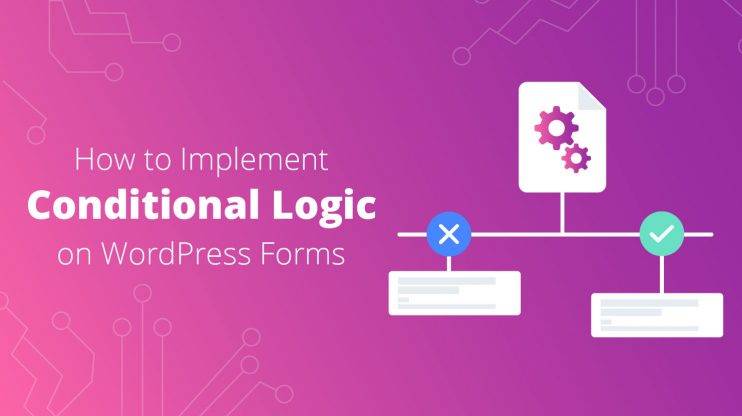You’re probably a member of many different websites. Remember when you registered on that website to be able to download an ebook? What about your account on your favorite local soap shop’s ecommerce site? So, it’s only natural that on your website as well the need to build a WordPress registration form will arise.
Luckily, the question “How to create custom registration forms in WordPress?” has a simple and comprehensive answer, which you will find in this article. These are the topics pertaining to WordPress user registration forms, we’ll discuss:
- What is WordPress user registration?
- Why create a user registration form in WordPress
- How to create a custom user registration form in WordPress
- How to enable Registration extension
- What happens after a user submits a user registration form
What is WordPress user registration?
WordPress user registration is a process of gathering information from the visitors of your WordPress website using a form to then assign them a role that will let your registered members interact with your website in a way that role implies. For example, after your user has created a username and password and has a verified email, he or she, as a registered user may then be able to write a comment and collect upvotes. Or, in the case of ecommerce WP sites, a registered member may be able to attach a credit card to the profile and make purchases easier.
Why create a user registration form in WordPress
To allow users to add comments, create posts, or upload media on your website, you need to register them with their respective WordPress user roles.
Whether the new user is an Editor, Author, or Administrator, you can let them use one simple form to register. User registration lets you enhance marketing strategies as you can provide bonuses, discounts, and offers only to the registered users.
WordPress has built-in functionality to allow users to register. Navigate to Settings > General page of your WordPress dashboard, scroll down to the “Membership” section, and check the box “Anyone can register.”
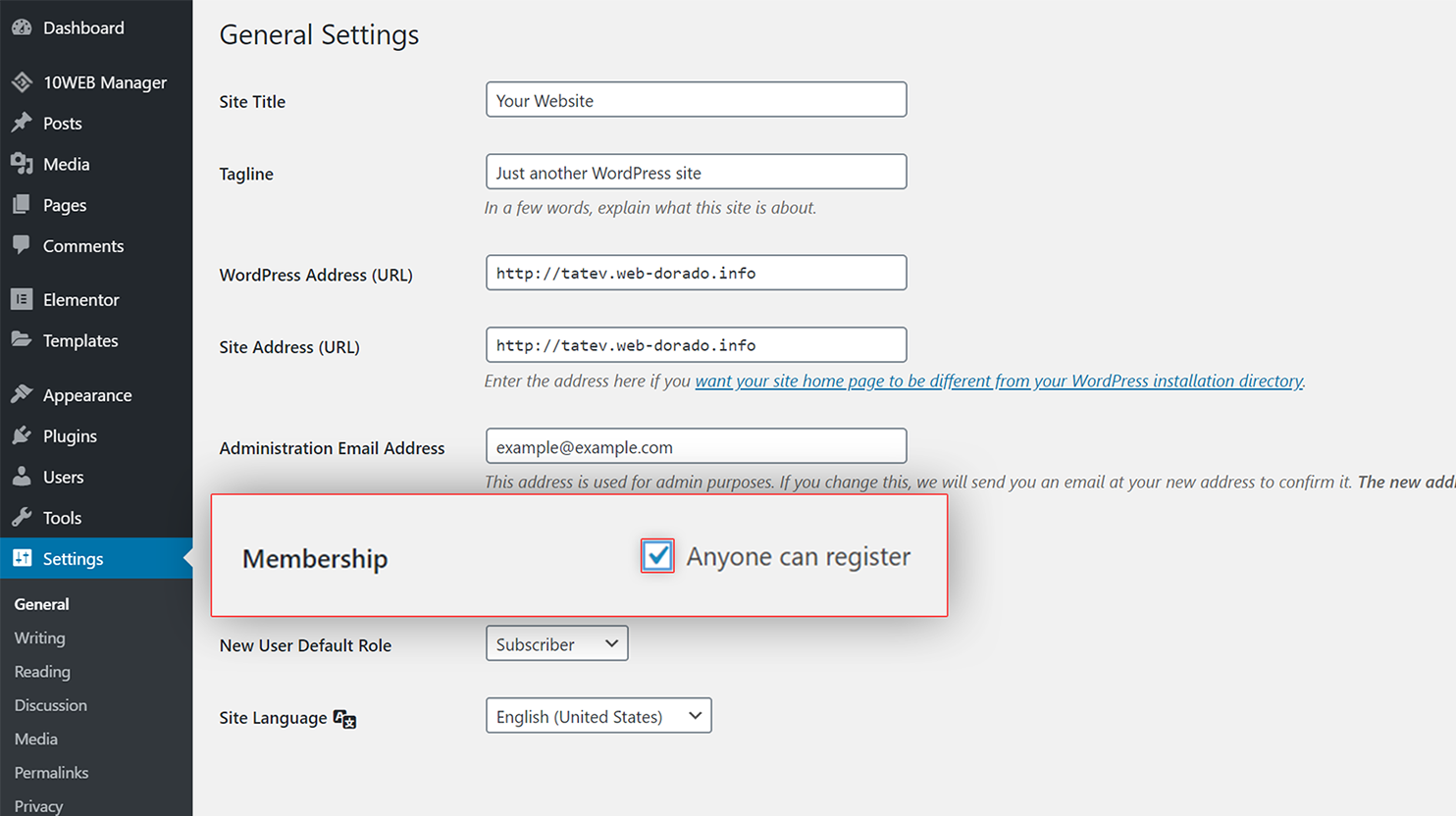
Below you’ll be able to select the default role for new users who sign up on your site. “Subscriber” is the best option for memberships.
It is very important not to select “Administrator” role as the default role because it will make your site vulnerable to too many omnipotent users.
Now users can register to your site by going to your admin login URL (yoursitedomain.com/wp-login.php or yoursitedomain.com/wp-admin ). This is what the default user registration form looks like.
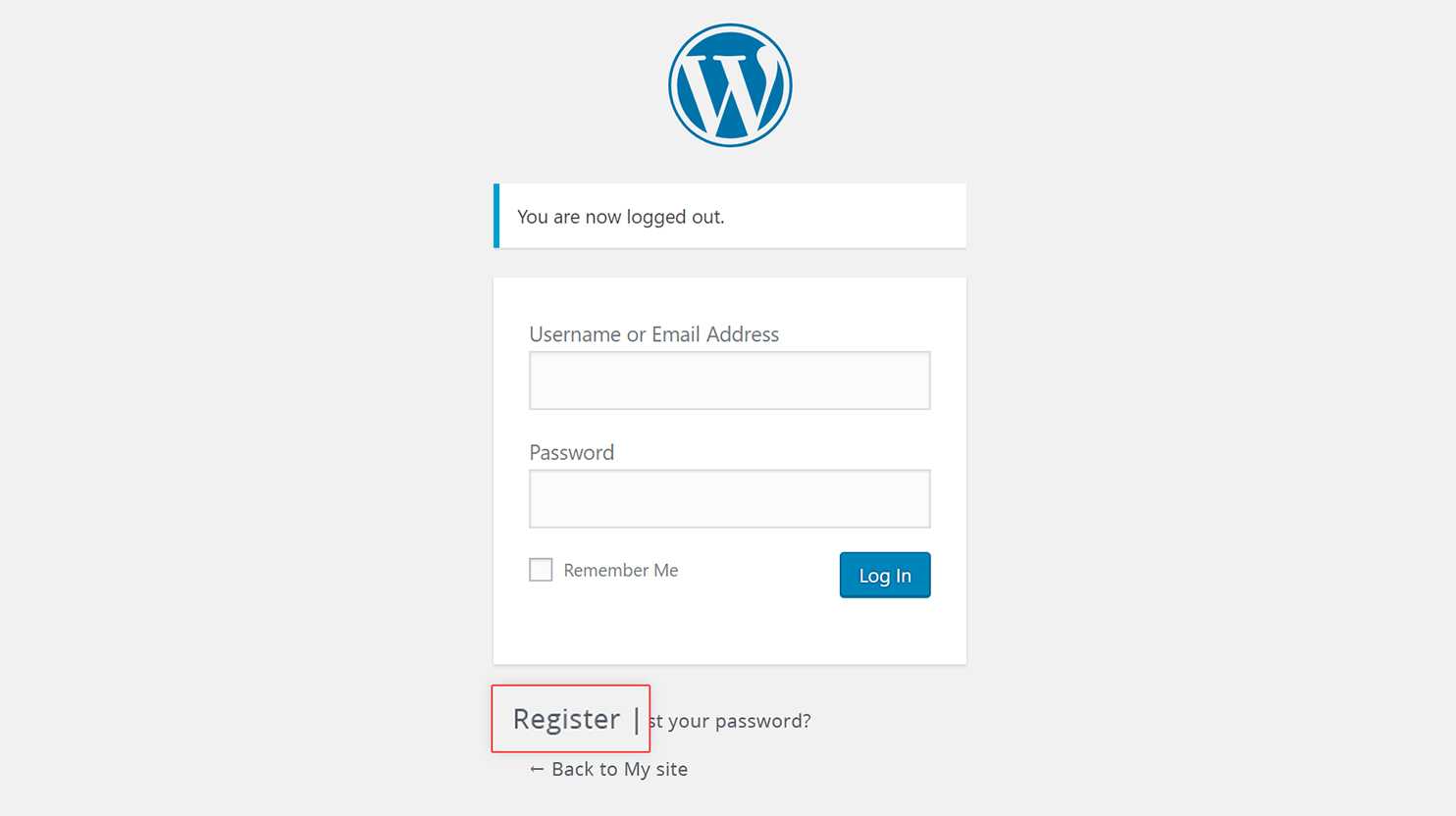
Nevertheless, using custom user WordPress registration forms is so much better for a couple of reasons:
- You don’t have to give users access to the admin area of your WordPress site.
- You can collect more or other user information.
- You get to feature your logo and other branding elements.
- It’s more professional and trustworthy.
How to create a custom user registration form in WordPress
You can easily expand the features of Form Maker plugin and make user registration forms with the WordPress Registration extension.
Here’s how.
Navigate to Forms, click the Add New button.
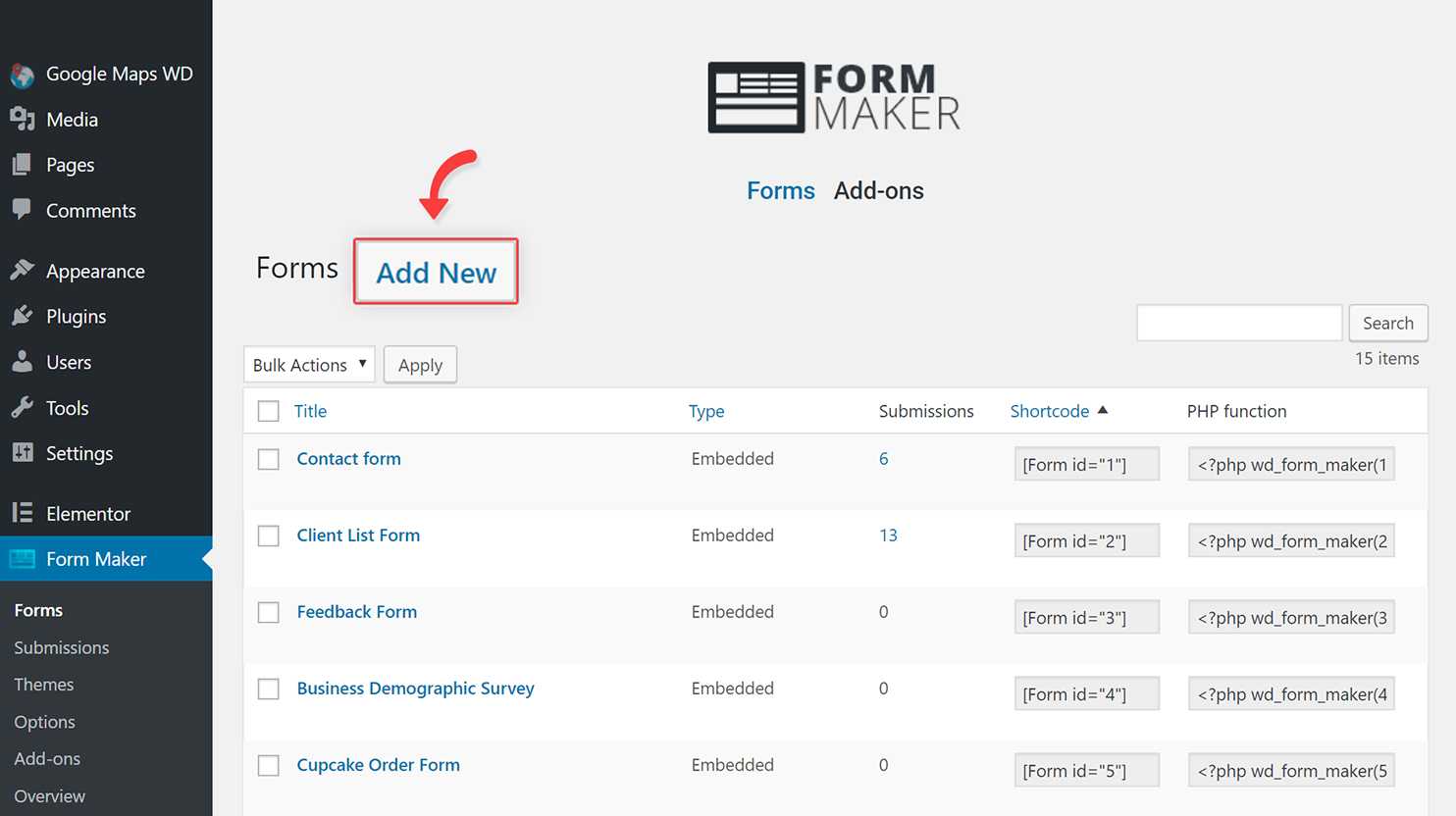
Fill in the self-explanatory Form Title, press New field, and add as many fields as you want to have in your user registration form.
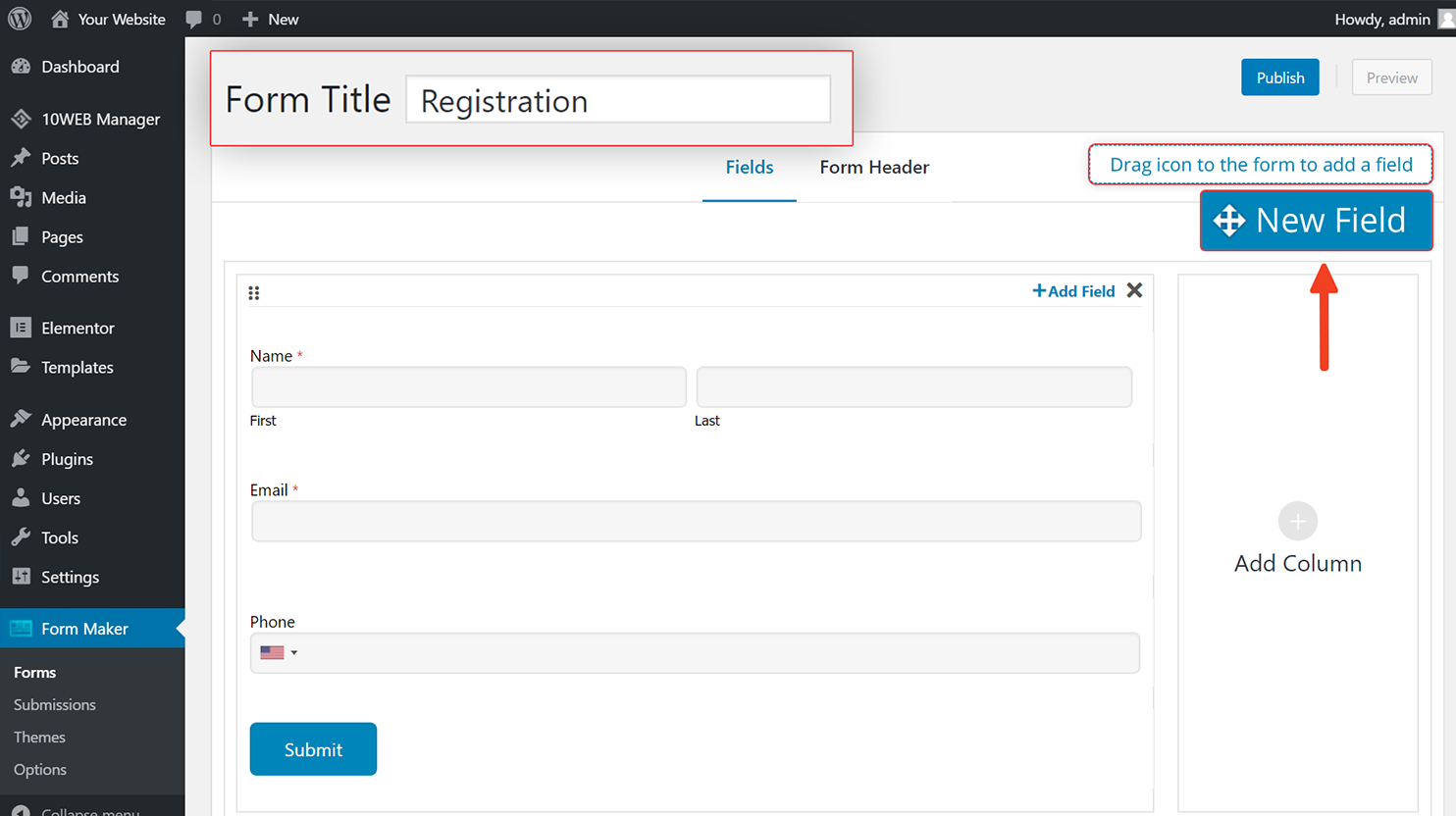
Here are some tips for creating the user registration forms:
-
- Do not add a lot of fields, only ask for what you need. You need to make the form straightforward and easy to fill out. For instance, adding Name, Email, Phone, Captcha, and Submit fields should be enough. You should also make some of the fields optional so the user is not compelled to fill them. Here is an example of the user registration form:
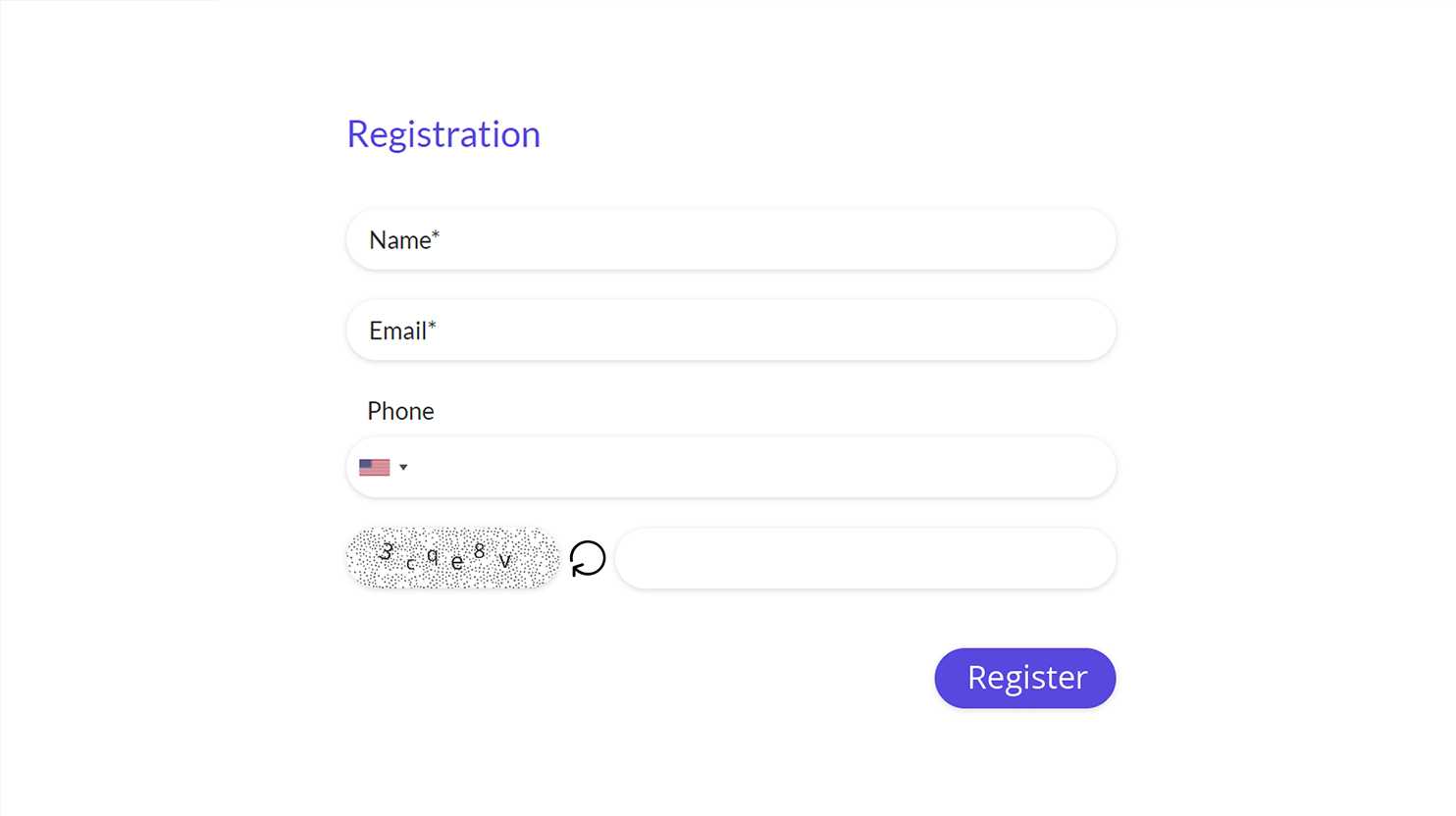
- Make it visually interesting. You can add your logo, images, and colors. Forms can feel mundane and boring, so this will inspire users to register.
- Let people know that their information will be used for the better and make sure your forms highlight that.
How to enable Registration extension
Now, as the WordPress registration form is ready, we can move on and enable Registration extension.
Install User Registration extension from 10Web dash as you would a standard plugin.
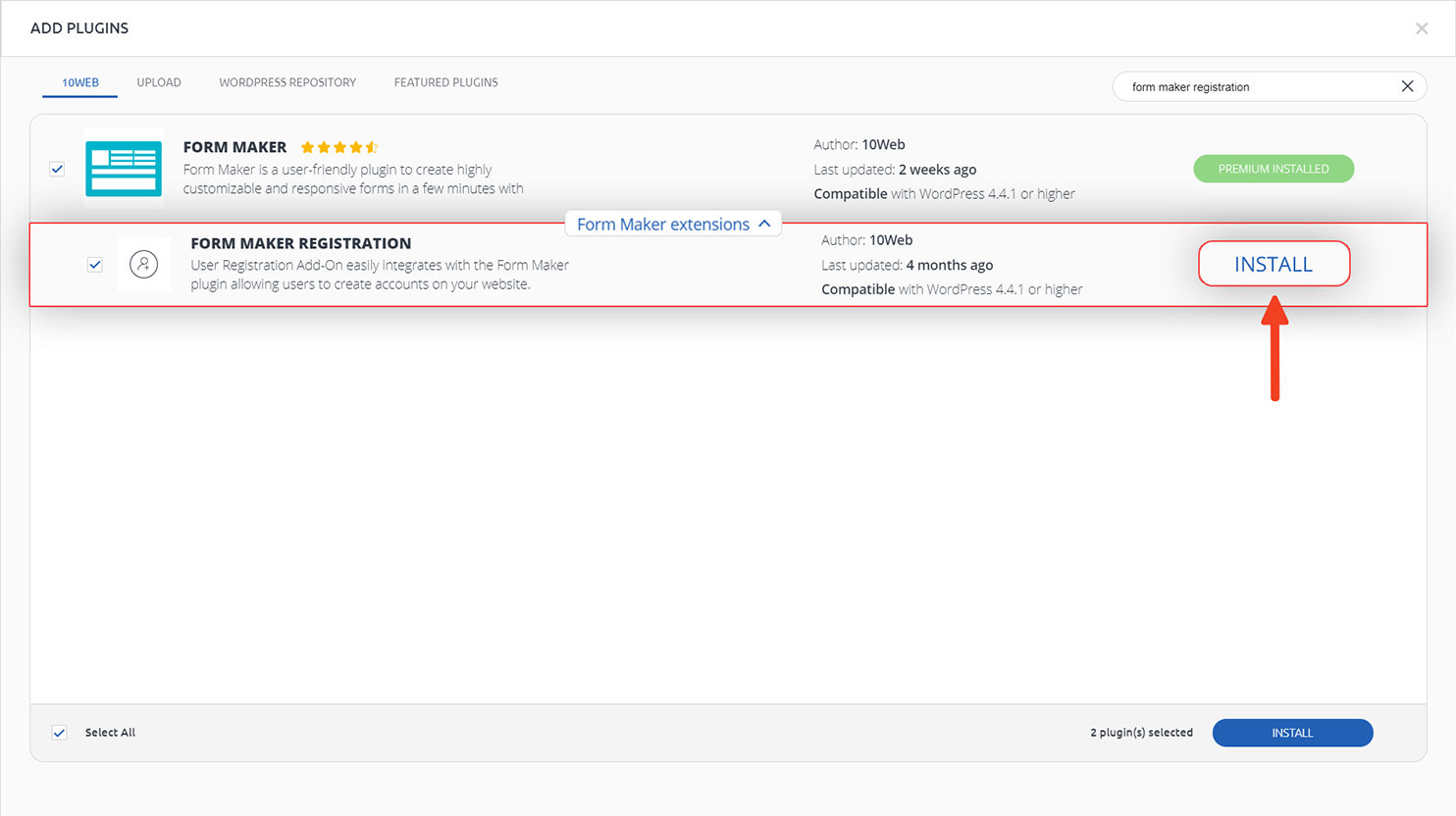
Go to Form options of the certain form, click Registration and enable registration integration.
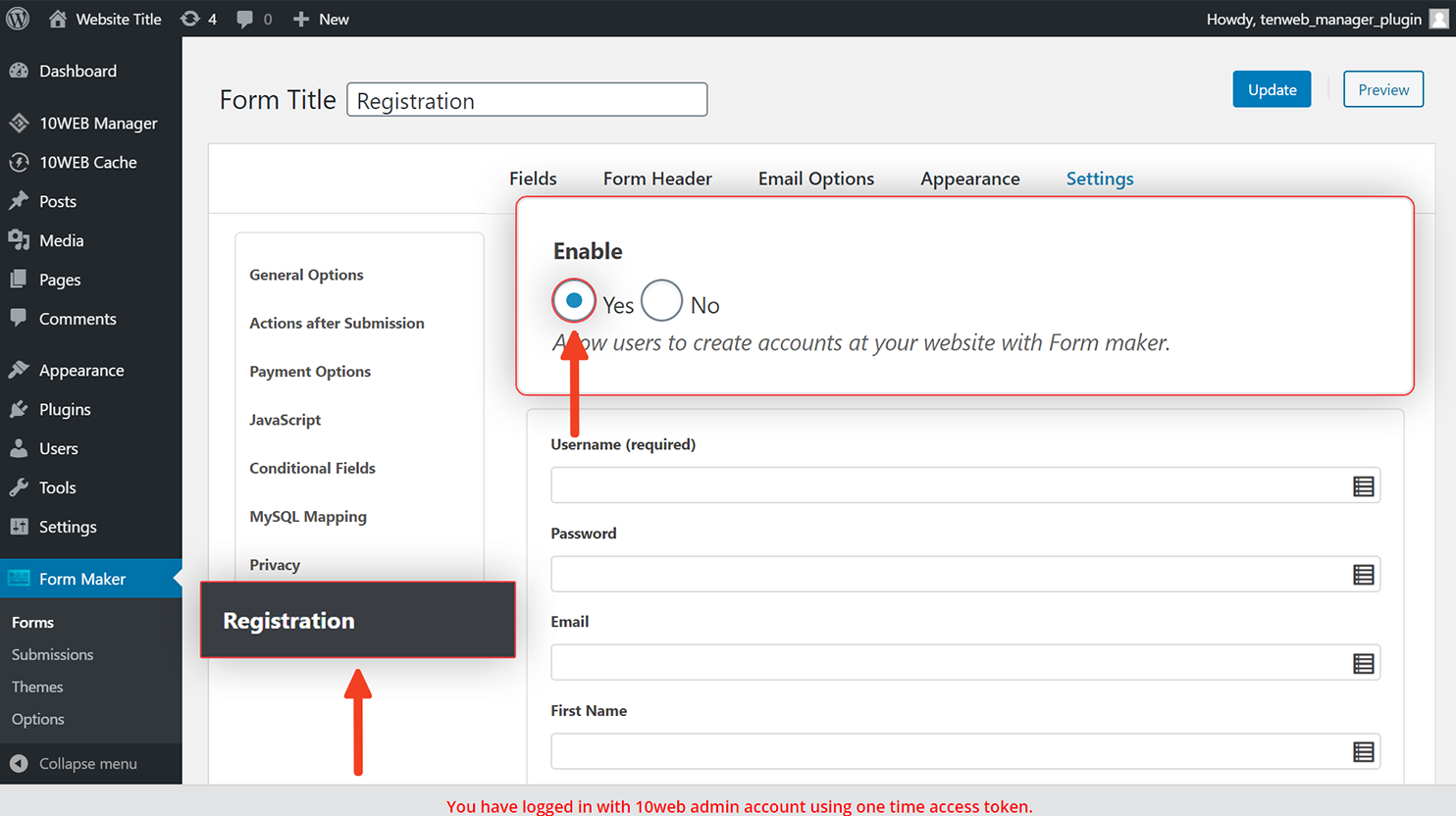
Now, it’s time to connect form fields with registration fields. You can connect each registration field with one or more form fields or leave it blank. If you leave it blank, it’ll take no info.
The following fields can be taken from the user-provided data: username, password, email, first name, last name, role, biographical info, and website.
Only the Username field is required. With Role option you can automatically assign roles to users or create a conditional field, and assign the appropriate role depending on the user’s information.
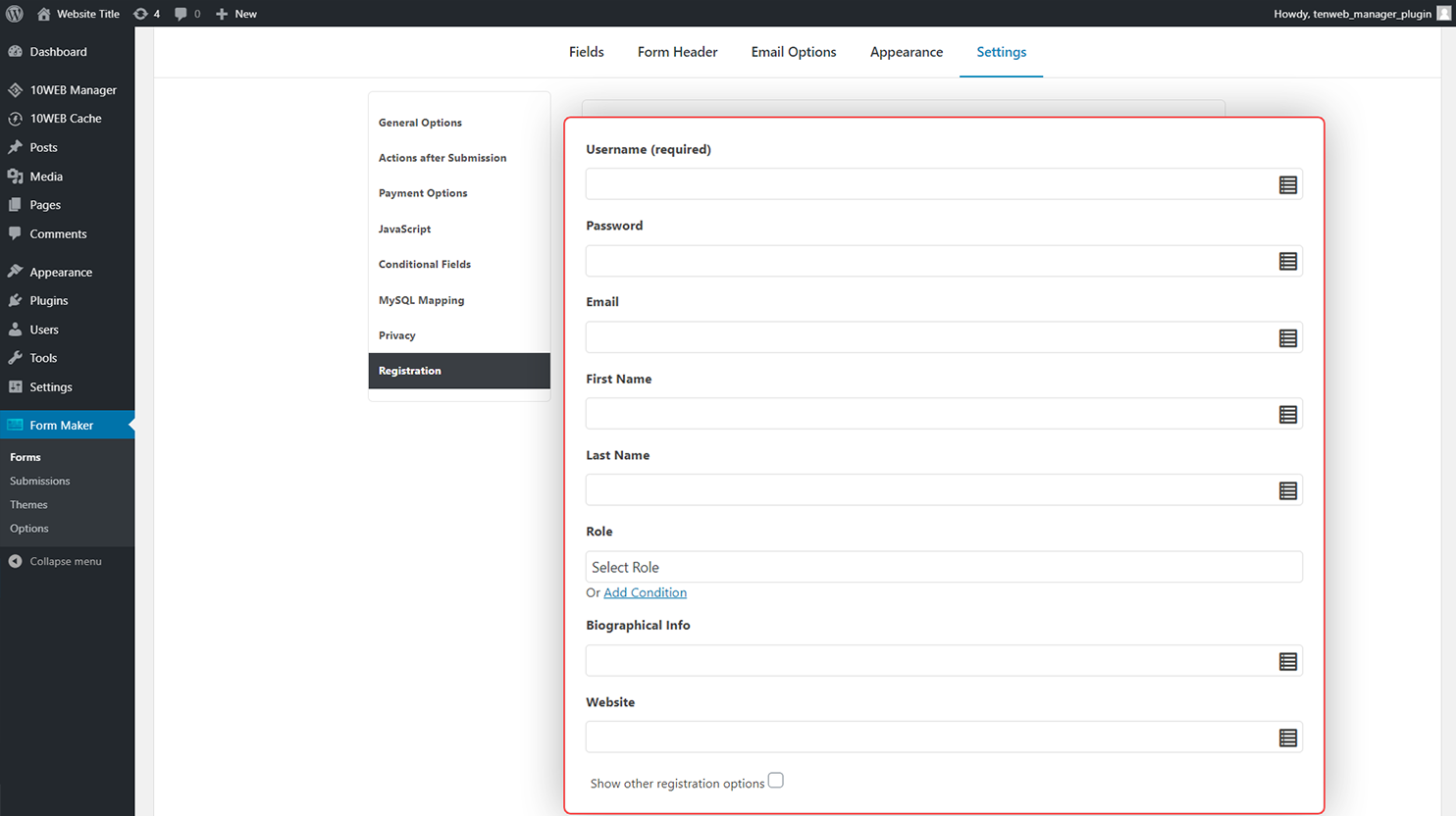
For example: If Name field equals to “John” then set the role to “Author”.
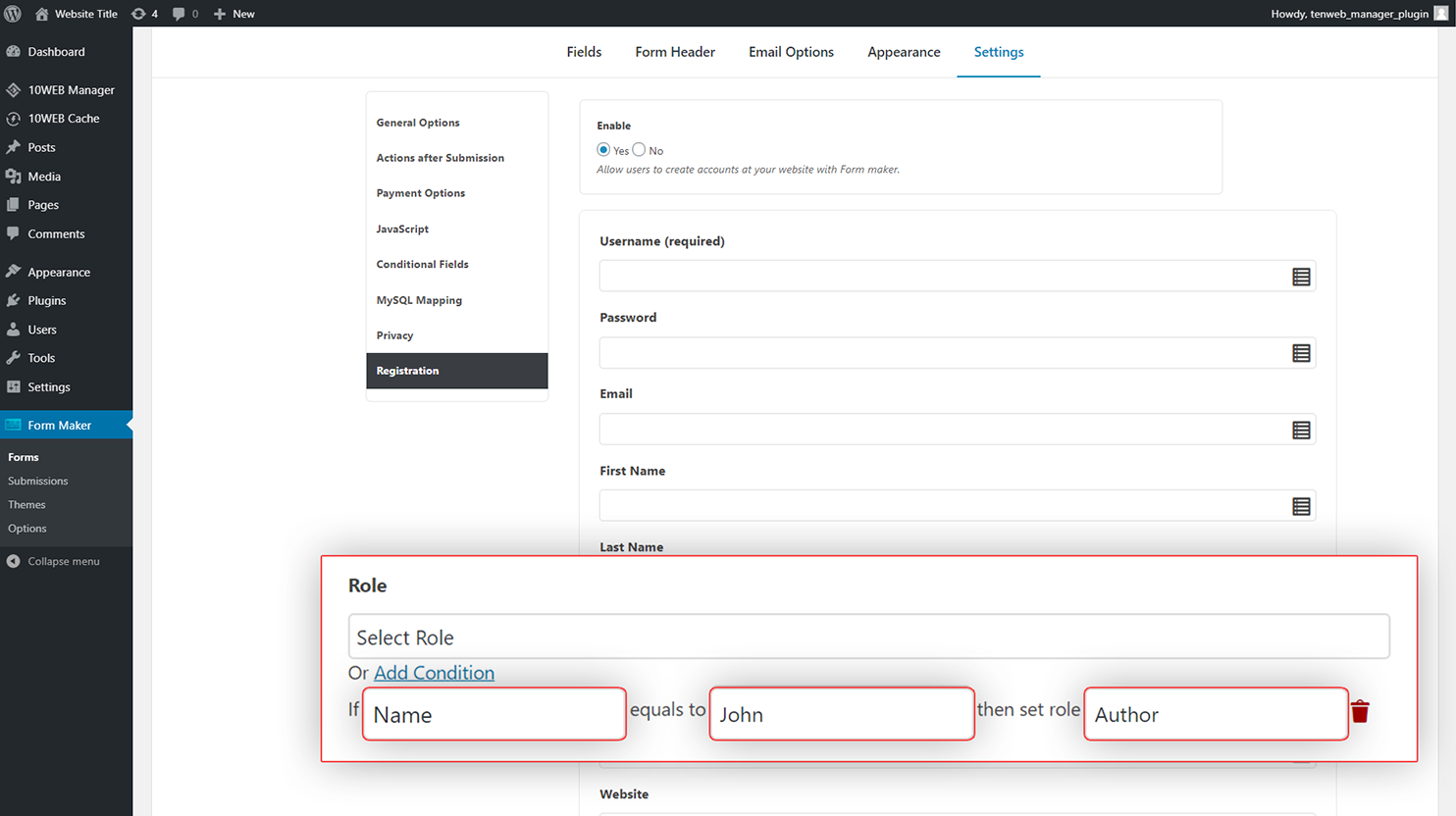
In addition to the user options that come with WordPress by default, third-party plugins also add custom settings for users. These can be found in Users page of WordPress admin dashboard.
To use these settings in WordPress Registration extension, check Show other registration options.
For example, if you use Woocommerce Plugin, and check Show other registration options it will bring Customer billing address and Customer shipping address.
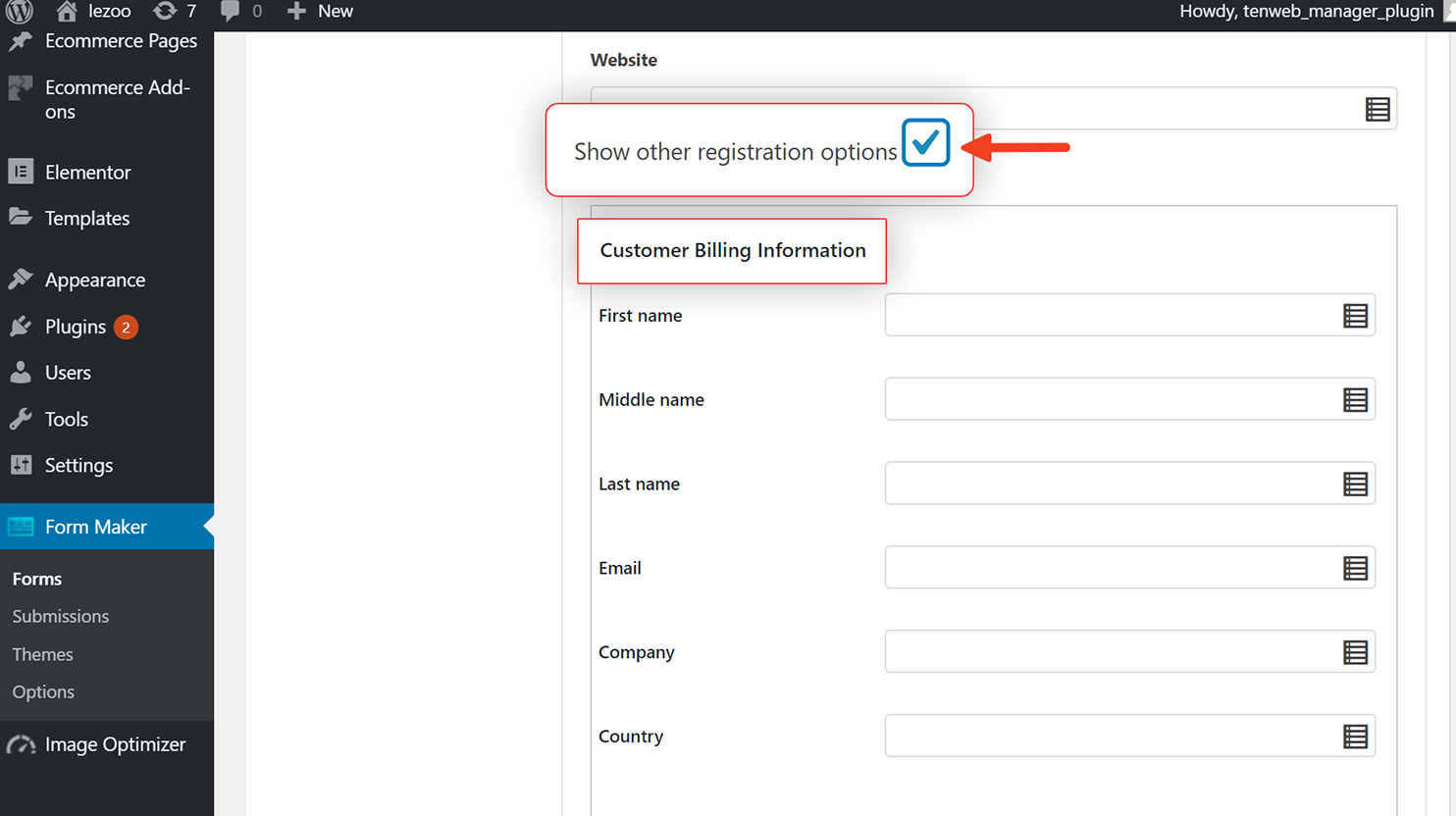
Some default WP user roles are:
- Administrator
- Editor
- Author
- Contributor
- Subscriber
- Customer
- Shop manager
- Event Contributor
- Backup WD Admin
- Backup WD Helper
- Backup WD Checker
What happens after a user submits a user registration form
After submitting a registration form, a WordPress user is created and this information is passed to its respective settings. The registered account can be accessed and modified from Users > All Users page of WordPress admin dashboard.
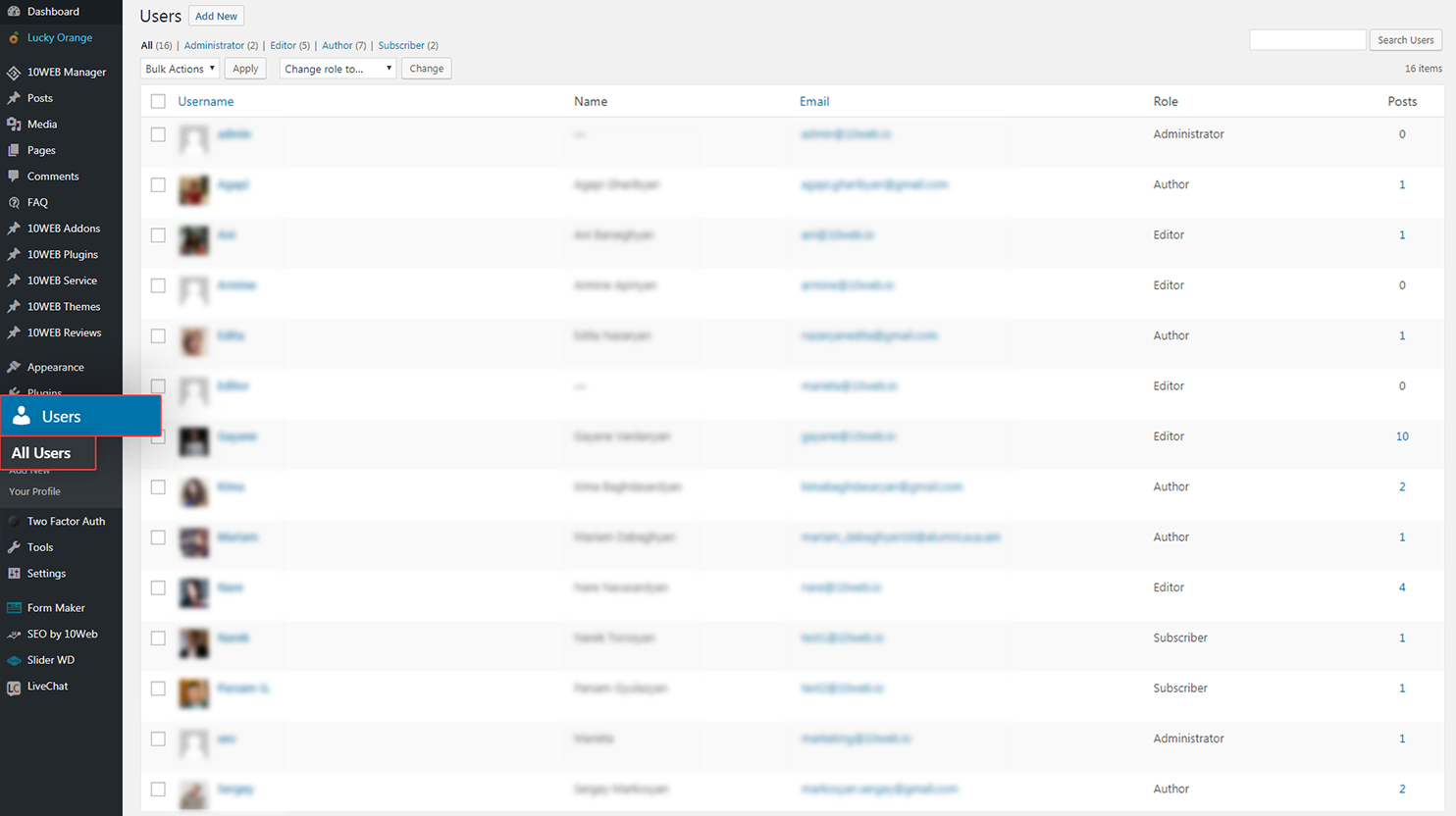
Now that we’ve discussed WordPress user registration forms, next you may want to read our guide on creating donation forms or contact forms. Don’t hesitate to drop us a comment below if you have any questions.
Automated PageSpeed Boost With #1 WP Hosting
Get 90+ PageSpeed Score and boost Core Web Vitals by migrating your client websites to 10Web – all within minutes, all automatically.
Automated PageSpeed Boost With #1 WP Hosting
Get 90+ PageSpeed Score and boost Core Web Vitals by migrating your client websites to 10Web – all within minutes, all automatically.