When you backup your website, you create copies of all the data your website consists of for safety measures. That way if something goes wrong you can always restore the original version of the website.
What can happen to your website? Quite a lot, actually. Your website may be attacked by hackers, an update can go wrong, a plugin can be compromised, a major website change may not work out, etc. etc.
Installing a backup plugin or solution is the bare minimum you can do to secure your WordPress website data. A simple search in the WP plugin database will show that you have plenty of options and it can be difficult to make the right choice.
It is especially hard because most backup solutions for WordPress are freemium: they appear to be free at first, but then you find out that to access all the features you need, you have to sign up for the premium version which is on average $80 a year!
Now that we’ve established the general importance of regular backups and briefly discussed the available options, let’s go ahead and discuss what features you should look for in all the best plugin options for WordPress websites in 2022.
Here’s how we’ll structure this article. Firstly, we’ll go over all the qualities you should look for in WordPress backup solutions. Then we’ll talk about the best WordPress backup plugins and finish off with a list of frequently asked questions on the topic:
- What should you look for in a WordPress backup plugin or solution?
- Comparison of the 10 best WordPress backup solutions
- FAQ on WordPress backup solutions
What should you look for in a WordPress backup plugin or solution?
These are the main criteria of evaluation for a WP backup plugin:
- Functionality
This seems like such a basic requirement — you merely want the plugin to work. But you’d be surprised what high percentage of scheduled backups are not fully performed and how many restore attempts then fail. It’s important that a backup service delivers on its promise.
- Affordability
There’s no reason to overpay for a backup solution if you can get the same features absolutely for free or for very little money.
- Automation
Even if you’re an extremely responsible person, there’s no reason for you to remember to perform website backups manually on a regular basis. A good backup solution will give you the option to set a backup schedule and forget about manual backups altogether.
- Storage space
It’s important for your backup plugin to give you enough space to store around 10 backup restore points. This largely depends on the algorithms and backup methods a plugin uses, so do your research on these before making your choice.
- Storage options
In addition to storage space, you should also look for storage options. The perfect WordPress backup solution will let you store your data on Google Drive, Amazon Glacier, Dropbox, etc. because storing on cloud is the safest option nowadays.
- Customizability
A great backup service will give you lots of options. For example, you may want to backup just the database or just the files, download a backup in different formats, schedule a specific time of backup, etc. Even if you’re not an advanced user quite yet, having the option to customize is pretty important.
- Speed
No one likes to wait, and a good backup solution will use algorithms that’ll make the process of backup as fast and efficient as possible. Another important speed factor is how the backup plugin or solution affects the speed of your WordPress website.
- Customer support
If something goes wrong in the process of backup or restore, you’ll most likely get slightly annoyed with technology and software and machines and will want to talk to a real person who’ll help you recover your data or explain what you need to do to make the plugin work. That’s why reliable and responsive customer support is so important for WordPress backup solutions.
- Ease of use
Backuping is not rocket science, and a backup service’s interface shouldn’t make one believe it is. Ideally, even a complete newbie will be able to easily set up a backup schedule, choose what to backup, download or restore a backup point, etc.
Now that we’ve discussed what to look for, let’s talk about where to look.
Best Backup and Restore Plugins and Solutions for WordPress
This is a list of the best and most popular WordPress backup and restore plugins. We’ll go over each of them separately.
- UpdraftPlus
- BackupBuddy
- 10Web Backup Service
- VaultPress
- BackWPUp
- Duplicator
- BlogVault
- WP Time Capsule
- BackUpWordPress
- WP-DB-Backup
1. UpdraftPlus
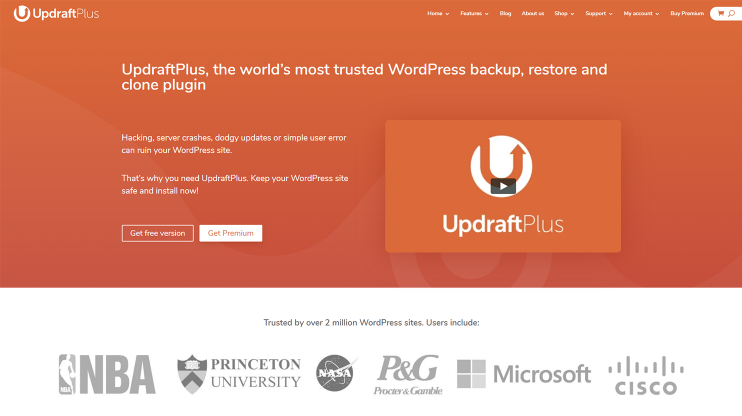
With over a million active installs, UpdraftPlus is probably the most popular option for backuping WordPress websites. With a user-friendly interface, the free version of this plugin gives you everything you might need for simple backups. It also includes automatic backups, as well as the option to save the backups offsite, for example in Amazon S3, Google Drive, etc.
If you own more than one site and are looking for advanced features, the price of the premium version is pretty affordable – $70/year for 2 websites, recurring at only $42.
UpdraftPlus doesn’t include any malware checks or security scans but it has an encryption option that can be pretty useful.
2. BackupBuddy
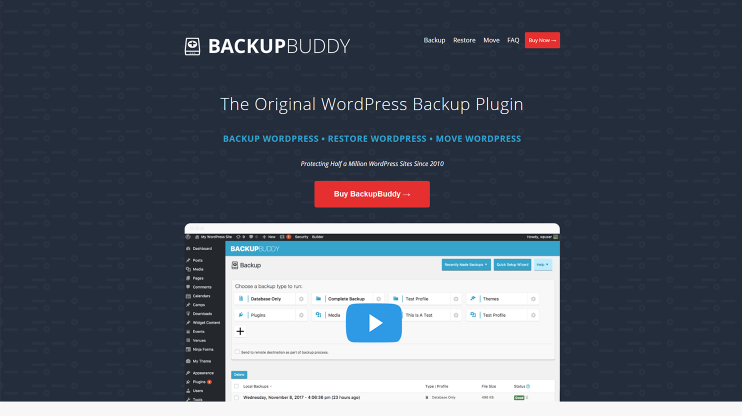
This is a great WordPress backup plugin with over half a million users. You can schedule backups, store them offsite or download them, and easily restore if you ever need to. Additionally, it includes security scans, a nice bonus in a backup solution. However, this option doesn’t come with a free trial – if you’re looking for additional functionality, you’ll have to go for a subscription from the get-go. And it’s $80 a year per site, unless you catch a good deal (like the one they’re running the moment I’m writing this) Besides, the plugin doesn’t support multisites and doesn’t work if you change the name or move the wp-content file. Also bear in mind that tests show that this solution slows down your website, negatively affecting traffic, conversions, and SEO.
3. 10Web Backup Service
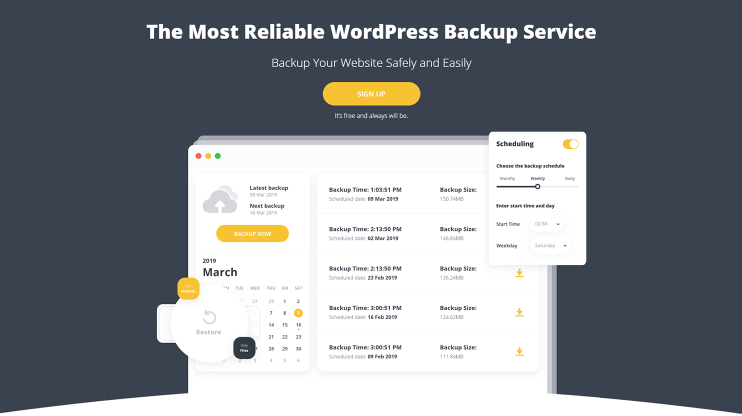
10Web’s WordPress backup and restore solution is the only one on the market that is completely free in its full premium version. You get backup scheduling, the option to download and store your backups wherever, restore in a click, as well as 24/7 support and a completely free premium security service that’s perfectly compatible with it. In addition, you can use the differential backup method – you backup only the changes made since the last backup – which saves you tons of storage space and time. Learn more and get started no strings attached here.
Fully Automated WordPress Hosting
Test 10Web for free, and enjoy all the benefits of a secure Google Cloud Partner hosting and website building with AI.
Fully Automated WordPress Hosting
Test 10Web for free, and enjoy all the benefits of a secure Google Cloud Partner hosting and website building with AI.

4. VaultPress
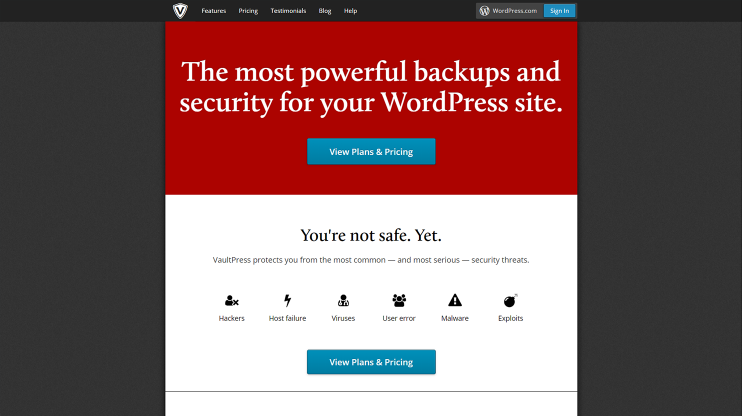
With over 20,000 active installs and a WordPress rating of 4.7, VaultPress is a great option for easily backuping and then restoring. You also get security scans and detailed information about each backed up file. This solution comes as a part of Jetpack, which means you need to get a plan (they start at $39/year) to access premium features, such as unlimited storage space, uptime monitoring, and spam protection.
5. BackWPup
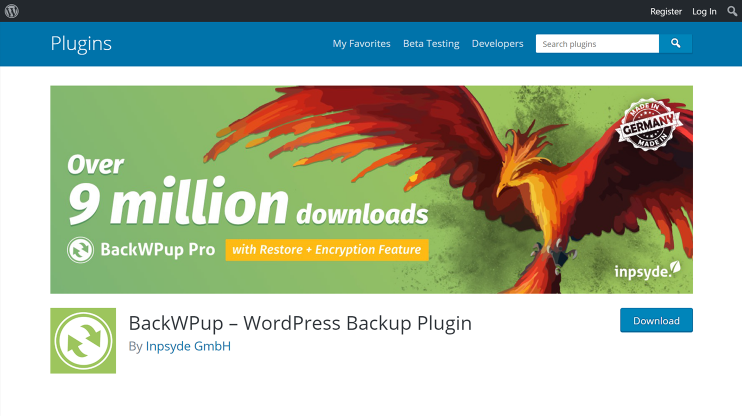
This is a good option with a user rating of 4/5 and over 600,000 active installs for those who don’t have very sophisticated backup needs. It includes backup scheduling, free offsite storage options, multisite backups, and an intuitive interface. A big con is that you can’t migrate or clone your website or backup on-demand – you have to schedule backups. The premium version of this solution includes additional features, such as differential method of backup, the option to store the copies on Google Drive or Amazon Glacier, multisite support, automatic updates, and customer support. The price for it can be a little steep though: it’s somewhere between $75 and $190 yearly. You can get better backup options for much less than this.
6. Duplicator
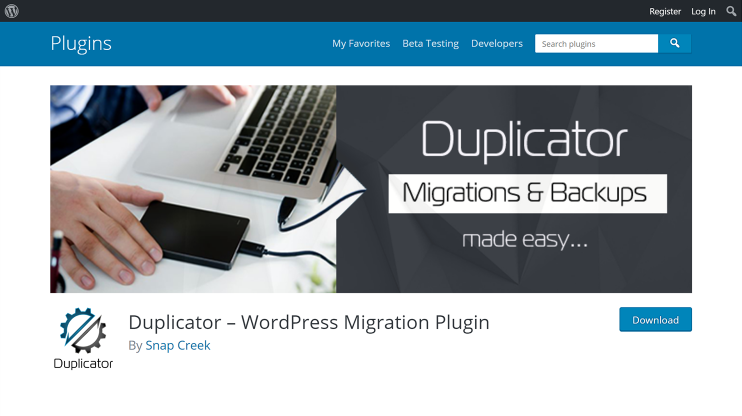
The free version of Duplicator doesn’t give you the option to schedule backups, which is a significant drawback, but it is a very strong tool when it comes to cloning or website migration. It also doesn’t let you restore from backup points or get any support in its free version. To get any basic backup functionality, you’ll have to purchase a plan. Duplicator subscriptions start at $59/year and have to be renewed each year to get access to updates and support.
7. BlogVault
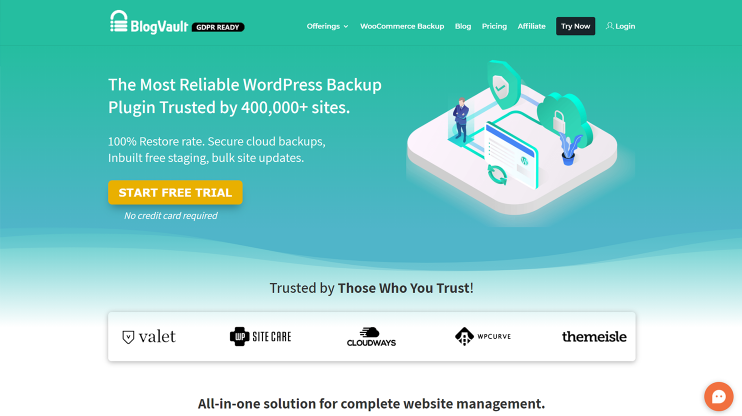
BlogVault will not only prevent your website from crashing, but will also stand guard of its security. But it’s not really a backup plugin, it’s a cloud service that creates migration, security, and backup services for WordPress. So, it doesn’t really have a free version and gets quite expensive if you have more than one website: even backups for just one website start at $89/year.
8. WP Time Capsule
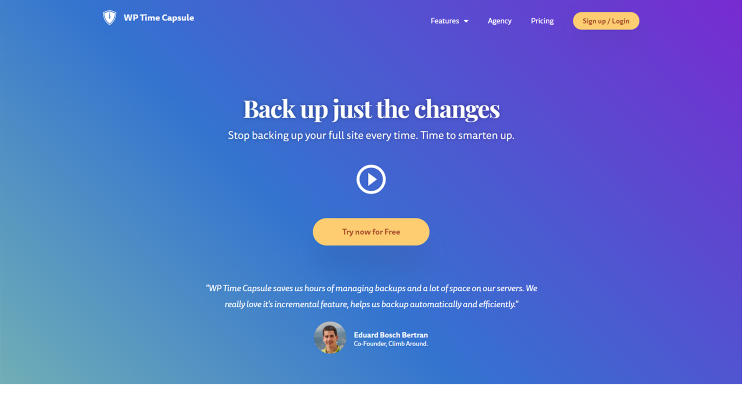
WP Time Capsule, similarly to 10Web, uses the incremental or differential backup option, which lets you store a significant amount of storage space and time. You can also choose which files to backup and where to store said backups, backup in real time, and encrypt backups for additional protection. There’s a free 30-day trial and quite an affordable annual plan at $49/year.
9. BackUpWordPress
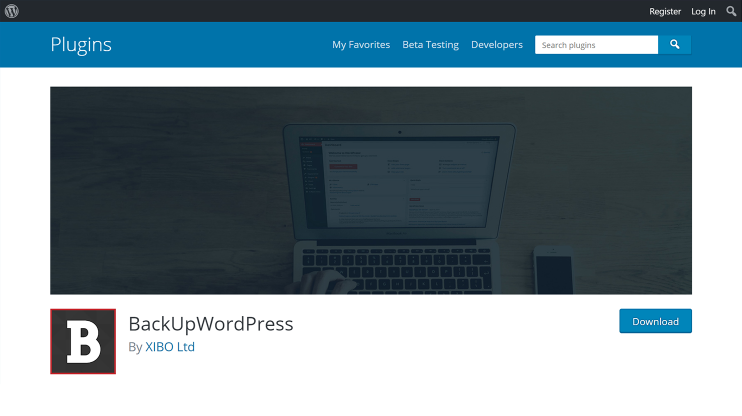
This is a free small open-source backup plugin that obviously lacks some of the features of other plugins we discussed. Its main drawbacks are that it doesn’t support cloud backups in Google Drive or Dropbox and that in its paid version it basically has the same features as other plugins in their free ones. Also, you need some technical knowledge to be able to restore a backup and the backup files are quite large because you backup the whole website every time.
10. WP-DB-Backup
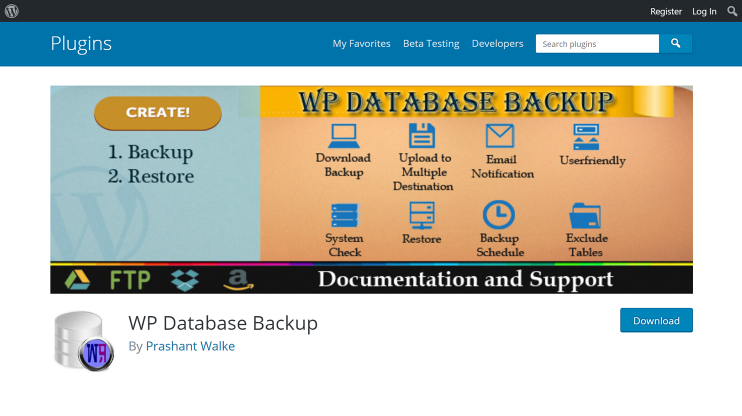
Another great option for those who don’t plan on purchasing a plan and aren’t looking for any advanced backup functionality. It’s a very easy plugin, doesn’t have the huge number of features you’ll never use. Its focus is the backup of your website’s database tables. The cons are numerous – there is no option to schedule backups, it’s not a full website backup, and you have to use phpMyAdmin for restores, which is pretty technical and not for a typical WP user, just to name a few. And do you see that interface? Isn’t it straight from the origins of the web?
Now that you know almost everything about the best WordPress backup solutions, let’s go ahead and discuss the answers to the most frequent questions on the topic:
FAQ
How often should you back up?
It depends a lot on how frequently you update your website and how important those updates are. For example, if you’re running a news website and update the site on an hourly basis, it’s best to set up real-time backups. But if you’ve built an online portfolio that you don’t update unless you have something remarkable to add to it, scheduling backups once a month will do.
Even though backup schedules are recommended and will take a big burden off your shoulder, there are some cases where you always have to perform a manual backup. For example, if you’re making a major change that can go wrong in some way, even though it looks fine on the staging site, you should definitely backup your data beforehand. Also, try to backup before you install a new plugin or theme or upgrade your WordPress. In general, if you have a good backup solution, performing a backup is so easy that you shouldn’t think twice about it every time there’s a looming change.
How many backups should I keep?
According to the classic 3-2-1 rule, you have to keep at least 3 copies of the data, store two of them on different storage media, and keep one of them somewhere pretty far. But with an increasing number of cloud storage options available, just a simple “2 rule,” that is keeping 2 copies on different cloud storage options, is more than enough.
If you’re wondering how many restore points your website needs, the rule of thumb is to have enough storage space for about 10 of them. That way you’ll always have a few options of website versions to restore if things go wrong. Websites hosted on 10Web, for example, are automatically backuped and always have 10 restore points which ensure their data’s safety.
What are the 3 types of backups?
The three main types of backups are full, incremental, and differential backups. A full backup is pretty self-explanatory: it’s when you backup your whole website data. Incremental backups copy only the part that has changed since the previous backup, while differential ones copy only the changes made since the last full backup. You can read more about types of backup in general and differential backups in particular in this article.
It is essential for any modern WordPress backup solution to employ methods of incremental or differential backups, as copying your whole website every single time you backup takes a long time and takes up large amounts of storage space. Besides, it just makes no sense to keep backing up the data you have already backed up last time.
Can backups be automated?
Of course! In fact, manual backups are more or less a thing of the past and all the WordPress backup solutions we’ve listed have scheduling options. You can set to backup your whole site or just the changes made since the last backup, as well as choose the frequency of the backups. After all, most website owners and managers have plenty on their minds and it really helps to set a schedule that fits the frequency of the website’s updates best and focus on their other goals. Check out this article if you want to learn more about the manual vs. automatic debate before you decide what route to take for your WordPress website.
This is a general overview of all the best options you have for backing up your WordPress website in 2022. Hope you found it useful! Let us know in the comments which solution or plugin you use and which benefits or drawbacks are most important to you.





