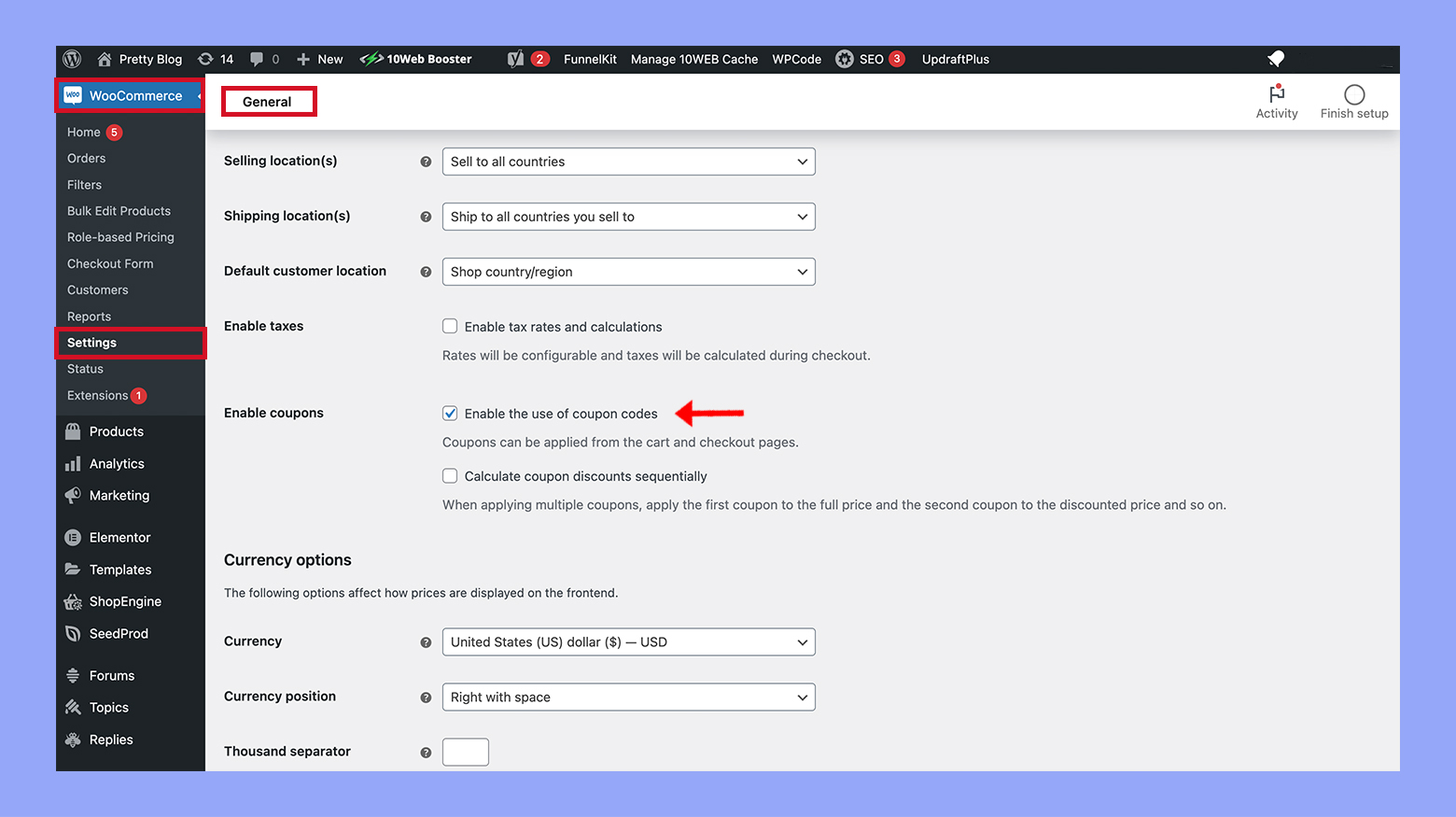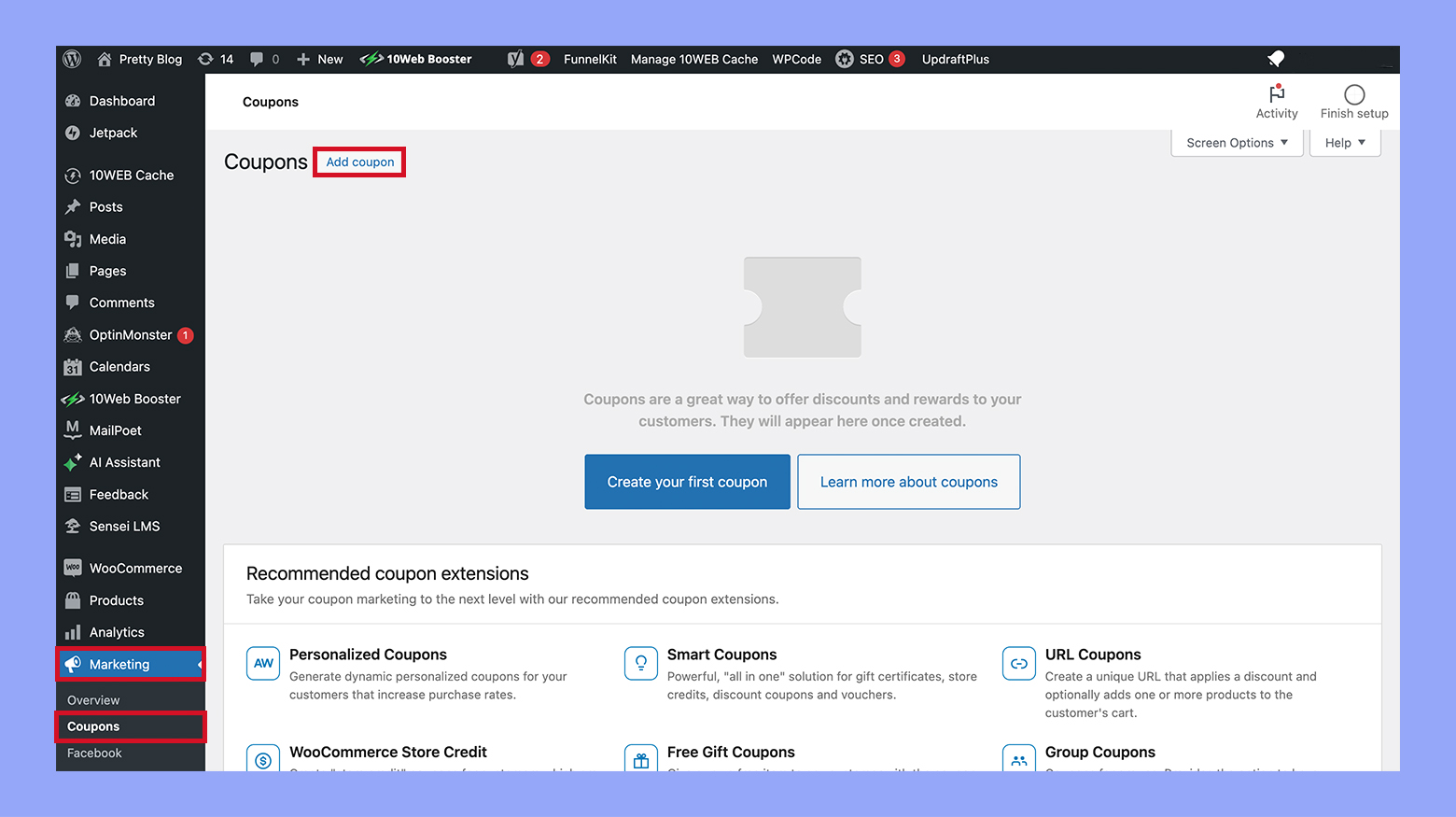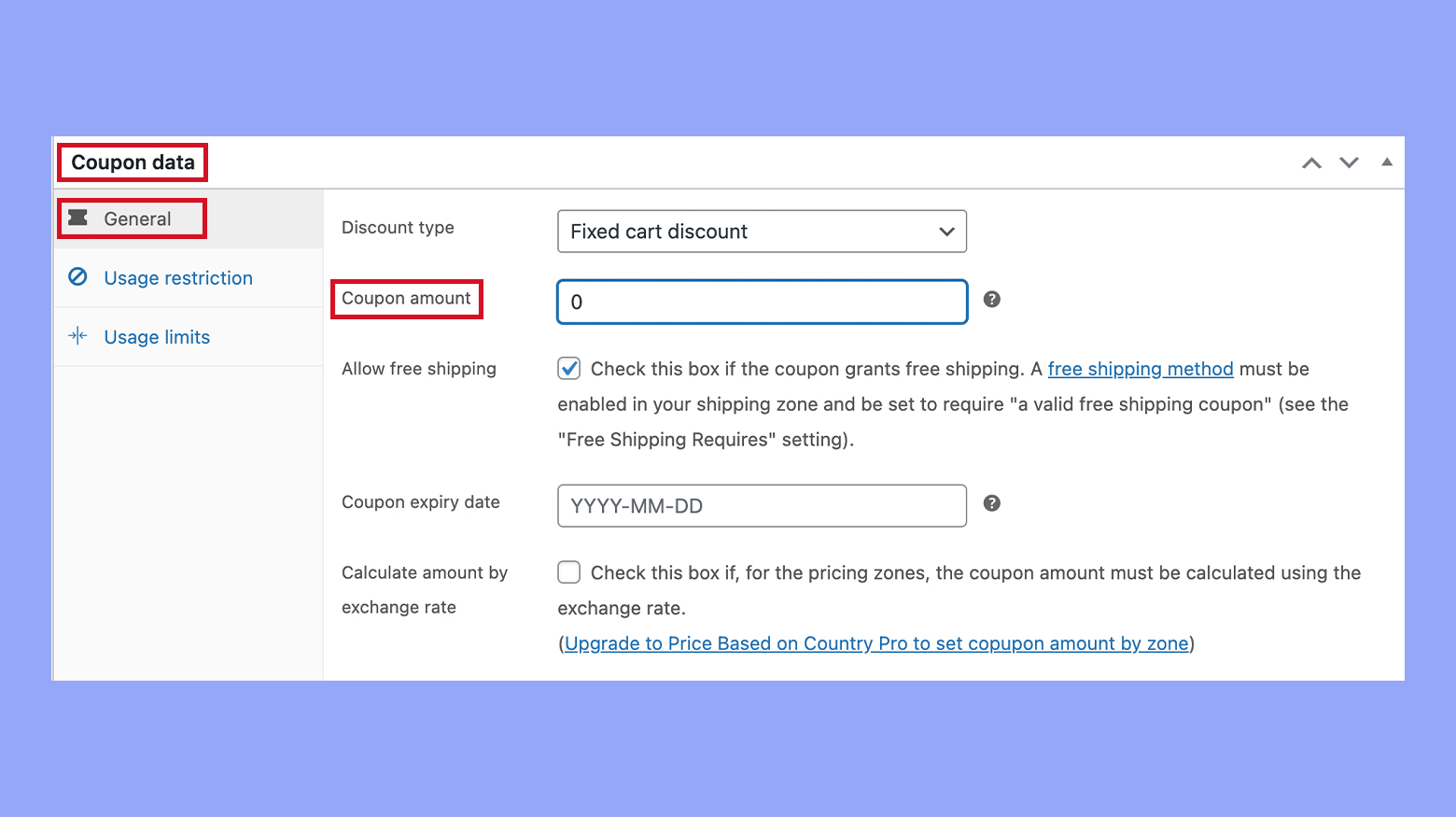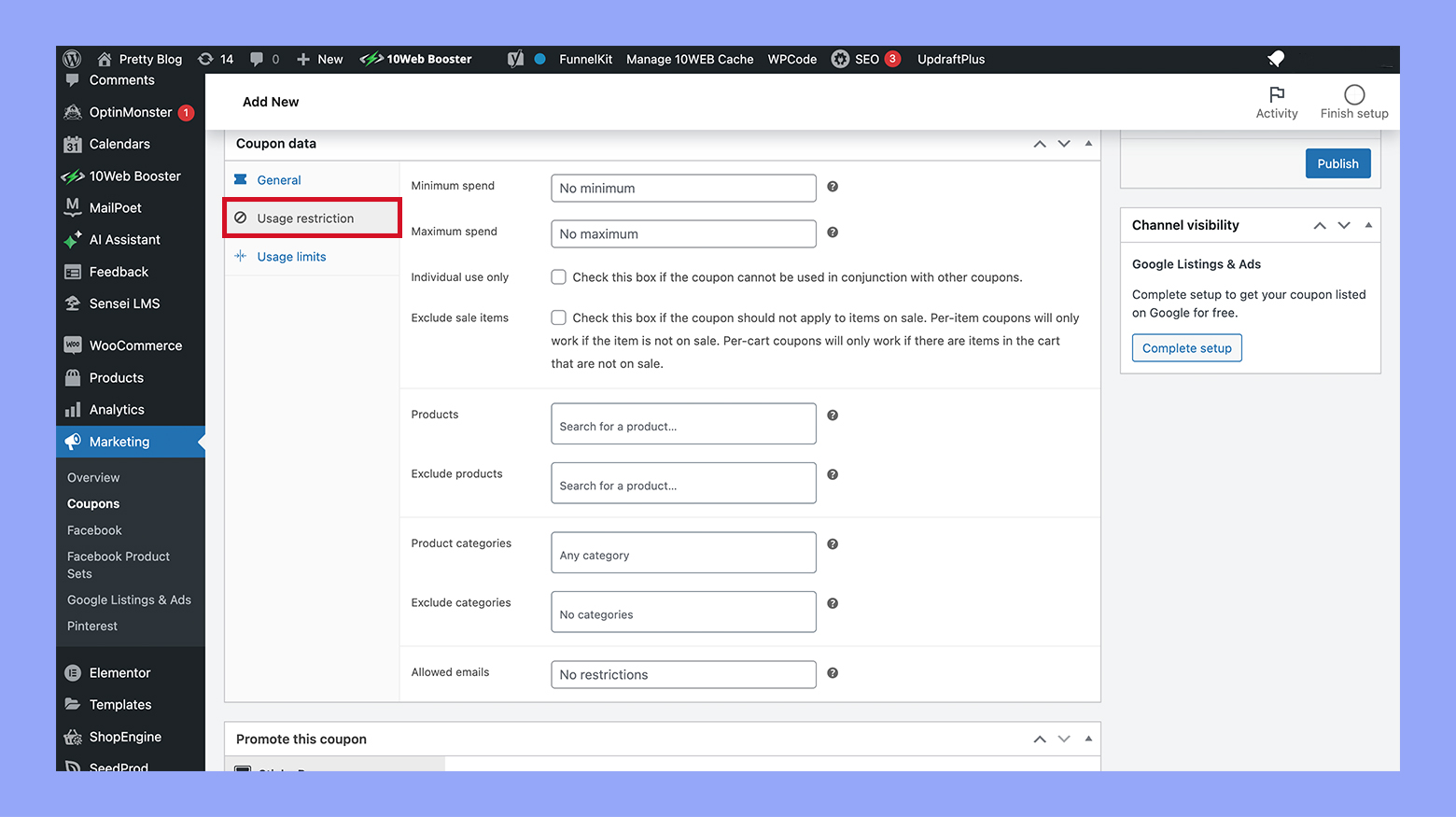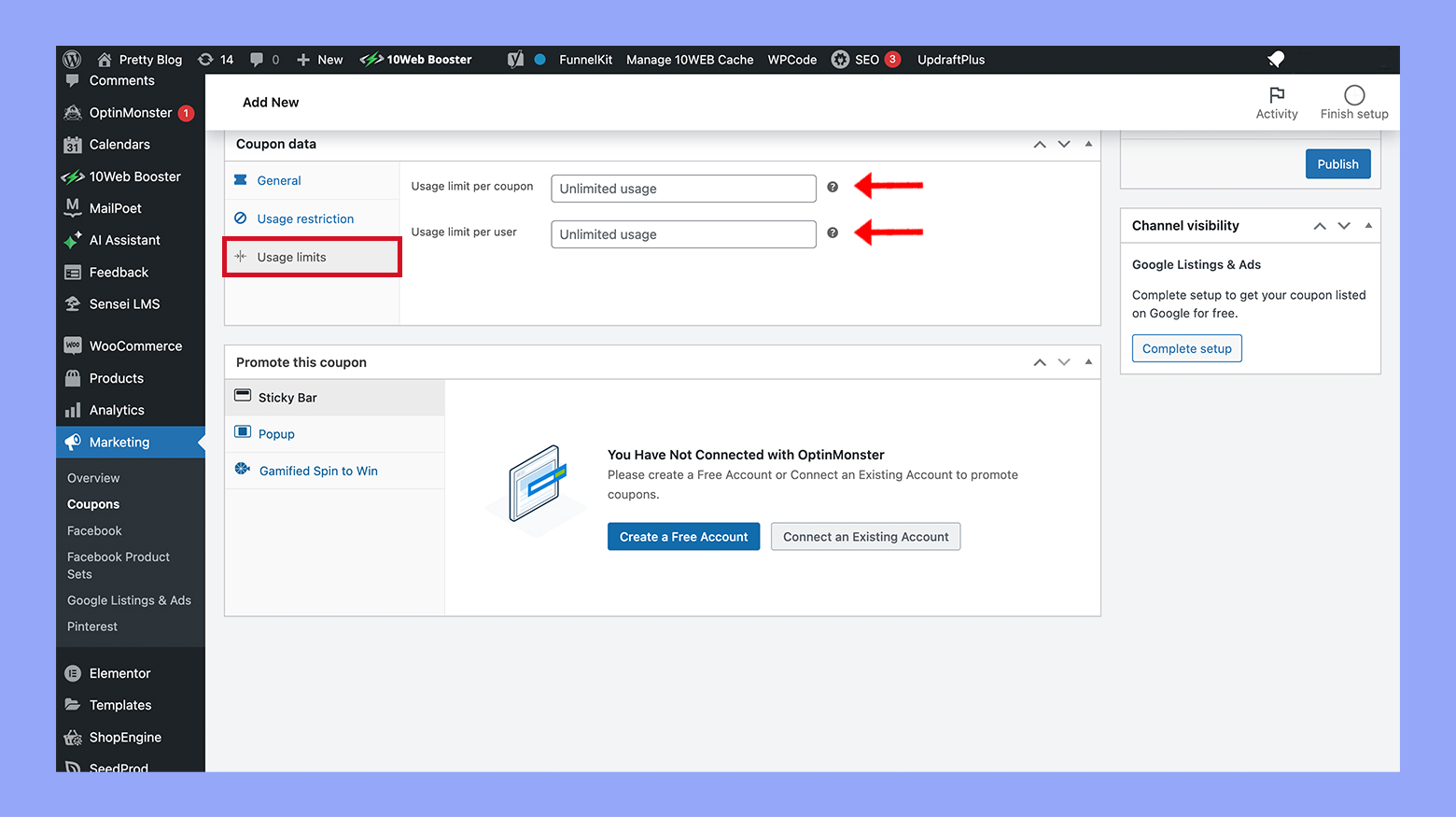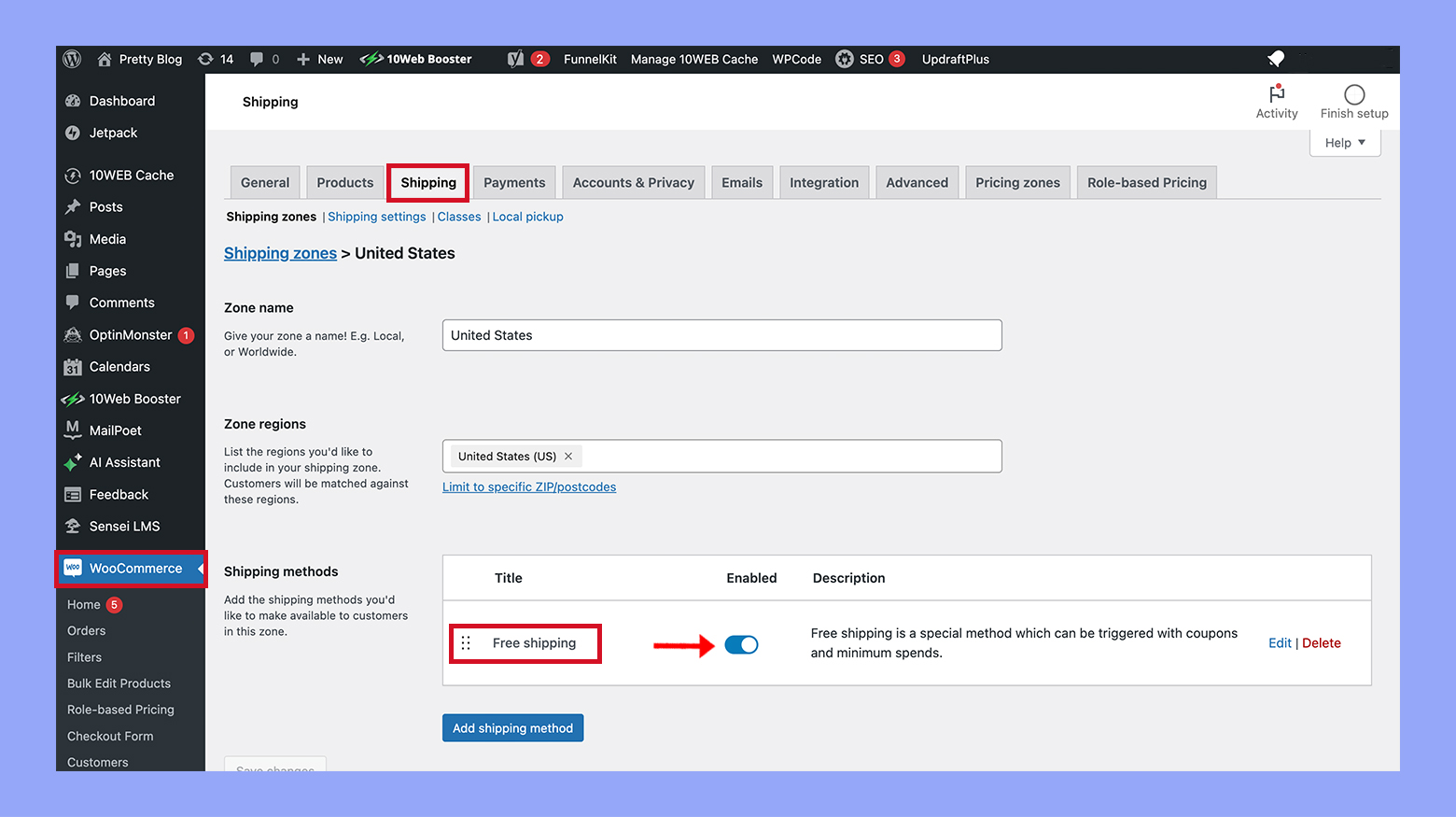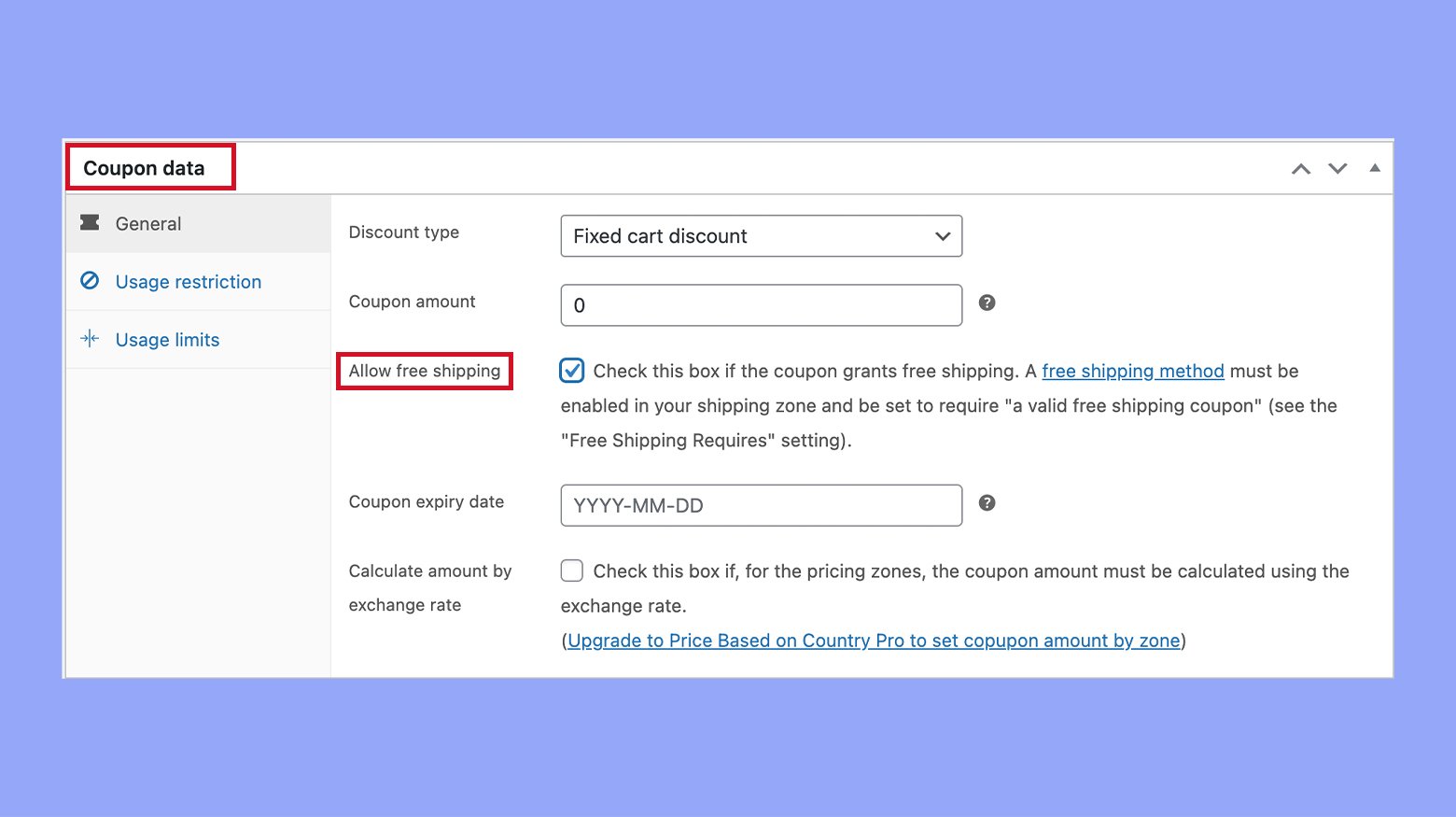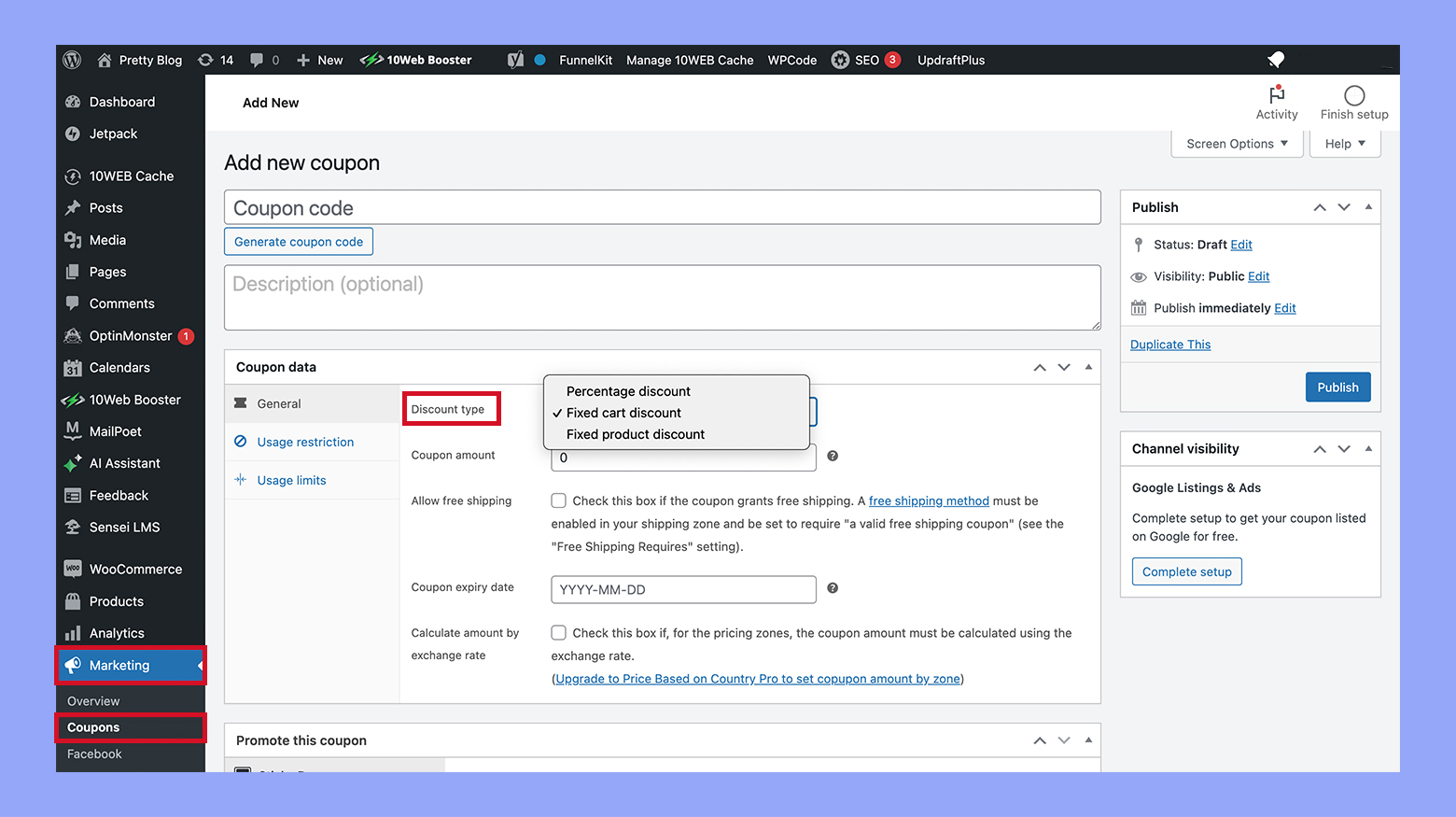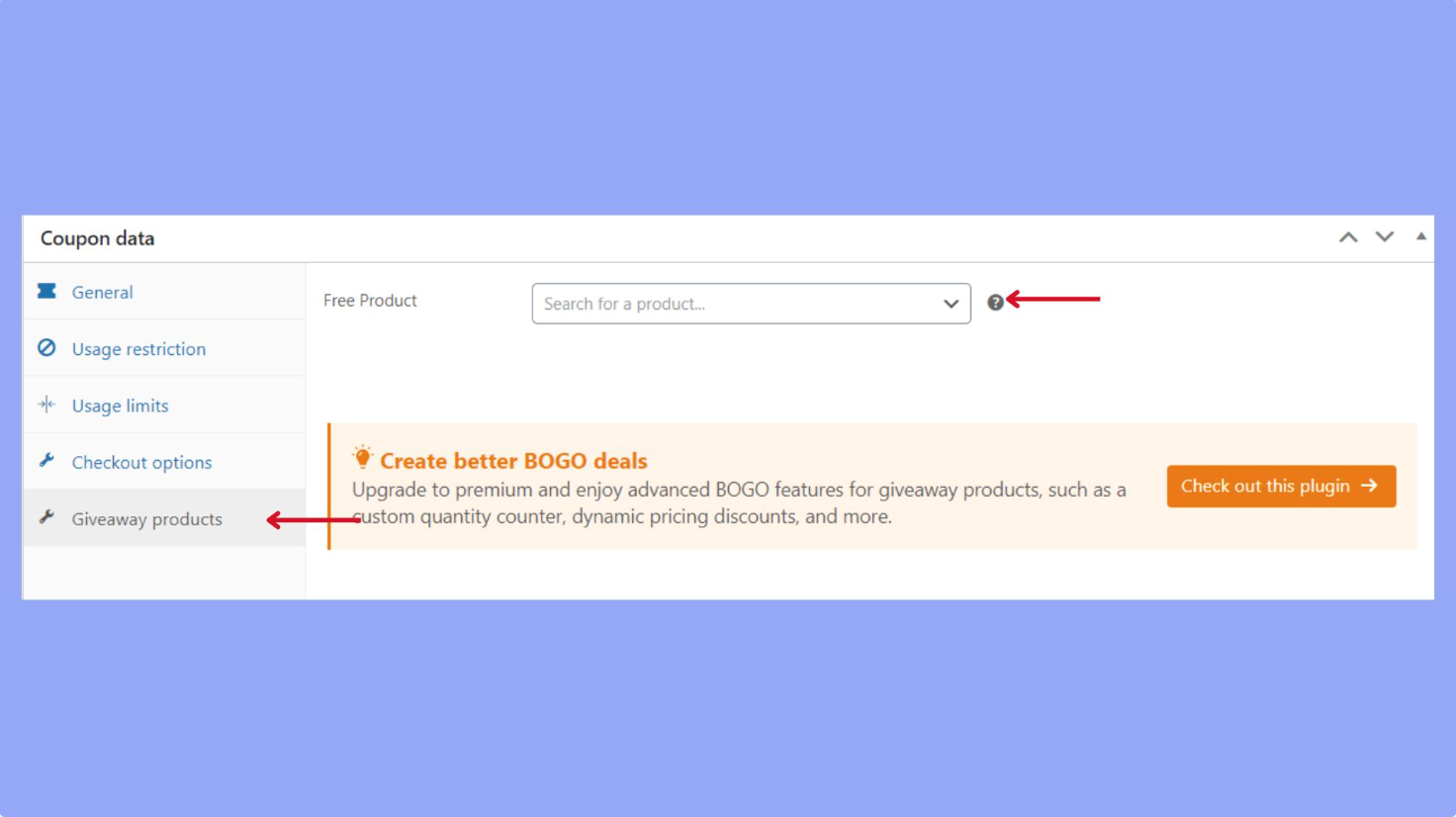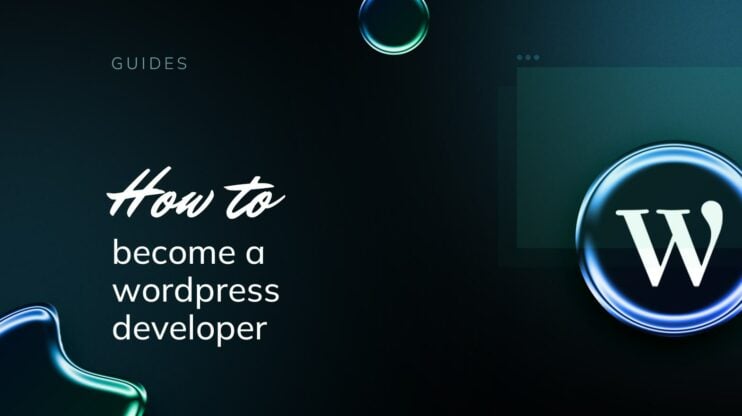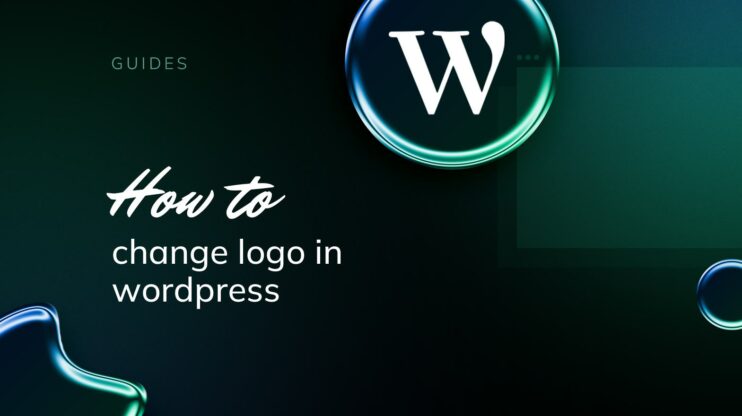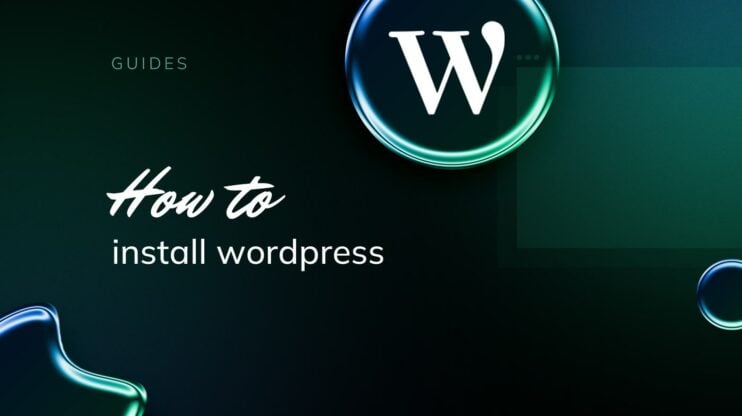In the competitive world of ecommerce, providing discounts can significantly enhance customer experience and drive sales. WooCommerce facilitates this through a robust coupon system that allows store owners to offer various types of discounts. This article will guide you through the process of setting up discount codes in WooCommerce, from creating basic coupons to applying them programmatically and managing their restrictions, ensuring you can effectively cater to your customers’ needs while optimizing your marketing strategies.
FAQ
Does WooCommerce allow discount codes?
How do I add a discount rule in WooCommerce?
How to add a discount in WooCommerce programmatically?
Understanding WooCommerce coupons
Before diving into the details, it’s important to understand that WooCommerce offers various coupon types to provide discounts to your customers, which can be easily managed from within the WooCommerce dashboard.
Types of discount codes
WooCommerce provides several discount types to cater to different sales strategies. These include:
| Discount Type | Description |
| Fixed Cart Discount | Applies a fixed amount discount to the entire cart. |
| Percentage Discount | Offers a percent off each eligible item in the cart. |
| Fixed Product Discount | Gives a set amount off a specific product. |
Each discount type serves a unique purpose, allowing you to customize promotions according to your business needs.
Importance of adding a discount code to WooCommerce
Adding discount codes to your WooCommerce store holds significant importance for several reasons, contributing to both the operational success and customer satisfaction of your online business:
- Boosts sales and conversion rates: Discount codes can directly influence purchasing decisions by providing financial incentives for customers. This often leads to increased sales volumes and improved conversion rates as potential buyers are more likely to complete their purchases when a discount is applied.
- Enhances customer loyalty: By offering discounts through codes, you can reward repeat customers and attract new ones, helping to build a loyal customer base. Discounts can be used as part of loyalty programs, encouraging customers to return and shop more frequently.
- Facilitates inventory management: Discounts can be strategically used to clear out excess inventory, especially for seasonal products or older stock. This helps maintain an efficient flow of goods and reduces the cost associated with holding stock for too long.
- Enables targeted marketing: WooCommerce allows you to create targeted discounts that can be tailored to specific segments of your customer base, events, or even specific products. This precision in marketing efforts can lead to more effective promotions and better use of marketing budgets.
- Provides competitive advantage: In a crowded online marketplace, offering discount codes can set your store apart from competitors. It provides an incentive for customers to choose your store over others, potentially increasing your market share.
- Gathers data and insights: The use of discount codes can also provide valuable insights into customer behavior, marketing effectiveness, and pricing sensitivity. Analyzing how customers interact with different types of discounts can help refine future marketing strategies and promotions.
Overall, the strategic use of discount codes in WooCommerce not only drives immediate business benefits such as increased sales and customer engagement but also supports long-term business growth through customer insights and retention.

Looking to sell online?
Create your custom online store in minutes with 10Web AI Ecommerce Website Builder and take your business online.
How to add discount code to WooCommerce
Step 1: Setting up coupons in WooCommerce
In this section, you’ll learn about enabling coupons in your WooCommerce store and how to create your very first discount coupon effectively.
How to access coupon settings
- Log in to your WordPress dashboard.
- Click on WooCommerce and select Settings.
- Under the General tab, find Enable the use of coupon codes and check the box.

- Click on Save changes to apply the settings.
After enabling the coupon functionality, it’s time to create your first coupon. Go back to the WooCommerce section and click on Marketing followed by Coupons. There, you’ll see the Add coupon button which will open up the necessary fields to establish a new coupon.
- From the WooCommerce menu, select Marketing and then Coupons.
- Press the Add coupon button.

- In the Coupon code field, input the desired code your customers will use.
- Fill in the Description field with details about the coupon for your own reference.
- Set the Coupon amount, deciding on either a fixed value or a percentage off.

- Once all details are confirmed, click Publish to activate the coupon on your WooCommerce store.
You’ve now learned how to access coupon settings and how to add discount code to WooCommerce, which is essential in incentivizing sales and building customer loyalty.
Step 2: Applying restrictions to coupons
When creating coupons in WooCommerce, applying specific restrictions ensures that discounts are used exactly as you intend. By setting usage restrictions and limits, you control how, when, and by whom a coupon can be used.
To begin configuring usage restrictions for your WooCommerce coupons:
- Go to Marketing and select Coupons from your WooCommerce dashboard.
- Choose the coupon you wish to edit or click Add coupon to create a new one.
- In the coupon data panel, click on the Usage restriction tab.

Here, you can define several parameters:
- Minimum spend: Enter the minimum subtotal needed before the coupon can be used.
- Maximum spend: Set the maximum subtotal allowed when using the coupon.
- Individual use only: Check this box if the coupon cannot be used in conjunction with other offers.
- Exclude sale items: Select this option to prevent the coupon from applying to items on sale.
- Products: Specify products that must be in the cart to use the coupon or that cannot be in the cart to use the coupon.
- Exclude categories: Choose categories that the coupon will not apply to.
- Allowed emails: Enter a list of emails that the coupon can be used by. Separate each email with a comma.
For further reference, the WooCommerce documentation on coupon management outlines these steps.
There are certain usage limits that prevent the overuse of a coupon, which could otherwise cut into your profits:
- While editing a coupon, open the Usage limits tab in the coupon data panel.
- Define the following limits according to your preference:
- Usage limit per coupon: Sets the total number of times a coupon can be used before being invalid.
- Usage limit per user: Restricts the number of times a single user can use the coupon.

Remember, coupons are a powerful tool for increasing sales and rewarding customers. Properly applied restrictions help maintain profitability and control over your discounts.
Step 3: Advanced discount options
In this section, you’ll discover how to set up advanced discounts that can help you drive sales and reward customers on your WooCommerce store.
Free shipping coupons
Free shipping coupons are a powerful tool to incentivize purchases. To enable this option:
- Go to your WooCommerce settings and select the Shipping tab.
- Click on Free Shipping and ensure it’s enabled.

- Create a coupon by selecting Marketing > Coupons from your dashboard.
- In the Coupon data panel, check the Allow free shipping box.

- Publish the coupon, and it’s ready for use.
This setup allows you to offer free shipping optionally associated with a coupon code, making it an ideal promotion for special events or sales.
Product and cart discounts
For discounts on specific products or entire carts:
- Navigate to Marketing > Coupons and click Add coupon or Edit the existing coupon.
- Input the coupon details and select a Discount type from the dropdown menu.
- Choose either a Product discount which applies to selected products, or a Cart discount for the whole purchase.

- Update or Publish your coupon to activate it.
These discounts can be percentage-based or fixed amounts, providing flexibility in your sales strategy and encouraging customers to meet certain shopping cart thresholds.
BOGO deals
BOGO (Buy One Get One) deals are attractive options for driving product interest and sales. Here’s how to set one up:
- First of all, install and activate the Advanced Coupons plugin to enable BOGO deals.
- Go to Marketing > Coupons.
- Under the Coupon data section, look for the BOGO deals settings.

- Set up conditions for the BOGO, such as purchasing a certain product to receive another one for free or at a discount.
- Define the products that need to be added to the cart for the BOGO deal to apply.
- Publish or Update the coupon, and let your customers enjoy the deal.
This method encourages larger orders and can be tailored for specific products or categories, making it perfect for clearing out sale items or promoting new launches.
Step 4: Marketing strategies for coupon use
Incorporating coupons into your marketing strategy can significantly boost your sales and customer retention. Here’s how you can effectively use promotional codes to enhance your marketing campaigns.
When you start a promotional campaign, consider the timing and the target audience to maximize impact. Create a sense of urgency with limited-time offers to stimulate quick action from your customers.
- Identify peak shopping times during the year, such as holidays or seasonal changes, to launch your campaign.
- Use WooCommerce to Add coupon that aligns with the campaign, ensuring the coupon codes are easy to remember and relevant to the promotion.
- Implement tracking mechanisms to monitor the performance and adjust the strategy as needed for future campaigns.
Leveraging social media
Social media platforms are powerful tools for spreading the word about your discounts and building brand loyalty.
- Design eye-catching graphics that clearly display the coupon offer and use them in your social media posts.
- Share exclusive coupon codes with your followers to encourage them to follow your platforms.
- Engage with your audience through comments and direct messages to personalize the experience and foster community.
Email marketing initiatives
Using your email list can help you deliver personalized coupon codes directly to the inboxes of your customers.
- Create an enticing email marketing campaign including special offers for subscribers to encourage sign-ups.
- Send targeted emails with coupon codes to segments of your list based on their purchasing behavior or demographic.
- Make sure the design of the email highlights the coupon code and include a clear call to action, like Use this code or Shop now.
By implementing these strategies in your WooCommerce store, you can utilize coupons not just as a way to offer discounts, but as powerful marketing tools to drive sales and customer engagement.
Step 5: Measuring the success of discount campaigns
When you’ve set up discount codes in your WooCommerce online store, tracking their performance is crucial to understanding the effectiveness of your marketing campaign. This insight helps you tweak your approach and optimize future promotions for better results.
- Review conversion rates: Start by looking at the conversion rate before and after implementing the discount codes. A positive change indicates the codes may be enticing more customers to complete purchases.
- Analyze revenue impact: Compare the revenue during the discount period against previous periods with similar traffic. Note if there’s an increase that justifies the discounts given.
- Assess sales volume: Check if there has been a surge in the number of items sold. Increased sales volume can compensate for the lower price per item.
- Monitor campaign reach: See how many customers used the discount codes versus how many had access to them. This can show how well your marketing campaign communicated the promotion.
- Calculate profitability: Despite higher sales, it’s important to ensure profitability. Factor in the discounted amounts and associated costs to see if the campaign has positively affected your bottom line.
- Gather customer feedback: Pay attention to customer feedback related to the campaign. It can provide insights into customer experience and satisfaction levels.
Keeping a close eye on these metrics can offer you valuable insights into how discounts are impacting your ecommerce platform and can guide your future promotional strategies.
Step 6: Managing expiry and validity
Effectively managing the expiration and validity of coupons in your WooCommerce store ensures customers benefit from promotions, while you maintain control over your sales strategies.
Setting coupon’s expiration date
- Navigate to the Marketing section of your WooCommerce dashboard and click Coupons.
- Select an existing coupon or create a new one by clicking Create your first coupon.
- Scroll to the Coupon data meta box and open the General tab.
- You’ll see a field labeled Coupon expiry date. Here, you can select the date when the coupon should expire.
- After setting the date, ensure you save your changes by clicking Publish or Update on the coupon.
By setting a specific expiry date, you can target promotions for a particular season or event.
Coupon validity conditions
Managing coupon validity conditions allows you to set specific rules for when coupons are valid. To configure these rules:
- In the same Coupon data meta box under the General tab, look for Coupon usage restriction.
- Here, you can specify conditions such as minimum spend, product categories the coupon is valid for, or user emails that are eligible for the discount.
- You also have an option to restrict coupon use to individual customers by entering their emails.
- Don’t forget to click Publish or Update after making your changes.
These conditions ensure that your promotions are available precisely as intended, whether they’re valid for a particular product, customer, or purchase amount.
Conclusion
Learning how to add discount code to WooCommerce is an essential strategy for enhancing the appeal of your online store and driving sales. Effective management of these discounts, coupled with strategic marketing and careful analysis of their impact, ensures that your WooCommerce store remains competitive and appealing to both new and returning customers, ultimately driving growth and enhancing profitability.