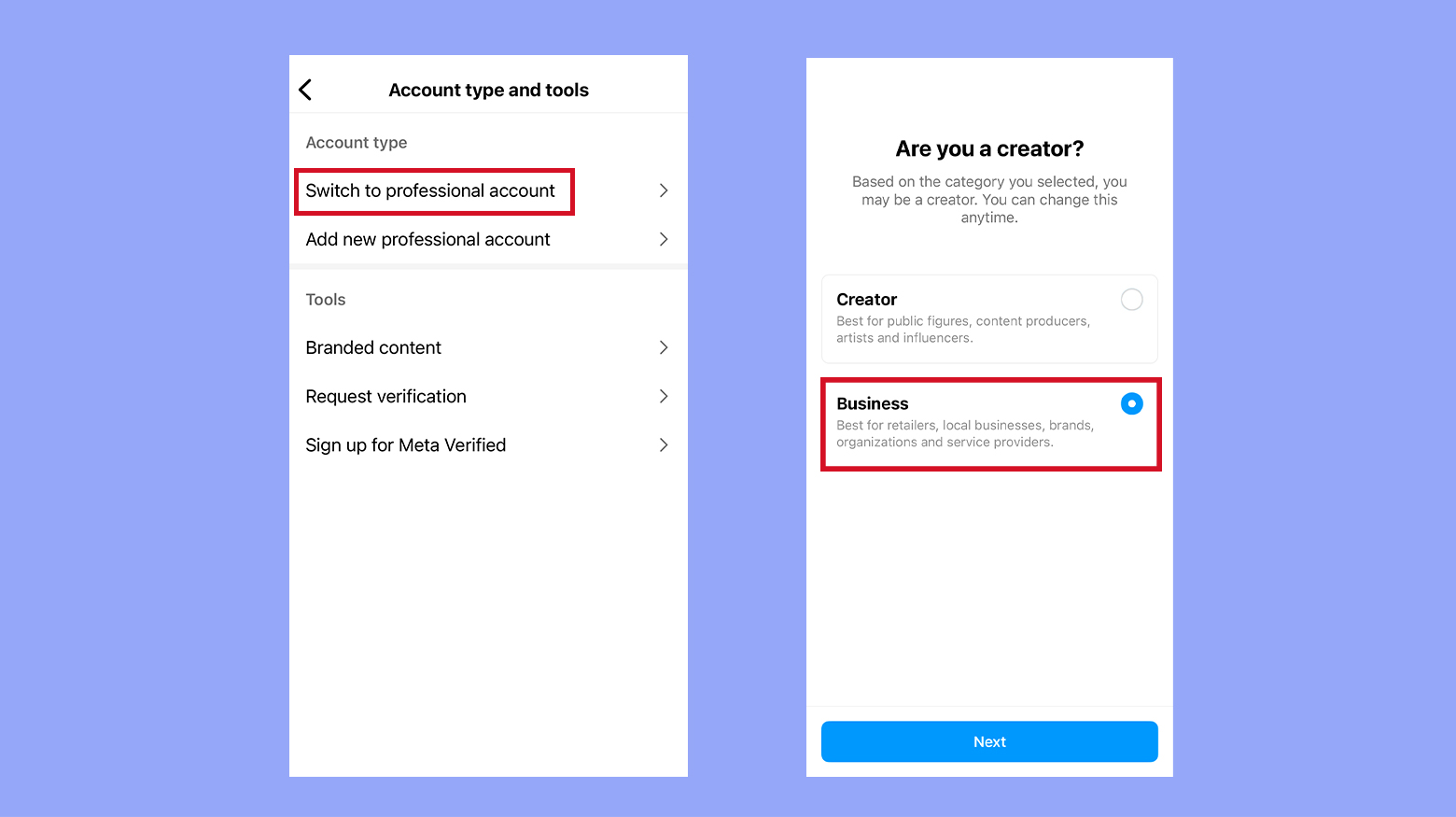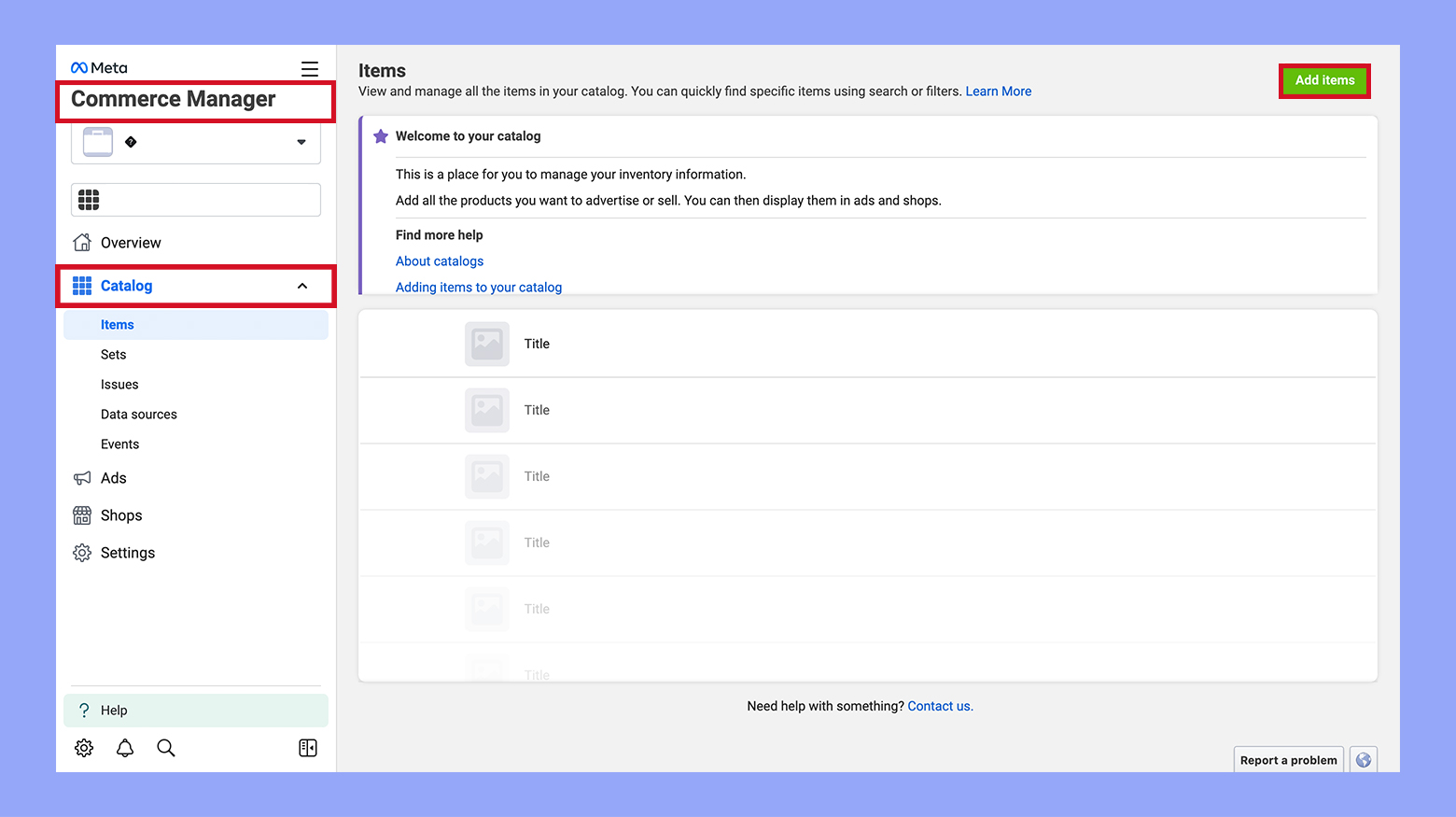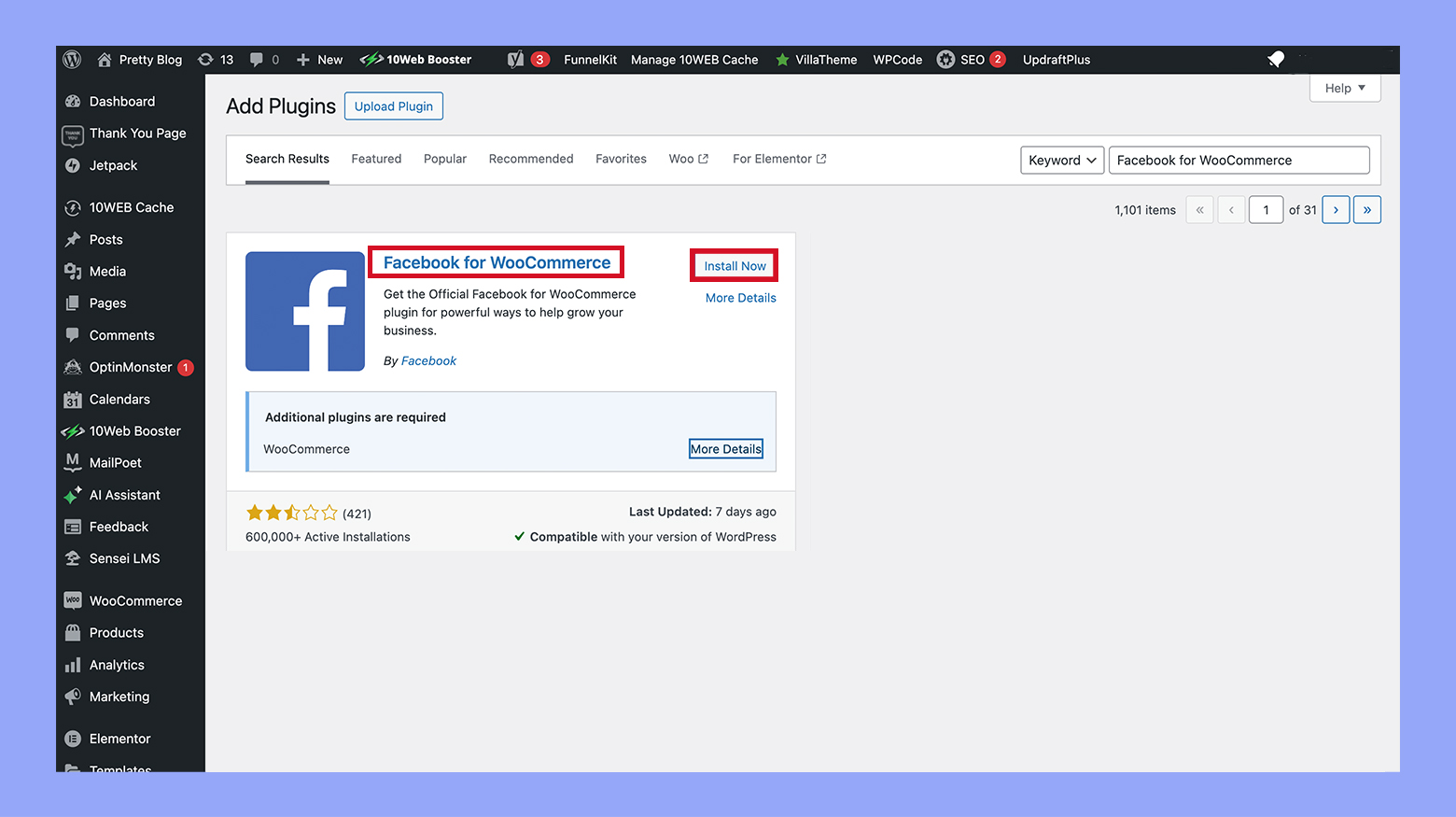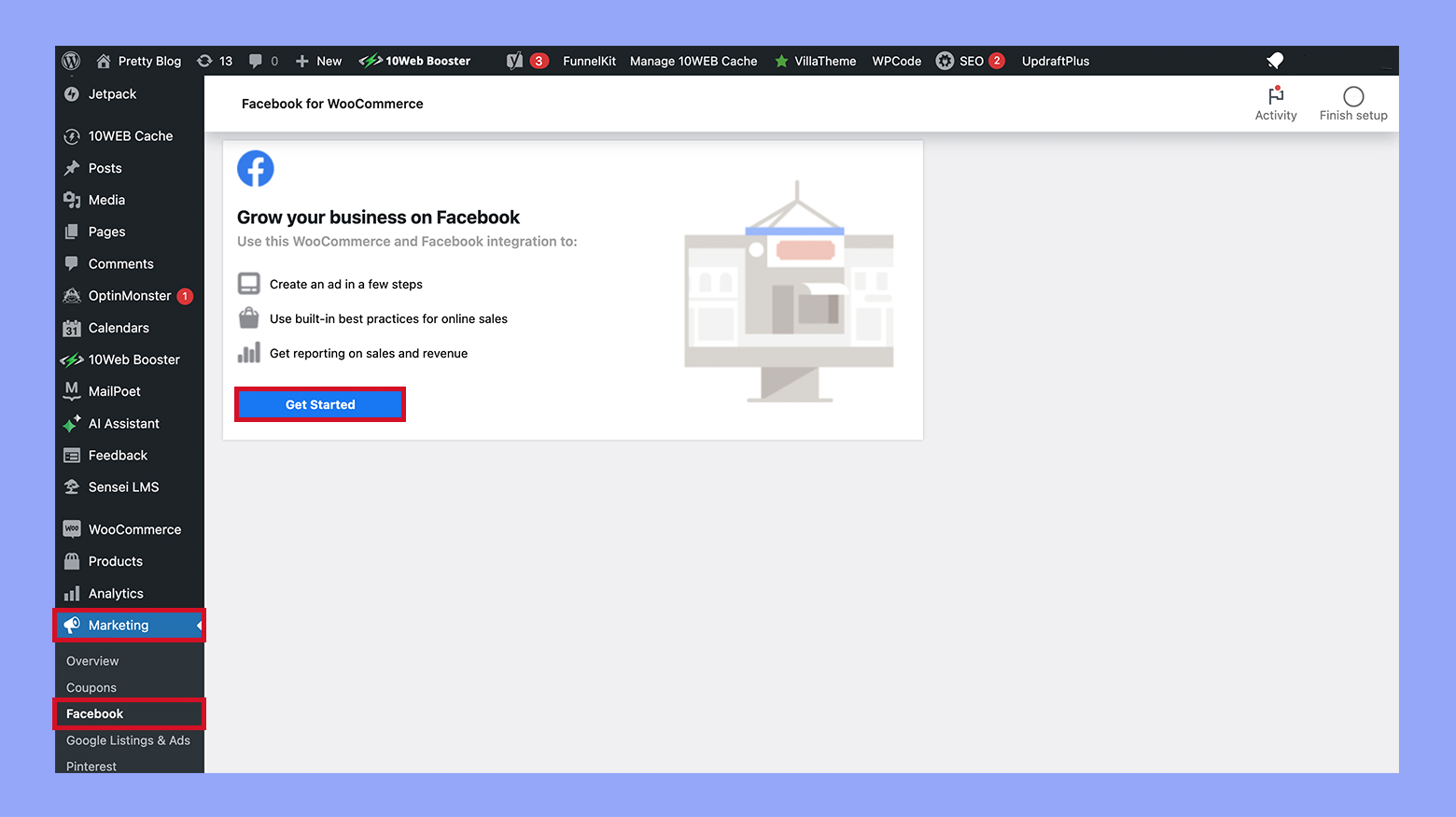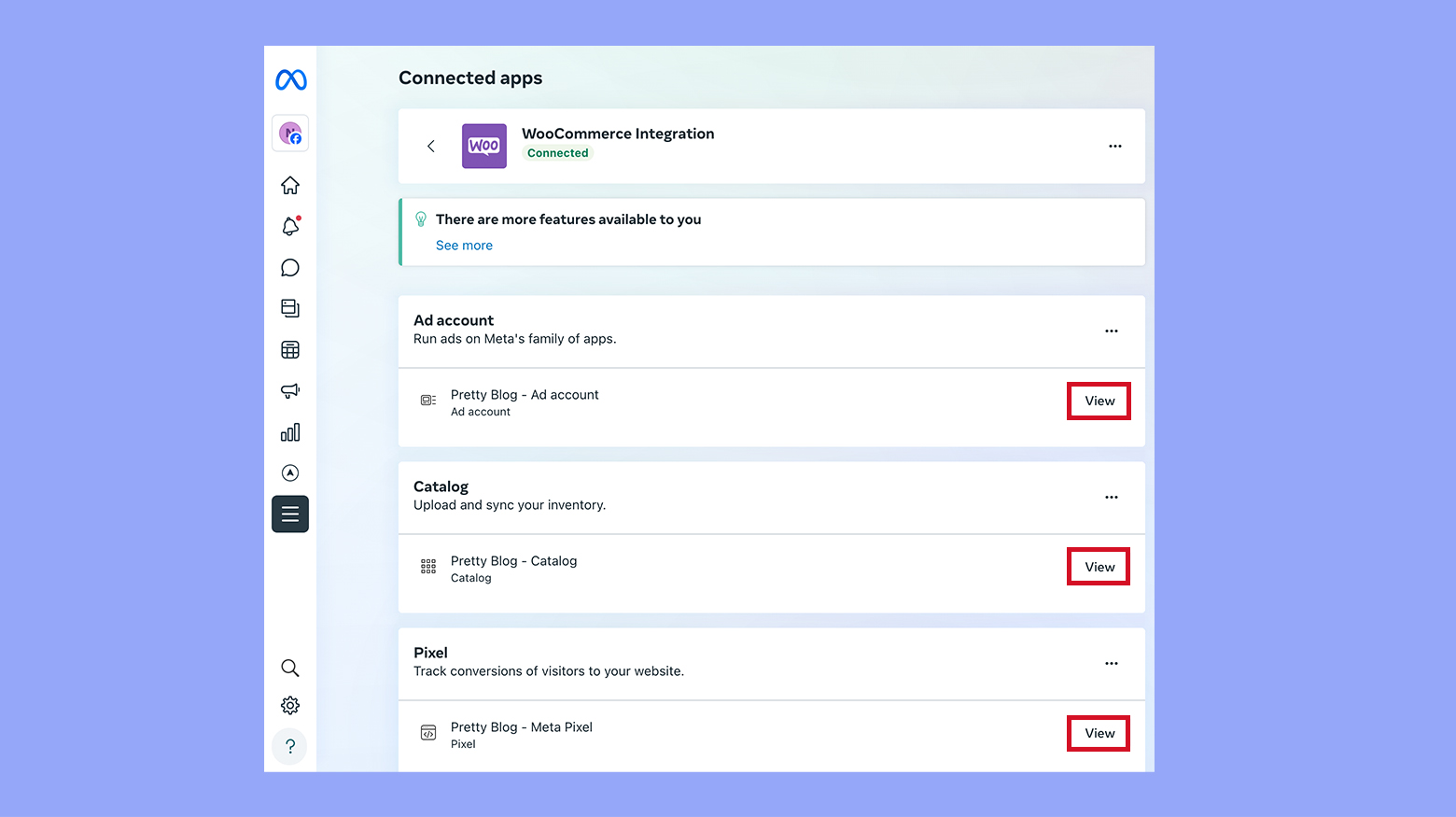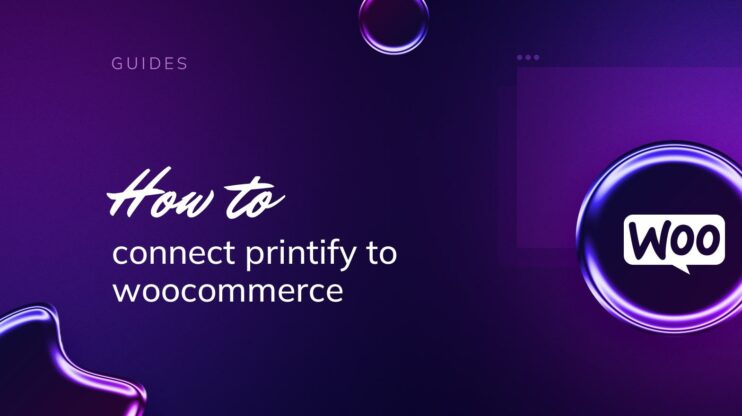Integrating your WooCommerce store with Instagram opens up a dynamic new sales channel for your business, making it simple to connect with a vast audience. This guide walks you through the essential steps to link WooCommerce to Instagram, ensuring you learn how to connect WooCommerce to Instagram properly. Whether you’re looking to enhance customer engagement or streamline the shopping experience, this guide provides the tools and insights necessary to effectively merge your ecommerce efforts with the powerful features of Instagram.
FAQ
How do I connect my WooCommerce shop to Instagram?
Does WooCommerce integrate with social media?
How do I connect Instagram to Facebook with WooCommerce?
Importance of connecting WooCommerce to Instagram
Integrating your WooCommerce store with Instagram can transform the reach and impact of your online business. Here’s why it’s a move worth making:
- Increased exposure: With over a billion monthly active users, Instagram is a social media powerhouse. When you connect your store to Instagram, your products become accessible to a vast audience, increasing the likelihood of discovery and purchase.
- Enhanced customer engagement: Instagram is a visually-driven platform that allows for strong visual storytelling. By showcasing your products through images and videos, you can engage customers more deeply and create a strong brand presence.
- Seamless shopping experiences: Instagram Shopping offers a streamlined experience where customers can tap on a product they like in a post and be taken directly to your WooCommerce store to make a purchase. This reduces barriers to buying, potentially increasing conversion rates.
- Shop-able stories and posts: By tagging products in your stories and posts, you’re providing customers with an easy way to view product details and shop directly, making it convenient for users to buy while they browse.
- Insights and analytics: Once connected, you gain access to valuable insights. See which products are performing well on Instagram, understand your audience better, and tailor your marketing efforts based on data-driven decisions.
By linking your store to Instagram, you’re not just selling; you’re creating a dynamic shopping environment that’s both social and effective, which can lead to increased sales and brand loyalty. Create your custom online store in minutes with 10Web AI Ecommerce Website Builder and take your business online.

Looking to sell online?
How to connect WooCommerce to Instagram
Step 1: Getting started with WooCommerce and Instagram
In this section, you’ll learn the key steps to integrate WooCommerce with Instagram, so you can start showcasing and selling your products directly on the social platform.
Understanding the basics of WooCommerce and Instagram integration
WooCommerce is a powerful ecommerce plugin designed for WordPress, allowing you to turn your website into an online store. Instagram, a social media platform owned by Facebook, has introduced shopping features that businesses can leverage by connecting their WooCommerce store. This integration enables you to tag products in your Instagram posts and stories, providing a seamless shopping experience for your customers.
- Ensure that your WordPress website is up and running with WooCommerce installed and configured.
- Set up a Facebook account connected to your business, which is a prerequisite since Instagram is part of the Facebook family of apps.
- Create a Product catalog on Facebook. This catalog will be used to tag products on Instagram.
- Synchronize your WooCommerce products with the Facebook catalog.
Setting up your Instagram business account
An Instagram Business account is essential for selling on the platform. Here’s how to convert your account and connect it to WooCommerce:
- On your mobile device, go to your profile on Instagram and tap the three lines in the upper-right corner.
- Tap Settings and then Account type and tools.
- Select Switch to professional account, then choose Business.

- Follow the prompts to connect your Instagram to your Facebook account. You’ll need to select the Facebook Page associated with your business.
- Once the setup is complete, go back to settings and tap Business, then choose Shopping.
- Select the product catalog that you want to connect to your Instagram account and tap Done.
By following these steps, you can start utilizing Instagram as an effective sales channel for your WooCommerce store.
Step 2: Setting up your product catalog
Before you can showcase your WooCommerce store on Instagram, you’ll need to set up your product catalog. This means creating a dedicated Facebook page for your business, linking your store to Facebook, and adding your products through the Catalog Manager.
Creating your Facebook page
Creating a Facebook Page for your business will be your first step in setting up a product catalog. This page will act as the foundation for your product listings and allow customers to connect with your store on a social platform.
- Go to Facebook and select Create in the top menu.
- Choose Page from the dropdown options.
- Fill in your business information such as Page name, category, and description.
- Add a profile picture and cover photo representing your WooCommerce store.
- Once your page is created, ensure all the details are accurate and reflective of your brand.
Using catalog manager to add products
The final step to making your products shoppable on Instagram is adding them to your Facebook Catalog.
- Head to your Facebook Commerce Manager and select Catalog. You can access it via the dashboard.
- Go to Items and select Add items.

- You can add products manually, but for a WooCommerce store, choose to Add multiple items via a data feed or using a pixel for automatic updates.
- Follow the steps to upload or connect your WooCommerce product listings to the catalog.
- Once added, review your products, and make any necessary adjustments to ensure accuracy and full product details.
Remember, keeping your catalog updated with current products and correct information is crucial for seamless shopping experiences on Instagram.
Step 3: Optimizing your WooCommerce store for Instagram
Ensuring your WooCommerce store is fully optimized for Instagram shopping can significantly enhance the customer experience and potentially increase your sales. Here’s how you can make your products more appealing and accessible through Instagram.
Enhancing product pages for Instagram shopping
The key to a successful Instagram presence lies in the visual appeal and the ease of access to your products:
- High-Quality images: Make sure that each product on your WooCommerce store features high-quality images. Users can only experience your products visually on Instagram, so ensure the images are clear, well-lit, and showcase the product effectively.
- Informative descriptions: Write concise descriptions for your products. Highlight the key features that your Instagram audience would find appealing. Your descriptions should also contain relevant keywords for better SEO.
- Clear call-to-action: Include a clear Add to cart or Buy now button to facilitate an easy purchase process once users visit your product pages from Instagram.
- Mobile optimization: Given that Instagram is primarily a mobile platform, it’s crucial that your product pages are mobile-friendly, ensuring a seamless transition from Instagram to your store.
Leveraging WooCommerce plugins for Instagram
Plugins can greatly smooth the process of integrating your WooCommerce store with Instagram:
- Instagram feed plugin: Install an Instagram feed plugin that allows you to showcase your WooCommerce products directly on your Instagram feed, making it easy for users to browse through your offerings.
- Product tags plugin: Use a plugin to add product tags and stickers on your Instagram posts and stories. Product tags make it possible for your followers to purchase products directly from your Instagram feed or stories.
By following these steps to optimize your WooCommerce store for Instagram shopping, you’ll make it easier for Instagram users to discover and purchase your products directly through the Instagram app.
Step 4: Connecting Instagram with WooCommerce
Integrating Instagram with your WooCommerce store can help boost your marketing efforts by showcasing your products directly on social media. Below you’ll find the necessary steps to link these platforms smoothly, ensuring your account settings are correct and utilizing a plugin for seamless integration.
Before starting the integration process, you need to confirm that your Instagram account is set to a Business or Creator account. Next, check that your WooCommerce store meets the requirements for Instagram shopping, such as having the latest versions of WooCommerce and WordPress. Having a Meta Business suite account is also essential for the integration to work.
Using a plugin to connect platforms
To connect Instagram with WooCommerce, you’ll typically need to use a plugin that facilitates the integration between the two platforms. This plugin should allow you to sync your product catalog with Instagram and create shoppable posts.
- Begin by installing a suitable plugin like Facebook for WooCommerce.

- Once active, access its settings through Marketing > Facebook section of your WordPress dashboard.

- Follow the setup wizard provided by the plugin, which will guide you to connect to your Facebook account, linking it with your Business Manager.

- Proceed to create or link an existing product catalog in Business Manager. This catalog will be used for your shoppable Instagram posts.
- In the plugin settings, ensure that the Enable Instagram shopping option is toggled on.
- Follow the on-screen instructions to authenticate and connect your Instagram account with WooCommerce through the plugin. Make sure your Instagram account is set to a business profile for this feature to work.
By carefully following these steps, you ensure that your WooCommerce products can be tagged in Instagram posts, leading to a more dynamic shopping experience for your followers.
Step 5: Showcasing products on Instagram
Transitioning your Instagram account into a visual storefront is a fantastic way to enhance your brand’s reach. By tagging products in your posts and stories, you create a seamless shopping experience for your followers.
Tagging products in posts and stories
To start tagging products, you need to have an Instagram Business or Creator Account. Once your account is established, link it to a Facebook Catalog by following these steps:
- In your Instagram profile, go to Settings.
- Navigate to Business, then Shopping.
- Select the Product Catalog you want to use and tap Done.
Now you’re ready to tag:
- Create a new post or story as usual.
- Tap on Tag Products to add a tag from your catalog.
- Select the product from the list and place the tag over the correct item in your image.
Remember, you can tag up to five products per single-image post or 20 products on multi-image posts.
Creating shoppable posts and stories
Shoppable posts and stories allow your followers to purchase directly from your content. To create them:
- Ensure that you have Instagram Shopping set up through Instagram Business settings.
- Confirm that Shopping is enabled on your account.
For posts:
- Upload a photo and add a caption as you normally would.
- Tap on Tag Products to tag your products in the image.
- Share your post, and a shopping bag icon will appear on it for followers to tap and view products.
For stories:
- Select the photo or video you’d like to use in your story.
- Tap on the sticker icon and then the Product sticker.
- Choose the item you want to feature from your catalog.
By tapping on these product tags or stickers, your customers will see more details about the item, such as pricing, and they can complete their purchase through your Instagram shop.
Step 6: Engaging with customers on Instagram
In the landscape of social media, Instagram stands out as a platform where visuals take the forefront, making it a vital tool for businesses seeking to enhance engagement. It’s where your customers can not only see your products but also interact with your brand on a personal level.
Using hashtags and filters for increased visibility
To make the most of Instagram, strategically use hashtags to expand your reach. Every post gives you the opportunity to be discovered in the vast community by including relevant and trending hashtags. Begin by researching hashtags that resonate with your audience and apply them to your posts. A specific hashtag tailored to your brand can foster a unique community around your products.
The use of filters can enhance the visual appeal of your images, making them more likely to catch the eye of potential customers. Consistent use of a particular filter or set of filters becomes part of your brand identity, making your content instantly recognizable to your followers.
Interacting with followers and customers
Your engagement on Instagram is not complete without interacting with your community. Make it a habit to check your posts regularly for comments and messages. Respond promptly and personably, acknowledging each customer’s feedback. A simple like or reply can go a long way in building customer loyalty.
To actively involve your audience, encourage them to use your specific hashtag when posting about your products. Then, feature their content on your profile or in your stories. This creates a sense of belonging and co-creation among your followers, solidifying their connection to your brand.
Remember, Instagram is not just a broadcasting platform; it’s a two-way street designed to foster ongoing dialogue between you and your customers. Use it to its full potential to engage with your community and see your brand flourish on social media.
Step 7: Monitoring sales and insights
Once your WooCommerce store is connected to your Instagram business account, keeping track of your sales and customer engagement becomes essential. It’s important to utilize the available tools to review your market performance and optimize your strategy.
Tracking the performance of tagged products
When you tag products in your Instagram posts or stories, you unlock the ability to closely monitor which items are catching your audience’s attention.
- Visit your Instagram business page.
- Tap on a post with tagged products.
- Click on View insights to see metrics like impressions, engagement, and interactions.
This targeted performance data can show you which products are resonating with your audience and leading to sales.
Understanding Instagram insights
Instagram Insights provide valuable data about your followers and how they interact with your content.
- On your business page, access the Insights section.
- Explore various metrics such as reach, website clicks, and follower demographics.
- Pay special attention to the Shop tab where you can review how users interact with your product tags.
Use these insights to adapt your marketing strategy, ensuring that you cater to your audience’s preferences and drive more sales through Instagram.
Step 8: Expanding your reach with Instagram marketing
Leveraging Instagram for your WooCommerce store can significantly increase visibility and drive sales. Here’s how to effectively broaden your audience through Instagram marketing efforts.
Collaborating with influencers
Influencers are pivotal in social media strategy as they bring credibility and a ready audience. To get started, identify influencers with an affinity for your products and reach out to propose a collaboration. Ensure their follower demographics align with your target market for optimal results. Focus on building genuine partnerships that add value to both sides.
Creating engaging Instagram content
Your Instagram content should be visually captivating and memorable. Use high-quality images, consistent branding, and engaging captions that encourage viewer interaction. Consistency is key, so plan your posts using tools like Instagram’s scheduler to maintain an active presence. Don’t forget to optimize your content for sales by tagging your products to provide a seamless shopping experience.
Leveraging Instagram video features
Instagram provides a variety of video formats such as Reels, IGTV, and live video, each offering unique ways to engage with your audience. Utilize these features to showcase products, behind-the-scenes looks, or educational content. Video can evoke a stronger connection with your viewers, potentially leading to higher engagement and conversion rates. Use analytics to see what resonates with your followers and refine your strategy accordingly.
Conclusion
By connecting your WooCommerce store to Instagram, you’re tapping into a powerful platform that can significantly enhance your online presence and sales potential. This seamless integration allows you to showcase your products to a broader audience, engage customers with visually appealing content, and provide a convenient shopping experience directly through Instagram. We hope this guide helped you to understand how to connect WooCommerce to Instagram effortlessly. Embrace this integration to maximize your ecommerce success and foster stronger connections with your audience.