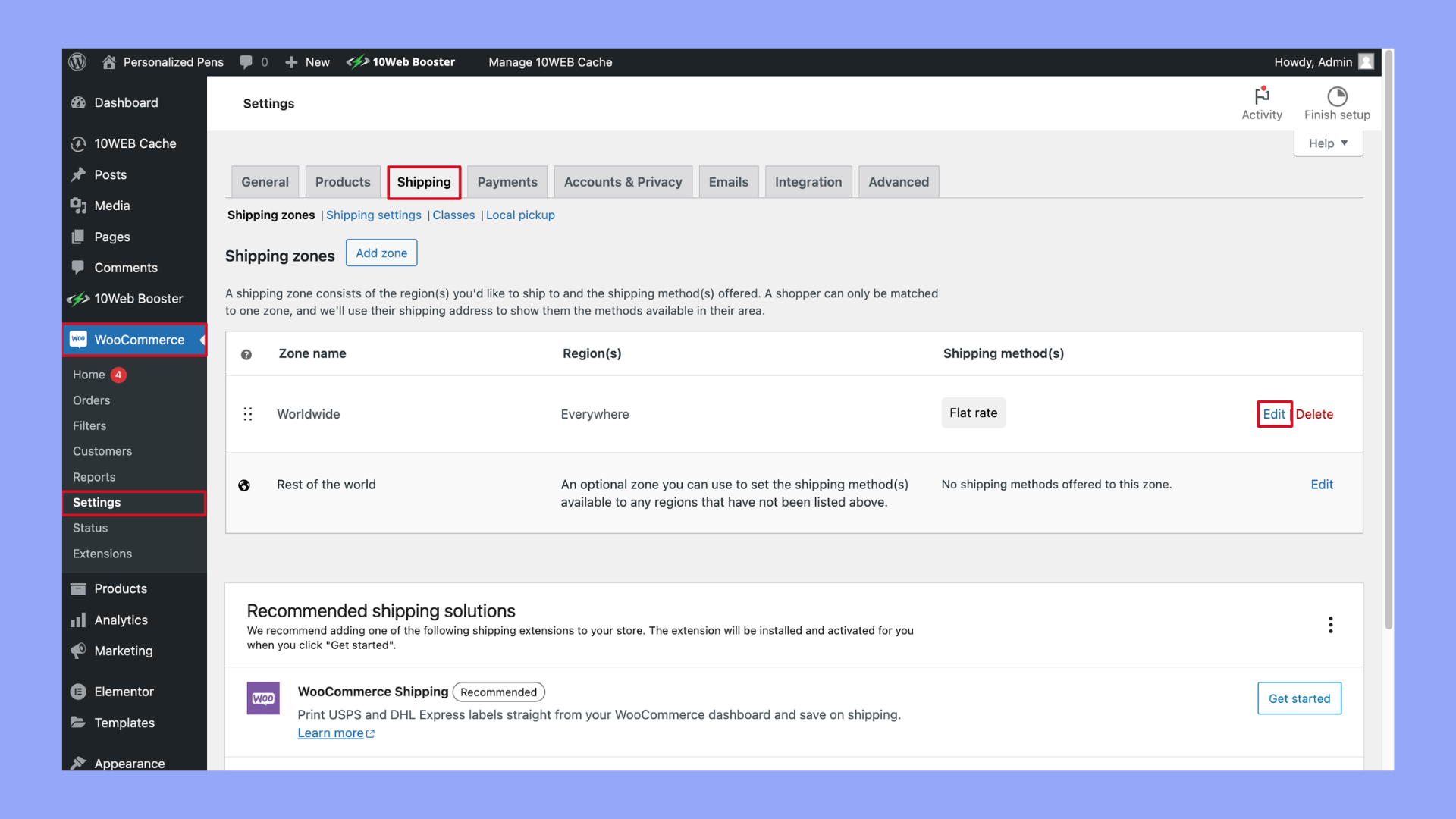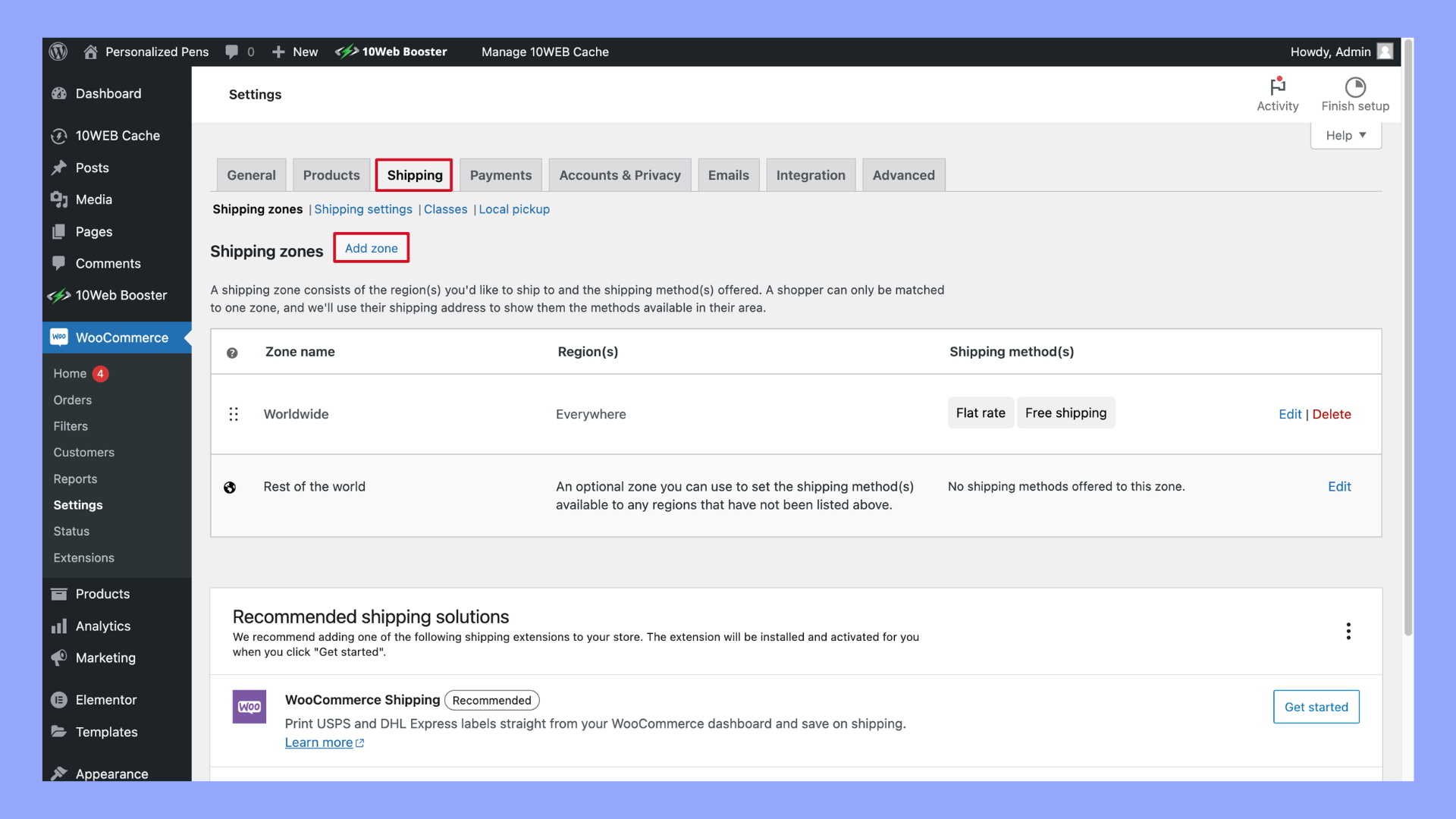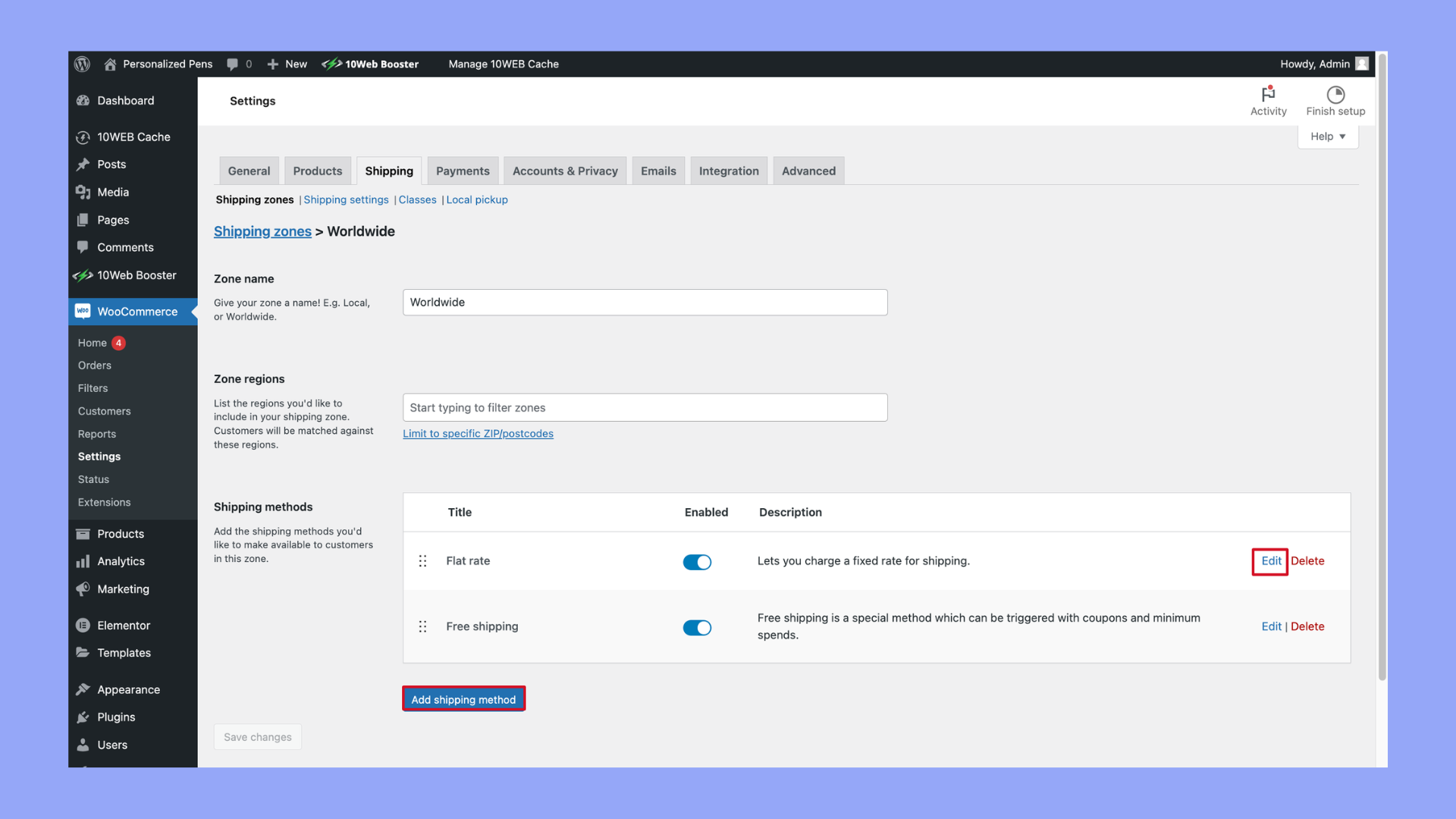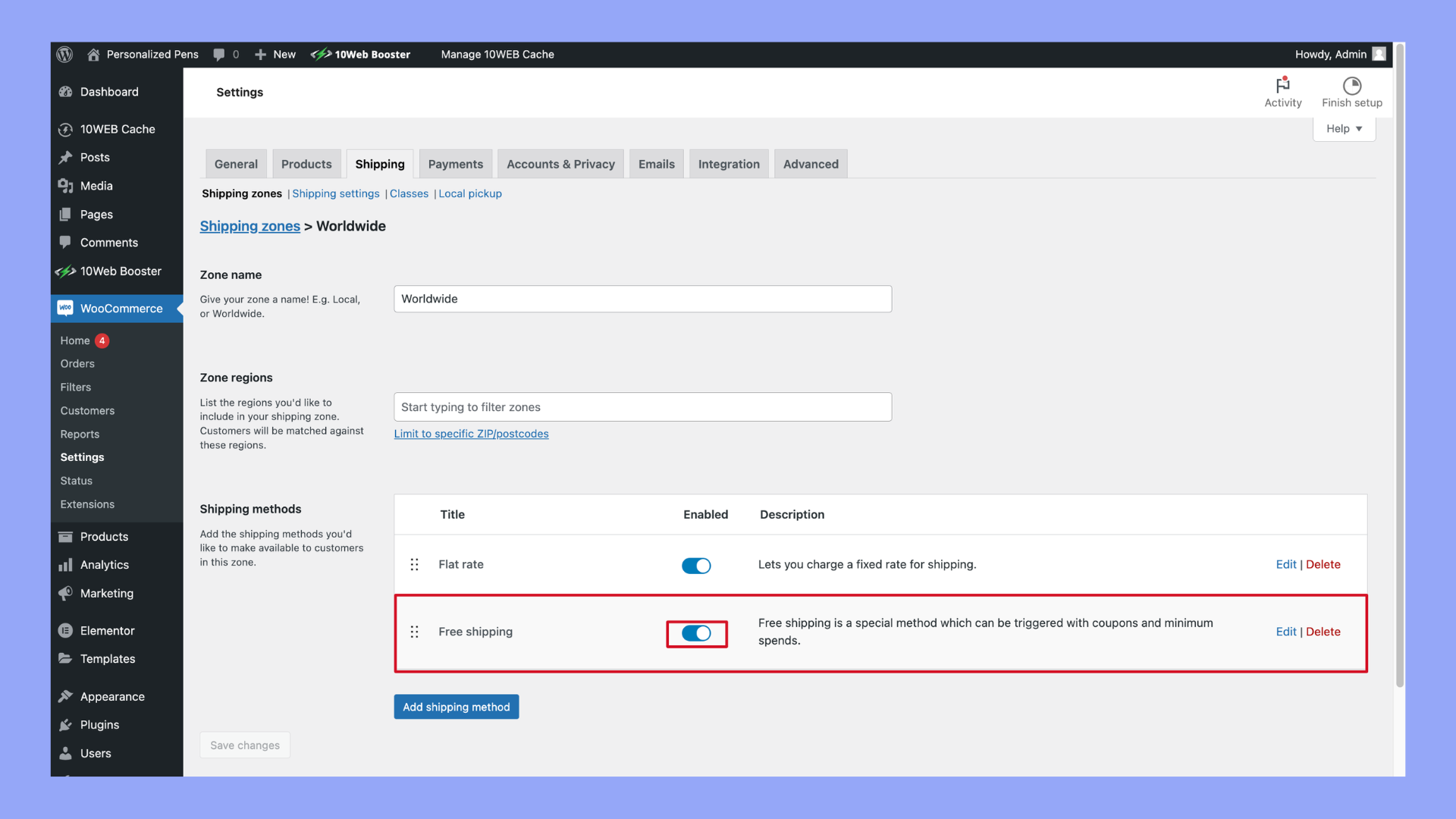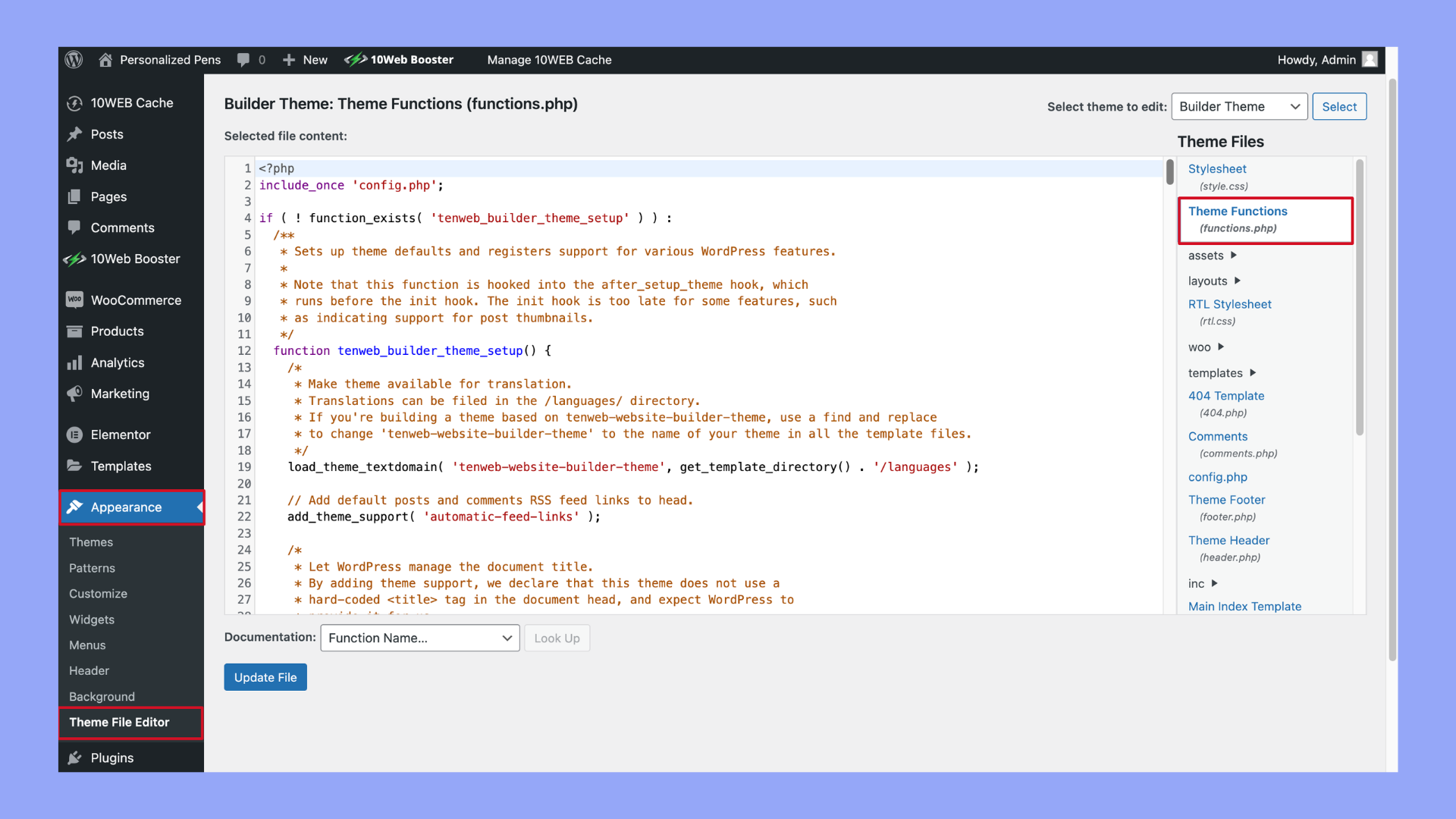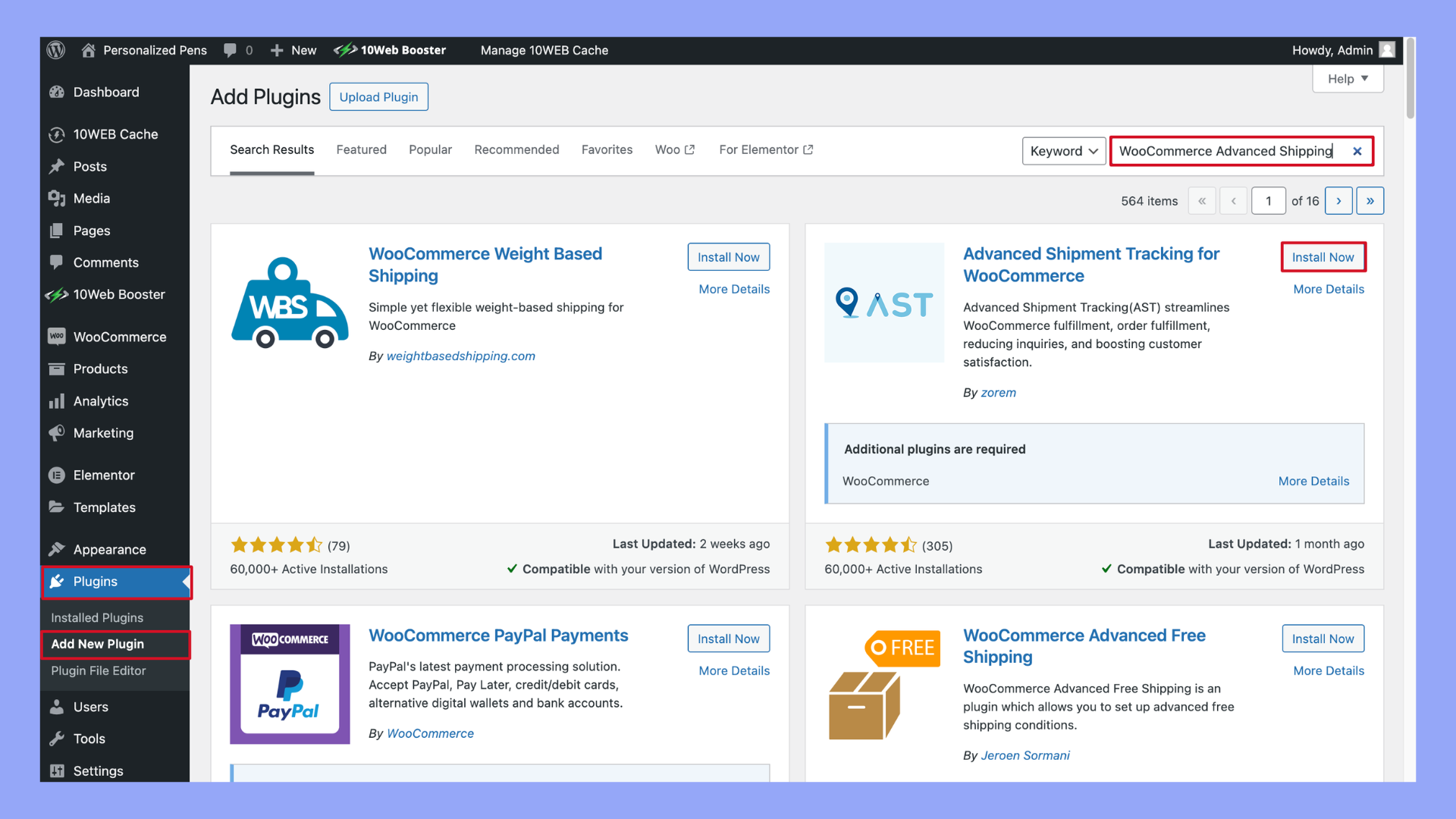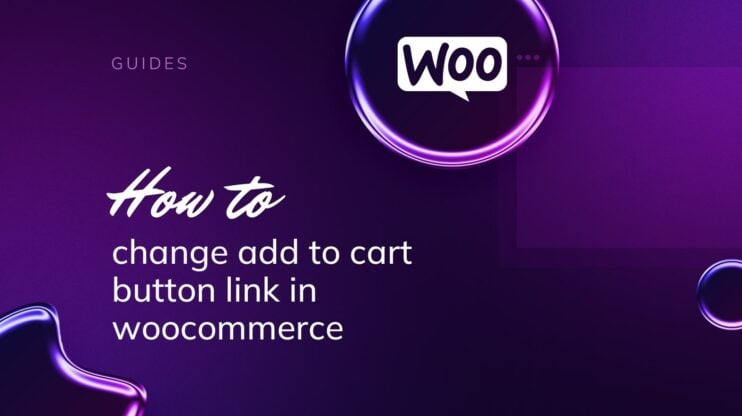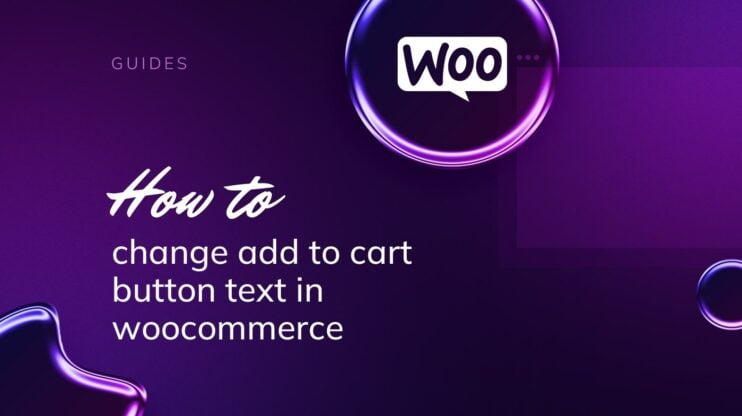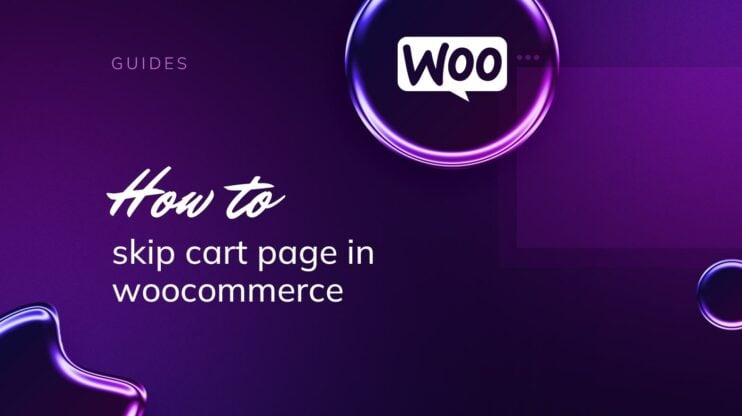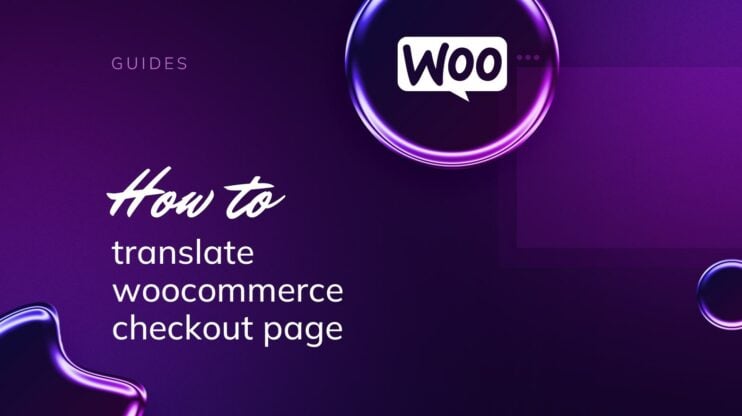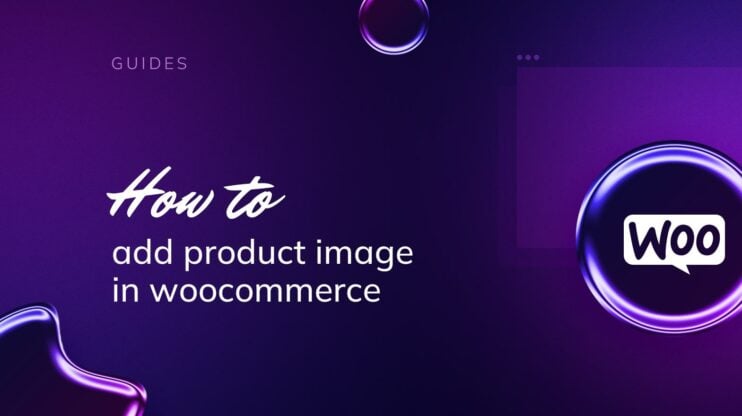Knowing how to remove free shipping in WooCommerce is necessary to increase your store’s profitability. Removing the free shipping option will allow you to save shipping costs by collecting them from your customers. This step-by-step guide will walk you through the process of disabling free shipping in your WooCommerce settings, ensuring you can effectively manage your shipping rates and provide a better customer experience.

Looking to sell online?
Create your custom online store in minutes with 10Web AI Ecommerce Website Builder and take your business online.
FAQ
How do I remove free shipping from WooCommerce?
- Go to your WordPress Dashboard.
- Navigate to WooCommerce > Settings > Shipping.
- Select the shipping zone that includes free shipping.
- Click Edit next to the Free Shipping method.
- Click Remove shipping method.
How do I remove shipping options from WooCommerce checkout?
- Go to your WordPress Dashboard.
- Navigate to WooCommerce > Settings > Shipping.
- Select the shipping zone where you want to remove options.
- Click Edit next to the shipping method you want to remove.
- Click Remove shipping method.
How do I hide shipping when a free one is available in WooCommerce?
- Install and activate the WooCommerce Conditional Shipping and Payments plugin.
- Go to WooCommerce > Settings > Shipping & Payments.
- Set up a condition to hide other shipping methods when free shipping is available.
How do I exclude certain products from free shipping in WooCommerce?
- Go to your WordPress Dashboard.
- Navigate to the product you want to exclude (Products > Edit product).
- Scroll down to the Product data section.
- Click on the Shipping tab.
- Check the Disable Free Shipping option (if available).
- Alternatively, you may need to use a plugin like Table Rate Shipping or Advanced Free Shipping to set more complex rules.
Reasons to remove free shipping
Before adjusting your shipping options in WooCommerce, it’s crucial to consider the implications free shipping can have on your business. Removing free shipping might be beneficial for several strategic reasons. Here are some of the ones worth mentioning:
1. Preventing loss of revenue
Offering free shipping can sometimes lead to financial losses, particularly if your profit margins are thin. Shipping costs can add up quickly, especially for heavy or bulky items, and if not carefully managed, they can eat into your profits. When customers expect free shipping, you might end up absorbing these costs, which can significantly impact your bottom line.
Removing the free shipping option ensures that customers contribute to the cost of delivering their orders, helping to preserve your profit margins. For businesses operating with narrow margins, this adjustment can be the difference between profitability and loss. Additionally, by passing on the shipping costs to customers, you can better align your pricing strategy with your actual expenses, providing a more accurate reflection of the true cost of your products.
2. Promoting other shipping methods
You may wish to encourage customers to select faster or more trackable shipping options. By removing free shipping, customers might be more inclined to choose a paid shipping method that better meets their needs. To effectively promote alternative shipping methods, ensure your configurations in WooCommerce highlight these options clearly for customers.
3. Special promotions or geographic considerations
Sometimes, free shipping is not feasible due to promotional strategies or geographic constraints. You might want to offer free shipping only during certain sales events or to specific regions due to high shipping costs. Understanding how to remove free shipping in WooCommerce allows you to tailor shipping promotions and address geographic limitations effectively. For instance, during a holiday sale, you might offer free shipping as a special promotion, but revert to paid shipping afterward. Additionally, if shipping costs to certain regions are prohibitively high, you can exclude those areas from free shipping offers.
4. Enhancing perceived value
By removing free shipping, you can increase the perceived value of your products. When customers pay for shipping, they might value the product more, perceiving it as a higher-quality item. This can lead to increased customer satisfaction and a greater appreciation of your brand’s value proposition.
5. Streamlining operations
Managing free shipping promotions can complicate your logistics and inventory management. Removing free shipping can simplify your operations, making it easier to forecast demand, manage stock levels, and streamline shipping processes. This operational efficiency can lead to cost savings and a smoother customer experience.
6. Customizing customer experience
Free shipping is not always a one-size-fits-all solution. By removing it, you can offer more personalized shipping options that cater to different customer preferences. For instance, some customers might prioritize speed over cost, while others might prefer economy shipping. Providing a range of shipping options allows customers to choose what best suits their needs, potentially increasing satisfaction and loyalty.
While free shipping can be an attractive offer, it’s essential to evaluate its impact on your business. Removing free shipping in WooCommerce can help prevent revenue loss, promote other shipping methods, cater to special promotions or geographic considerations, enhance perceived value, streamline operations, and customize the customer experience. Carefully consider these factors to make an informed decision that aligns with your business goals.
WooCommerce shipping settings overview
In WooCommerce, you have the ability to fine-tune your shipping options directly from your dashboard. This is where you can manage everything related to how your products get to your customers. Properly configuring these settings is crucial for ensuring a smooth and efficient delivery process, which can greatly enhance customer satisfaction.
Navigating the shipping settings in WooCommerce
To access and configure your shipping settings in WooCommerce, follow these steps:
- Log in to your WordPress admin dashboard.
- In the left-hand menu, navigate to WooCommerce > Settings.
- Click on the Shipping tab to explore and configure the various shipping options available.

This will allow you to manage your shipping zones, methods, and rates effectively, ensuring a seamless delivery process for your customers. Additionally, you can set up specific shipping classes for different types of products. Regularly reviewing and updating these settings will help you maintain accurate and competitive shipping rates.
Understanding the shipping settings sections
You’ll see different shipping options such as Shipping zones, Shipping methods, Shipping classes, and Shipping rates. Let’s delve into what each section entails:
1. Shipping zones
Shipping zones allow you to segment your delivery areas. Each zone represents a geographic region where you ship your products. For each zone, you can set specific shipping methods and rates tailored to that area. For example, you might have different rates for domestic and international shipping.
- First, from your WordPress dashboard, go to WooCommerce > Settings > Shipping > Shipping zones.
- Click the Edit button on the existing shipping zone where you want free shipping to apply, or Add zone to create a new one.
- Click Add zone and define the zone name and regions it covers.

- You can edit existing zones to update regions or modify the associated shipping methods.
2. Shipping methods
Under each zone, you can add multiple shipping methods such as Free Shipping, Flat Rate, or Local Pickup. These methods determine how shipping costs are calculated for orders in that zone.
- Within a zone, click Add shipping method and select the desired method.
- Click Edit next to a method to configure its specific settings, such as cost or conditions for free shipping.

3. Shipping classes
Shipping classes are useful for categorizing products that have similar shipping requirements. This helps manage shipping costs efficiently, especially if you have products that vary significantly in size or weight.
- Go to the Shipping Classes section and click Add shipping class to define new categories.
- When adding or editing a product, you can assign it to a shipping class to ensure the correct rates are applied.
4. Shipping rates
Shipping rates are the specific costs associated with each shipping method. These can be flat rates, percentage-based, or dynamically calculated based on factors like weight or cart total.
- Flat rate shipping: Allows you to set a fixed cost for shipping, regardless of order size or weight.
- Table rate shipping: Offers more complex rules based on various conditions like weight, number of items, or cart total.
- Live rates: Integrate with carriers to offer real-time shipping rates based on the latest data from shipping providers.

Looking to sell online?
Create your custom online store in minutes with 10Web AI Ecommerce Website Builder and take your business online.
3 methods to remove free shipping
Removing free shipping options in WooCommerce is straightforward and can be approached in various ways. Each method has distinct steps to suit different comfort levels with code and plugins. By choosing the method that aligns with your technical skills and needs, you can effectively manage and remove free shipping options in your WooCommerce store, ensuring your shipping strategy aligns with your business goals. Whether you prefer using WooCommerce’s built-in settings, leveraging third-party plugins, or implementing custom code solutions, there are versatile options available to help you tailor your shipping methods to better suit your business requirements.
Method 1: Using WooCommerce settings
To adjust your free shipping options directly within WooCommerce:
- Navigate to your WooCommerce > Settings > Shipping.

- Click on the Shipping zones tab and choose the specific zone you wish to modify.
- Find Free Shipping in your list of shipping methods and click Edit.
- Uncheck the Enabled option to disable free shipping for this zone.

- Save changes by clicking on Save changes at the bottom of the page.
Method 2: Using custom code
If you’re comfortable with adding code to your site, you can hide the free shipping option using a custom function:
- Access your WordPress site’s files and navigate to your theme’s functions.php file from Appearance > Theme File Editor.

- Copy and paste the following code snippet at the end of the file:
add_filter( 'woocommerce_package_rates', 'hide_free_shipping_conditionally', 100 ); function hide_free_shipping_conditionally( $rates ) { $free = array(); foreach ( $rates as $rate_id => $rate ) { if ( 'free_shipping' === $rate->method_id ) { $free[ $rate_id ] = $rate; break; } } return !empty( $free ) ? array_diff_key( $rates, $free ) : $rates; }
- Save your changes and refresh your website to see the changes.
Method 3: Using plugins
Leverage WooCommerce-compatible plugins to manage your shipping options:
- Install a shipping plugin like WooCommerce Advanced Shipping or Table Rate Shipping for WooCommerce from the WordPress plugin repository or by uploading to Plugins > Add New.

- Activate the plugin and then navigate to WooCommerce > Settings > Shipping.
- Within the plugin’s shipping methods, locate the free shipping option and configure or disable according to the plugin’s settings.
- Save your settings to apply the changes to your WooCommerce store.
By following these steps, you can remove free shipping in WooCommerce, whether directly through settings, adding custom code, or utilizing plugins, keeping in mind your overall shipping strategy and customer experience.
Advanced customizations
When further customizing the WooCommerce shipping options, you may need more control than what the standard settings offer. These next steps will guide you through adding custom code to modify the shipping behaviors on your WooCommerce site.
- Access your child theme: It’s crucial to use a child theme to make changes, which protects your site from losing customizations after updates. Navigate to your website’s Appearance and then Theme Editor.
- Edit functions.php: In your child theme, locate the functions.php file. This is where you’ll insert custom code. Add a filter or action hook by pasting a code snippet that suits your shipping needs. For example, to hide other shipping options when free shipping is available, you might use:
add_filter( 'woocommerce_package_rates', 'hide_shipping_when_free_is_available', 100 ); function hide_shipping_when_free_is_available( $rates ) { $free = array(); foreach ( $rates as $rate_id => $rate ) { if ( 'free_shipping' === $rate->method_id ) { $free[ $rate_id ] = $rate; break; } } return ! empty( $free ) ? $free : $rates; }
- Save changes: After adding your code snippet, save the changes and make sure to test your website to ensure the shipping behavior aligns with your expectations.
- Modify shipping rules: Go back to the WooCommerce Settings and then to Shipping to adjust the shipping zone rules if necessary. This could include setting up conditions that define when free shipping is available.
Remember, these changes can affect the checkout experience for your customers, so it’s important to test thoroughly. With these steps, you’ll have tailored the shipping options to better fit your online store’s unique requirements.

Looking to sell online?
Create your custom online store in minutes with 10Web AI Ecommerce Website Builder and take your business online.
Common issues and troubleshooting
When you’re managing an ecommerce store, providing or removing shipping options is crucial. Understanding how to remove free shipping in WooCommerce doesn’t need to be complicated. Below are some common issues you might encounter and steps on how to address them.
Free shipping option won’t disappear
If you notice that the Free Shipping option remains visible even after you’ve tried to disable it, you’ll want to check for a few things:
- Check your shipping classes: Navigate to WooCommerce > Settings > Shipping > Shipping Classes and ensure free shipping isn’t attached to any products unintentionally.
- Review your shipping zones: Go to WooCommerce > Settings > Shipping > Shipping Zones. Select each zone and verify that Free Shipping is not enabled.
- Inspect plugin settings: Sometimes, a third-party shipping plugin might override your free shipping settings. Visit the plugin settings to confirm it’s not causing the issue.
CSS to hide the Free Shipping label
In some themes, merely turning off the shipping option doesn’t remove the label. Here’s a workaround using CSS:
- From your dashboard, go to Appearance > Customize > Additional CSS. Enter the following code:
ast-shipping-text { display: none !important; }
- Save your changes.
Updating product shipping settings
Some products may individually offer free shipping, so you have to:
- Edit the products by going to Products and selecting the item you want to remove free shipping from.
- In the Product Data panel, switch to the Shipping tab and deselect any options or classes that grant free shipping.
Friendly reminder: Always backup your website before making changes to the code or updating critical settings. This helps prevent any unwelcome surprises.
Conclusion
By following this step-by-step guide on how to remove free shipping in WooCommerce, you can better control your shipping costs and pricing strategy. Adjusting these settings helps ensure a sustainable business model and enhances the overall efficiency of your online store, leading to a more tailored and profitable ecommerce operation.