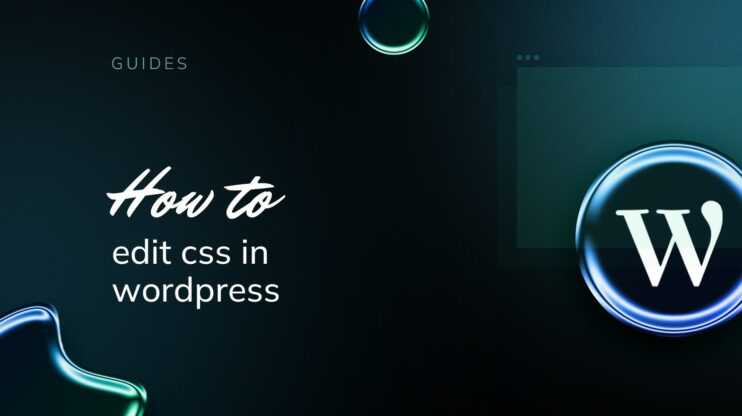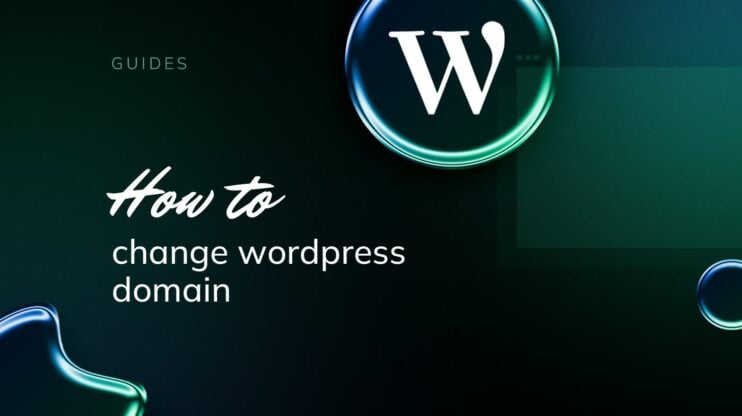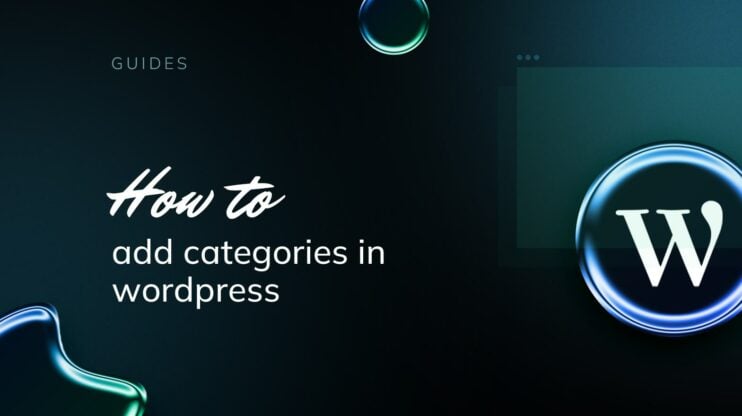Creating a website is a pivotal step for businesses, freelancers, and hobbyists aiming to establish an online presence. With a plethora of website creation tools available, WordPress stands out as a leading platform, offering unparalleled versatility and ease of use.
This comprehensive guide dives deep into WordPress, distinguishing between WordPress.com and WordPress.org, and providing a step-by-step roadmap on how to use WordPress for creating, designing, and launching your website. Whether you’re a complete beginner or looking to refine your WordPress skills, this article will equip you with the knowledge and tools needed to navigate the WordPress ecosystem successfully.
FAQ
Is WordPress easy to use for a beginner?
Yes, WordPress is designed with beginners in mind, offering an intuitive interface and numerous resources to help users create and manage their websites without needing extensive technical knowledge.
What is WordPress and how do you use it?
WordPress is a content management system (CMS) that enables users to create, publish, manage, and secure their websites. It is used by inserting content through its dashboard, where you can customize the site’s appearance with themes, add functionality with plugins, and create posts and pages.
How do I start learning WordPress?
Start learning WordPress by exploring its official website, which offers a comprehensive collection of tutorials and guides. Engage with WordPress’s vast community through forums and social media, and consider practicing on a local server or a live website to gain hands-on experience.
What is WordPress
WordPress is a highly popular open-source content management system (CMS) used for creating and managing websites. Being open source means that WordPress is free to use, modify, and distribute. This has encouraged a large community of developers and users who contribute to its development, keep it updated, and ensure it remains secure.
It’s known for its simplicity and flexibility, making it a top choice for everything from personal blogs to sophisticated business sites. It’s designed to be user-friendly, allowing users with little to no coding skills to build and manage their websites.
With a vast and active community, WordPress users have access to extensive support through forums, tutorials, and downloadable resources.
To start using WordPress, you will need to have a domain name, a hosting provider, and a WordPress install for your domain.
Simplify WordPress with 10Web
Automate manual work with 10Web Managed WordPress Hosting and 10Web AI Website Builder. Optimize your WordPress website effortlessly.
Setting up domain name and hosting provider
A domain name acts as your website’s address on the internet, while a hosting provider stores your site’s files, making them accessible to visitors worldwide. Selecting a memorable domain name and a reliable hosting provider is foundational to your website’s success.
Hosting options vary from shared hosting, suitable for small to medium sites, to dedicated servers, ideal for high-traffic websites.
10Web offers both solutions under one roof. You can take advantage of AI powered managed WordPress hosting and find the right domain name for your website.
How to install WordPress
10Web users automatically get WordPress installed upon signing up. For WordPress.org users, installation is a straightforward process, often featuring a one-click install option provided by many hosting services. Alternatively, manual installation involves downloading WordPress from the official website, uploading it to your hosting account, and following the installation steps.
Simplify WordPress with 10Web
Automate manual work with 10Web Managed WordPress Hosting and 10Web AI Website Builder. Optimize your WordPress website effortlessly.
Building your WordPress website
Building a WordPress website involves several key stages: designing your site, adding content, organizing navigation and structure, and enhancing functionality through plugins.
Using WordPress to build your website requires that a few different parts come together as a whole. Below are the most fundamental and important blocks by which your website will be built.
Themes
Themes in WordPress serve as the design foundation of your website, dictating the visual appearance, layout, and styling elements. These powerful components are essentially templates but offer much more than a mere aesthetic facade. They influence user experience, site functionality, and even the performance and search engine optimization (SEO) of your website.
The WordPress theme directory, accessible directly from your dashboard, houses thousands of free and premium themes, each designed with specific purposes and industries in mind — from minimalist blog layouts to sophisticated ecommerce designs.
How do themes Work?
A WordPress theme includes a set of files that work together to produce a graphical interface with an underlying unifying design for a website. These files include style sheets for aesthetic design, custom templates for different sections of your site (like home pages, blog feeds, etc.), and functions files that add or modify features.
When you select and activate a theme, WordPress uses these files as a template for displaying your site. Themes can be customized further through the WordPress Customizer, where users can change aspects like colors, fonts, layouts, and widget positions without needing to touch any code. Many themes also come with their own set of customization options, allowing for more detailed adjustments such as creating a custom homepage layout or integrating social media.
Simplify WordPress with 10Web
Automate manual work with 10Web Managed WordPress Hosting and 10Web AI Website Builder. Optimize your WordPress website effortlessly.
How to add a theme to your website
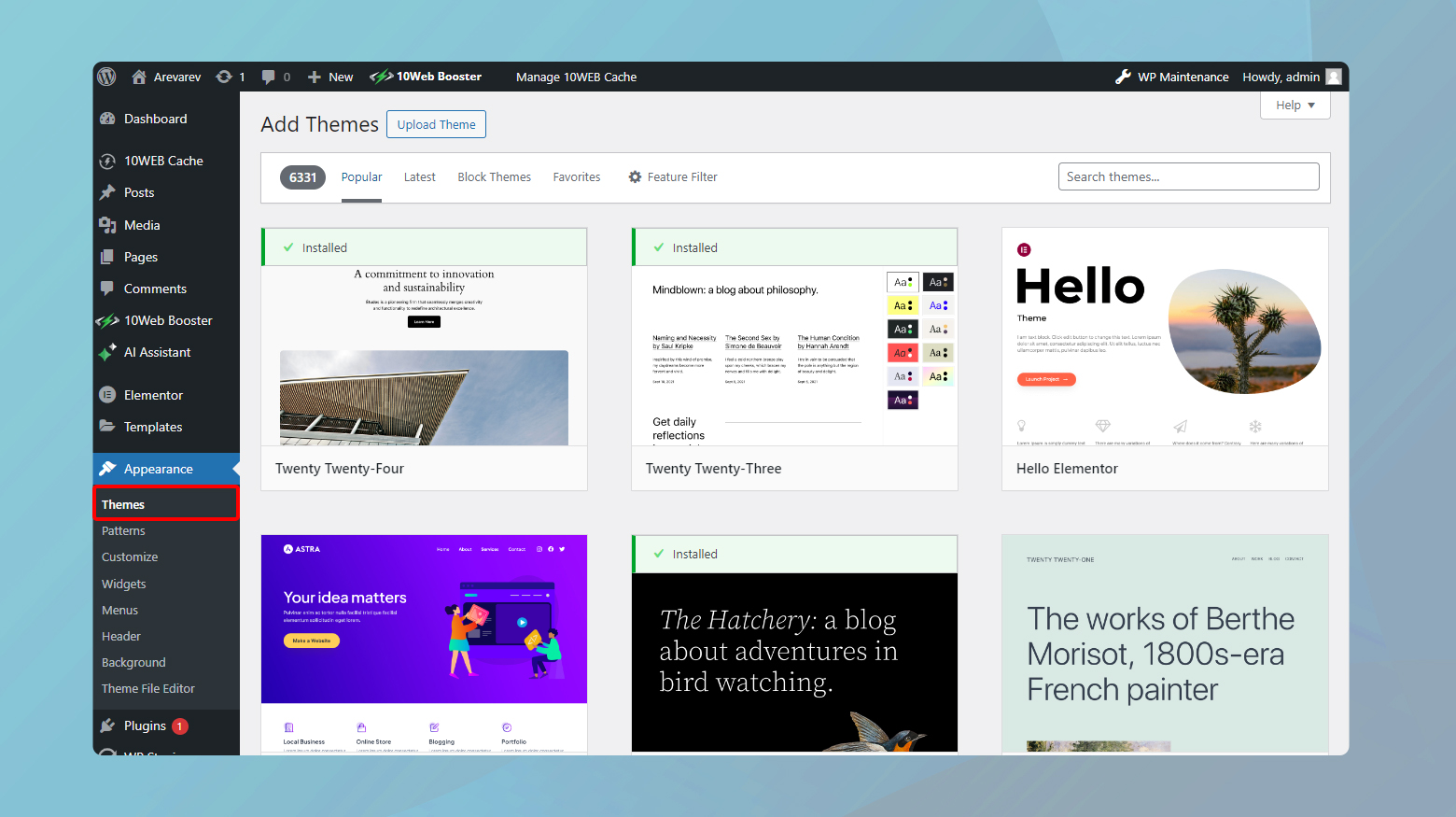
- Log in to your WordPress dashboard.
- Navigate to Appearance > Themes.
- Click Add New and browse or search for themes.
- Install your chosen theme and then click Activate.
How to customize the theme
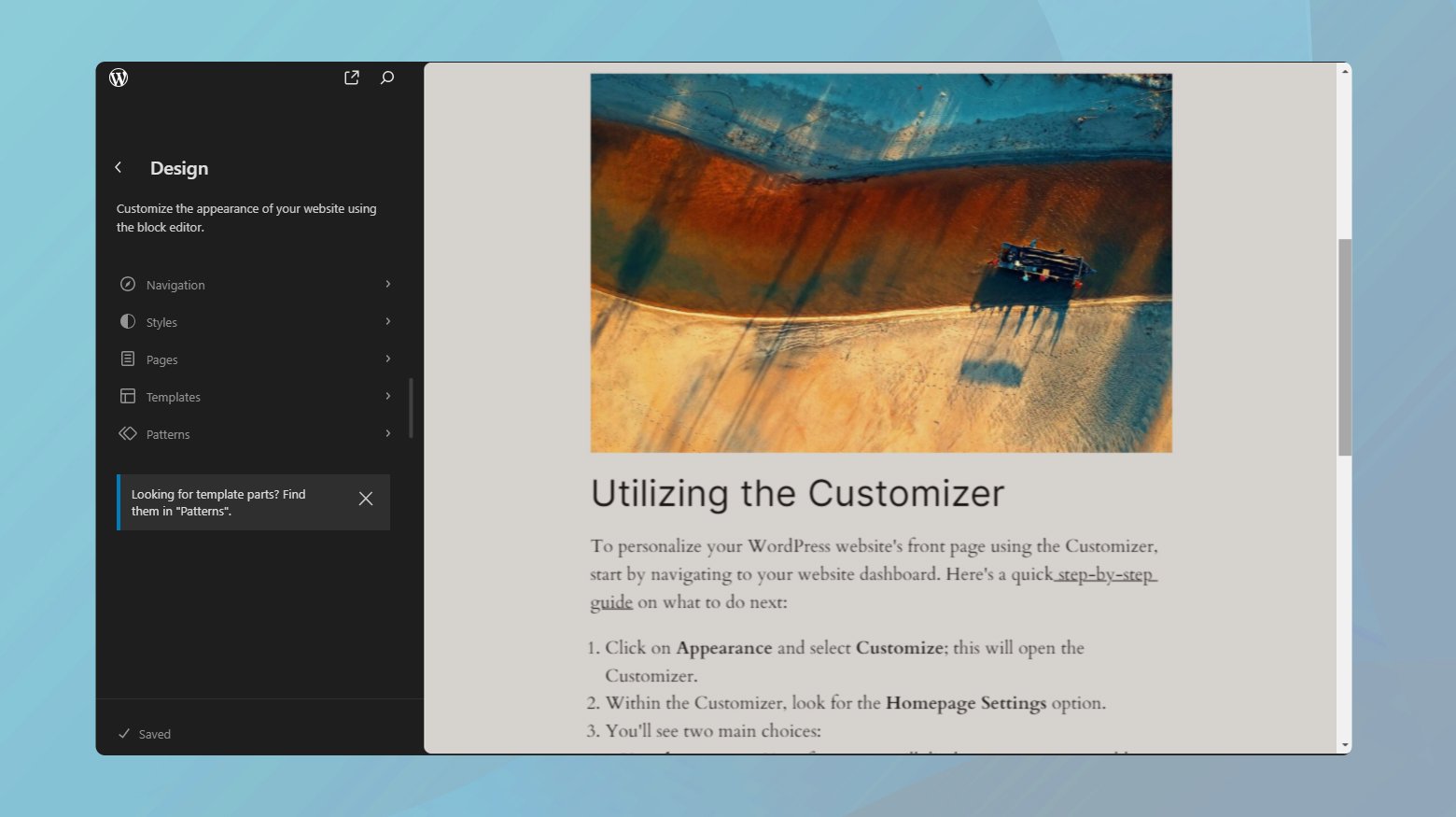
- From the dashboard, go to Appearance > Customize.
- Use the Customizer to tweak various settings like Site Identity, Colors, Header Image, Menus, and Widgets.
- Click Publish to save your changes.
Adding content through posts and pages
Content is king in the digital world, and WordPress offers two primary ways to create it: posts and pages. Posts are timely content such as blog entries, while pages are static and better suited for timeless content like ‘About Us’ or ‘Contact’ information.
What is a post?
In WordPress, a post is a specific type of content that’s inherently dynamic, often used for blogs, news articles, updates, and any content meant to be consumed in a chronological order. Posts are displayed on your website in reverse chronological order (the newest content appears first). WordPress also allows posts to be organized by categories and tags, facilitating content management and making it easier for visitors to navigate related content.
Posts are the heartbeat of a blog’s activity, inviting interaction through comments and shares. They can include various types of content, such as text, images, videos, and embedded audio files, making them versatile tools for content creation.
How to add a post
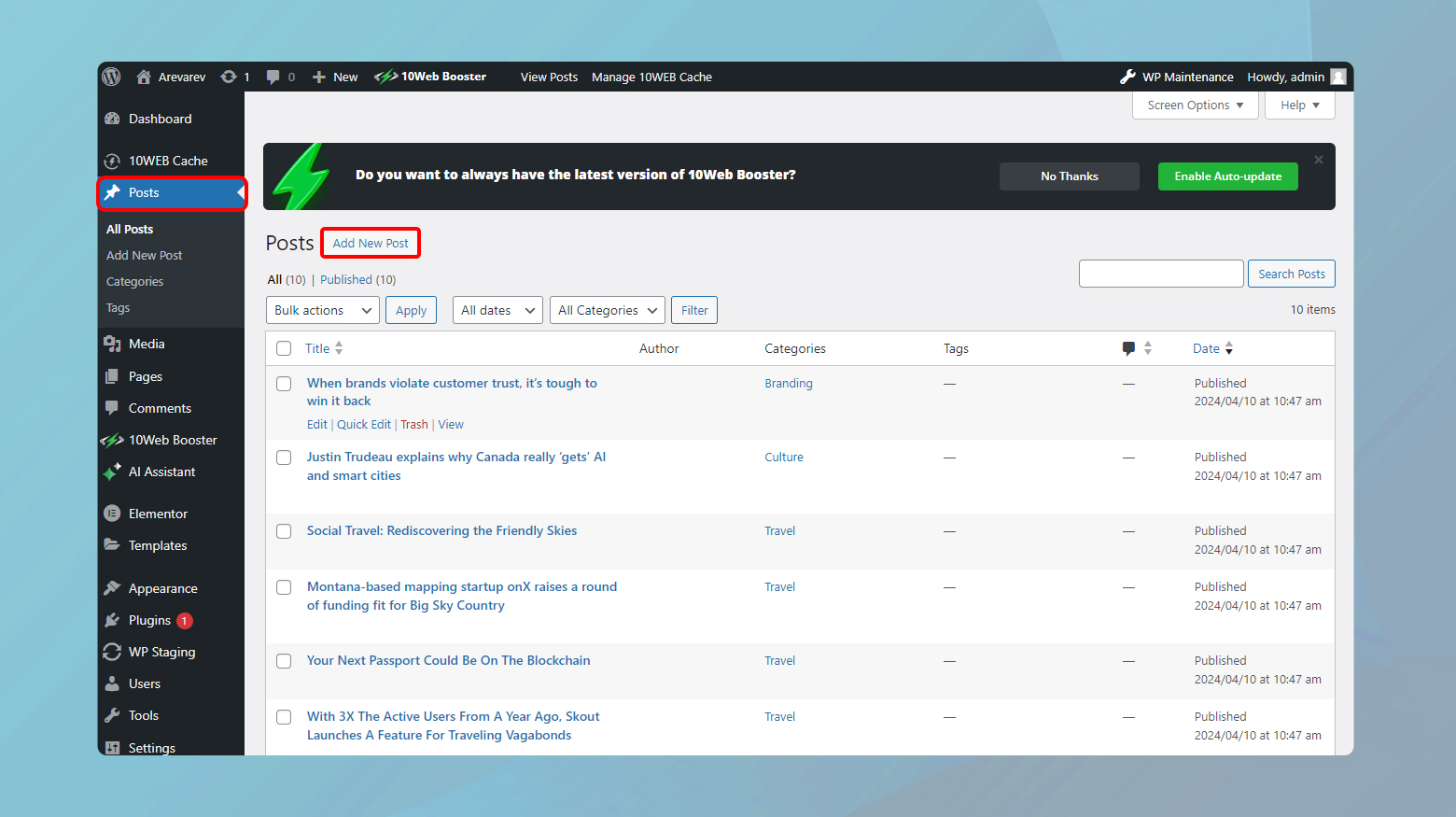
- Navigate to Posts > Add New.
- Enter your post’s title and content.
- Utilize categories and tags for organization.
- Click Publish or schedule the post.
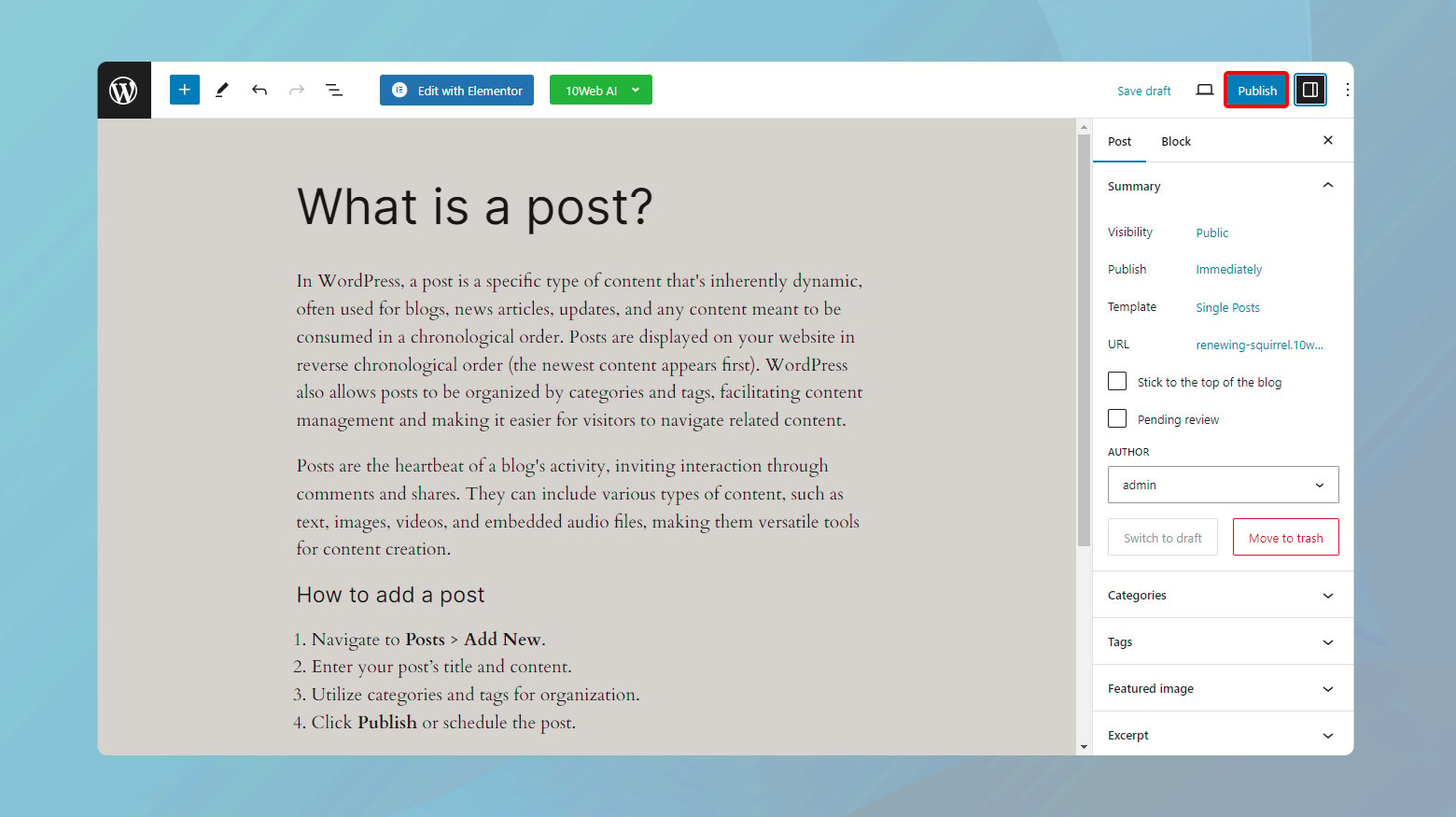
Simplify WordPress with 10Web
Automate manual work with 10Web Managed WordPress Hosting and 10Web AI Website Builder. Optimize your WordPress website effortlessly.
What is a page?
Pages in WordPress are static content entities used to create the foundational elements of your website, such as ‘About Us’, ‘Contact’, and ‘Services’ pages. Unlike posts, pages are meant to be timeless entries. They do not display a published date and are not intended to be sorted chronologically.
Pages can be organized into a hierarchy, allowing for parent and child pages to structure content effectively. This feature is particularly useful for creating an organized layout of related content, such as a main ‘Services’ page that links to individual pages for each specific service offered.
How to add a page
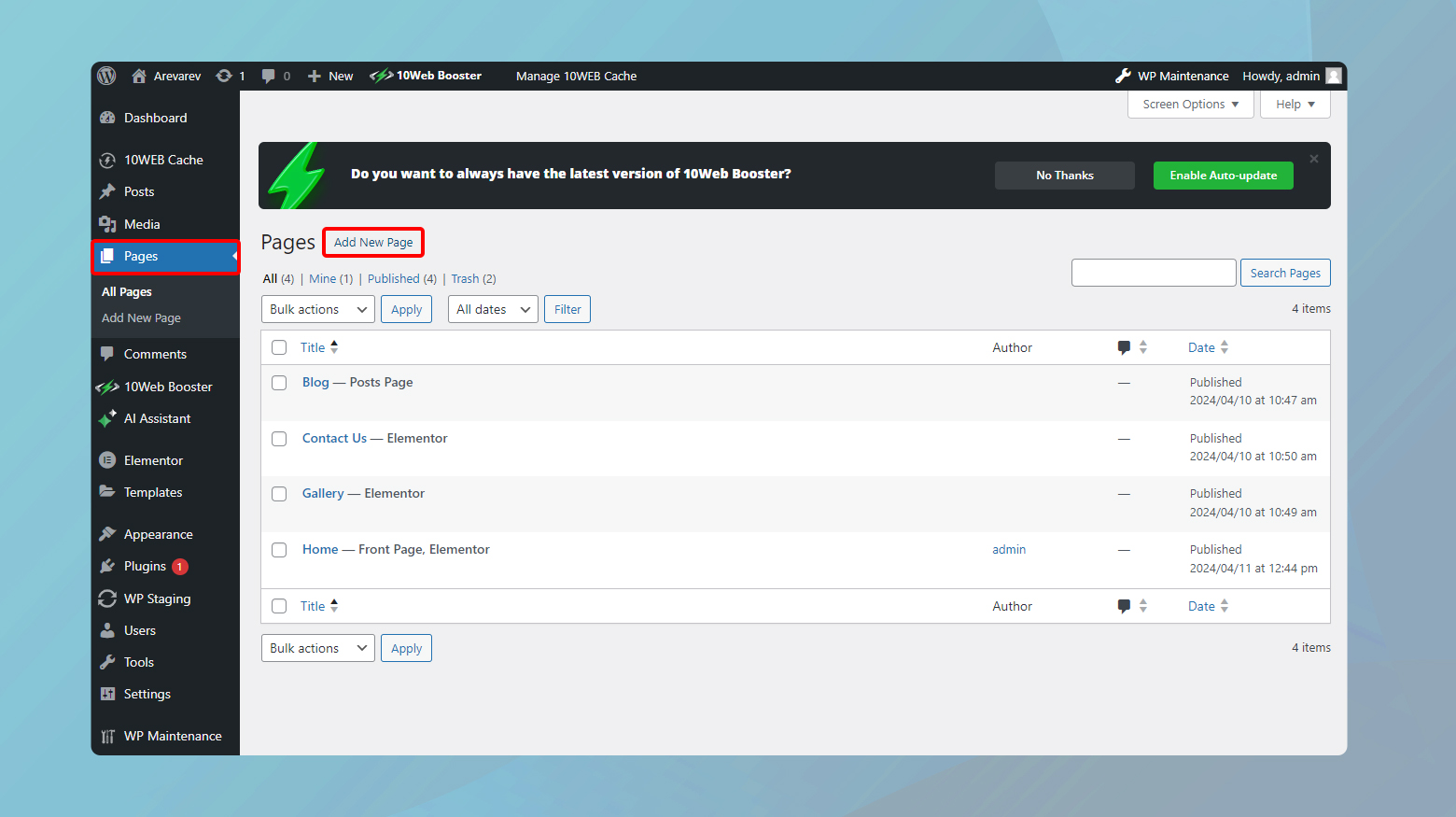
- Go to Pages > Add New.
- Input the page title and content.
- Customize using blocks to add images, headings, and more.
- Publish your page.
Navigation and site structure
The navigation and site structure of a WordPress website are crucial for both user experience and SEO. Effective navigation guides visitors through your site, leading them from general content to more specific information they seek. WordPress facilitates this through menus, which can be customized to include links to your site’s pages, categories, custom links to external sites, and more.
Menus can be placed in various locations depending on your theme, such as the header, footer, or sidebar. Properly structuring your site with thoughtful navigation not only improves usability but also helps search engines understand the hierarchy and content of your site, potentially boosting your SEO performance.
Simplify WordPress with 10Web
Automate manual work with 10Web Managed WordPress Hosting and 10Web AI Website Builder. Optimize your WordPress website effortlessly.
How to add navigation to your WordPress site
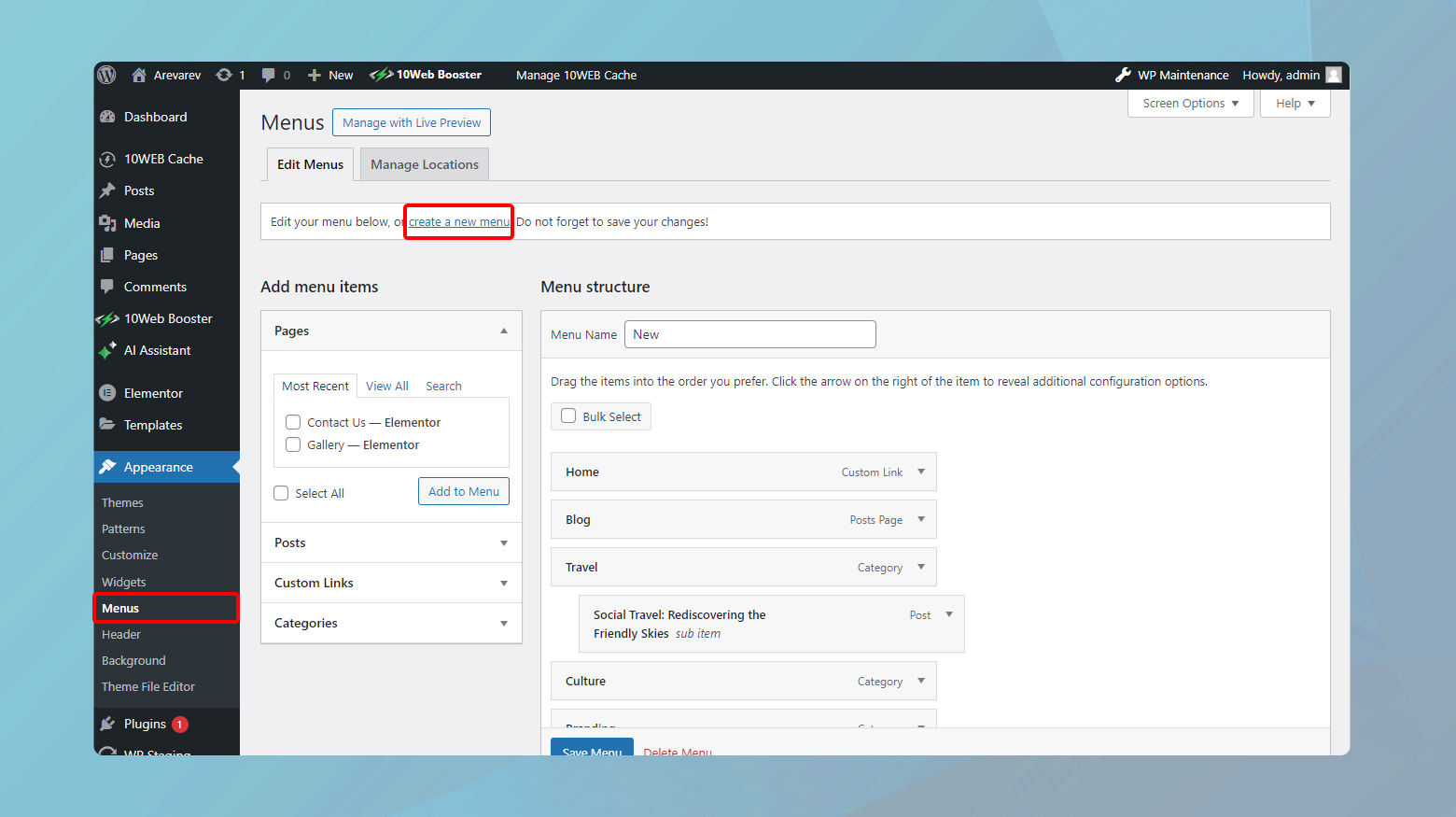
- From the dashboard, go to Appearance > Menus.
- Create a New Menu, naming it appropriately.
- Add Pages, Posts, or custom links to the menu.
- Set the menu’s location, such as the primary navigation bar.
- Click Save Menu.
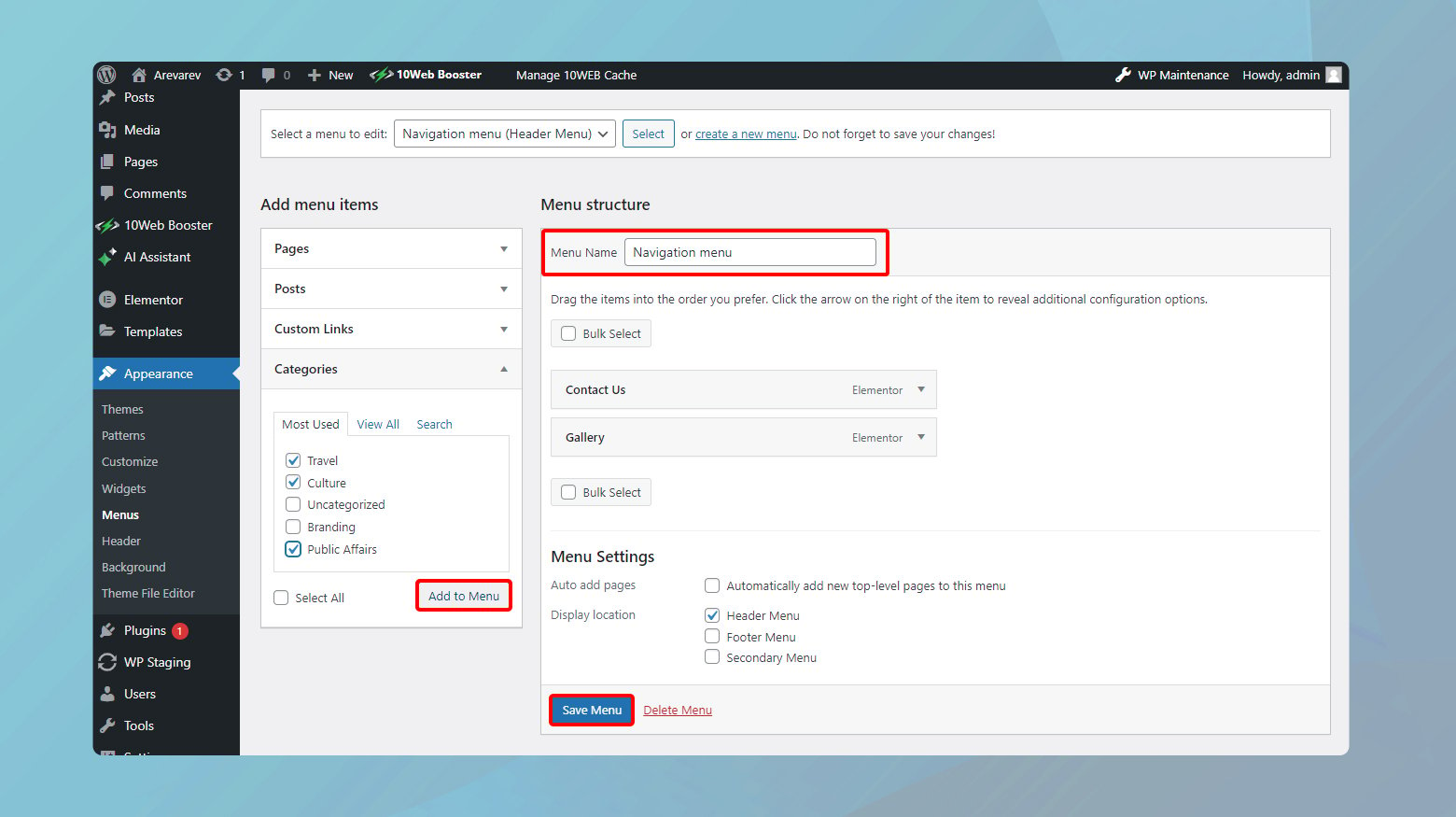
Enhancing website functionality with plugins
Plugins are applications that integrate with your WordPress website to add new features or extend existing functionality. They are a pivotal aspect of WordPress’s appeal, offering the flexibility to customize your site to meet your specific needs without having to write custom code.
The plugin ecosystem encompasses a wide range of solutions, from simple contact form builders and social media integrations to comprehensive SEO tools, e-commerce platforms, and custom content blocks. With over 58,000 free plugins available in the WordPress Plugin Directory and thousands more premium options, the possibilities are virtually limitless.
Plugins work by hooking into the WordPress core and adding or modifying functions. This modularity allows users to tailor their sites precisely, whether enhancing performance, securing their site against threats, optimizing for search engines, or creating a fully-fledged online store. However, it’s crucial to manage plugins wisely, as overloading your website with too many plugins or using poorly coded ones can impact site performance and security.
Simplify WordPress with 10Web
Automate manual work with 10Web Managed WordPress Hosting and 10Web AI Website Builder. Optimize your WordPress website effortlessly.
How to add plugins to your WordPress website
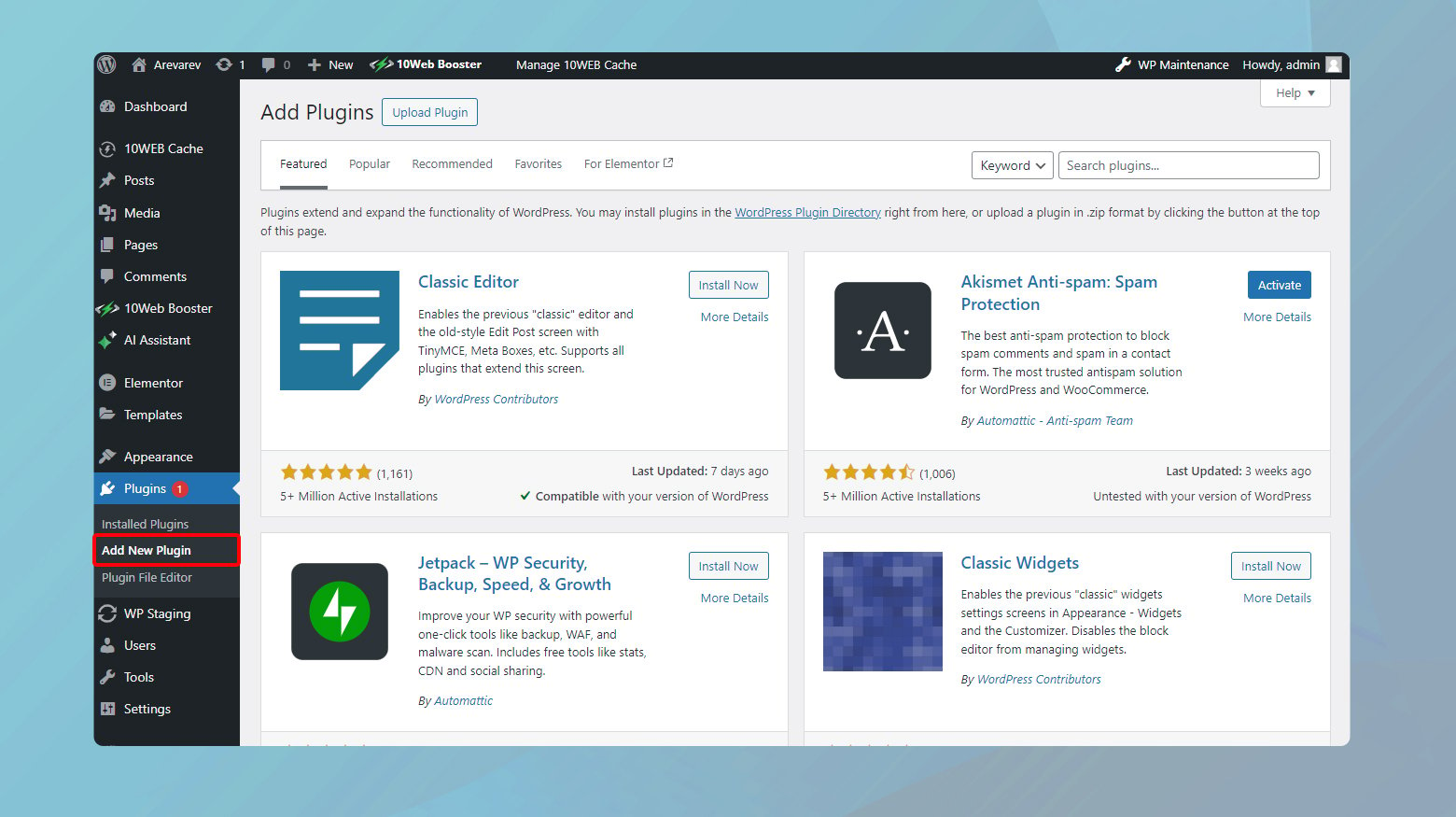
- Go to Plugins > Add New.
- Search for the desired plugin.
- Click Install Now, then Activate.
Launching your site
Before going live, it’s essential to conduct a thorough review of your website. Ensure that all links work, content is error-free, and the design is responsive across different devices.
How to take your WordPress website live
- Remove any maintenance mode or Coming Soon pages.
- Check your site’s visibility settings to ensure search engines can index your site.
- Review your website’s performance, loading times, and responsiveness.
Support and resources
WordPress boasts an extensive support network, including official forums, documentation, and tutorials. WordPress.com provides direct support for its users, while the WordPress.org community offers forums and resources to help troubleshoot issues.
Conclusion
Embarking on your WordPress journey can seem overwhelming at first. However, by breaking down the process into manageable steps—from choosing a plan and setting up your domain to designing your site and adding content—you can efficiently create a professional-looking website.
Remember, the beauty of WordPress lies in its flexibility and the vast array of resources available. Whether you’re a novice learning how to use WordPress or an experienced developer seeking to enhance your site with advanced features, WordPress offers the tools and community support to bring your vision to life.