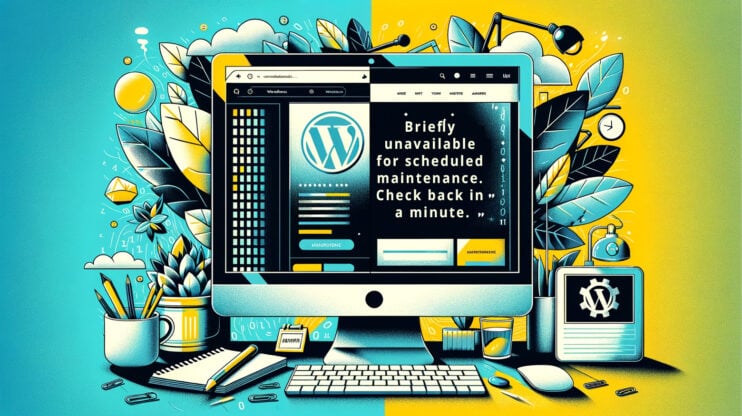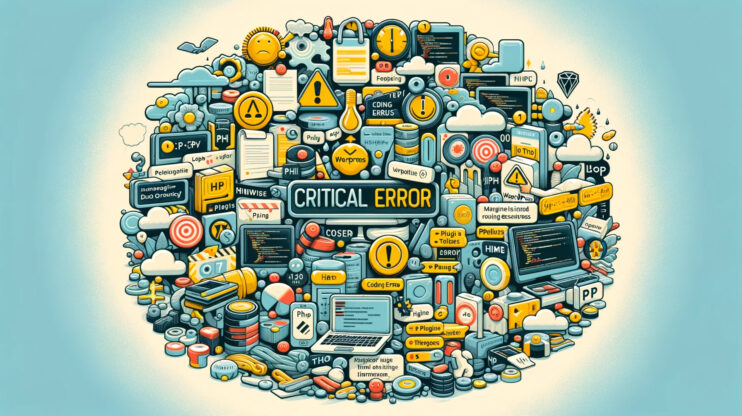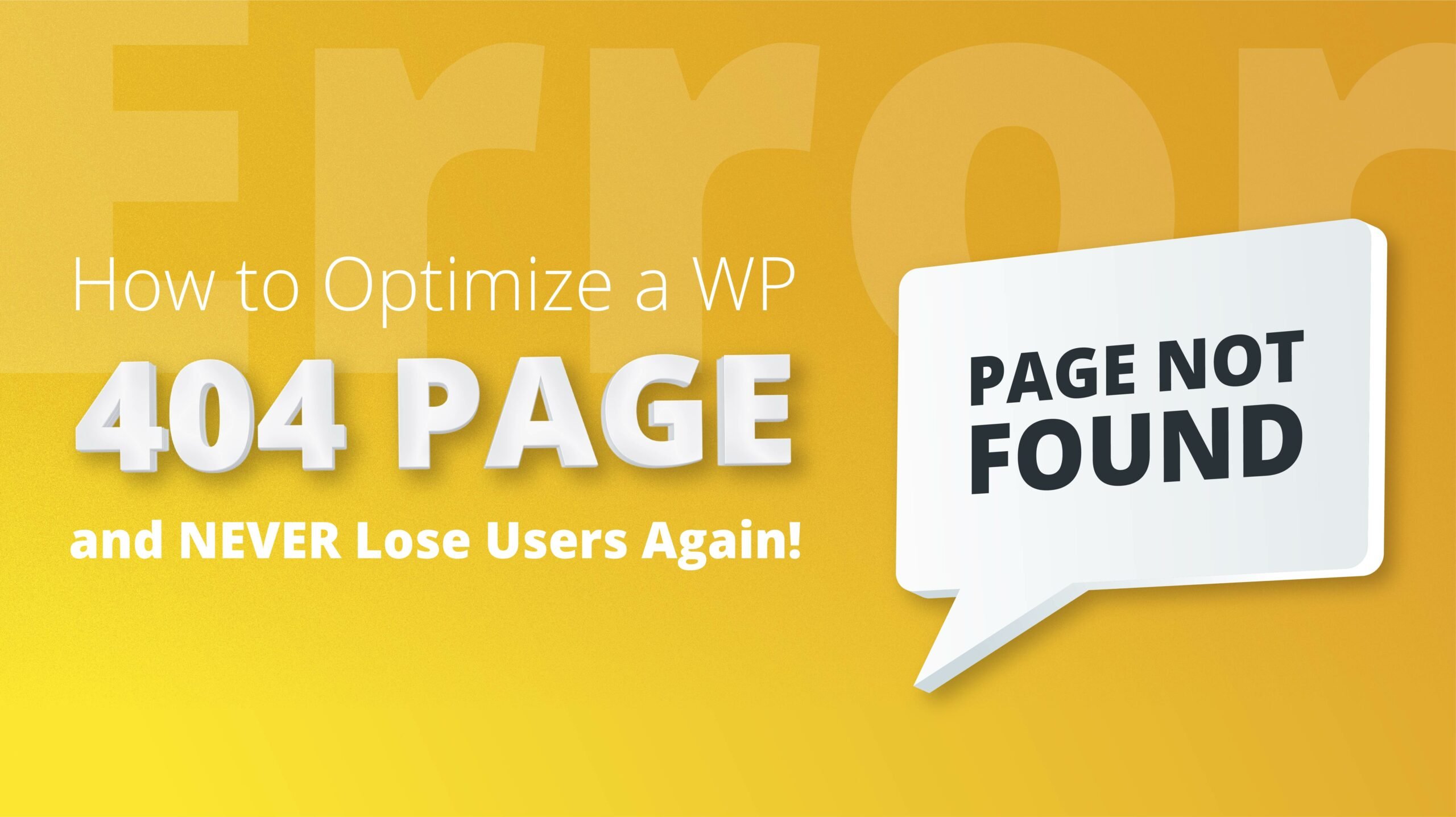The “Cannot Modify Header Information – Headers Already Sent By” error is one of those classic roadblocks that developers, especially those working with WordPress, encounter from time to time. This error is one such glitch in the matrix that catches many off guard. This error message pops up when your website’s PHP code has already sent output (like whitespace or HTML) before it attempts to send HTTP headers. Since headers need to go first, this situation is a big no-no in PHP land.
Let’s unravel this issue together, understanding its roots and exploring methods to smooth it out, ensuring your digital space remains as welcoming and error-free as possible.
Understanding the culprit behind the curtain
This error message pops up when PHP attempts to send HTTP headers after the output has begun. Simply put, PHP files must send headers (instructions) to the browser before any other output. If something interrupts this sequence—be it a rogue whitespace, an unexpected echo statement, or even an unnoticed output from a plugin—the server raises a flag, and you’re greeted with this error.
The error message is rather courteous, though, explicitly pointing out the file and the precise line of code causing the hiccup. This breadcrumb trail is invaluable for troubleshooting, leading you directly to the source of the disruption.
Variations on a theme
The error manifests in various contexts, influenced by factors such as the specific PHP file in question, the hosting environment, or even the WordPress theme or plugin you’re using. Despite the variations, the essence of the error remains consistent—PHP headers being sent post-output.
Here are some common variations you might encounter:
- Warning: Cannot modify header information – headers already sent by (output started at /path/to/the/file.php:line number)
- Error in a plugin or theme file specifically pointing to where the output started
- Direct references to whitespace or output before the header() call in PHP
Dissecting the causes
At its core, this error can spring from a few typical sources:
Whitespaces or new lines: A common culprit is extra spaces before the `<?php` tag or after the `?>` closing tag in your PHP files. PHP, being whitespace-sensitive in this context, interprets these as output, leading to the error.
HTML before PHP headers: Placing HTML code before PHP header functions is like putting the cart before the horse; it just doesn’t work.
Echo or print statements before headers: Echoing or printing any content before calling header-related functions triggers this error, as it constitutes output.
Plugin misbehavior: Sometimes, the error can be traced back to a plugin, especially if it outputs content unexpectedly before header functions run.
Plugin or theme code issues: Similar to plugins, themes can also inadvertently introduce output before headers, especially in functions.php or other theme-related PHP files.
Following the clues
An example of a warning message from the “Cannot modify header information – headers already sent by” error typically points you right to the source of the issue. It usually looks something like this:
Warning: Cannot modify header information - headers already sent by (output started at /path/to/php/file.php:2) in /path/to/another/php/file.php on line 25
Let’s break this down a bit. This message is PHP’s way of telling you, “Hey, I was about to send some headers to the browser, but I couldn’t because the output has already started somewhere else.” It points out a couple of key things:
- The file and the line where the output started: `/path/to/php/file.php:2` indicates that the output (like HTML, blank spaces, or even an error message) started on line 2 of the specified file.
- The file and line where it tried to modify the headers: `/path/to/another/php/file.php on line 25` shows where PHP attempted to send a header or modify an existing one but was stopped in its tracks because output had already begun.
This error usually means there’s something being sent to the browser before it was supposed to. It could be as simple as a space or newline before the opening `<?php` tag, or after the closing `?>` tag, or it might be something more complex like an echo statement placed before a session start or a header redirection.
Solving it requires some detective work, including tracing the output back to its beginning and ensuring that headers are modified before any output is sent to the browser.
Fixing the issue
Now, let’s navigate the path to resolution, focusing on practical steps to rectify this issue.
1. Fix the error with the plugin or theme editor
Upon identifying the problematic file and line (courtesy of the error message), the first step is editing the file. For WordPress users, the theme or plugin editor offers a straightforward way to remove unwanted whitespaces or correct the output order. However, tread lightly; direct modifications can have ripple effects.
Dive into the theme or plugin editor
Start by locating the file identified by the error message (say, the `functions.php` file in your theme). Accessing the Theme Editor via `Appearance > Theme Editor` in your WordPress dashboard can help you find and squash this bug. Once there, navigate to the problematic file.
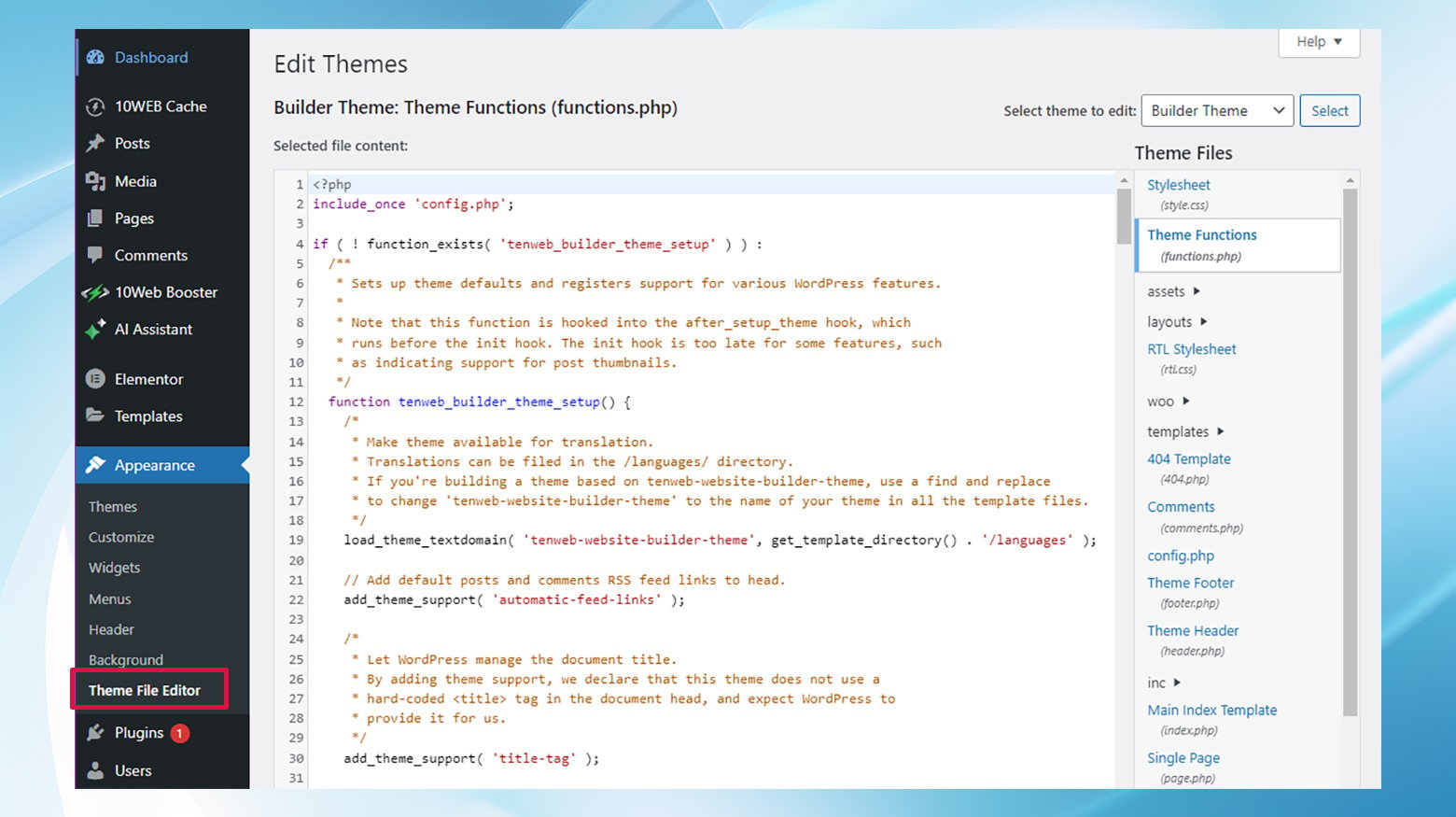
The issue often lies with whitespaces before the opening `<?php` tag or after the closing `?>` tag. Scan for any unexpected whitespaces and remove them. Once you’re finished editing, hit “Update File” and try accessing your site again.
For plugin-related issues, a similar approach applies. Head over to `Plugins > Plugin Editor`, select the troublesome plugin referenced by the error, and inspect the indicated file for sneaky spaces or extra lines.
When in doubt, reinstall the plugin
Sometimes, the error can be a bit more stubborn. If it’s tied to a specific plugin and editing doesn’t cut it, consider removing and reinstalling the plugin. This can act as a reset button, potentially clearing the error. However, be warned: you might lose your plugin settings, so weigh your options.
2. Edit the problem file via FTP/SFTP
For errors beyond the reach of WordPress’s built-in editors or for non-WordPress PHP files, FTP or SFTP access becomes your toolkit. This approach allows you to edit the offending file on your server directly, be it `wp-config.php`, a theme’s `functions.php`, or any other file flagged by the error message. Remember, it’s about finding and fixing the source of premature output—whether it’s removing whitespaces, adjusting the placement of echo/print statements, or correcting plugin/theme code.
Connecting to your site
Using an FTP client like FileZilla, connect to your site using the FTP/SFTP details usually found in your hosting panel.
For example, 10Web customers can find their SFTP credentials in the dashboard. Head over to Hosting Services > Credentials for everything you need to sign in using an FTP client.

Navigate to the root directory of your site, which could be named something like `public_html`, `public`, or simply your site’s name. The root of a WordPress folder should look similar to this:

The hunt for the problem file
Once you’re in, it’s time to play detective. Find the file mentioned in the error message, right-click, and select “View/Edit” to open it in your text editor. This part requires a keen eye; look for the line the error mentioned.
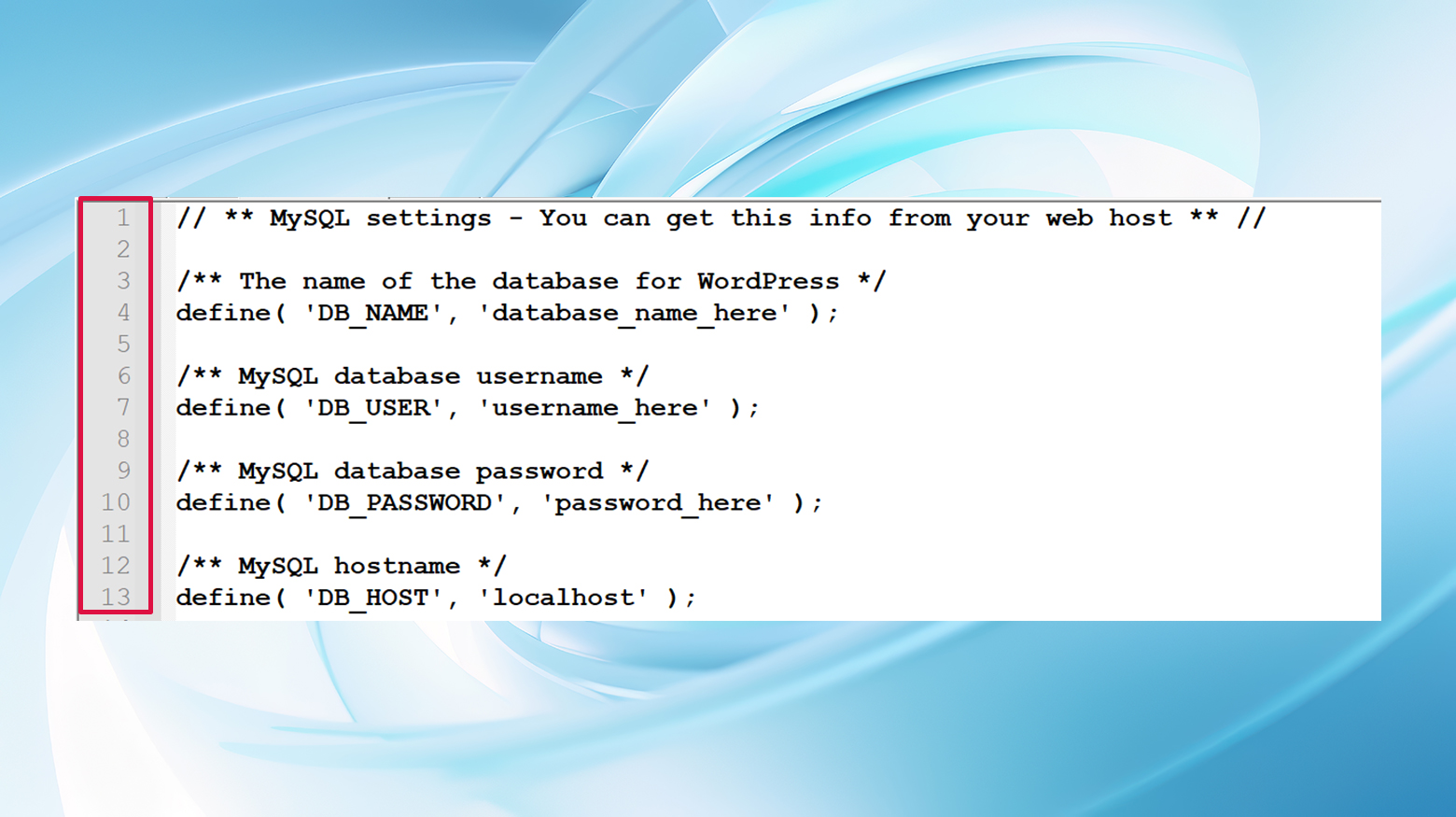
If the issue is not immediately apparent – say, no obvious whitespaces or lines before the `<?php` tag – you might need to call in a favor from a PHP-savvy friend. But often, the solution is as simple as removing extra spaces or lines and saving the file.
After making your edits, save the changes, close your FTP client, and check your site again. With a bit of luck and some careful editing, the error message should be a thing of the past.
Wrapping up
While possibly intimidating at first glance, the “Cannot Modify Header Information” error is more of a gentle nudge towards meticulous code hygiene than an insurmountable barrier. With the error message serving as a guide, pinpointing and resolving the issue becomes a methodical process. Whether it’s refining your PHP files, adjusting plugin or theme code, or simply being more mindful of the output sequence, the path to resolution is well within reach.