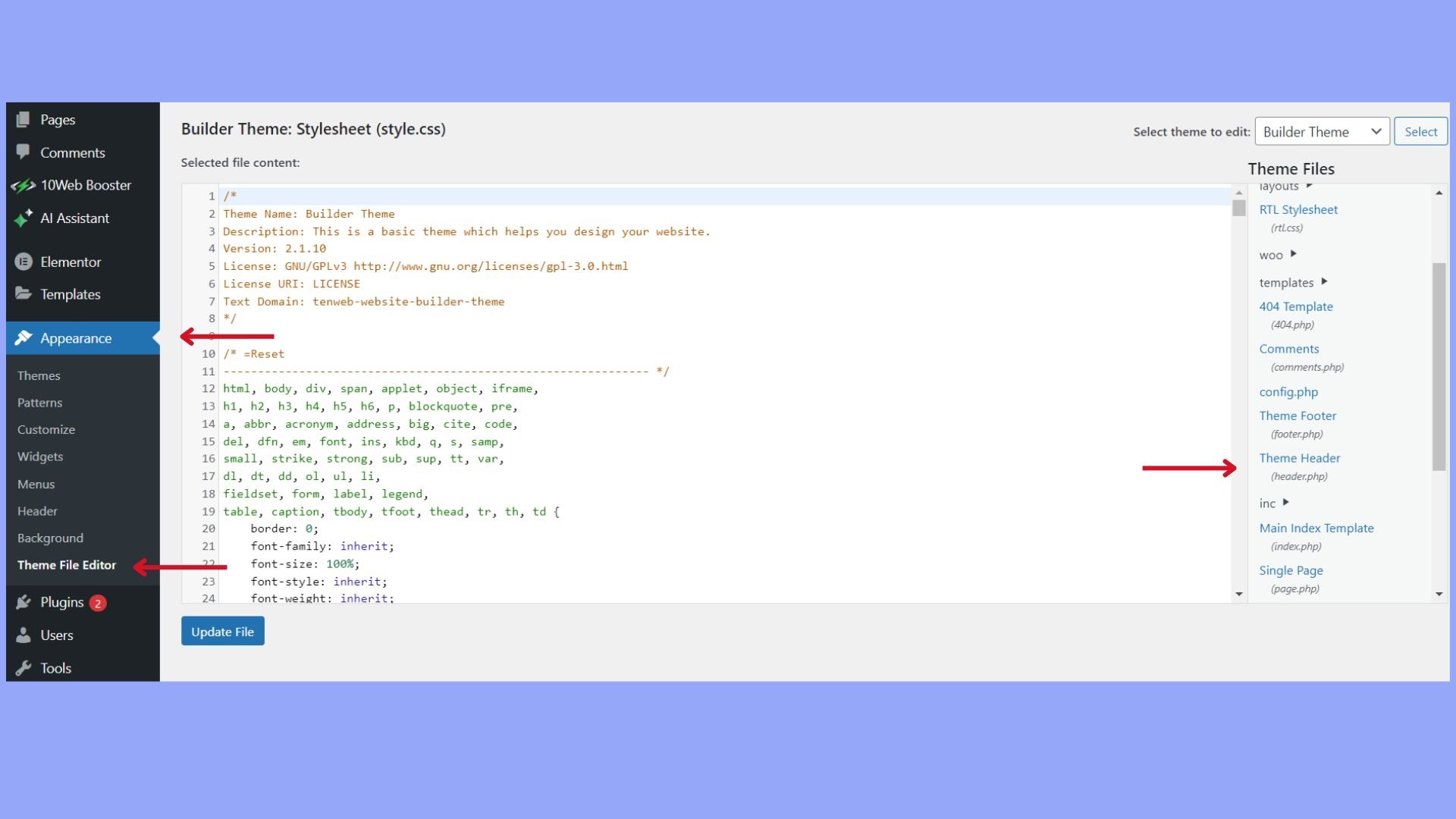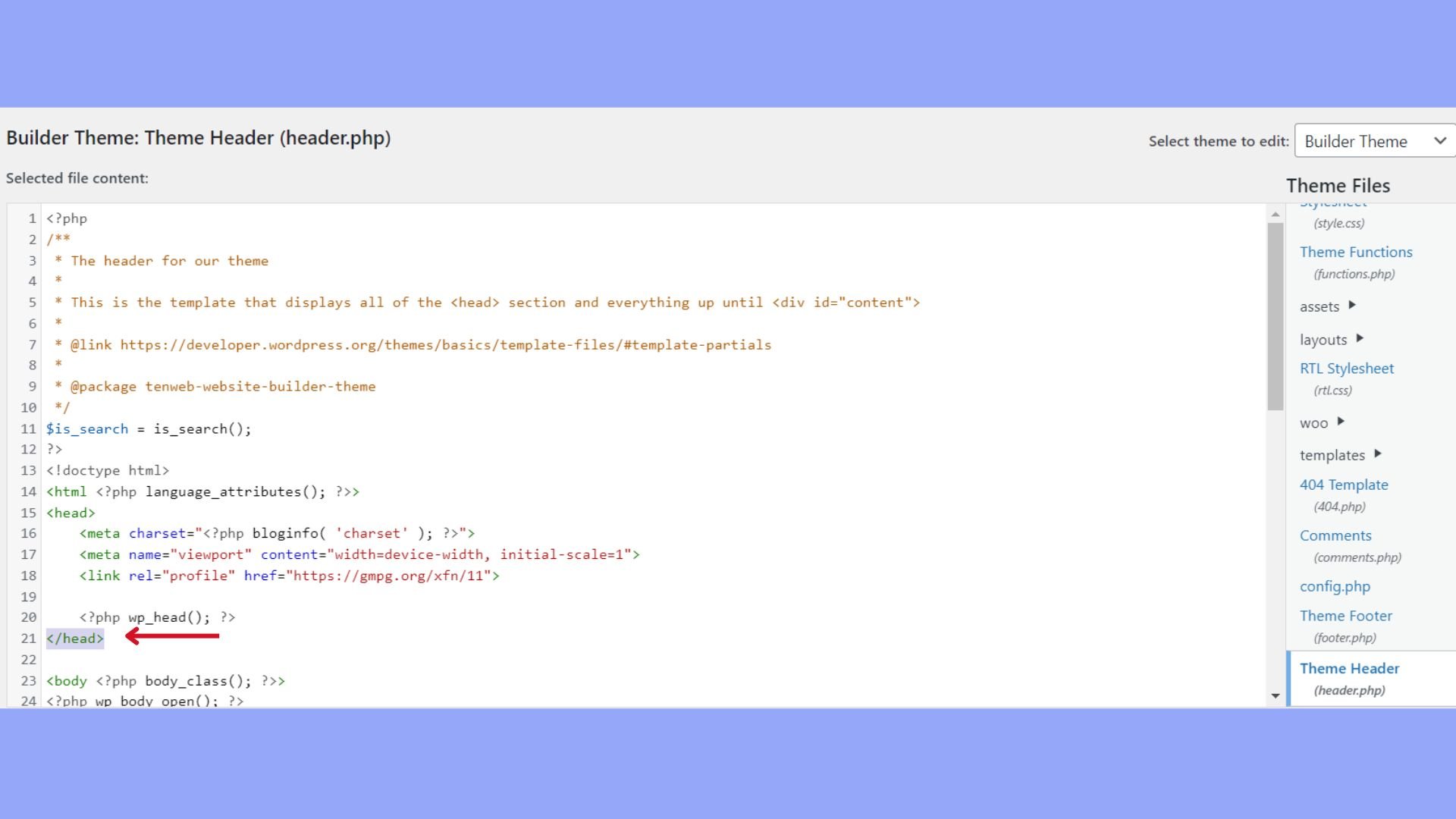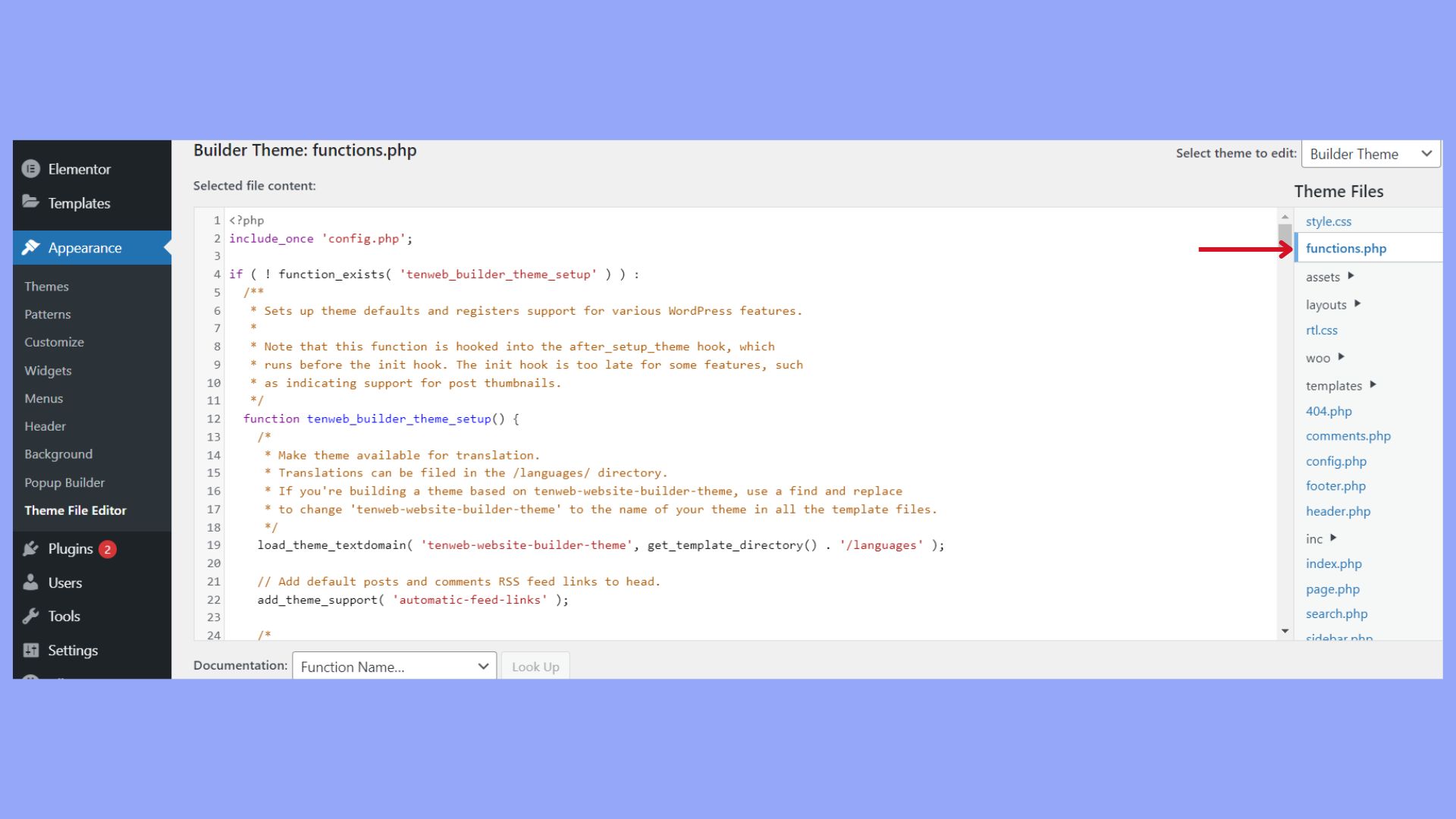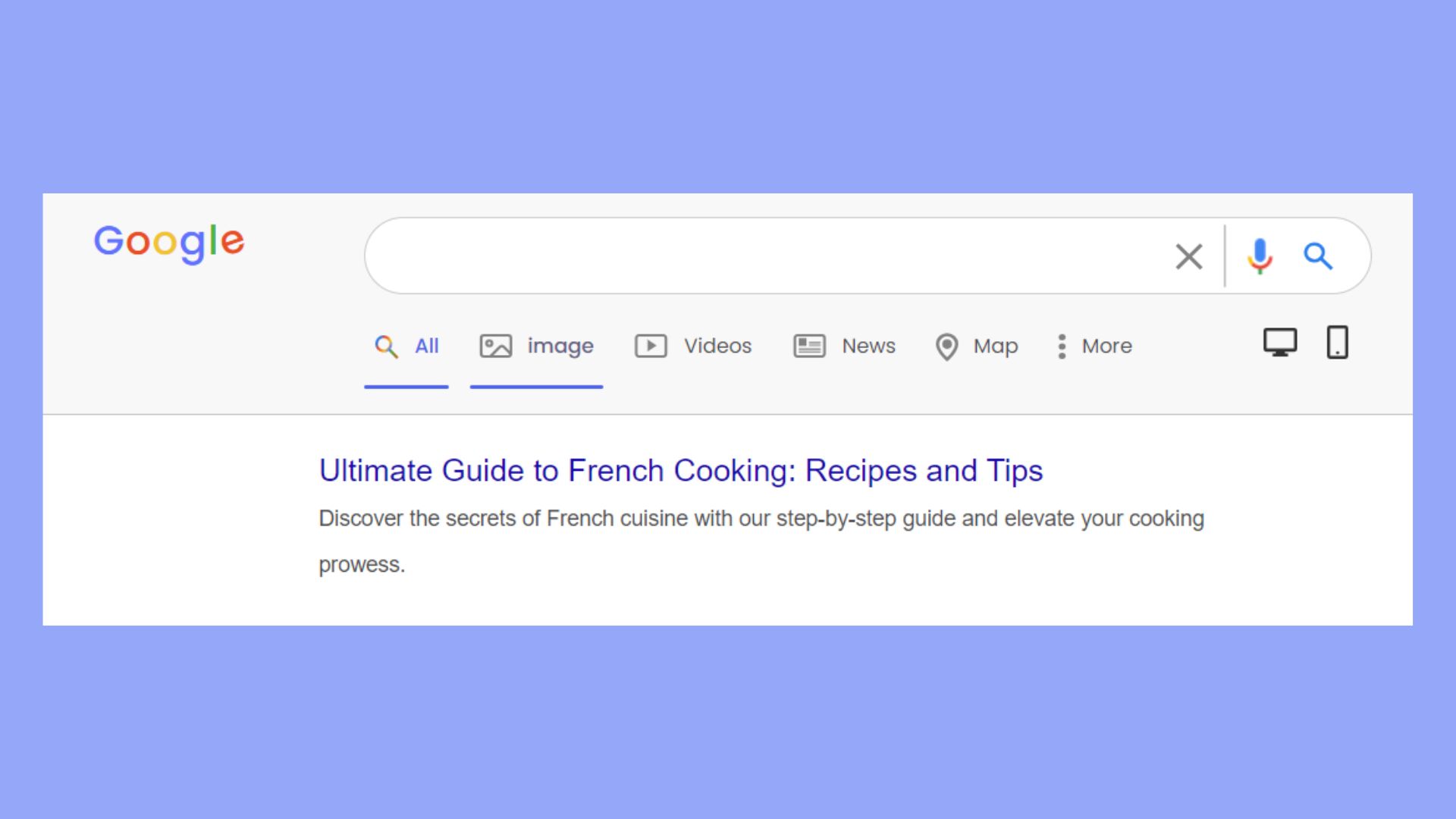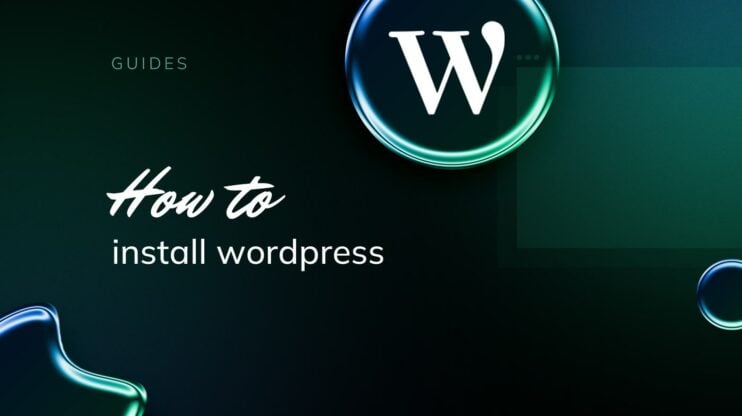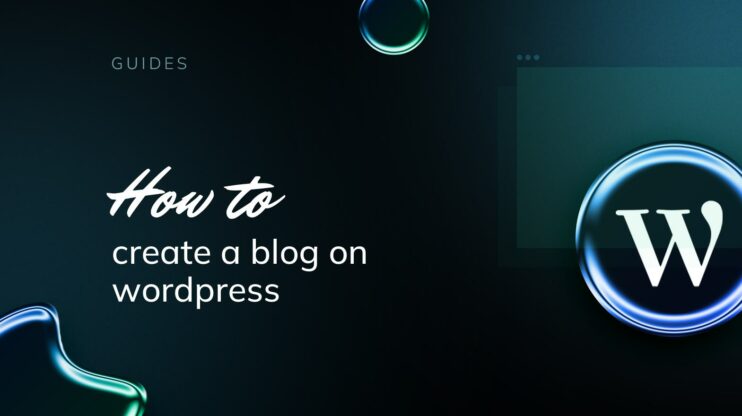Optimizing your WordPress site for search engines starts with meta tags—simple yet powerful HTML code snippets that improve your site’s SEO by describing page content. This guide will introduce beginners in WordPress to the importance of meta tags, detail their types, and provide practical steps on how to add meta tags in WordPress sites, using both plugins and manual methods.
Whether you aim to increase visibility, improve click-through rates, or target specific keywords, mastering meta tags is important for improving your website’s search engine performance.
FAQ
How do I add a meta tag to a website in WordPress?
- Using a plugin: Install an SEO plugin (like Yoast SEO) and follow its instructions to add meta tags.
- Editing header.php: Go to Appearance > Theme Editor, open header.php, and add your meta tag in thesection. Save the changes.
How to add meta tags in WordPress without plugins
- Go to Appearance > Theme Editor.
- Open header.php.
- Add your meta tag in the <head> section, then save the file.
How do I add a meta field in WordPress?
- Using custom fields: While editing a post, scroll down to “Custom Fields.” Next, add a name and value for your meta field, then save.
- Using code: Use add_post_meta($post_id, ‘your_meta_key’, ‘your_meta_value’, true); in your theme or plugin.
How do I add meta tags?
- Using an SEO plugin: Install a plugin and add meta tags through its settings.
- Manually in header.php: Edit header.php to add meta tags in the <head> section.
- Using custom fields: Add meta data for specific posts using the custom fields feature.
WordPress meta tags basics
In WordPress, meta tags are an important element for optimizing your site’s visibility and efficiency in search engine results. Before we dive into learning how to add meta tags in WordPress, let’s learn the basics.
What are meta tags?
Meta tags are snippets of text that describe your page’s content to search engines. In WordPress, these are not immediately visible on the webpage itself but are embedded within the HTML code. Common meta tags include the title, description, and keywords. When searching for something on Google, meta tags appear like the title of the page. For example, a meta description tag might look like this in HTML: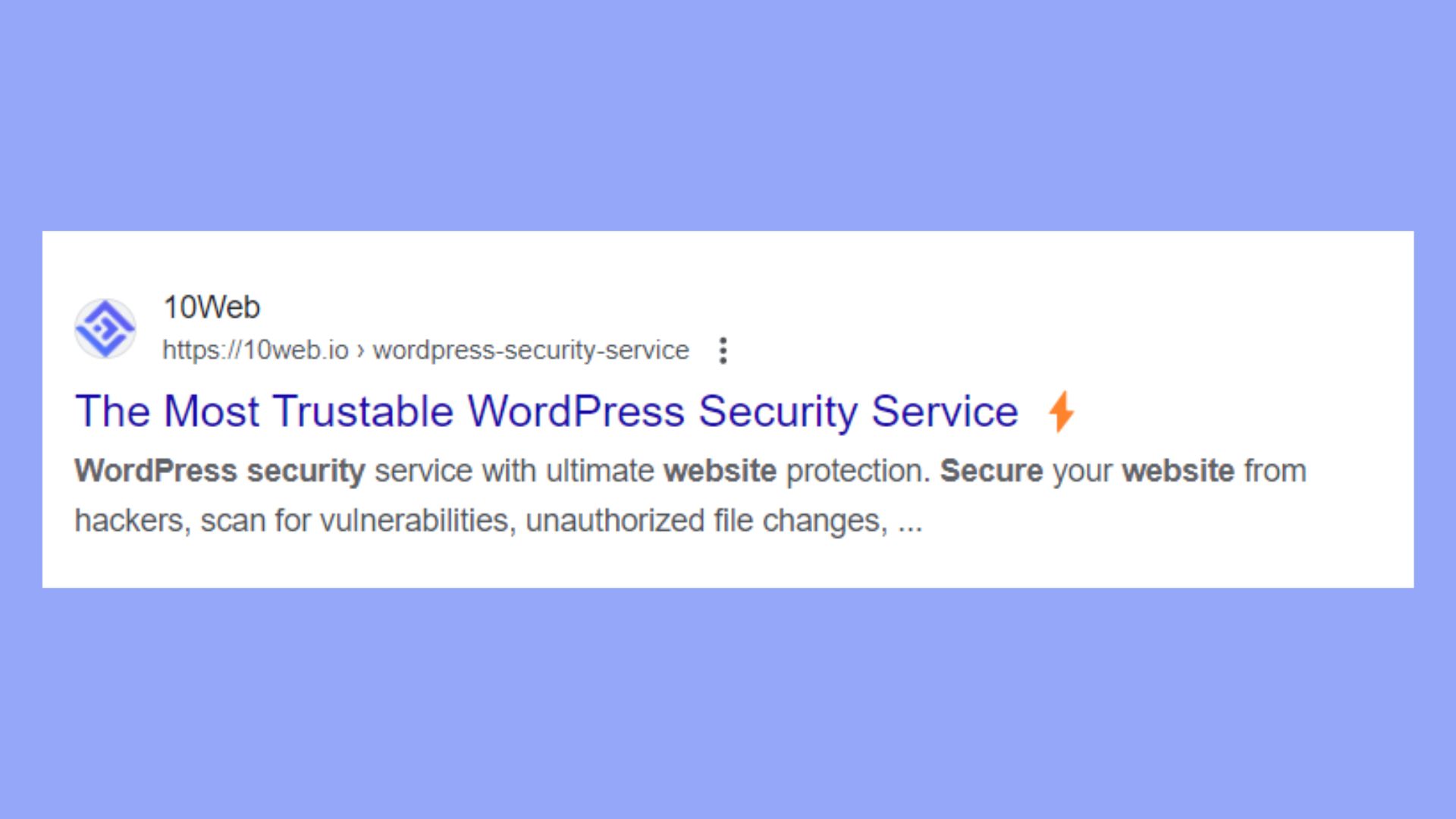
<meta name="description" content="Your unique and engaging page description goes here.">
The content attribute holds the actual text that will appear as the page summary in search engine results.
Meta tags for SEO
Meta tags serve as essential indicators to search engines about the content of your web page. By providing relevant metadata, you improve your site’s SEO by:
- Improving click-through rates: An engaging description tag can increase the likelihood of users clicking on your link in search engine results.
- Targeting appropriate keywords: Using keywords accurately can help your page rank for the right terms.
- Content relevance: Search engines use meta tags to measure the relevance of your content to user queries, affecting your site’s positioning.
Although keywords are less influential than in the past due to changes in search engine algorithms, a well-crafted description still plays a key role in attracting users to visit your site.
Meta tags in WordPress
Have you ever wanted to improve the visibility of your WordPress site on search engines? Meta tags are your behind-the-scenes allies, playing a key role in SEO by describing your pages’ content to search engines and improving your rankings. So, here’s a quick guide on how you can add meta tags to your WordPress website.
How to add meta tags in WordPress using plugins
Adding meta tags to your WordPress site can significantly improve its SEO. Plugins make this process straightforward. You’ll find that installing a plugin is the first step, after which you can add meta tags to individual posts, pages, or globally across your site.
For instance, to use Yoast SEO for meta tags:
- Install the Yoast SEO plugin from the WordPress plugin directory.
- Navigate to the SEO tab when editing a post or page.
- Add your desired meta title and description in the Snippet Editor.
- Save your changes or publish the post.
How to add meta tags in WordPress manually
When adding meta tags manually in WordPress, you’re essentially inserting HTML code directly into your theme files. This requires a basic understanding of HTML and how WordPress themes handle the document structure of the web pages.
Editing the header.php file
To manually insert custom meta tags into your WordPress site, you’ll start by directly editing the header.php file of your theme. This file typically contains the necessary sections of HTML that define the header portion of your web pages. Here’s how you can edit it:
- Go to your WordPress dashboard.
- Go to Appearance and select Theme File Editor.

- In the right-hand panel, find and click on the header.php file to open it.

<head>
<!-- Add your meta tags here -->
</head>
Above the tag, insert your HTML meta tags. For example:
<meta name="description" content="Your page description here" />
After adding your custom meta tags, don’t forget to save your changes.
Using theme file editor for meta tags
If you prefer not to use FTP or access your files directly through hosting, you can utilize the built-in Theme File Editor within WordPress to add your meta tags.
- Go to Appearance > Theme File Editor in your WordPress dashboard.
- Select the appropriate theme for editing if you have more than one installed.
- Look for the functions.php file in the right-hand sidebar and click to edit it.

In the functions.php file, you can add a function that outputs meta tags. For instance:
function add_custom_meta_tags() {
echo '<meta name="keywords" content="Your Keywords Here" />';
echo '<meta name="description" content="Your Description Here" />';
}
add_action('wp_head', 'add_custom_meta_tags');
This PHP snippet creates a function that adds meta tags and hooks it to the wp_head action, meaning it will insert those meta tags into the head section of each page. After inputting the code, save your changes to apply the meta tags site-wide.
Editing meta tags in WordPress
When you’re inside your WordPress dashboard, you have the power to improve how search engines and social media networks understand the content of your posts or pages by editing meta tags directly. This can have a positive impact on your site’s visibility and click-through rates.
- Navigate to Posts or Pages on your WordPress dashboard.
- Click Edit under the post or page you wish to update.
- If using an SEO plugin, look for an Edit Snippet or similar button, often found below the post editor.
- Enter your title tag in the SEO title field.
Customize keywords and other meta
For more advanced meta tags, like custom meta tags or keywords:
- Access the edit screen of the desired post or page as before.
- If your SEO plugin allows, add custom meta tags such as keywords by looking for a custom field or similar option within the plugin’s interface.
- Be cautious with keywords; search engines may not give them the weight they used to, but they can be useful for internal tracking or specialized search tools.
- Remember to Save your changes as a draft or Publish them if you’re ready to make the updates live on your site.
Craft effective titles and descriptions
Your meta title and meta description are your first impressions in search results – make them count. A compelling meta title should be under 60 characters to avoid being cut off. Use it to clearly to convey the core subject of your page with relevant keywords near the beginning. On the other hand, your meta description acts as an ad copy and should be under 160 characters. It should describe your content while enticing users to click and .
- Title Example: ‘Ultimate Guide to French Cooking: Recipes and Tips’
- Description Example: Discover the secrets of French cuisine with our step-by-step guide and elevate your cooking prowess.

Avoid keyword stuffing
Keyword stuffing can harm your site’s SEO and CTR. Incorporate keywords naturally into your meta tags and focus on readability. You aim for search engines and potential visitors to grasp the topic at a glance. Overloading with keywords risks seeming inauthentic and can turn users away.
A good example is ‘Explore easy vegetarian recipes for healthy living.’
A keyword-stuffed example is ‘Healthy living recipes, vegetarian recipes, easy vegetarian recipes, best vegetarian recipes.‘
Use rich snippets
Rich snippets add a layer of detail to meta tags by showcasing additional information like ratings, prices, or author info. By using schema markup, you enable your pages to display these enriched snippets, which can significantly boost your CTR as they make your links more appealing and informative in a sea of search results.
Tracking and improving your meta tags
Once you’ve added meta tags to your WordPress site, it’s necessary to track their performance and improve them for better SEO impact and higher traffic. Let’s explore some specific tools that can help you with this.
Analyze meta tags with SEO plugins
Yoast SEO and RankMath are powerful SEO plugins that provide in-depth analysis of your meta tags. Here’s how you can use them:
- Search appearance: With Yoast SEO, monitor your meta tags by navigating to the Search Appearance section. Here, you can review and optimize your title and description templates.
- Content analysis tool: Both plugins offer content analysis tools that give feedback on the SEO quality of your meta tags within individual posts and pages.
- Meta keywords: Although less important for Google, some search engines still use meta keywords. These plugins allow you to add and monitor meta keywords if they align with your SEO strategy.
Webmaster tools
Utilize webmaster tools like Google Search Console to further track the performance of your meta tags:
- Performance reports: Check how your meta tags are performing in search results by analyzing the Queries and Pages reports. Look for trends, like which meta descriptions are getting the most clicks.
- Enhancements: The tool flags any issues with your meta tags that could affect your search appearance and offers recommendations for improvement.
Conclusion
Effectively utilizing meta tags is a foundational step for optimizing your WordPress site’s search engine performance. By understanding and implementing meta tags, you can improve site visibility, improve click-through rates, and ensure content relevance for targeted keywords. Whether you choose to add meta tags manually or via plugins, in this guide you learn how to add meta tags in WordPress in all the detail. So, whichever method you select, you now have the tools and knowledge to rank your site high by using meta tags carefully.
Simplify WordPress with 10Web
Automate manual work with 10Web Managed WordPress Hosting and 10Web AI Website Builder. Optimize your WordPress website effortlessly.