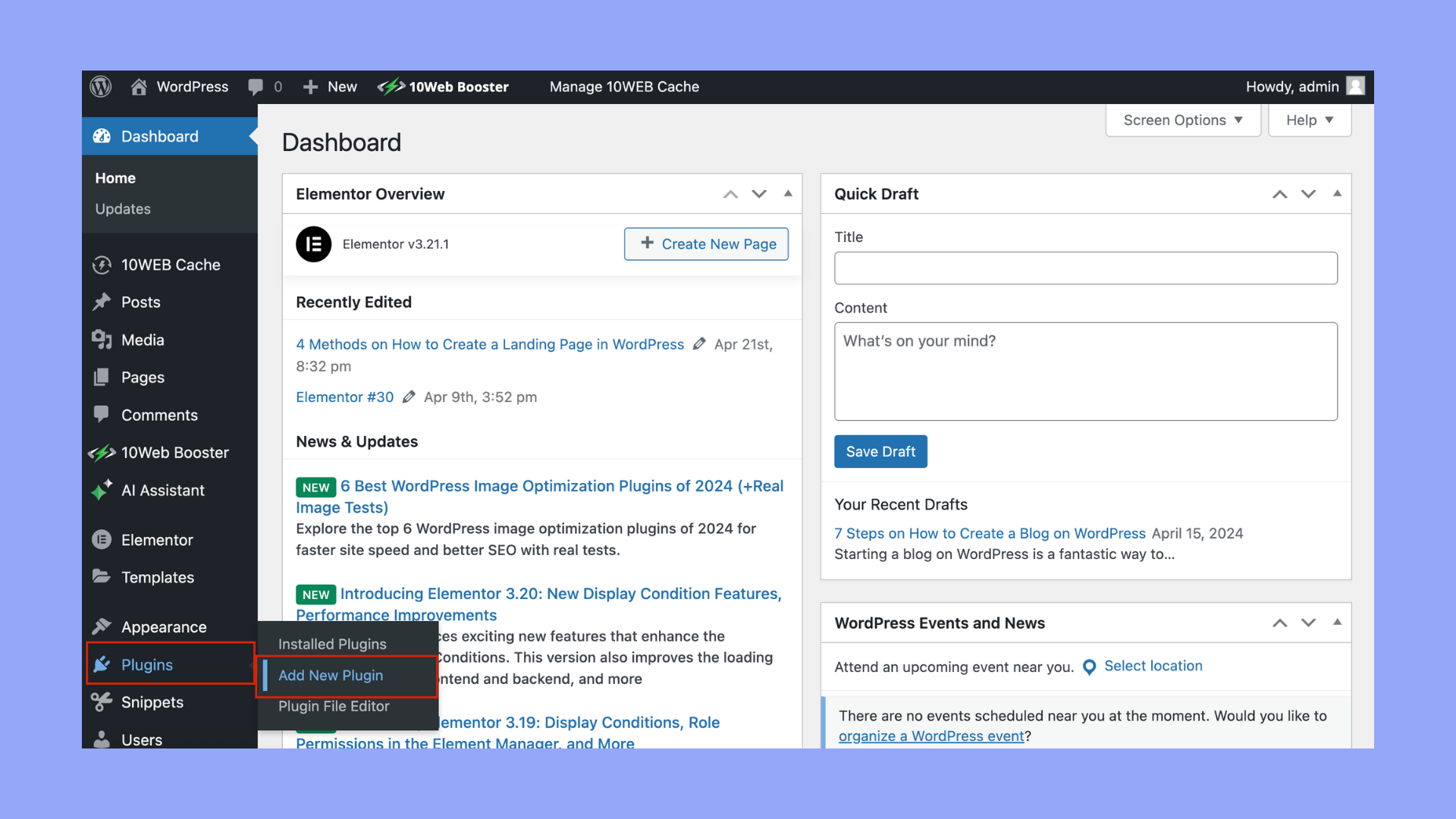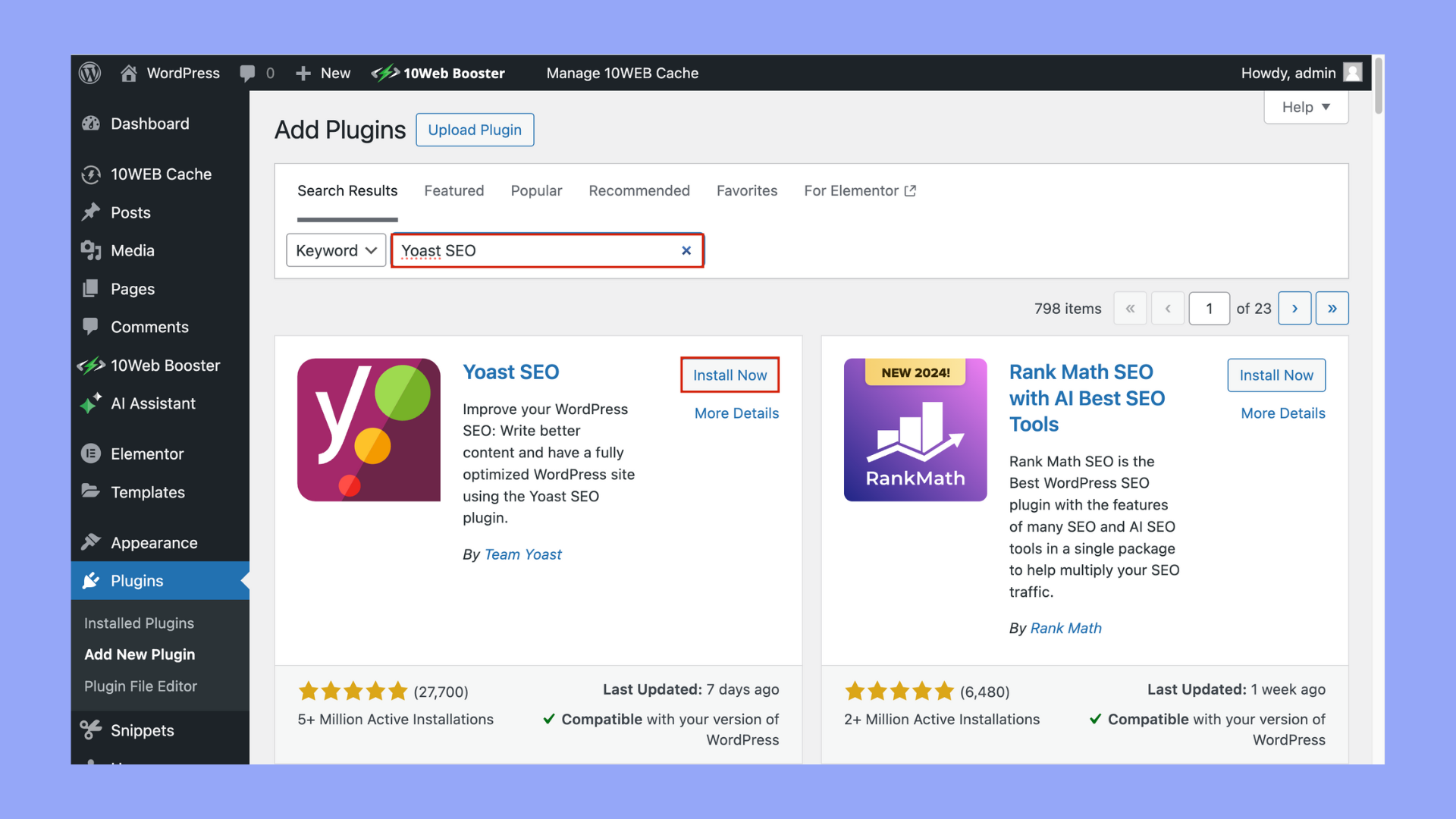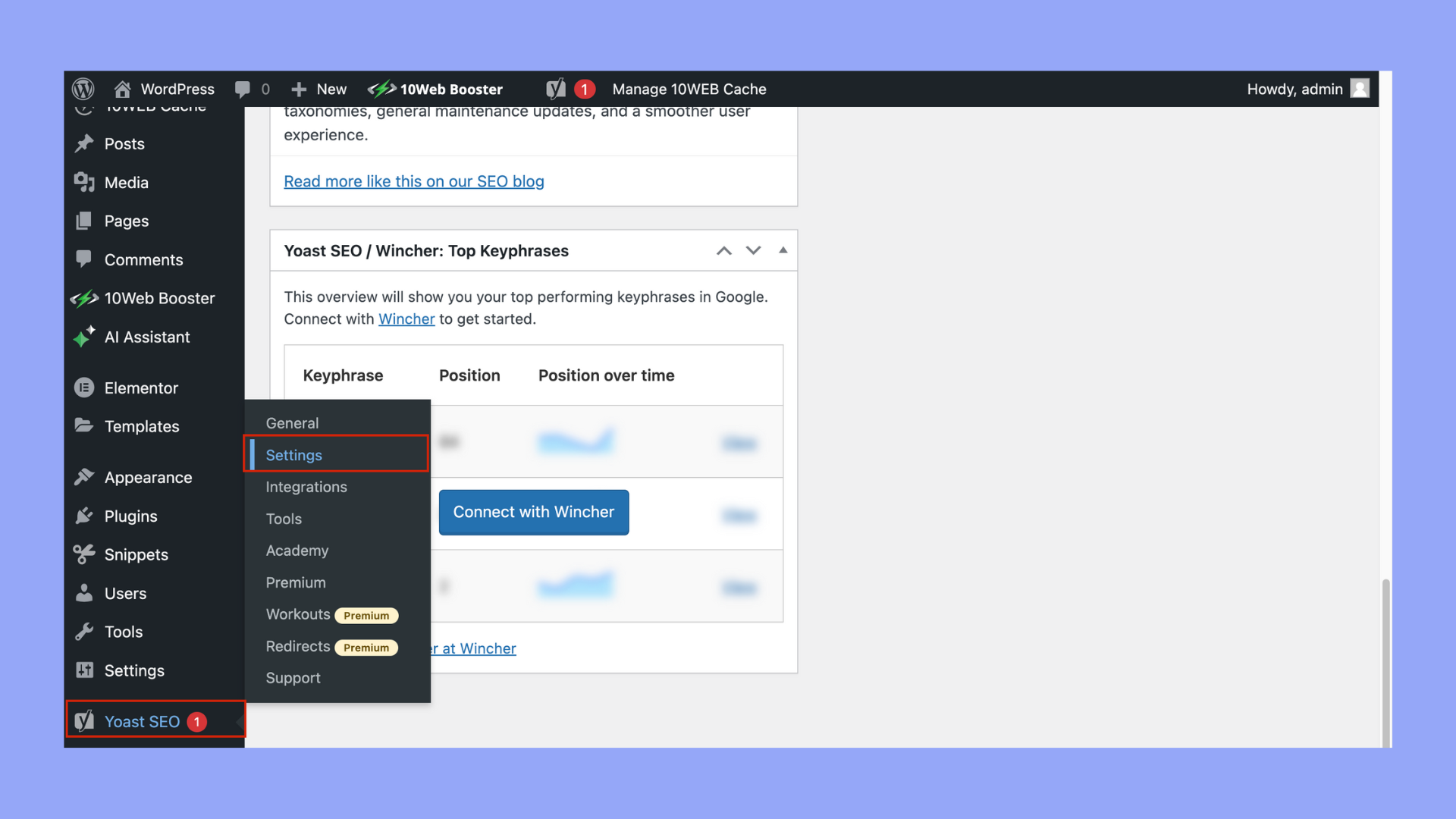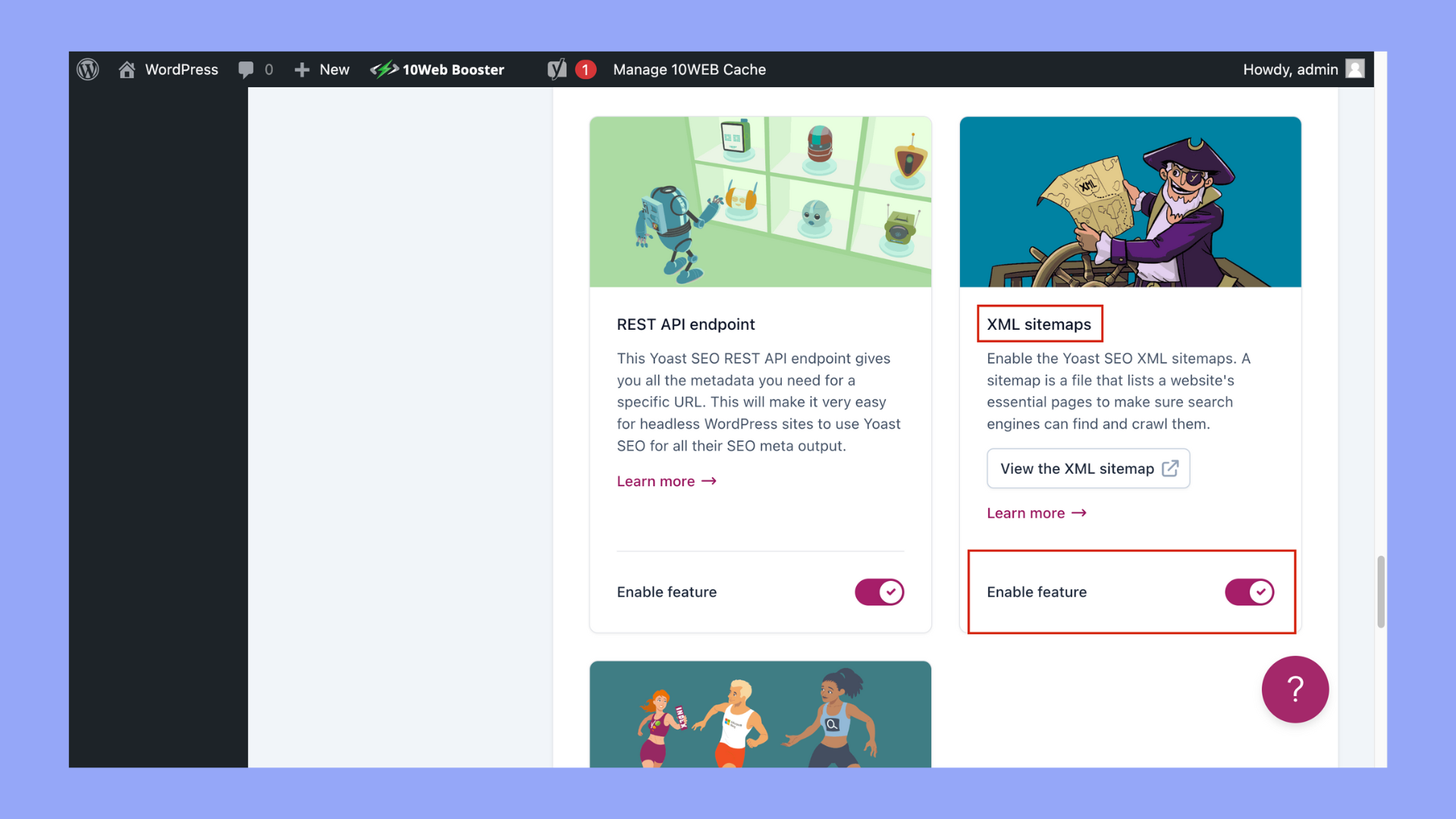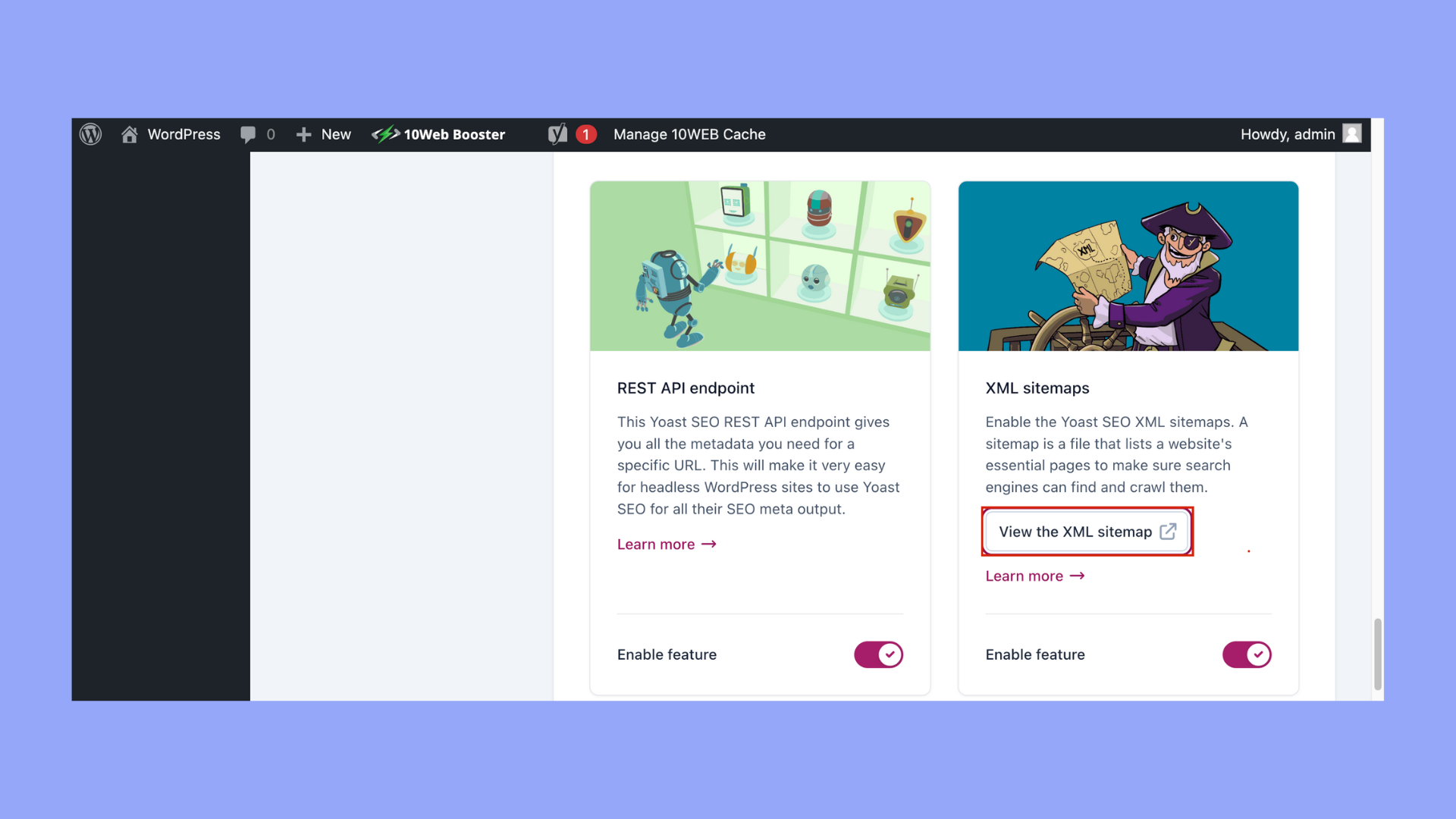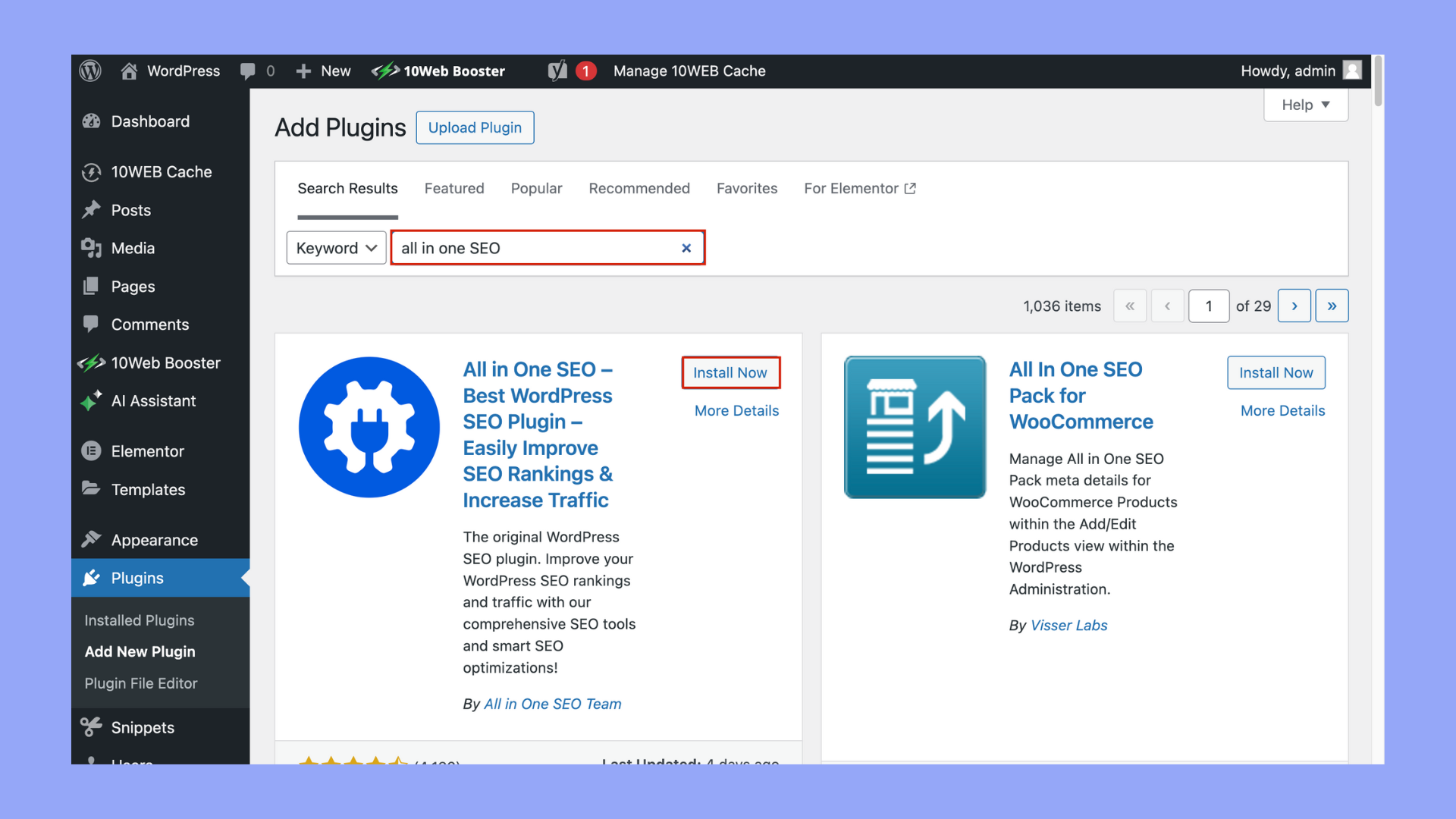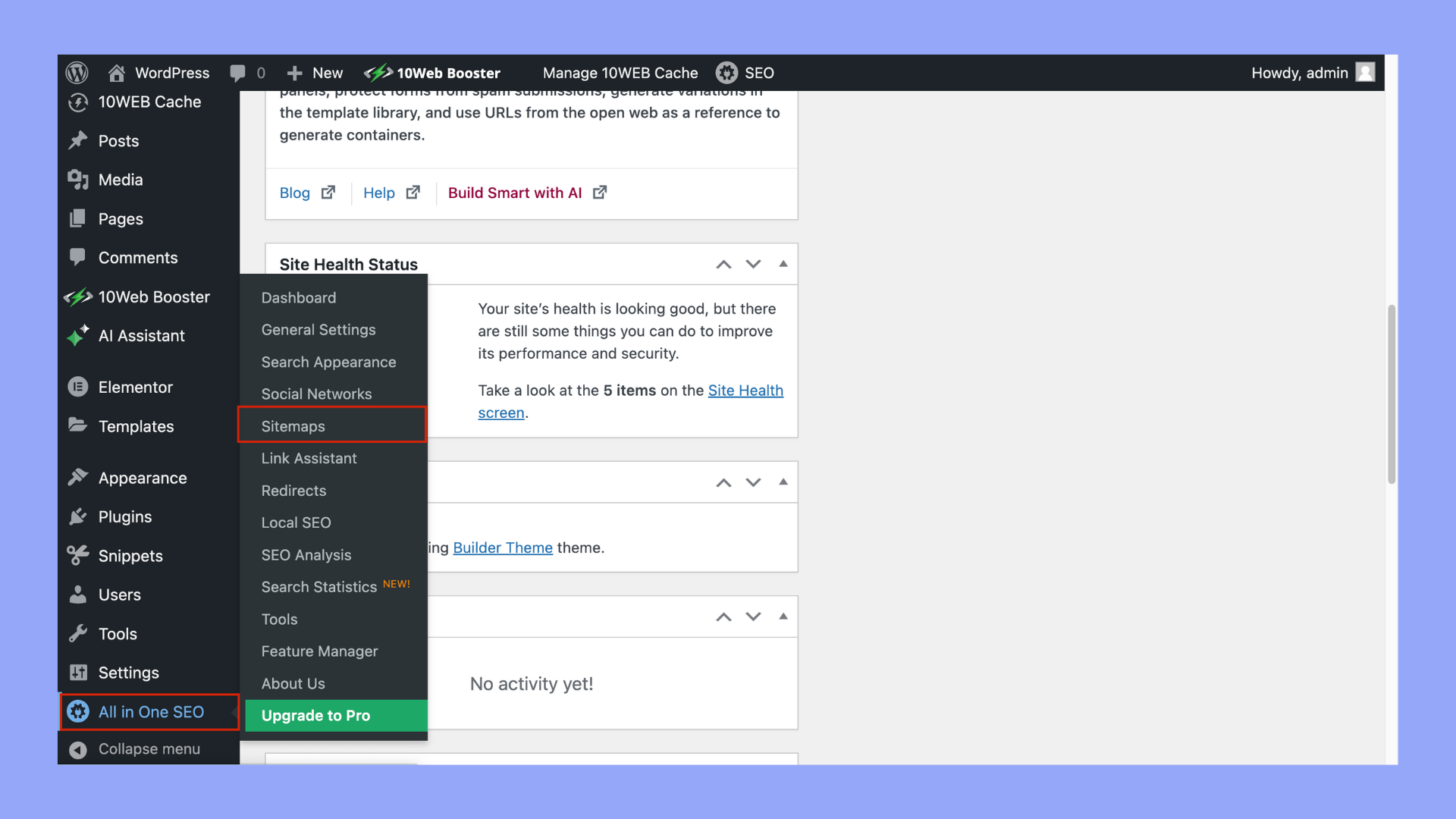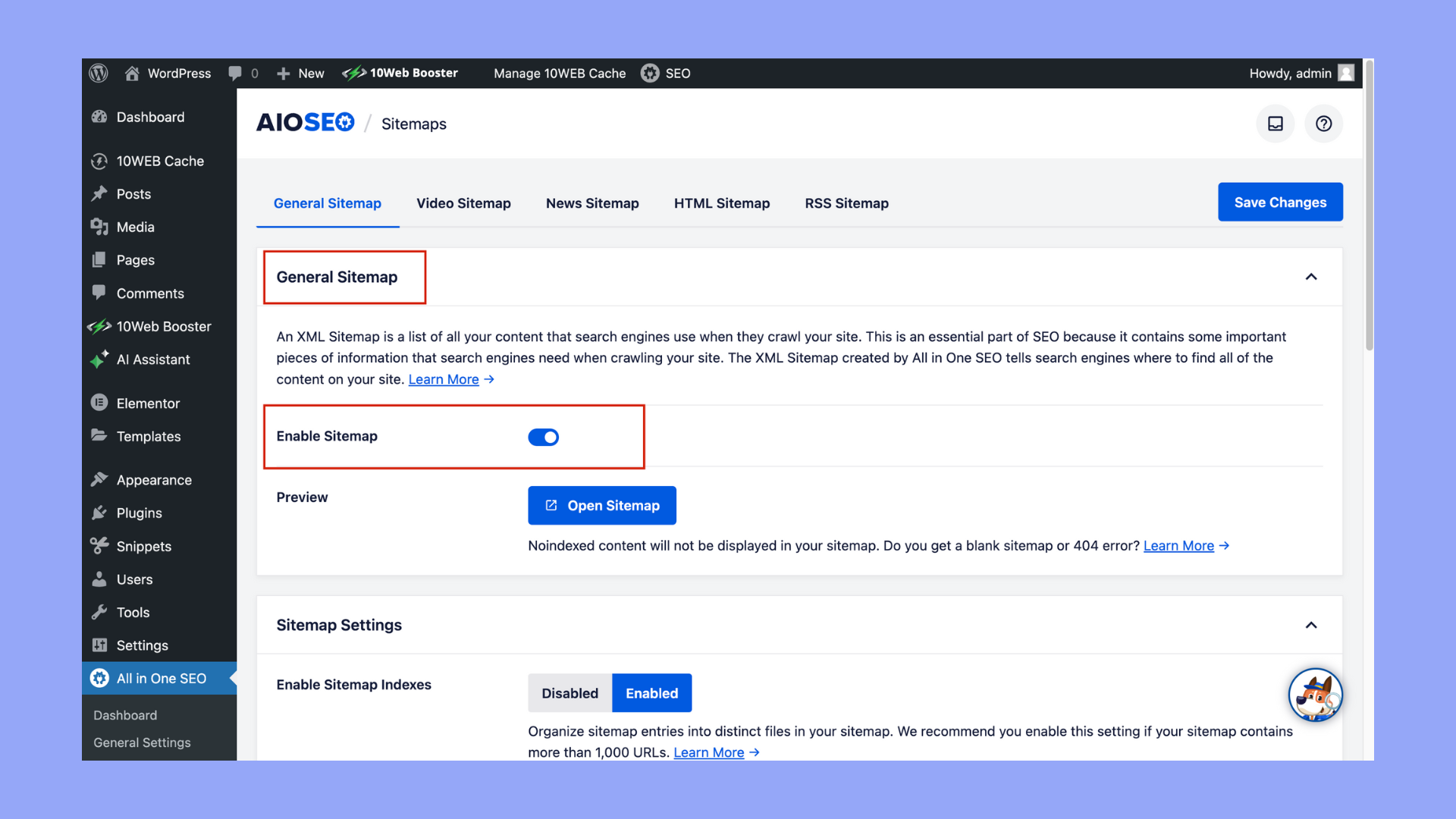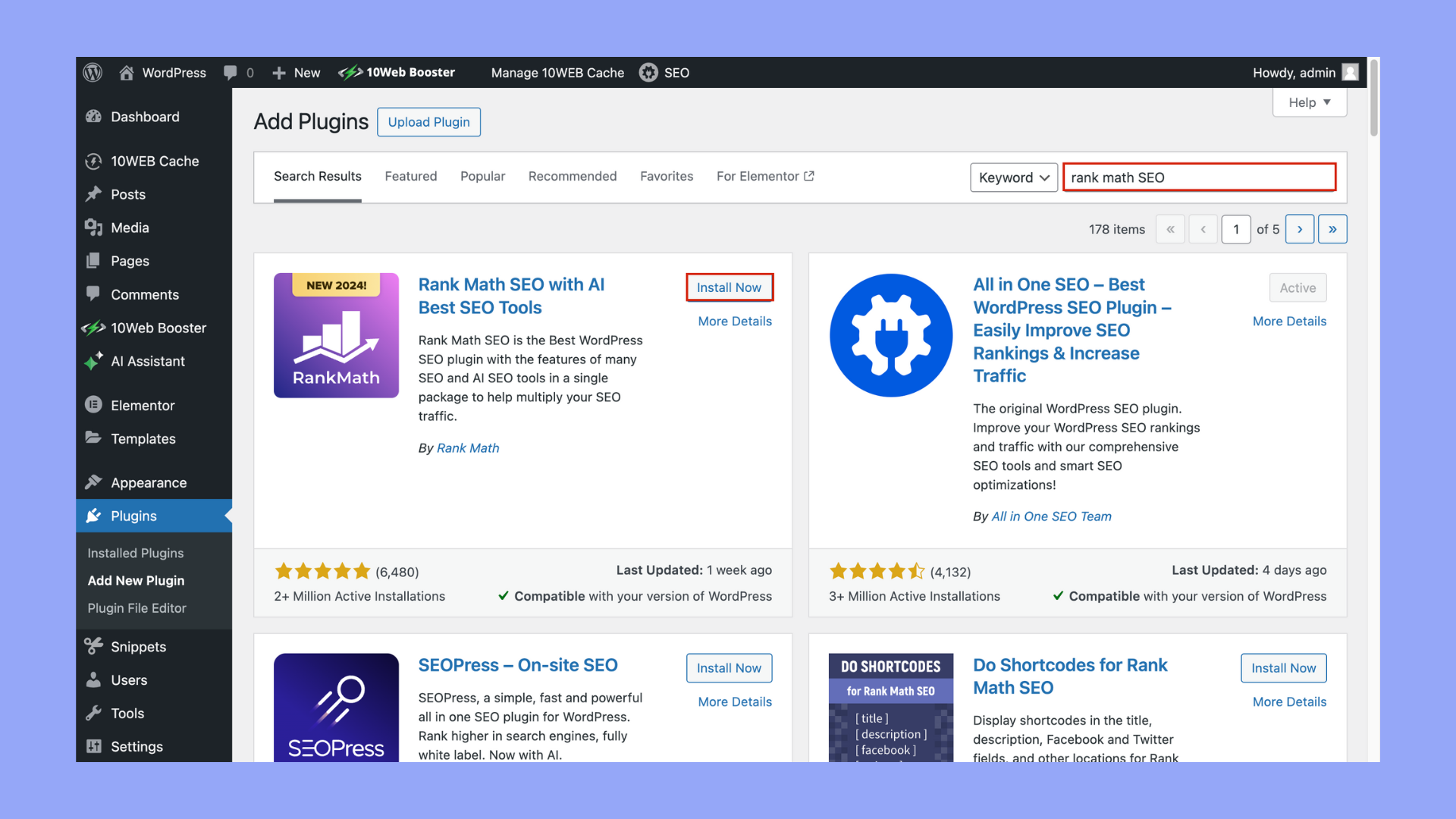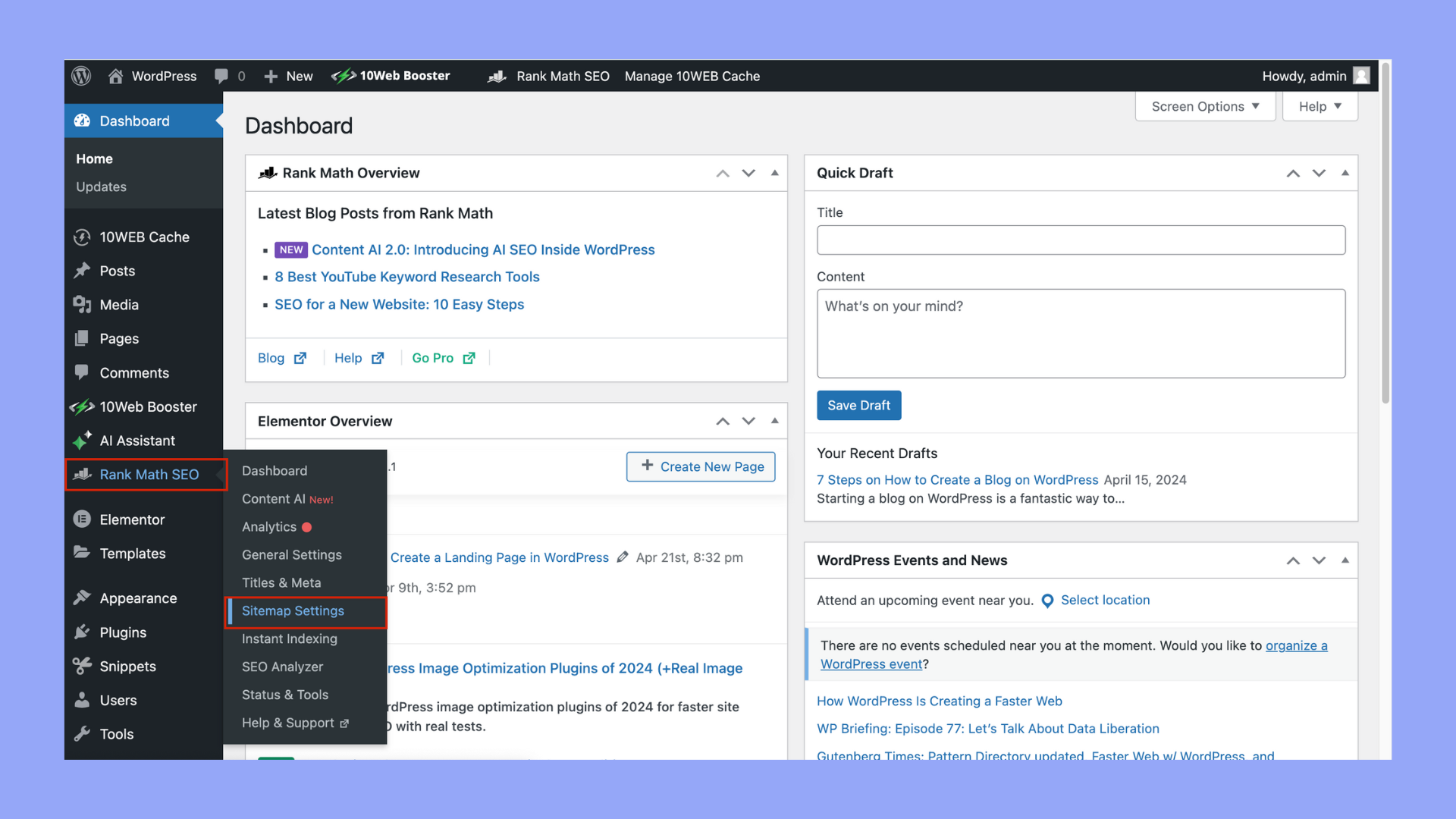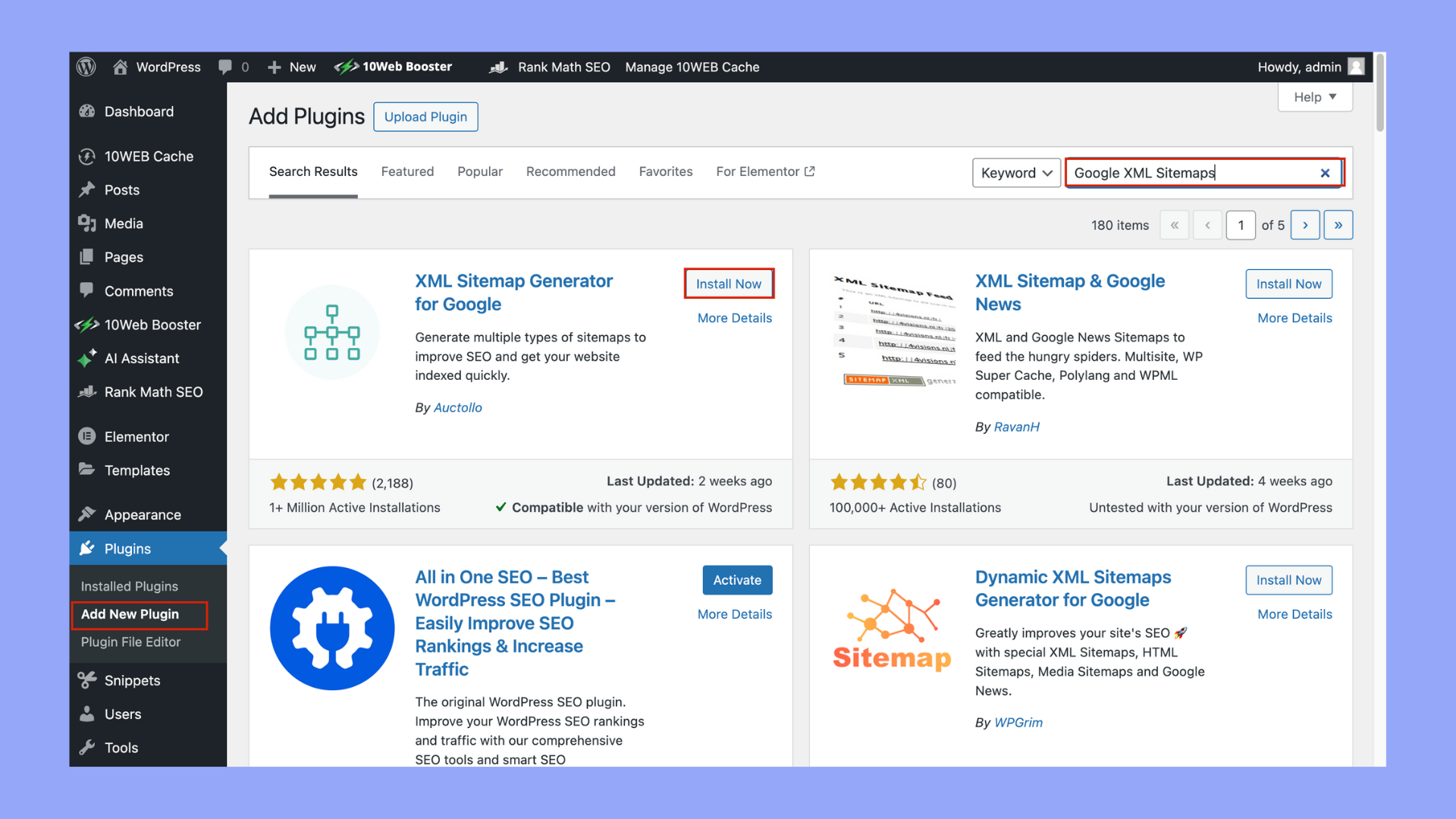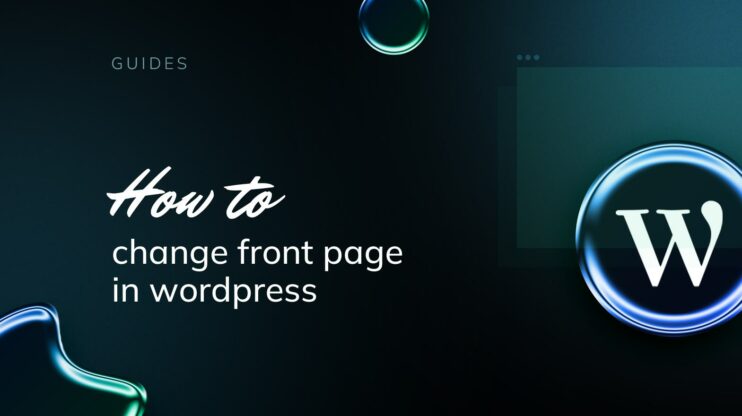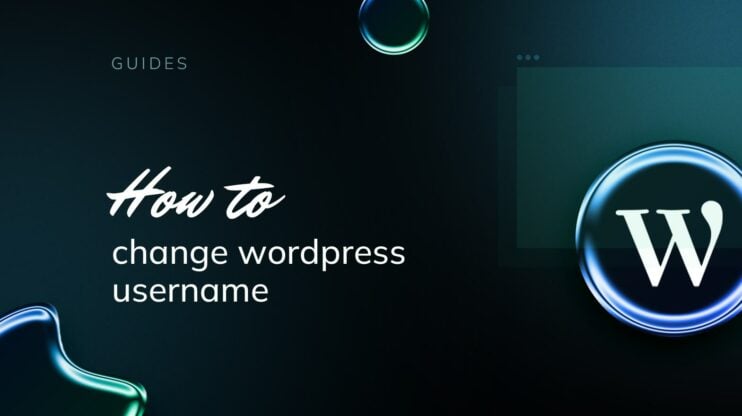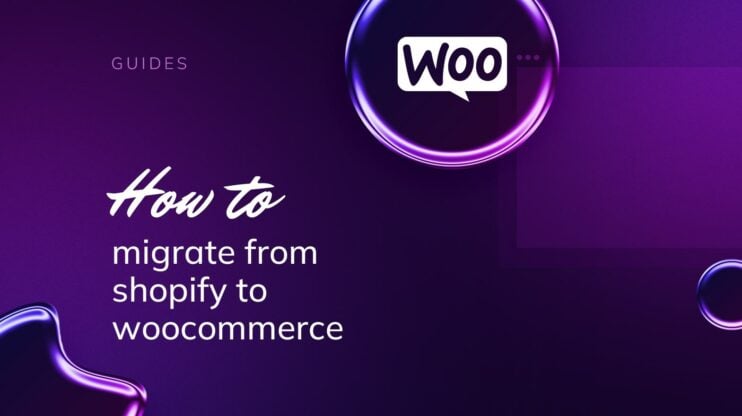Learning how to create a sitemap in WordPress for your website is crucial for improving your site’s SEO by ensuring search engines can more easily crawl and index your content.
In this article, we will explore five different methods to generate a sitemap in WordPress and cover everything from using plugins like Yoast SEO and Google XML Sitemaps, to manual creation for those who prefer a more hands-on approach. So, each method will be detailed with step-by-step instructions to help you choose the best approach for your website’s needs.
FAQ
How do I manually create a sitemap in WordPress?
Does WordPress have a built in sitemap?
Where is the sitemap in WordPress?
How do I create a sitemap in WordPress and submit it to Google?
Create the sitemap: Install a plugin like Yoast SEO or use the default WordPress sitemap feature. The sitemap URL will usually be something like https://yourdomain.com/wp-sitemap.xml.
Submit to Google: Go to Google Search Console, add and verify your website if you haven’t already. Then, use the ‘Sitemaps’ section to submit your sitemap URL and this will help Google to more efficiently crawl and index your site.
What is a sitemap in WordPress?
A sitemap in WordPress is a file that lists all the important pages of your website to ensure search engines like Google can easily find and crawl them. Essentially, it serves as a roadmap of your site, highlighting the structure of your content and providing information about the pages and files on your site.
Two main types of sitemaps in WordPress
HTML sitemaps |
XML sitemaps |
|
Purpose |
HTML sitemaps are geared towards improving user navigation and experience. They provide a human-readable overview of a website’s structure, helping visitors find content more easily. | XML sitemaps are designed specifically for search engines. They help search engines like Google, Bing, and others discover, crawl, and index the website’s content more effectively. |
Content |
Includes links to all important sections and pages of the website, often organized hierarchically or categorically for easy navigation. | Typically includes URLs for all posts, pages, custom post types, and taxonomies (like categories and tags) that are public and intended to be indexed. |
Creation type |
HTML sitemaps are created manually or with the assistance of plugins if not directly supported by WordPress core functionality. | WordPress automatically creates and updates sitemaps as new content is added or existing content is modified. |
Usage |
These are placed on a web page, typically accessible via a link in the footer or a dedicated Sitemap page on the website. | These sitemaps are not intended for human navigation and are used exclusively by search engines for crawling purposes. |
How to create a sitemap in WordPress
Learning how to create a sitemap in WordPress can be accomplished through several methods, each catering to different levels of customization and control. So, here’s how you can create a sitemap in WordPress using various methods:
Method 1: Using WordPress core functionality
Since WordPress 5.5, basic sitemap functionality is built into WordPress core. Here’s how to use it:
- Enable sitemap: Sitemaps are enabled by default. You can access your sitemap by appending wp-sitemap.xml to your domain (e.g., https://yourwebsite.com/wp-sitemap.xml).
- Customization: The core functionality is somewhat limited in terms of customization and thus if you need more control over what appears in your sitemap, you might consider other methods.
Method 2: Using an SEO plugin
SEO plugins not only help optimize your site’s SEO but also often include comprehensive sitemap functionality.
Automate manual work with 10Web Managed WordPress Hosting and 10Web AI Website Builder. Optimize your WordPress website effortlessly. ![]()
Simplify WordPress with 10Web
Yoast SEO
- Install and activate the Yoast SEO plugin.


- Navigate to SEO > Settings in your WordPress dashboard.

- Click on the Features tab and ensure that XML Sitemaps is toggled on.

- Configure your sitemap settings according to your needs.

All in One SEO Pack
- Install and activate the plugin.

- Go to All in One SEO > Sitemaps.

- Activate the XML Sitemaps feature.
- Adjust settings under All in One SEO > Sitemaps to customize your sitemap.

Rank Math SEO
- Install and activate Rank Math.
- Go through the setup wizard and ensure the sitemap feature is enabled.

- Customize your sitemap settings by navigating to Rank Math > Sitemap Settings.

Method 3: Using a dedicated sitemap plugin
For those who prefer a plugin solely dedicated to sitemap generation:
Google XML Sitemaps
- Install and activate the Google XML Sitemaps plugin.
- Configure it via the Settings > XML-Sitemap menu.

- The plugin provides options for prioritizing content and configuring update frequencies.
Simple WP Sitemap
- Install and activate the Simple WP Sitemap plugin.
- This plugin automatically generates an HTML and an XML sitemap and provides basic settings through Settings > WP Simple Sitemap.
Automate manual work with 10Web Managed WordPress Hosting and 10Web AI Website Builder. Optimize your WordPress website effortlessly. ![]()
Simplify WordPress with 10Web
Method 4: Using a website management tool
One website management tool you can use is Jetpack Sitemaps. Here are the steps you can follow:
- Install and activate Jetpack.
- Go to Jetpack > Settings > Traffic.
- Enable the sitemap feature, which will automatically generate a sitemap at yourdomain.com/sitemap.xml.
Method 5: Custom development
For those with specific needs or who are developing a custom theme or plugin:
Adding Sitemap Functionality via Custom Code
- Use hooks and filters provided by WordPress to add sitemap generation functionality.
- You might write functions to generate sitemaps and add them to the theme’s functions.php file or a custom plugin.
- Use the do_action() and add_action() functions to schedule and update sitemaps.
Each method has its advantages, depending on your needs. Thus, learning how to create a sitemap on WordPress offers core functionality that is straightforward and maintenance-free, while on the other hand plugins and custom development offer more control and customization.
How can sitemaps grow your website
Creating and optimizing sitemaps is an essential step in growing your website by improving its visibility to search engines and enhancing user navigation. Here’s a comprehensive strategy to use sitemaps effectively:
1. Implement XML sitemaps
- Create an XML sitemap: Use tools like WordPress’s core features, SEO plugins (e.g., Yoast SEO, All in One SEO, Rank Math), or dedicated sitemap plugins to generate an XML sitemap automatically.
- Structure appropriately: Ensure your sitemap includes all crucial pages, and consider segmenting sitemaps by content type (e.g., posts, pages, products), especially if your site is very large.
2. Submit sitemaps to search engines
- Google Search Console: Submit your sitemap URL here to inform Google of its existence and structure.
- Bing Webmaster Tools: Similarly, submit your sitemap to Bing for indexing.
- Regular updates: Resubmit your sitemap if major changes occur, such as a new section or a redesign.
3. Optimize sitemap indexing
- Prioritize important URLs: Use the <priority> tag to signal the importance of pages.
- Update frequency: Use the <changefreq> tag to indicate how often page content changes.
- Last modification: The <lastmod> tag should accurately reflect the last modification date to aid in re-crawling efforts.
4. Include multimedia content
- Extend sitemaps: Include entries for images, videos, and other multimedia elements to ensure they are indexed properly.
- Use plugins: Many SEO plugins allow adding multimedia content directly into the sitemap.
5. Update sitemaps regularly
- Automation: Use plugins that automatically update your sitemap as new content is published or existing content is updated.
- Manual checks: Periodically check the sitemap for errors or missing pages, especially after major site updates.
6. Use HTML sitemaps for users
- Create a user-friendly page: This sitemap should include a structured list of links, that are organized by category or importance for easy navigation.
- Link prominently: Place a link to the HTML sitemap in your footer or a similar accessible location.
7. Leverage SEO plugins
- Feature-rich plugins: Utilize the capabilities of plugins like Yoast SEO or Rank Math to generate detailed sitemaps and get suggestions for SEO improvements. Hence, to learn how to install WordPress plugins you can read this article.
8. Monitor sitemap performance
- Track indexing: Through tools like Google Search Console, monitor how many pages are indexed versus submitted.
- Error resolution: Address any errors or warnings reported by search engines regarding your sitemap.
9. Interlink content
- Enhance link structure: Ensure all important pages are interlinked within your site content; which will not only aid user navigation but also will help search engine crawlers.
10. Incorporate social media links
- Link integration: Include links to your social media profiles in your HTML sitemap and on your site to enhance connectivity and reach.
Implementing these strategies will help ensure that your sitemaps are not just a tool for better indexing but also an integral part of your site’s user experience and SEO efforts. Effective sitemap management leads to better site structure, improved SEO, and ultimately, more organic traffic.
Advantages of sitemaps in terms of SEO
Technical advantages
- Improved crawling: sitemaps help search engines discover and index new and updated content faster by providing a clear map of all pages on a website.
- Content visibility: Ensures that search engines can see all the pages, especially those that might not be discoverable through standard crawling processes.
- Better organization: Helps search engines understand the website structure, making it easier to categorize and prioritize content during indexing.
- Enhanced efficiency: Reduces the server load by allowing search engines to skip previously crawled pages that haven’t changed.
- Handling dynamic content: Useful for websites with pages that dynamically change or generate, providing a direct link to these pages for search engines.
Strategic advantages
- Priority and frequency indicators: Allows webmasters to indicate the relative importance of pages and how often they are likely to change, which can influence crawling priorities.
- Support for large websites: Particularly beneficial for large websites with thousands of pages, ensuring that search engines can more easily and thoroughly index the site.
- Video and image optimization: Image and video sitemaps can provide metadata to search engines that might not be gleaned from traditional crawling, improving the visibility of multimedia content.
- Facilitation of content syndication: Helps in the faster discovery of syndicated content, ensuring that it can be indexed shortly after publication.
- Error identification: Can help webmasters identify problems with their pages that might be impacting how a site is indexed, like broken links or unsupported formats in submitted URLs.
Impact of sitemaps on site performance
While sitemaps are beneficial for SEO, their impact on site performance must be managed carefully:
Server load
Issue: Generating and serving large or dynamic sitemaps can consume significant server resources.
Mitigation: Optimize the generation process by caching sitemaps and updating them only when necessary. Consider generating sitemaps during off-peak hours.
Crawl budget
Issue: Large sitemaps might lead search engines to consume your site’s crawl budget quickly, potentially neglecting deeper or updated content.
Mitigation: Use the <priority> and <changefreq> tags wisely to direct crawlers toward the most important content. Consider breaking very large sitemaps into smaller, topic-specific ones.
Bandwidth usage
Issue: Serving sitemaps for large sites, especially when including multimedia content, can lead to significant bandwidth usage.
Mitigation: Compress XML sitemaps and limit the inclusion of multimedia URLs to only those that are essential for indexing.
Security and privacy
Issue: Sitemaps could inadvertently expose URLs that shouldn’t be publicly accessible.
Mitigation: Ensure that private or sensitive URLs are excluded from sitemaps through conditional logic or manual curation.
Understanding these advanced techniques and potential impacts can help you better customize your sitemap for both user and search engine friendliness, ensuring optimal performance and effectiveness of your SEO strategy.
Conclusion
In conclusion, learning how to create a sitemap in WordPress is an essential step for any website owner looking to improve their site’s SEO and usability. Whether you choose to utilize plugins, the built-in features of WordPress, or delve into the more technical aspects of XML sitemaps, each method offers unique advantages.
By exploring these five different approaches, users can effectively enhance their website’s navigation and ensure that search engines can more efficiently index their content.
As you experiment with these various techniques, you’ll find that creating a sitemap in WordPress is not only straightforward but also immensely beneficial for your site’s overall performance.