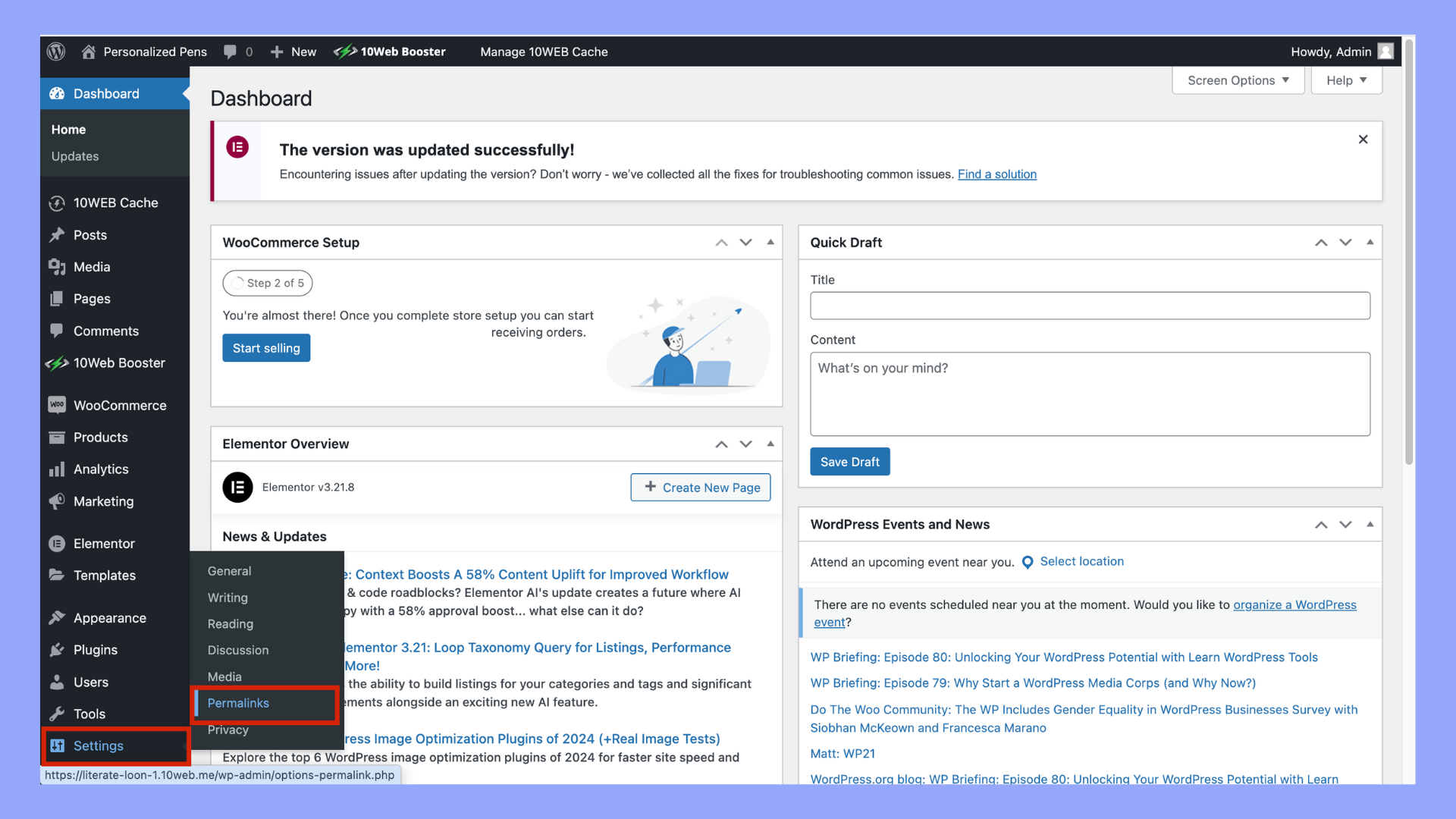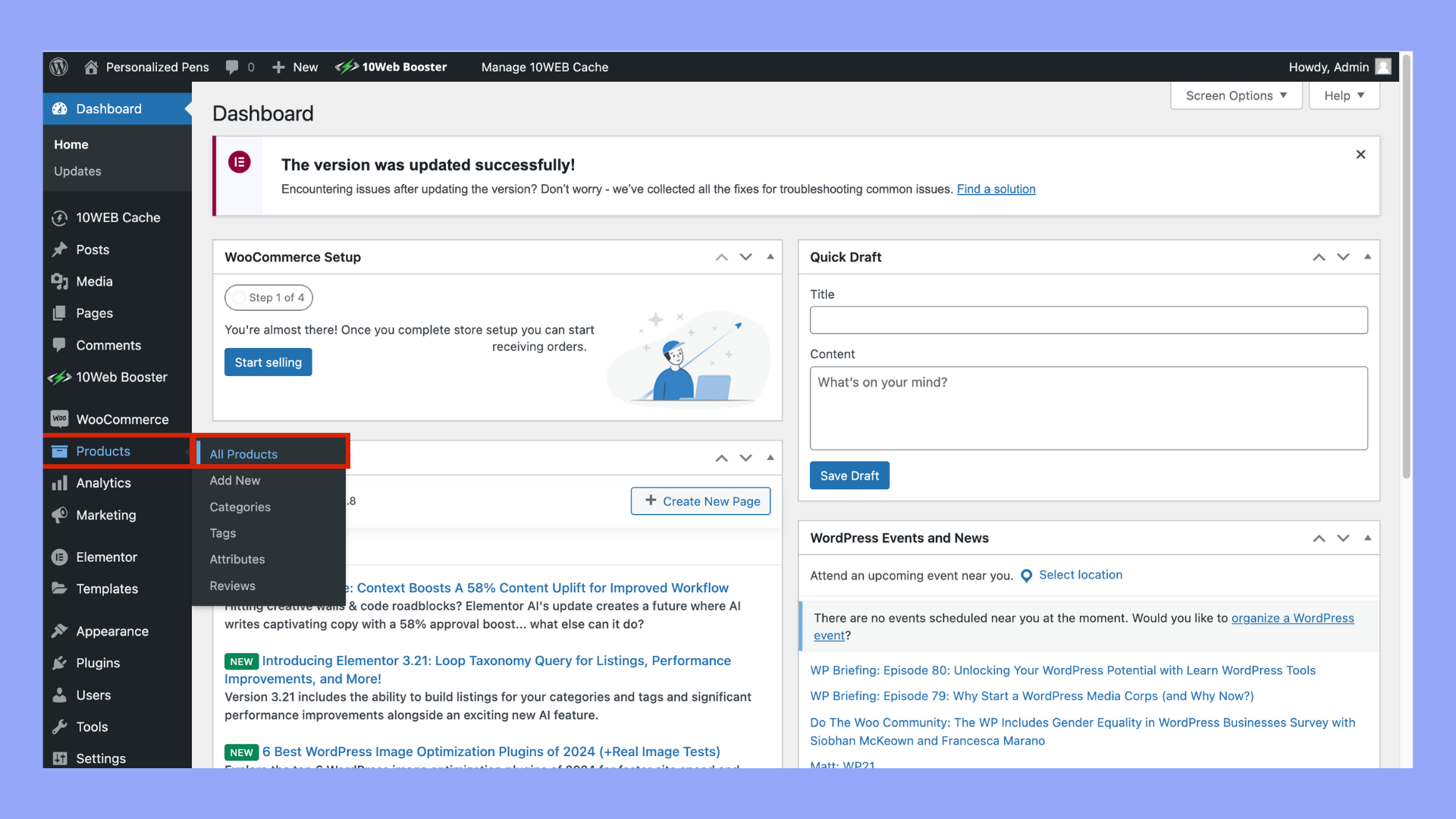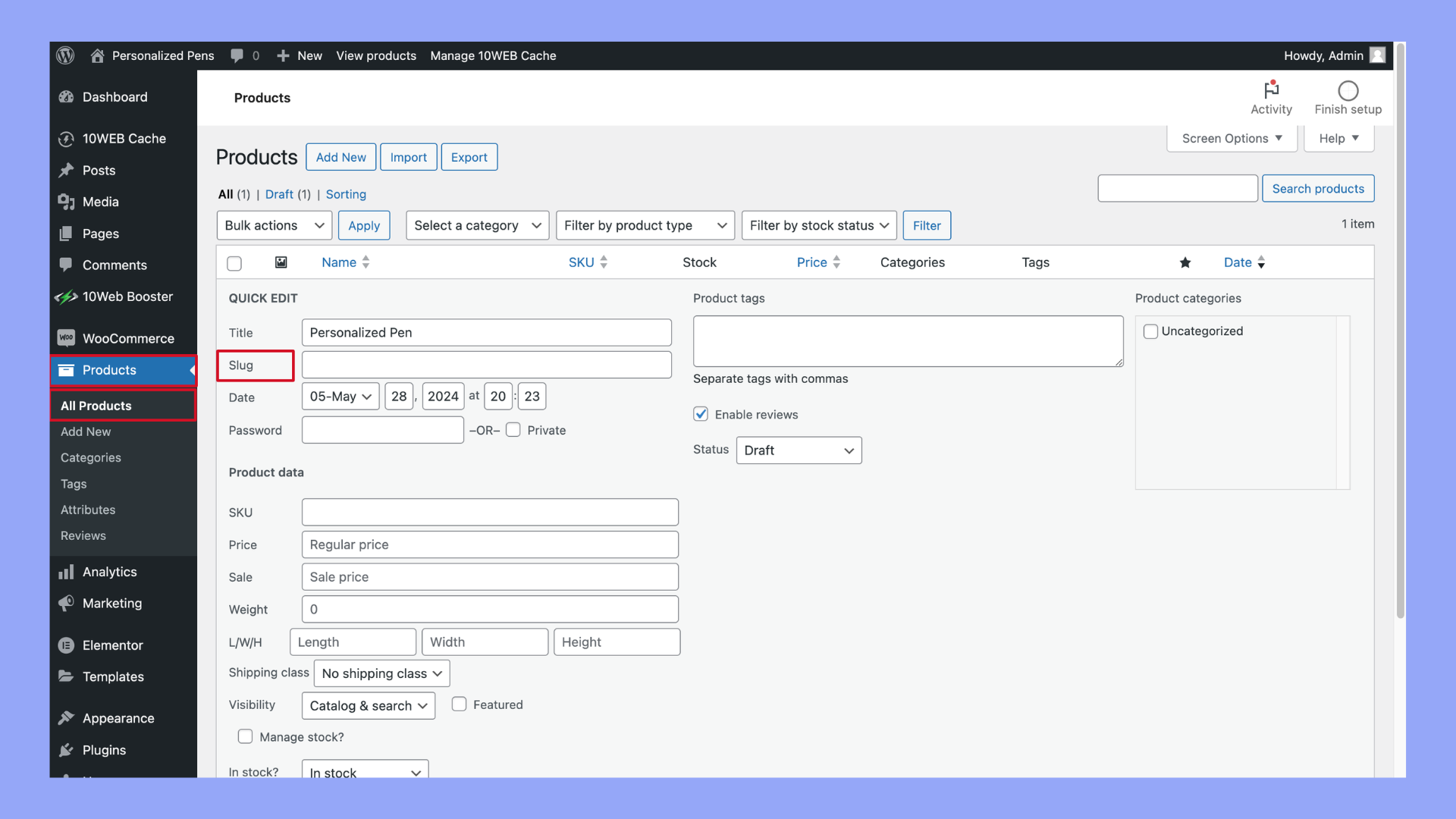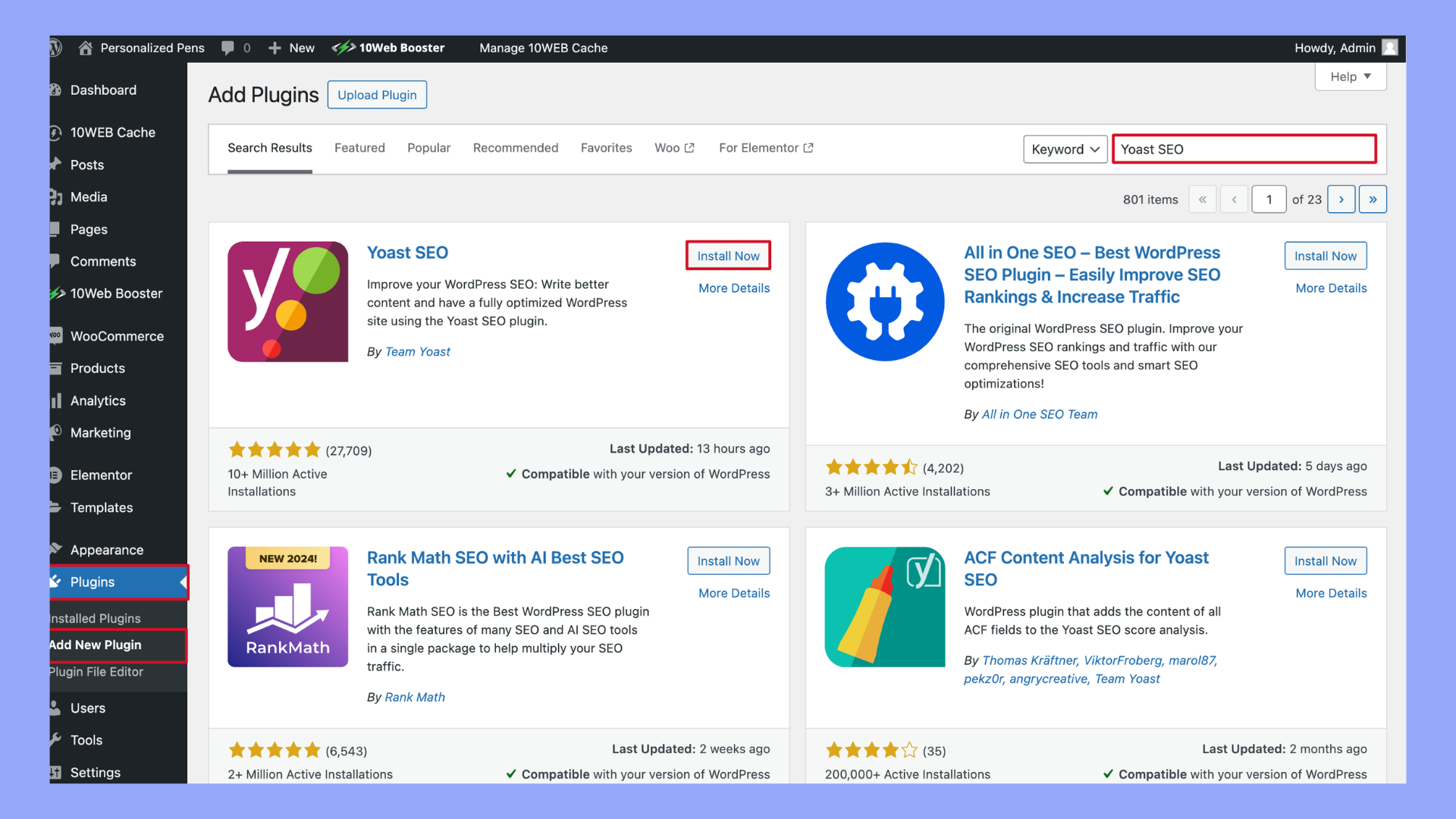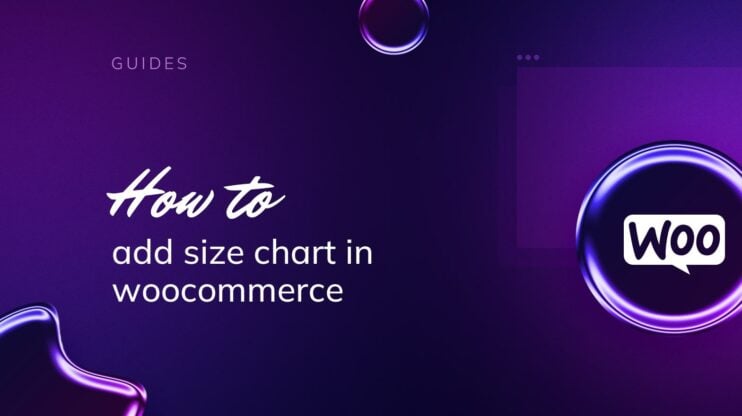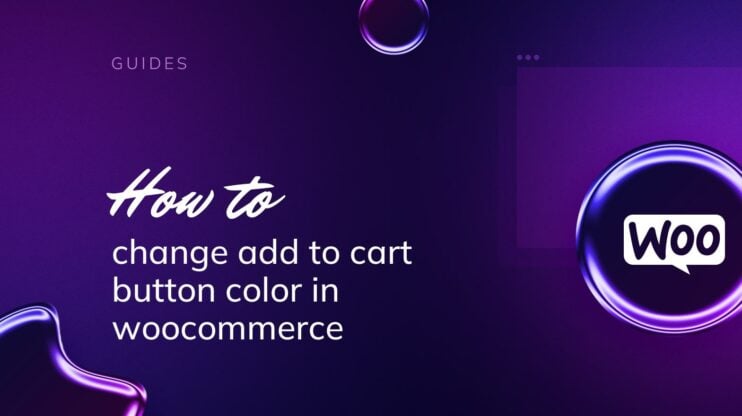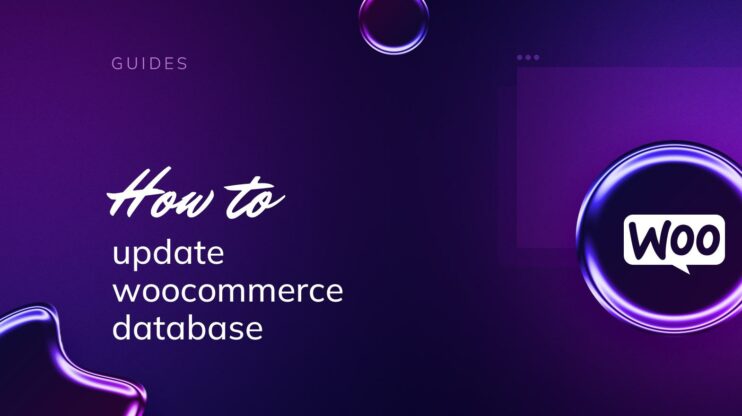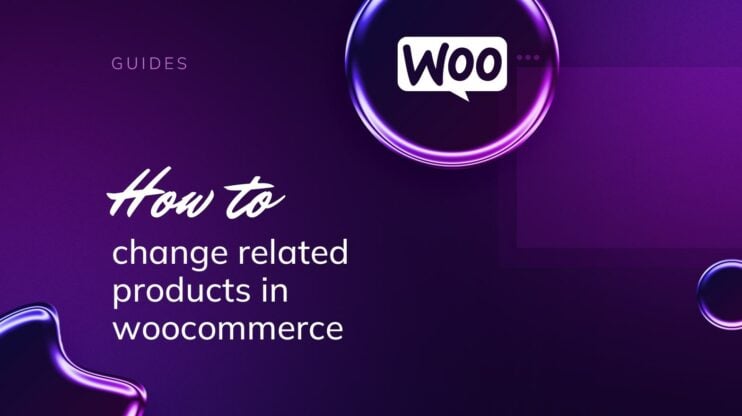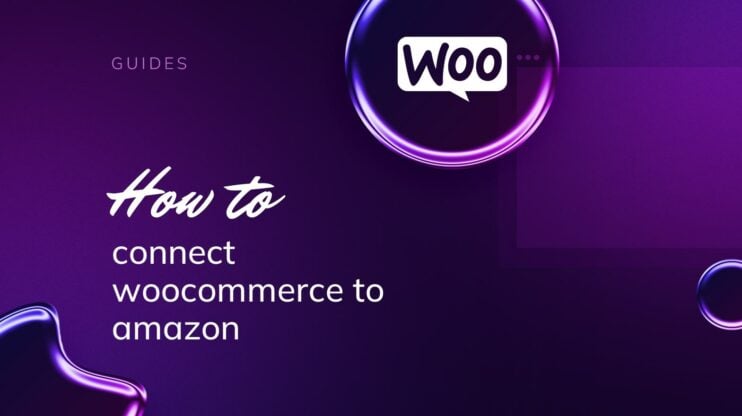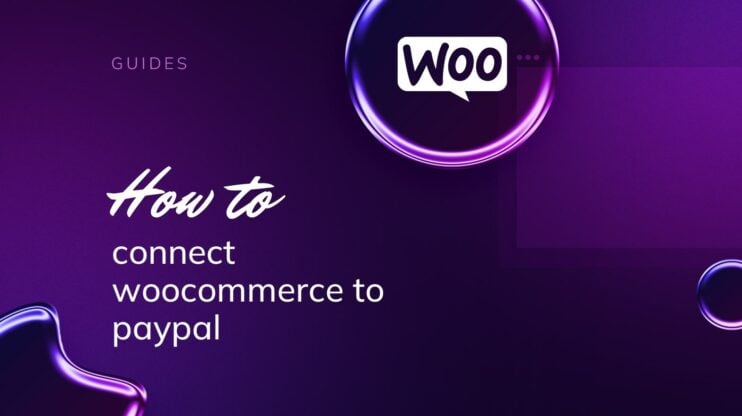Learn how to remove the product-category slug in WooCommerce to simplify your URLs and enhance your site’s SEO. This article provides a step-by-step guide to streamline your WooCommerce product URLs, making them more user-friendly and search engine optimized. Discover practical tips and techniques for a cleaner, more professional online store.
FAQ
How do I remove a product category slug in WordPress?
How to change product category slug in WooCommerce?
How do I remove product categories from WooCommerce?
How do I hide product categories in WooCommerce?
What is the default WooCommerce URL structure
When you set up your online store using WooCommerce on a WordPress CMS, your website’s URL structure, also known as permalinks, plays a critical role in how your product pages are identified and accessed. By default, WooCommerce permalinks include taxonomies and a permastructure that help organize your content.
Permalink structure:Your default WooCommerce URL typically looks like this:
- Main shop page:
http://example.com/shop/ - Category pages:
http://example.com/product-category/category-slug/ - Product pages:
http://example.com/product/product-slug/
The product and product-category are pre-set taxonomies that categorize the type of link — product directing to individual items and product-category to a grouping of items.
Each product and category has a unique slug, which is a URL-friendly version of the product or category name. This slug helps to identify the specific page and is crucial for managing your store’s content and for SEO purposes. The SKU (Stock Keeping Unit), which is a unique identifier for each product, can also be included in the URL for more precise identification, although it’s not part of the default permastructure.
Understanding the default WooCommerce URL setup is essential for tasks such as how to remove product-category slug in WooCommerce. This knowledge ensures you can customize the URLs to your preference, enhancing usability and potentially contributing to better SEO performance.

Looking to sell online?
Create your custom online store in minutes with 10Web AI Ecommerce Website Builder and take your business online.
Checklist before removing product-category slug in WooCommerce
Before you proceed with removing the product-category slug from your WooCommerce URLs, it’s important to make sure you’re fully prepared for the changes. This checklist will guide you through essential considerations and steps:
- Backup your website: Safety first! Ensure you have a complete backup of your website. This allows you to restore your site in case anything goes wrong during the process.
- Check SEO implications: Be aware that changing URLs can affect your search engine rankings. Prepare to set up necessary redirects and update your SEO strategy to maintain your standing.
- Update WooCommerce permalinks settings: Go to WooCommerce > Settings > Permalinks. Review your current permalink structure to ensure compatibility with your intended changes.
- Test in a staging environment: If possible, make changes first in a staging environment instead of your live site. This environment mirrors your live website where you can test without affecting your visitors.
- Flush old permalinks: After making changes, you must flush your old permalinks to prevent errors. Visit the Permalinks settings page and click Save Changes to flush the permalinks.
- Install a redirection plugin: Consider using a plugin for managing redirects. This step is crucial for maintaining user experience and SEO if your product-category pages have external links pointing to them.
- Identify primary category: If you’re using a primary category for products, make sure the removal of the slug doesn’t disrupt the structure and functionality.
- Look for a specialized plugin: Some tasks might require a specific plugin. Check if there’s a plugin available that specifically addresses category permalinks alteration.
- Test category links: After removal, carefully test all category links to ensure they point to the correct pages and that no errors occur.
Following these steps diligently can minimize risks associated with removing product-category slugs and make the transition as smooth as possible for you and your website users.

Looking to sell online?
Create your custom online store in minutes with 10Web AI Ecommerce Website Builder and take your business online.
How to remove product-category slug in WooCommerce
Setting up your WooCommerce store involves customization to ensure your website is user-friendly. One such customization is the removal of the product-category slug from URLs. Here, you’ll learn how to streamline your WooCommerce URLs for a cleaner presentation and improved user experience.
Method 1: Manual method of removing product-category slug
To manually remove the product-category slug:
- Navigate to Settings > Permalinks in your WordPress dashboard.

- Scroll down to the Optional section.
- In the Product category base, enter a single period (.)

- Save the changes by clicking Save Changes at the bottom of the page.
Ensure that you don’t have any pages, posts, or attachments with the same name as your product category to avoid conflicts in your permalink structure.
Removing product-category slug for already existing products
If you’ve already created products and want to remove the slug:
- Go to Products > All Products.

- Choose the product you want and click Quick Edit.

- Locate the Slug field typically below the title or in the publish module.

- Edit the slug to remove the product-category term.
- Hit Update to ensure the changes are saved.
You might need to set up a 301 redirect to handle previous URLs and ensure visitors are guided to the correct product page without error.
Removing product-category slug in bulk
To remove the product-category slug in bulk:
- Install a plugin capable of bulk editing like Yoast SEO or Permalink Manager.
- Use the plugin’s bulk edit feature to alter the slugs for multiple products at once.
- Apply the changes and be sure to regenerate/reset permalinks if the option is available.
Always backup your site before performing bulk operations to safeguard against any unintended changes.
Method 2: Using plugins
Several plugins can help you remove the product-category slug:
- Install a plugin like Custom Permalinks for WooCommerce or Yoast SEO.

- Follow the plugin’s documentation for removing the ‘product-category’ base.
- Adjust settings according to your needs, which may include setting up custom permalinks or canonicals.
- Save the changes within the plugin and reset your site’s permalinks.
Plugins also typically handle redirects automatically, ensuring a seamless transition to your new URL structure.
Benefits of removing the product-category slug
Removing the product-category slug in WooCommerce can streamline your website’s URL structure, creating a more seamless and user-friendly experience. Here are the key advantages:
SEO improvement
Shorter URLs are generally preferred by search engines. By removing the product-category slug in WooCommerce, you can enhance your SEO ranking potential. Search engines like Google consider URL length and readability in their algorithms. A shorter, more direct URL can improve your site’s crawlability and indexing efficiency, which can positively influence your site’s visibility and ranking in search results.
User-friendly URLs
Without the extra slug, URLs become cleaner and more digestible for visitors. Users are more likely to remember and re-enter a concise URL, making their experience with your site more pleasant and straightforward. This can lead to higher engagement and lower bounce rates as users find it easier to navigate and revisit your site.
Enhanced shareability
Shorter, meaningful URLs are more manageable to share on social platforms and in emails. They’re less prone to being truncated, ensuring that the link remains intact when shared. This can increase the likelihood that shared links are used correctly, driving more traffic to your site. Additionally, a clean URL looks more appealing and professional when posted on social media, which can enhance your brand’s image.
Performance
While the performance impact may be minimal, cleaner URLs can slightly reduce the amount of data transferred to and from the server, which can in turn have a small, positive effect on load times. Improved load times contribute to a better user experience, as modern web users expect fast, responsive websites. This marginal gain can be particularly beneficial for mobile users or those with slower internet connections.
Marketing and branding
Slugs that are tailored to your branding and marketing can improve recognition and consistency across your platforms. Removing unnecessary elements like ‘product-category’ allows for a URL structure that aligns better with your brand identity. This consistency helps in reinforcing brand recall and trust among your customers, making your website’s URLs part of your overall marketing strategy.
Ease of management
Simplifying your URL structure can make it easier for you to manage your site’s backend, as the hierarchy becomes clearer and less cluttered. This can be especially beneficial for larger ecommerce sites with extensive product catalogs. A streamlined URL structure reduces the complexity of site management tasks, making it easier to implement changes, track performance, and maintain your site over time.
By considering these benefits, you can appreciate the positive impact that a more concise URL structure might have on your WooCommerce site’s overall success.

Looking to sell online?
Create your custom online store in minutes with 10Web AI Ecommerce Website Builder and take your business online.
Common issues and how to avoid them
There are several common issues you need to avoid to ensure your site remains functional and optimized. Here are some of the key issues you might encounter and how to address them:
Conflict with existing pages
If you have pages, posts, or attachments that share the same names as your product categories, it can lead to conflicts in your URL structure. This can result in incorrect page loading or 404 errors.
Solution:
- Audit your site: Before making any changes, audit your website to identify any potential naming conflicts. Check all your pages, posts, and media files to ensure there are no overlaps with your product categories.
- Rename conflicting items: If you find any conflicts, rename the conflicting items to unique names that won’t interfere with your product categories.
- Use unique slugs: Ensure all your product categories, pages, and posts have unique slugs that differentiate them clearly.
Permalink flushing issues
After changing your permalink structure, old permalinks may still be cached, leading to 404 errors when visitors try to access your site.
Solution:
- Flush permalinks: Go to your WordPress dashboard, navigate to Settings > Permalinks, and simply click the Save Changes button without making any changes. This action will refresh and update your permalink structure.
- Clear cache: If you’re using a caching plugin, clear your site’s cache after flushing the permalinks. This ensures that the new permalink structure is properly applied and reflected across your site.
- Test links: After flushing permalinks, test various links on your site to ensure they are working correctly and pointing to the right pages.
Handling redirects
When you change URLs by removing the product-category slug, any existing links to the old URLs will break, leading to 404 errors for visitors and search engines.
Solution:
- Set up 301 redirects: Use a redirection plugin like Redirection or Yoast SEO Premium to set up 301 redirects from your old URLs to the new ones. This ensures that any traffic directed to the old URLs will be seamlessly redirected to the correct pages.
- Monitor for errors: Regularly check your site for 404 errors using tools like Google Search Console or website auditing software. Address any errors promptly by updating or adding new redirects as needed.
- Update external links: If possible, update any external links pointing to your old URLs. Reach out to the site owners or use tools like Google Analytics to identify and modify these links.
By being aware of these common issues and implementing the suggested solutions, you can ensure a smooth transition when removing the product-category slug in WooCommerce. This proactive approach helps maintain your site’s functionality, improves user experience, and preserves your SEO rankings.
Conclusion
In conclusion, knowing how to remove product-category slug in WooCommerce can significantly improve your website’s SEO and user experience. By simplifying your URLs, you create a cleaner, more professional look that is easier for both users and search engines to navigate. Follow the steps and best practices outlined in this guide to seamlessly implement these changes. Ultimately, this enhancement will help you build a more efficient and user-friendly online store, driving more traffic and increasing customer satisfaction.