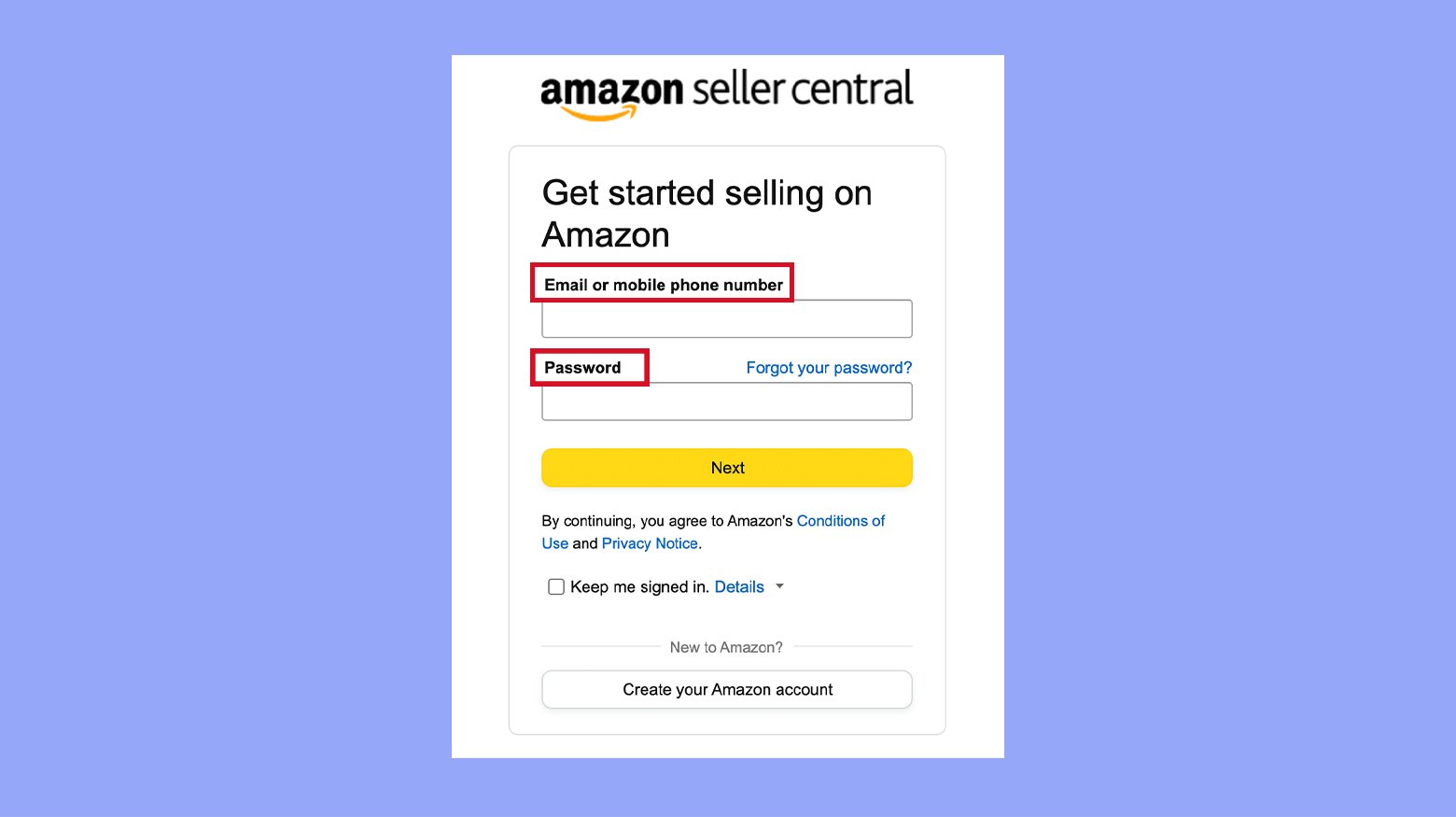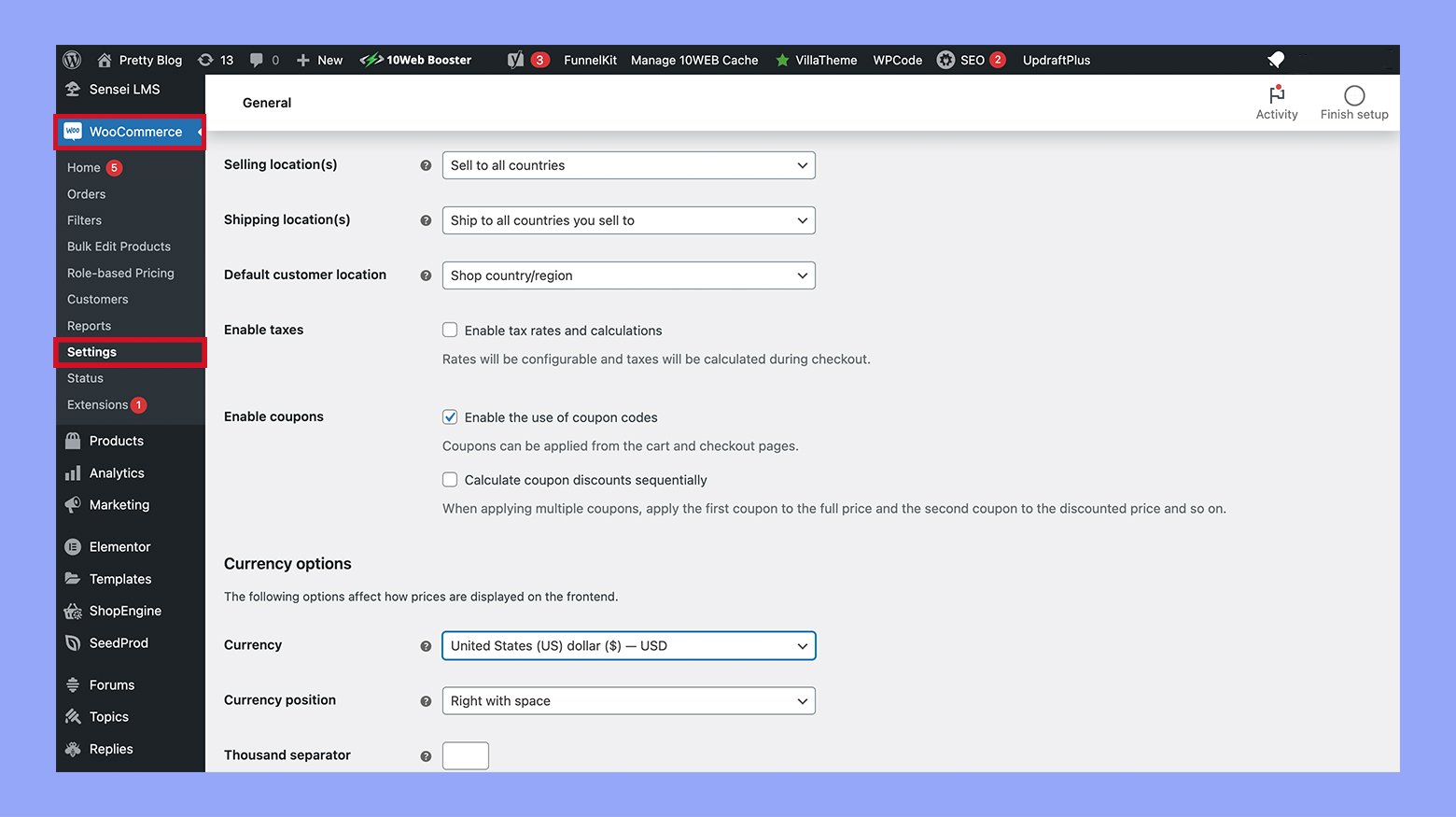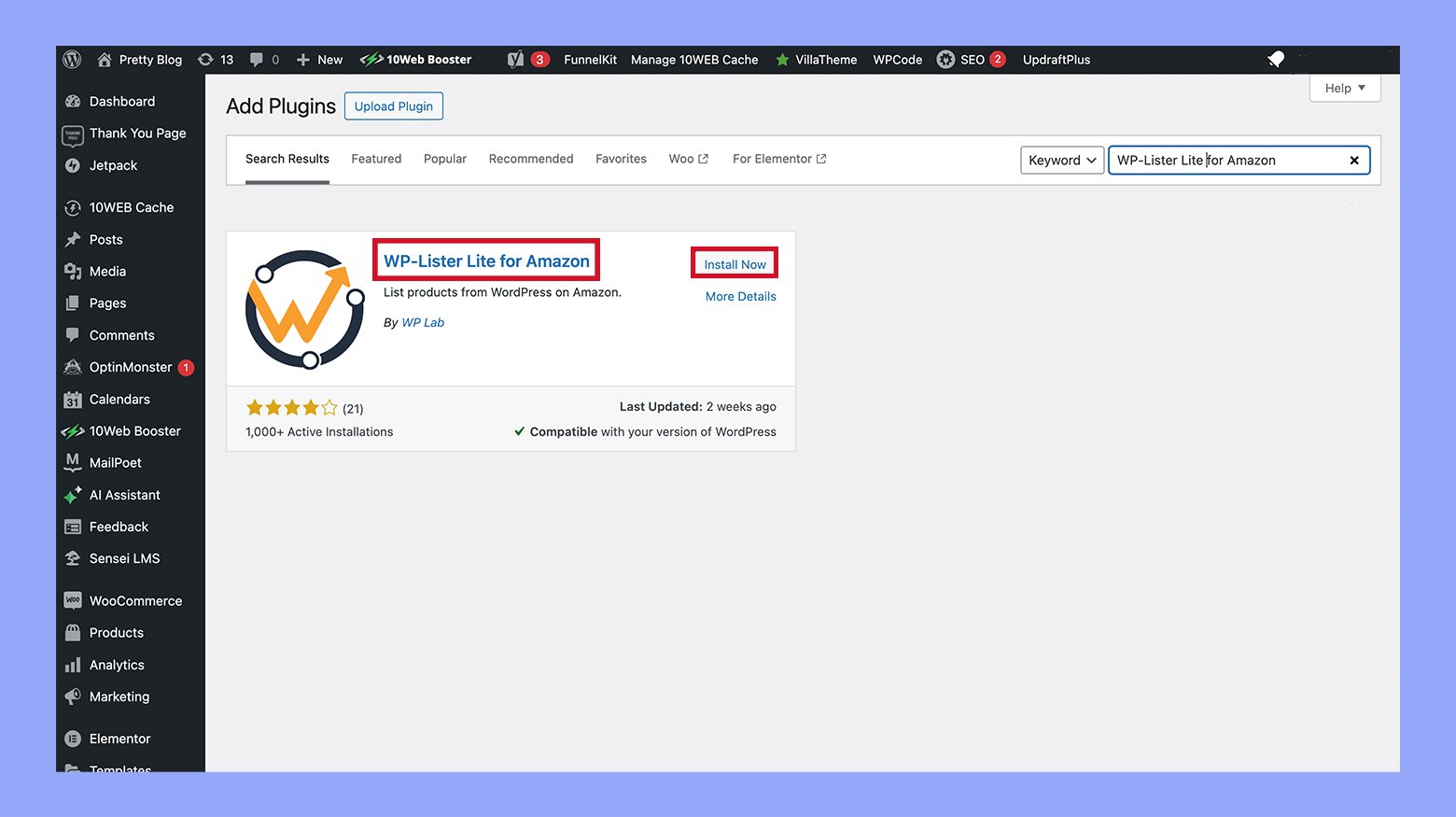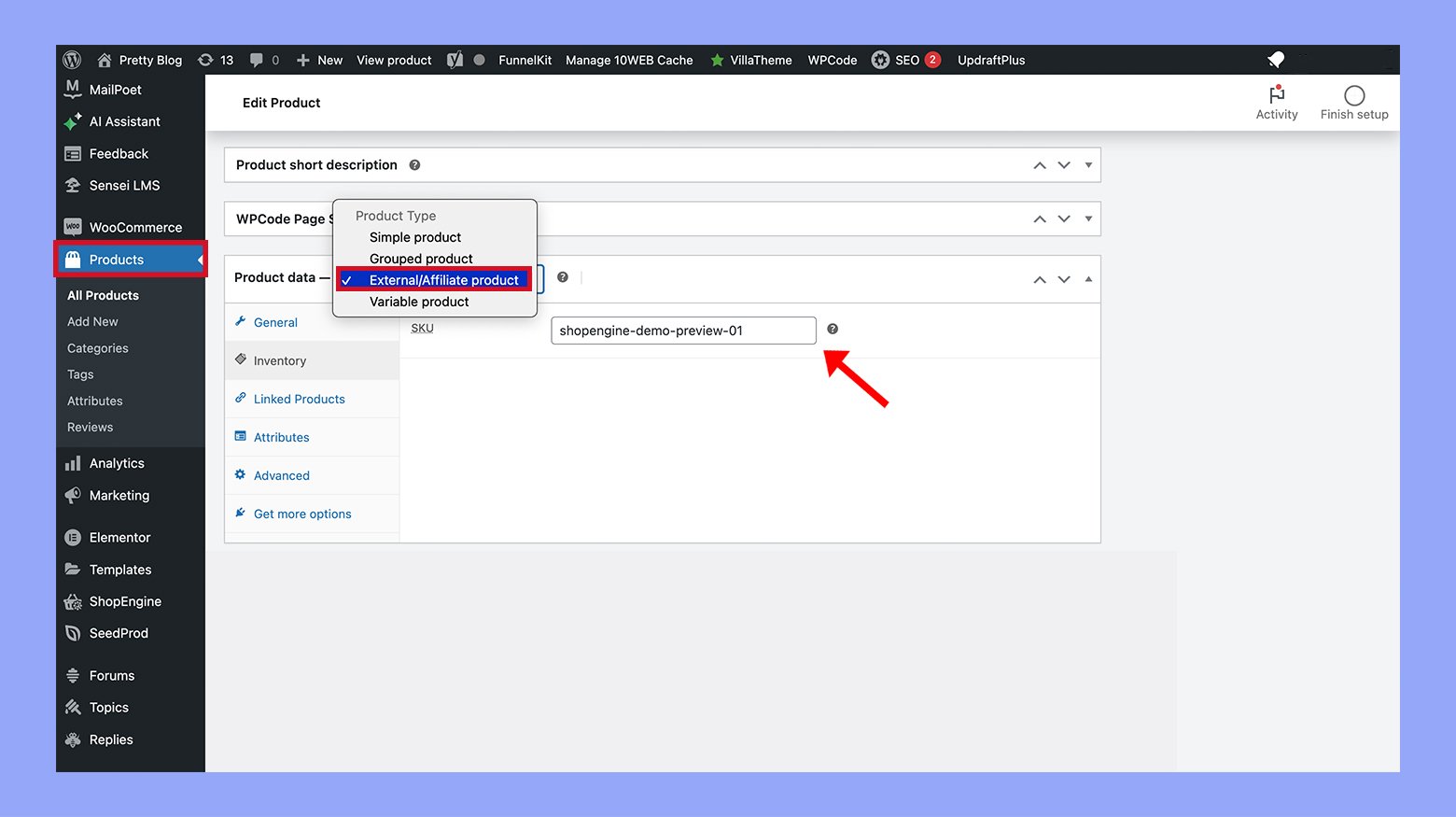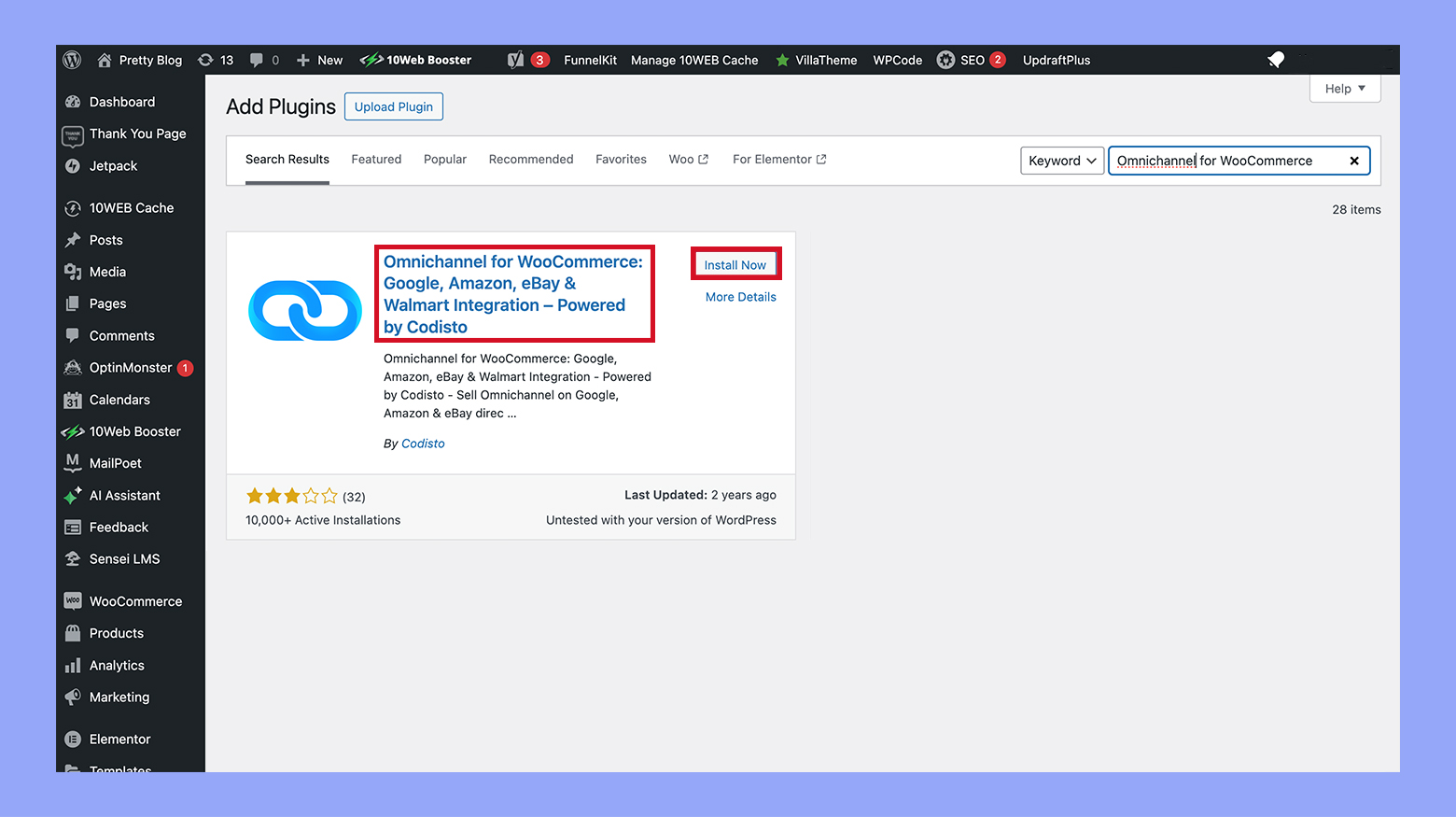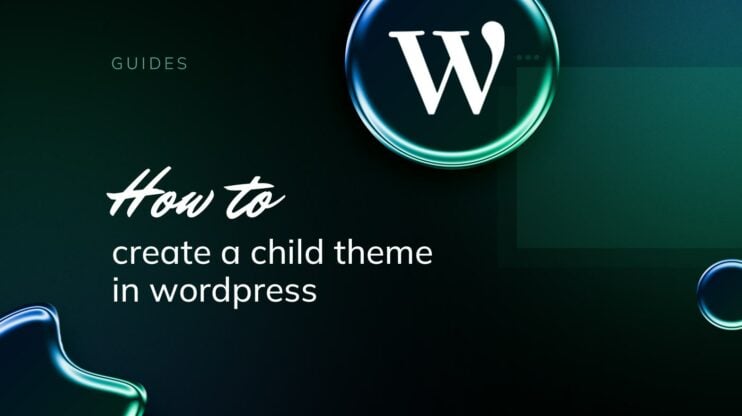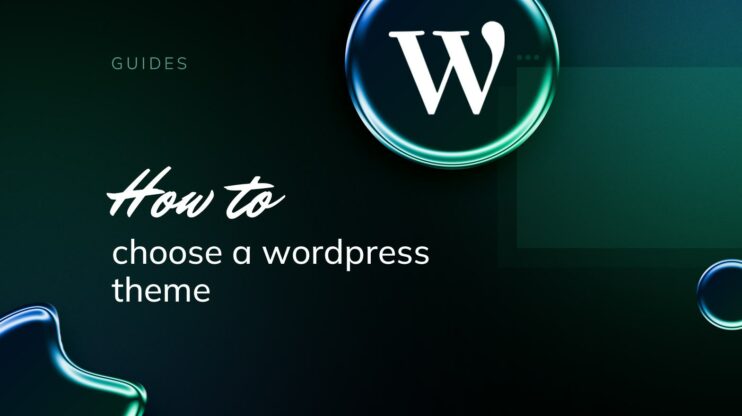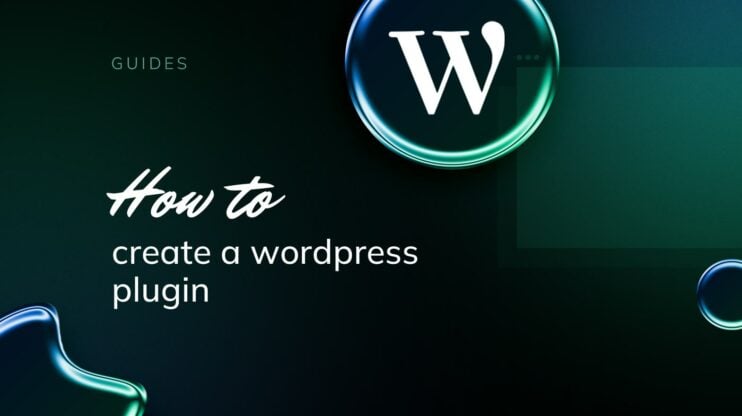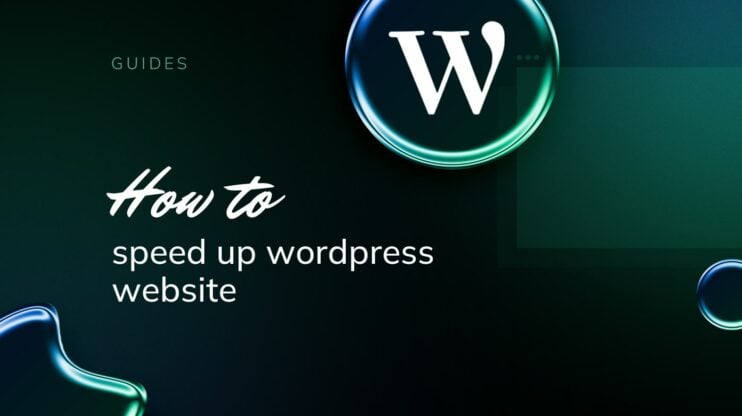Expanding your ecommerce reach is essential in today’s competitive market, and connecting your WooCommerce store to Amazon is a strategic move that can significantly enhance your sales and operational efficiency. This guide will provide a detailed walkthrough on how to connect WooCommerce to Amazon, allowing you to leverage one of the world’s largest ecommerce platforms to increase your product exposure and streamline your business processes.
FAQ
Can I link WooCommerce to Amazon?
How to connect WordPress to Amazon?
How to connect WooCommerce to a website?
Understanding the basics of WooCommerce and Amazon integration
Connecting your WooCommerce store to Amazon opens up a vast marketplace for your products and simplifies management across platforms. By integrating the two, you expand your store’s visibility and streamline your operations.
The importance of integrating WooCommerce with Amazon
Integrating WooCommerce with Amazon allows you to tap into one of the world’s largest ecommerce platforms. This connection not only increases your product’s exposure but also gives your customers a familiar and trusted shopping experience. With Amazon’s massive customer base and WooCommerce’s flexible platform, you can significantly boost your sales and business growth.
Overview of WooCommerce Amazon integration plugins
To establish a connection between WooCommerce and Amazon, various integration plugins come in handy. These tools link your online store to the Amazon marketplace, enabling functionalities like listing, syncing inventory, and order management.
For instance, obtaining the Amazon for WooCommerce plugin is straightforward, and it’s available for free download. Another example is the WP-Lister for Amazon, which allows you to list your WooCommerce products on Amazon efficiently.
Examining the benefits for your online store
When you integrate WooCommerce with Amazon, you’re not just selling on another platform; you’re optimizing your online store for success. Benefits include streamlined inventory management, broader customer reach, and potentially increased sales.
This integration can also lead to more efficient order processing and fulfillment, which enhances customer satisfaction. Plus, tools like Amazon Pay for WooCommerce improve the checkout experience with a secure and speedy payment process, which can reinforce customer trust in your online store.
How to connect WooCommerce to Amazon
Step 1: Setting up your WooCommerce and Amazon accounts
Before you start selling, it’s essential to understand how to connect WooCommerce to Amazon properly and set up your accounts on both platforms. Doing so ensures that your products list accurately and orders process smoothly between WooCommerce and Amazon.
Creating an Amazon seller account
To sell on Amazon, you’ll need an Amazon Seller account. Follow these steps to create one:
- Visit Amazon Services and select Start selling to begin the sign-up process.

- Provide your business email, set a secure password, and enter your legal business name.
- Enter your seller information, including business address and phone number.
- Select your store name, which will be visible to customers on Amazon.
- Provide tax information to comply with state and federal laws.
- Set up your billing method for Amazon selling fees.
- Complete the identity verification process to activate your account.
By following these instructions, your Amazon Seller account will be ready, allowing you to list products and sell to millions of Amazon customers.
Configuring your WooCommerce store settings
Once your Amazon Seller account is ready, configure your WooCommerce store settings:
- Log in to your WooCommerce Dashboard.
- Go to WooCommerce > Settings and tailor the settings to match your business operations.
- Ensure your store details, such as the address and currency, are accurate.

- Adjust shipping, tax, and payment gateway settings to align with your Amazon operations.
- Install any necessary plugins or extensions to facilitate the Amazon integration.
Properly configured settings in your WooCommerce store create a seamless connection with Amazon, making online selling a smoother experience for both you and your customers.
Step 2: Selecting the right WooCommerce Amazon integration plugin
When you’re setting up your WooCommerce store to integrate with Amazon, choosing the right plugin is critical for a seamless operation. Each plugin comes with a unique set of features, compatibility options, and pricing plans suitable for different business needs.
Comparing top WooCommerce to Amazon plugins
To select an ideal WooCommerce Amazon integration plugin, you need to evaluate the available options based on a few essential criteria. Compare plugins by considering:
- Compatibility: Ensure the plugin is compatible with your current version of WooCommerce and Amazon’s API.
- Features: Look for critical features like real-time synchronization, bulk listing, and order management capabilities.
- Support: Check out customer support services, including guides, forums, and direct assistance.
- User reviews: Don’t overlook the value of user feedback for insights on reliability and usability.
- Update frequency: Plugins that are regularly updated tend to maintain better compatibility with the latest WooCommerce and Amazon changes.
Free trial and pricing plans
It’s wise to test the plugin through a free trial if available. This allows you to get hands-on experience without any initial investment. Post-trial, examine the pricing plans carefully:
- Check if the pricing is a one-time fee or subscription-based.
- Understand what is included in each tier of the service—such as the number of listings, order volume, or premium support.
- Be cautious of any hidden fees that could affect your budget in the long run.
For example, some plugins mentioned in the WooCommerce documentation offer a straightforward free download option, which can be an excellent way to start integrating your WooCommerce store with Amazon.
Step 3: Preparing your product listings for Amazon
Before you start selling on Amazon through your WooCommerce store, it’s essential to prepare your product feeds meticulously. Proper setup and optimization of your products can significantly enhance visibility and attract more customers.
Setting up product feeds
Getting your products from WooCommerce to Amazon starts with establishing a productive connection between the two platforms.
- Create a WooCommerce product feed: Compile a product data feed using a plugin like WP-Lister Lite for Amazon. This will structure your product information in a way that Amazon can understand.

- Manage feeds strategically: Within your WooCommerce dashboard, navigate to the Amazon integration plugin and utilize the manage feeds option to review and control how your products are listed.
- Upload product feeds to Amazon: Follow the step-by-step instructions provided by your chosen plugin to securely upload your product feeds to the Amazon marketplace.
Optimizing product data for better visibility
Amazon is a highly competitive marketplace, and your product data is key to standing out.
- Refine your titles and descriptions: Ensure your product titles are concise and your descriptions contain valuable keywords that potential customers might use when searching for items like yours on Amazon.
- Use high-quality images: Images are vital in online retail, so make sure your product images are clear, high-resolution, and adhere to Amazon’s image requirements.
- Regularly update inventory: Keep your inventory updated to avoid overselling or underselling, which can hurt your performance metrics on Amazon.
Step 4: Maintaining inventory and pricing sync
When you connect WooCommerce to Amazon, keeping your inventory and stock levels synchronized, along with dynamic pricing, is essential to manage double selling and maintain price competitiveness.
Automating stock level updates
- Identify a synchronization tool that supports real-time updates. This will ensure your stock quantities across Amazon and WooCommerce are always aligned.
- Set the frequency of sync according to your sales volume to ensure inventory accuracy.
- Enable notifications for low stock levels to avoid overselling.
Dynamic pricing and repricing tools
- Choose a repricing tool that can adjust your product prices on Amazon based on predefined rules or competitor pricing.
- Ensure the repricing tool is compatible with WooCommerce and can sync prices between the two platforms seamlessly.
- Set up pricing rules that factor in your margins while staying competitive within the Amazon marketplace.
By diligently managing these aspects, you can maintain a robust online presence across both WooCommerce and Amazon.

Looking to sell online?
Create your custom online store in minutes with 10Web AI Ecommerce Website Builder and take your business online.
Step 5: Managing orders across multiple sales channels
As you grow your online business, managing orders from WooCommerce and Amazon can become complex. Proper order management ensures a seamless operation, allowing for efficient order flow and customer satisfaction.
Streamlining WooCommerce and Amazon order flow
To streamline your order flow between WooCommerce and Amazon, it is crucial to synchronize both platforms. This allows for real-time updates on inventory and orders, reducing the risk of overselling and ensuring customers get accurate information.
- Connect your WooCommerce store to Amazon using an integration platform that supports Amazon and eBay integration for WooCommerce. Doing so centralizes your order management, making it easier to keep track of everything.
- Set up order sync between your WooCommerce and Amazon accounts to ensure that when an order is placed on either platform, the inventory is updated across both. This will help maintain accurate stock levels and prevent overselling.
- Implement a robust inventory management system that automatically adjusts your inventory across all sales channels. By having a single source of truth for your stock levels, you can efficiently manage and fulfill orders from a unified platform.
Handling customer service and returns
Managing customer interactions and returns effectively is just as crucial as handling orders.
- Develop clear policies for returns and exchanges that are applicable across all channels, and communicate them effectively on both Amazon and WooCommerce product listings. This sets the right expectations for your customers.
- Utilize centralized customer service tools to track orders and handle inquiries, no matter where the sale took place. This will provide you with a comprehensive view of customer interactions and make it easier to resolve any issues promptly.
By taking these steps, you’ll be on your way to managing your orders and customer service more efficiently across multiple sales channels.
Step 6: Expanding your reach with Amazon’s affiliate programs
By integrating Amazon affiliate links with WooCommerce and maximizing earnings through the Amazon Associates program, you can extend the reach of your online store and tap into a massive audience.
Integrating Amazon affiliate links with WooCommerce
To add Amazon affiliate products to your WooCommerce shop, you’ll want to follow a clear set of steps that ensure a smooth integration:
- Sign up for the Amazon associates program to get access to affiliate links.

- In your WooCommerce Dashboard, navigate to Products > Add new to begin the process of adding a new product.
- Enter the product details, including the name and description.
- In the product data section, select External/Affiliate product from the dropdown menu.

- Paste your Amazon affiliate link in the Product URL field and set up the price.
It’s crucial to keep your product information updated to maintain trust with your customers.
Maximizing earnings through the Amazon associates program
To make the most out of the Amazon Associates program as a WooCommerce store owner, consider these tips:
- Choose products that align with your store’s niche and have a proven track record of sales. This ensures a higher chance of conversion.
- Use analytics to track which affiliate products your audience is interested in. This information allows you to tailor your offerings more effectively.
- Ensure you disclose your affiliate relationship with Amazon to comply with transparency guidelines and maintain trust with your customers.
By effectively utilizing affiliate links and strategically selecting products, you can boost your earnings while providing value to your customers. Remember to regularly review and adjust your product offerings based on performance and customer feedback.
Step 7: Leveraging additional marketplaces and sales opportunities
Connecting your WooCommerce store to Amazon opens the door to a broader audience and can significantly enhance your sales channels. This integration allows you to leverage the vast Amazon marketplace for increased visibility and more comprehensive distribution channels.
Exploring Amazon Pay and other payment options
When you expand your WooCommerce store to Amazon, you avail yourself of the convenience of Amazon Pay. This payment method is trusted by Amazon customers and integrates seamlessly with your WooCommerce setup. To get started, ensure that Amazon Pay is enabled in your WooCommerce settings and you’ll be able to provide a familiar checkout experience to your customers, which can help improve conversion rates.
- Go to your WooCommerce dashboard and click on WooCommerce > Settings > Payments.
- Find Amazon Pay and click on Manage.
- Follow the on-screen instructions to connect your Amazon Merchant account.
By accepting Amazon Pay, you’re not only making the checkout process easier but also tapping into Amazon’s vast user base that might prefer this payment option.
Utilizing Amazon’s fulfillment network for WooCommerce orders
Integrating Amazon’s fulfillment services with your WooCommerce store can greatly simplify your logistics. The Woocommerce Amazon fulfillment process can help you manage orders more efficiently by taking advantage of Amazon’s advanced distribution channels.
First, determine which of your products will be fulfilled by Amazon and ensure you are compliant with Amazon’s packaging and prep requirements.
- Install a plugin that connects WooCommerce to the Amazon fulfillment service, like one of the recommended plugins for integrating your store with Amazon.
- Sync your WooCommerce inventory with Amazon’s.
- Configure your WooCommerce store to automatically send order details to Amazon for fulfillment once a customer makes a purchase.
Embracing multichannel selling through Amazon’s ecommerce platform ensures your products are stored, packed, and shipped by Amazon’s fulfillment centers, leaving you more time to focus on growing your business.
Step 8: Technology and support for WooCommerce Amazon integration
Successfully connecting your WooCommerce store to Amazon requires utilizing the right technology and support. Below you’ll find specific information on how to leverage technical resources and where to find reliable integration support.
Using API and technical resources efficiently
When integrating WooCommerce with Amazon, the use of Application Programming Interfaces (APIs) is crucial. API provides a set of protocols for building and interacting with software applications, which in this context, allows your WooCommerce store to connect with the Amazon marketplace. An efficient use of API can simplify processes like listing products and managing orders across platforms.
- Find a WooCommerce integration plugin that suits your ecommerce store needs and supports Amazon API. Plugins like Omnichannel for WooCommerce help you list products on Amazon directly from your WooCommerce dashboard.

- Ensure that the chosen plugin is compatible with your version of WooCommerce and your web hosting environment to avoid any technical issues.
- Follow the plugin installation instructions, typically consisting of downloading the plugin, uploading it to your site, and activating it through your WordPress dashboard.
- Configure the plugin settings to sync your product catalog with Amazon, often involving API keys that you retrieve from your Amazon Seller Central account.
Accessing WooCommerce and Amazon integration support
Whenever you’re embarking on an integration like this, it’s important to know that you have a robust support system to lean on.
- Start by reviewing the plugin’s documentation for guidance on setup and troubleshooting. These documents are often found on the developer’s website or within the plugin’s interface itself.
- For any unresolved issues, reach out to the support team provided by the plugin developers. Plugins such as Amazon and eBay integration for WooCommerce offer dedicated support.
- Join WooCommerce and Amazon forums and communities. Engaging with other users can provide you with insights and solutions based on real-world experience.
By having the right API-driven technology and a reliable support team, integrating WooCommerce with Amazon can be a seamless process that enhances your ecommerce platform’s reach on a multichannel level.
Conclusion
Integrating WooCommerce with Amazon opens up a world of opportunities for expanding your online business and reaching a broader customer base. We hope this guide helped you to understand how to connect WooCommerce to Amazon effortlessly. By following the steps outlined, you can seamlessly connect your store to Amazon, streamline your operations, and enhance your product visibility. With the right tools and strategies, your WooCommerce store will be well-equipped to thrive in the competitive ecommerce landscape.