In 2011, more than 70% of all websites across the Internet were built through coding, and without any Content Management System (CMS) involved. By 2022, this figure has drastically fallen to less than 33%.
On the other hand, popular CMS platforms like WordPress continue to gain market share, with WordPress being used by almost 43% of all websites across the internet. As a CMS platform, WordPress continues to remain the most popular by a wide margin, holding more than 60% market share.
The reason for WordPress’s popularity over manually coded sites like HTML is their easy-to-manage nature. Of course, if you’re here reading this, you’ve already decided that you need to learn how to convert a website to WordPress from an HTML site.
To pull this off, you have two options: manual and automatic conversion. Both ways work, but the approach you take will depend on your level of coding expertise. Here, we take a look at both methods and dive into how they can be used to convert HTML to WordPress.
Simplify WordPress with 10Web
Automate manual work with 10Web Managed WordPress Hosting and 10Web AI Website Builder. Optimize your WordPress website effortlessly.
In This Article
8 reasons to convert your HTML website to WordPress
There are a number of benefits of using a CMS platform over an HTML website. Here are 8 key reasons why you should convert HTML to WordPress:
1. Easy content management
All sites require maintenance. You’re adding new content and often changing it. In any case, trying to manage content through code is a complicated and tiresome process. Also, in managing content through HTML, we often forget the purpose, which is to automate processes and make life easier.
WordPress is the perfect answer in this situation. The repetitive and manual nature of coding disappears if you convert a website to WordPress, and you get a faster way to manage everything on a page. WordPress’s easy-to-use centralized dashboard is built to work for coders as well as non-coders.
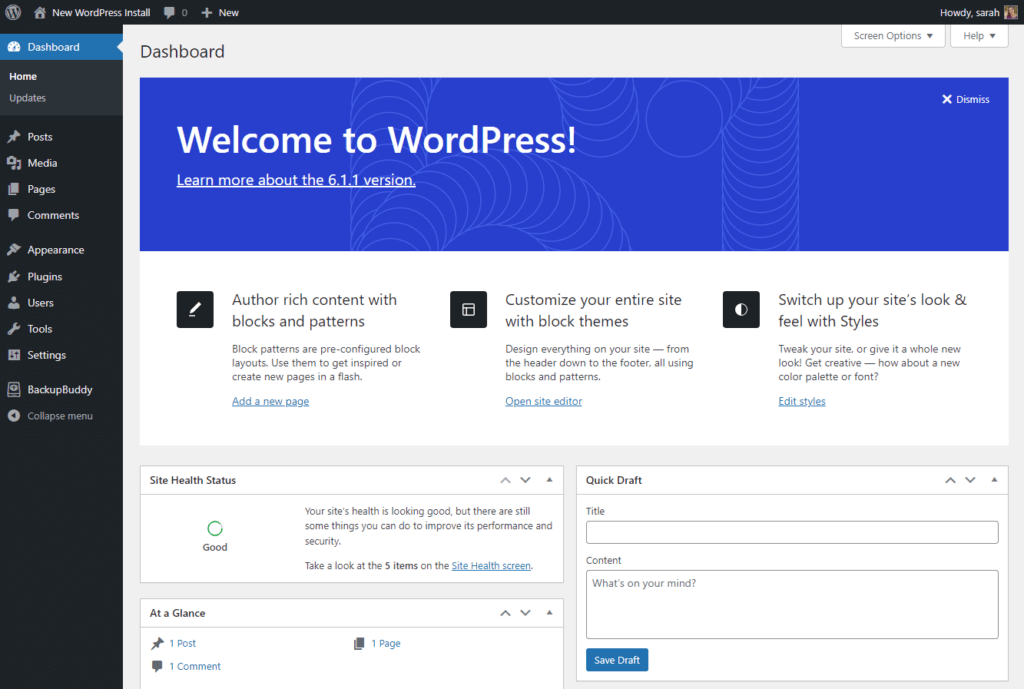
2. Scalability
The easy-to-manage nature of WordPress sites also makes them easier to scale. There are a couple of reasons why this is so, such as:
- Building on existing functionality: New features can be added quickly in the form of plugins (that can be installed with a click of a button).
- Adding new pages: New pages can be added instantly without any HTML coding involved.
- Collaborating: Multiple users can collaborate when building the site without the need to manually manage file versions or updates.
- Scaling for higher traffic: When traffic increases for a website, you’ll need to add more resources to handle the traffic. With WordPress, you can easily add more resources, such as server capacity, caching plugins, and CDNs, to stay fast and responsive.
3. Plug and play (themes & plugins)
Themes and plugins are a core advantage of WordPress sites over those built on HTML. Themes make it easier to change the design of a website without the need for any coding. Plugins are code already written and ready to be deployed in a package.
Moreover, plugins help add functionality to a website by simply deploying already-written code, eliminating manual work.
The bottom line is that everything in WordPress becomes plug-and-play. Additionally, most WordPress themes and plugins are affordable and customizable.
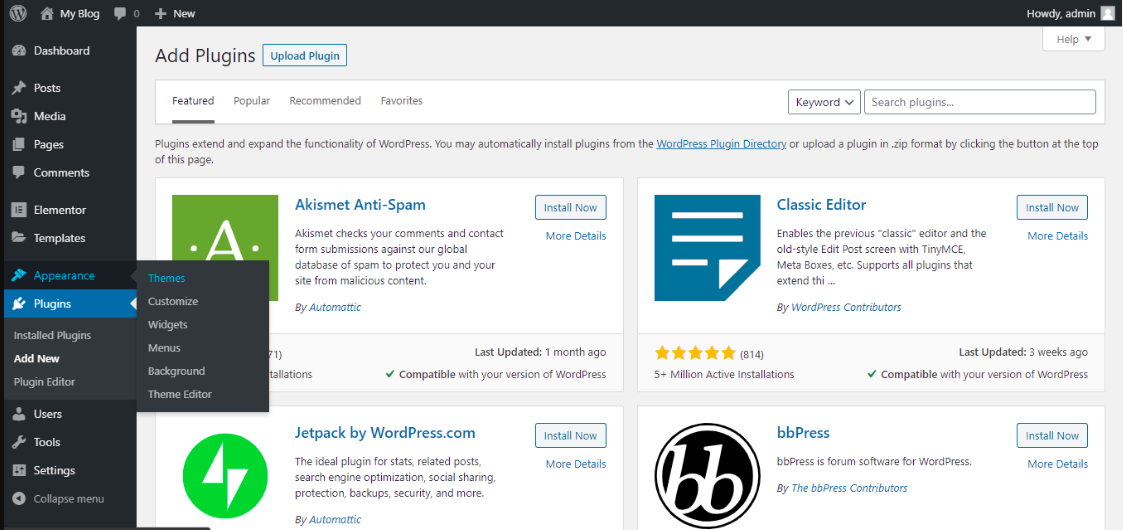
4. Easier search engine optimization (SEO)
SEO is more than just a marketing strategy. It ensures your site offers a great user experience through practices such as keeping the site fast and responsive, structuring for easy navigation, adding resources to guide and inform users, and so on.
With WordPress, a number of functionalities help with SEO, such as:
- SEO plugins: SEO plugins can scan your website to identify areas where your site needs improvement for SEO and even help you implement the recommended practices for you. With an HTML site, all of this is impossible, as you’ll need to identify elements for improvement and implement them yourself. Examples of popular SEO plugins include RankMath and Yoast.
- Content management: Content plays a crucial role in SEO. WordPress is built as a ‘Content Management System (CMS)’ to help with this through an easy-to-use dashboard. SEO plugins like RankMath and Yoast also help here, by acting as assistants with content management. On the other hand, HTML sites are not specifically built to handle content. You won’t have plugins that help you manage content and coding expertise will be required to optimize pages.
5. Customization
If you want your website to stand out, customizing it for better visuals and a more user-friendly experience is key. If you convert your website to WordPress, you can access various free and premium themes and site builder plugins that provide pre-designed layouts, styles, and functionality for your website.
Also, WordPress provides extensive customization possibilities through hooks. Hooks are predefined places within the theme or plugin code where you can insert your custom code or functionality. These hooks allow you to modify and extend the theme and plugin’s behavior without directly editing the theme files. By utilizing hooks, you can add or remove features, change layouts, upload custom logos, and enhance the overall user experience of your website.
6. Community support & resources
One of the most significant advantages of converting your HTML website to WordPress is the strong and supportive community surrounding the platform. WordPress has an active community of users, developers, designers, and enthusiasts passionate about sharing their knowledge and helping others.
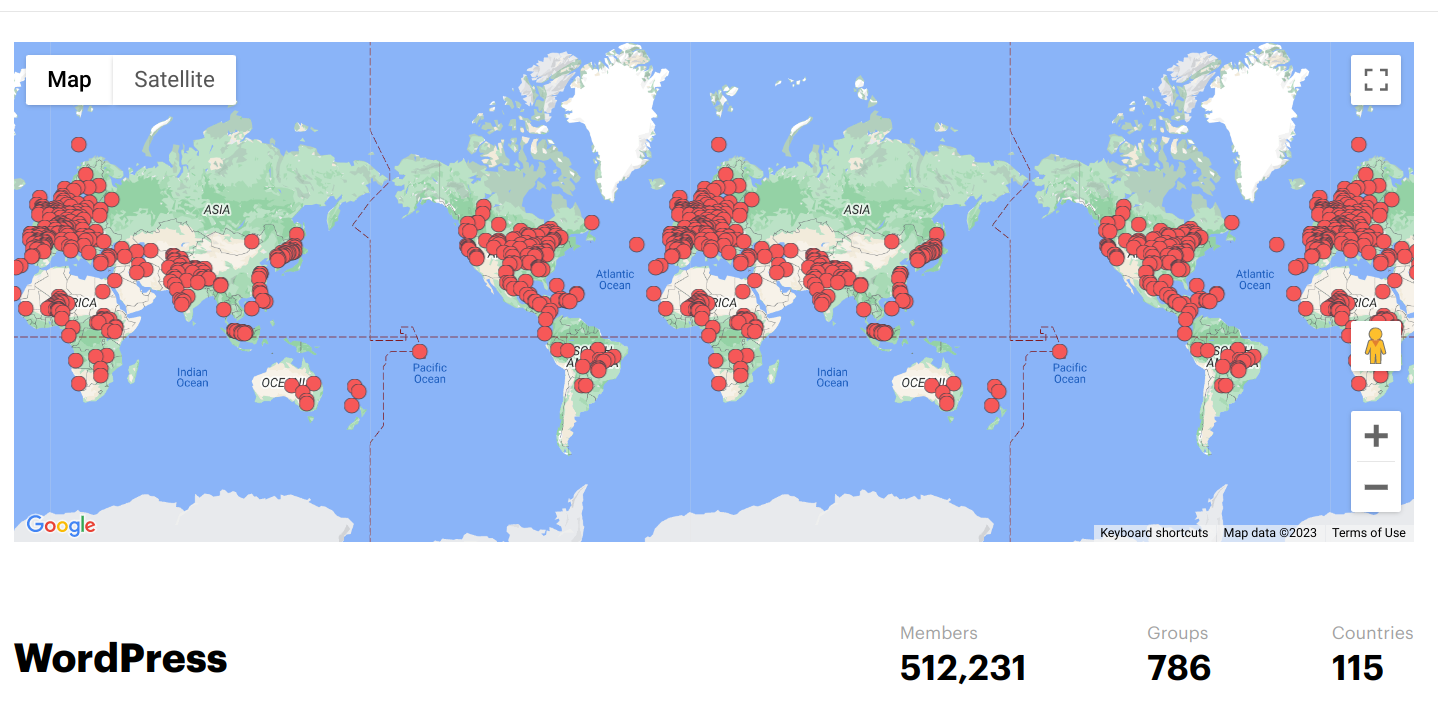
The WordPress community is a valuable support, guidance, and inspiration resource. If you encounter any issues or have questions, you can find help and resources easily.
7. Ecommerce functionality
Ecommerce sites are highly dynamic, in the sense that products are being added/removed all the time based on inventory, stores need to launch new promotional offers, and so on. Managing all of this with manual coding is highly complex and difficult. But if you convert a website to WordPress, you get a centralized dashboard where everything is drag and drop and there’s no coding involved.
With the help of powerful eCommerce plugins like WooCommerce, you can easily manage products, inventory, payments, and shipping options.
WordPress and eCommerce plugins provide comprehensive features to create a robust online shopping experience. Here are some of the benefits and capabilities of eCommerce functionality in WordPress:
- Product management: WordPress allows you to create and showcase unlimited products on your website. You can add product descriptions, images, pricing, stock levels, and variations (such as size or color) to provide detailed information to your customers
- Inventory management: With WordPress and e-commerce plugins, you can effectively manage your inventory. This ensures that you can maintain accurate inventory records and prevent overselling.
- Payment gateways: WordPress supports payment gateways, including popular options like PayPal, Stripe, and Authorize.net.
- Shipping options: Ecommerce plugins provide flexible shipping options. You can set up shipping methods, define shipping zones, calculate shipping costs based on weight or location, and offer various shipping options to customers.
8. Mobile responsive design
With WordPress, you can ensure your website is mobile-responsive, automatically adapting and providing an optimal user experience across various screen sizes and devices.
By choosing a mobile-responsive theme for your WordPress website, you can provide visitors with a seamless browsing experience on any device they prefer. Your content will be displayed user-friendly, and visitors won’t need to pinch, zoom, or scroll excessively to view your website’s information.
Additionally, Converting your HTML website to WordPress and utilizing a mobile-responsive theme will increase your chances of ranking higher in mobile search results, reaching a wider audience, and driving more organic traffic to your website.
Related Articles
How to convert HTML to WordPress in 11 steps (with coding)
With the manual process to convert HTML to WordPress, you’ll need to know how to manually add code at certain points. To do this, follow these steps:
Step 1: Install WordPress on your server
First off, you’ll need to install WordPress locally. Go to WordPress’s official download page to find the latest version. Once downloaded, proceed with the installation process.
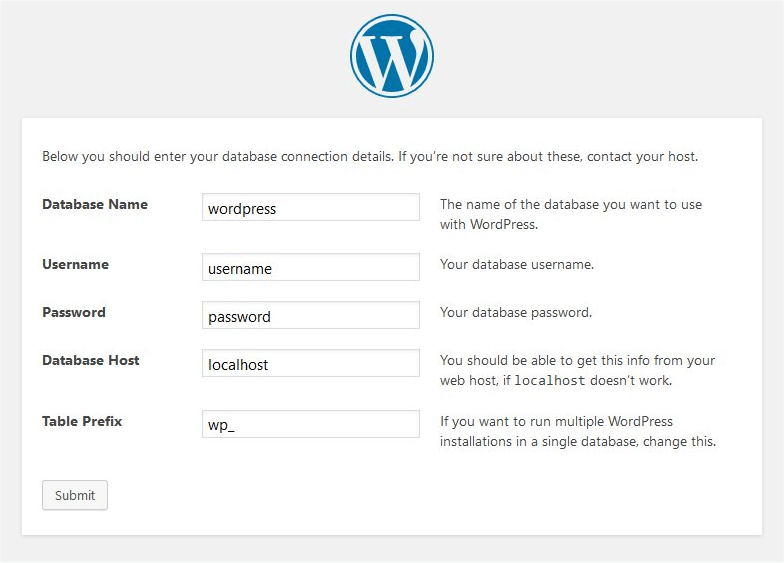
Step 2: Create a theme folder
Every WordPress design is based on a theme. When manually converting your HTML website to WordPress, you will need to create a theme for your site.
To do this, create a folder to place all your theme files. The folder will be placed in the ‘wp-content/themes’ directory. You can name the folder whatever you want your theme name to be.
Step 3: Create the required PHP files
Every WordPress theme folder needs certain PHP files by default to function. The files you’ll need to create include:
- Index.PHP: This is the main file for your website’s theme, which will hold all the content.
- Header.PHP: The header, which contains components of your site like the logo and navigation menu, is stored in the Header.PHP file.
- Footer.PHP: The footer, which contains components like terms and Conditions, contact details, privacy policy, social media links, etc., is stored in the Footer.PHP file.
- Style.CSS: The style.CSS file contains details about your theme and relevant CSS files.
- Archive.PHP: Archived content such as categories, tags, and author archives will be stored in the Archive.PHP file.
- Functions.PHP: Functions relevant to your WordPress theme are stored in this file. This can be used to add further functionality to your theme.
A good example of a minimal code that’s required to be in the theme files mentioned above is the ‘underscore theme’. You have to fork and customize it instead of coding a WP theme from scratch.
Step 4: Copy your code to the appropriate files
Once you’ve created the files, the next step is copying the HTML code from your existing HTML site to these newly created PHP files. The code from each page of your existing site will need to be copied separately.
Step 5: Copying assets folder
Next, copy all CSS, JavaScript, and Image folders from your existing HTML site. All of this is present in the assets folder of your HTML site. Copy it, and paste it into the newly created WordPress theme folder.
Step 6: Check your index.php file for the WordPress loop
Before proceeding, you should check your index.php file to ensure it has the necessary code so that the website displays your content. That necessary code consists of the call of the header, footer, and the Loop. Here’s some sample code for a basic WordPress theme:
<?php get_header(); ?> <div id="content"> <?php if ( have_posts() ) : while ( have_posts() ) : the_post(); ?> <div class="post"> <h2><a href="<?php the_permalink(); ?>"><?php the_title(); ?></a></h2> <div class="entry"> <?php the_content(); ?> </div> </div> <?php endwhile; endif; ?> </div> <?php get_footer(); ?>
Step 7: Upload your WordPress theme
Finally, once you convert HTML to a WordPress theme, go ahead and upload the HTML file to WordPress by going to Appearances → Themes —> Add New and click on Upload.
Step 8: Activate your WordPress theme
Finally, go ahead and activate your newly created WordPress theme once you convert HTML to WordPress. It should appear on the WordPress dashboard. Go to Appearances → Themes and click on activate.
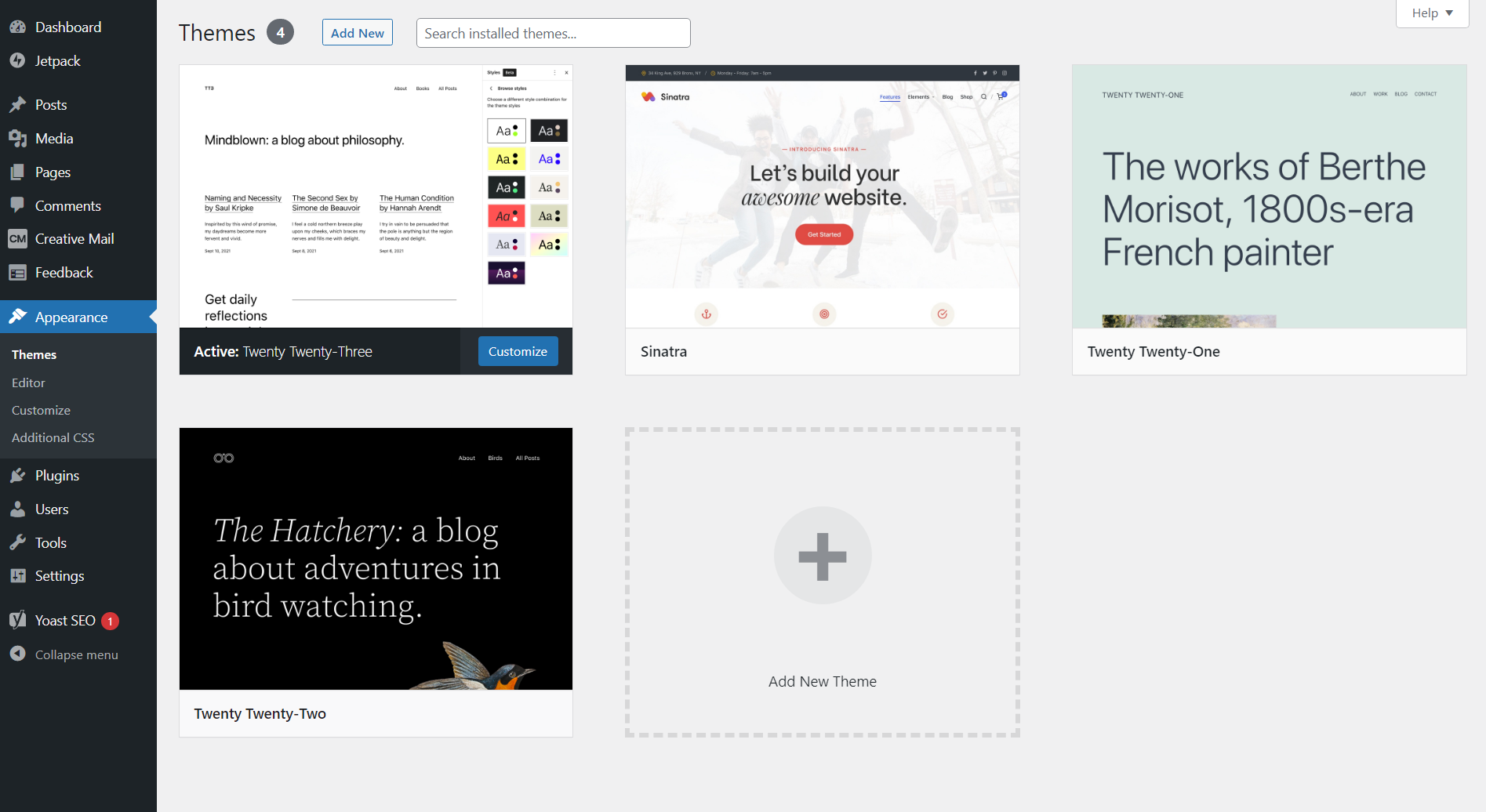
Step 9: Import content
Once your theme is activated, you can go ahead and import the content from your existing HTML site to your new WordPress site. This can be done with WordPress’s built-in import tool.
To import HTML to WordPress, go to Tools → Import on your WordPress dashboard, and click on Install now to install the importer tool. Once installed and activated, you can upload the files containing the previous site’s content. Once uploaded, go ahead and assign the important content according to your new theme’s template.
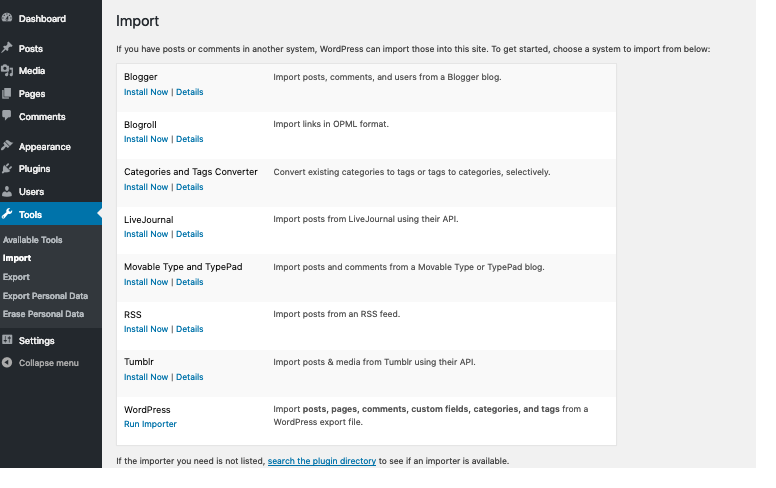
Step 10: Customizing CSS, JavaScript, and image files
When you look to convert a website to WordPress, the CSS, JavaScript, and Image files can be configured at any point during the process. But, it’s best to do it after the theme has been created and the CSS code copied from your HTML site, so that the code can be configured later on to make it compatible with your WordPress site.
Step 11: Finalize your site
At this point, when you successfully convert the website to WordPress you can go ahead and customize the site as you want. Finalizing your newly converted HTML site to WordPress can involve:
- Testing for errors: You can test your new WordPress site through methods such as testing on a local development environment. This isolates the testing process from the live site, using a staging server so that changes can be properly tested before the site goes live. You can also use a third-party testing service to assist you in this process.
- Customizing WordPress theme: Your new WordPress theme can be customized according to your specific needs. On your WordPress dashboard, go to Appearances → Customize to do this.
- Adding functionality: Once the site is converted, plugins can be used to add functionality quickly, and more effectively.
- Check all templates: Make sure you check all templates post-conversion to ensure consistency and functionality in the overall design. This includes checking template hierarchy, plugin compatibility, cross-browser testing, and so on.
- Check mobile responsiveness: Make sure you test the converted site to ensure it’s responsive for mobile use. Most users surf the web through their mobile phones, so a poor user experience can lead to issues later on.
- Cross-device testing: Make sure you check your newly converted website on all major devices such as desktops, tablets, mobile phones, and other operating systems to ensure consistency in user experience.
- Page speed optimization: Make sure your website post-conversion isn’t slow in load time. You can use a tool like GTMetrix or Google’s Page Speed Insight report to identify any issues like unused CSS or javascript that might be slowing down the website.
And that’s how to convert HTML to WordPress, in 11 easy steps. But if that’s a little more complicated than you expected, check out the next section.
How to convert HTML to WordPress in 3 steps with the 10Web AI Website Builder
Using an automated process when converting HTML to WordPress gives you the same results as doing it manually but is faster and easier. You don’t even need coding knowledge with the 10Web AI Website Builder because it uses AI and machine learning to automatically convert any website to WordPress. Simply paste the URL of your HTML site into the corresponding field, and 10Web’s HTML to WordPress converter does the rest.

Build your website in 1 minute
Create your dream website with 10Web AI Website Builder
and take your business online!
Let’s see how you can convert an HTML site using the 10Web AI Website Builder:
Step 1: Create a free account on 10Web
To start, go to 10Web.io and click on Get started for free. Here you will have three different options. Since you want to convert HTML to WordPress:
- Choose the Convert a non WordPress site to WordPress with AI option.
- Enter your e-mail address, your name, and create a secure password.
- Next click Sign Up. You won’t have to enter any credit card details.
Step 2: Let AI convert website to WordPress for you
- Next you’ll be asked to enter your HTML website’s URL.
- If you own a domain for your website choose yes. If you don’t own a domain, click No. Doing so will enable a field where you can enter the domain name you would like to have.
- Lastly, click Proceed to start the conversion.
- Preview and Edit Your Website to go to your WordPress website.
The 10Web AI tool will convert everything, including the layout, design elements, and content. And just like that, your HTML site is now a WordPress site. Once the conversion is done, you can check out the converted site by clicking Preview and Edit Your Website.
Step 3: Customize (optional)
After clicking the above mentioned button, you will be redirected to the WordPress version of your HTML website. Because of the way that the AI works when converting your HTML website to WordPress, you may find some errors here and there post-conversion. Make sure to check for them.
You can fix these errors by editing them using the AI Builder Pro which is based on Elementor. Even after manually fixing the errors on your converted website, the process of automatic conversion is still 10x faster than manual conversion.
Additional tips
Besides just converting your HTML site to WordPress, you can also use 10Web to add new pages without lifting a finger to code anything on your site. All you need to do is:
- From your 10Web dashboard go to AI Builder and click on Add Page
- Choose AI recreation or Blank page
- For AI recreation, insert a title then insert the URL of the webpage you want to recreate.
- For the Blank page insert a title and click Add page.
Save time with 10Web’s AI-powered HTML to WordPress converter
Trying to code your way to a new website is not always the optimal option. It’s time-consuming, complicated, and difficult to manage. With the ever-increasing need to expand your digital presence and reach an international audience, AI website builders offer a quick way to design beautiful websites with little technical expertise as well as easily convert your existing website to WordPress.
With built-in AI features, website builders, such as the 10Web AI Website Builder, let you create professional websites within minutes through AI-generated content and images.
So, sign up now to use 10Web AI Website Builder for free and create stunning websites to increase conversions!

Build your website in 1 minute
Create your dream website with 10Web AI Website Builder
and take your business online!
FAQ
Can I keep the same URL structure of my HTML website after converting it to WordPress?
Of course, you can also create a redirect from the old URL to the new one, but the ideal scenario would be to keep the same URL.
You can also customize the URL structure to match the old HTML website’s URL from WordPress’s dashboard by going to Settings → Permalink.
How to ensure my website's speed and performance are not negatively affected by the conversion?
What are the common risks of converting an HTML website to WordPress?
- Loss of data: If the conversion process from HTML to WordPress isn’t handled correctly, you run the risk of losing critical data from your old HTML website.
- WordPress security: Every platform comes with its own security issues that must be considered. With WordPress, security risks exist (the same way they always exist with any CMS). For example, using an unreliable plugin can result in your site being hacked.
- Performance issues: Failing to handle the conversion correctly can result in performance issues in your new WordPress site. Such issues include slow loading times, bugs (links not working, images not loading correctly, etc.), and errors (plugin conflict, web hosting issues, etc.).







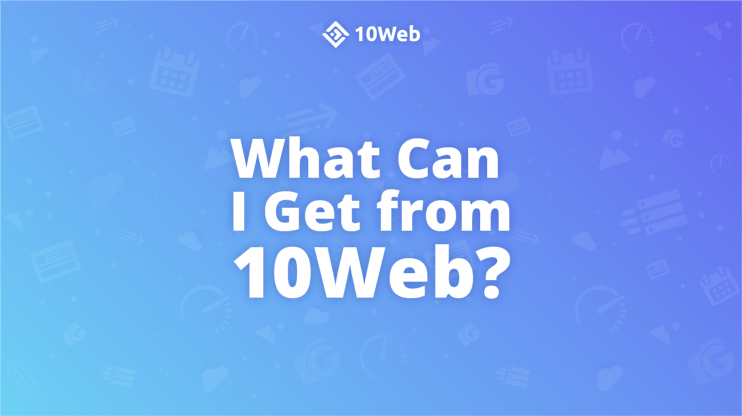
Must my converted site be hosted by you? Currently our non profit site is hosted free through Dreamhost. I welcome the opportunity to speak with you guys about this.
The websites converted through AI Builder are hosted on 10Web. AI Builder does not support third party hostings.
I have a website for promoting and selling real estate made in Wix.
I’m thinking of migrating to 10web.
However, I use Wix’s dynamic page engine and I’m also having trouble inserting a search engine into the site.
I would like to know if the dynamic page mechanism can disturb the conversion and if through 10web I can insert a search mechanism to filter the contents of the dynamic page, for example, showing only properties from certain regions or by prices, number of suites, etc.
Hi Alexandre, you can easily migrate your website to 10Web. WordPress has many various plugins that can help you with your issue.