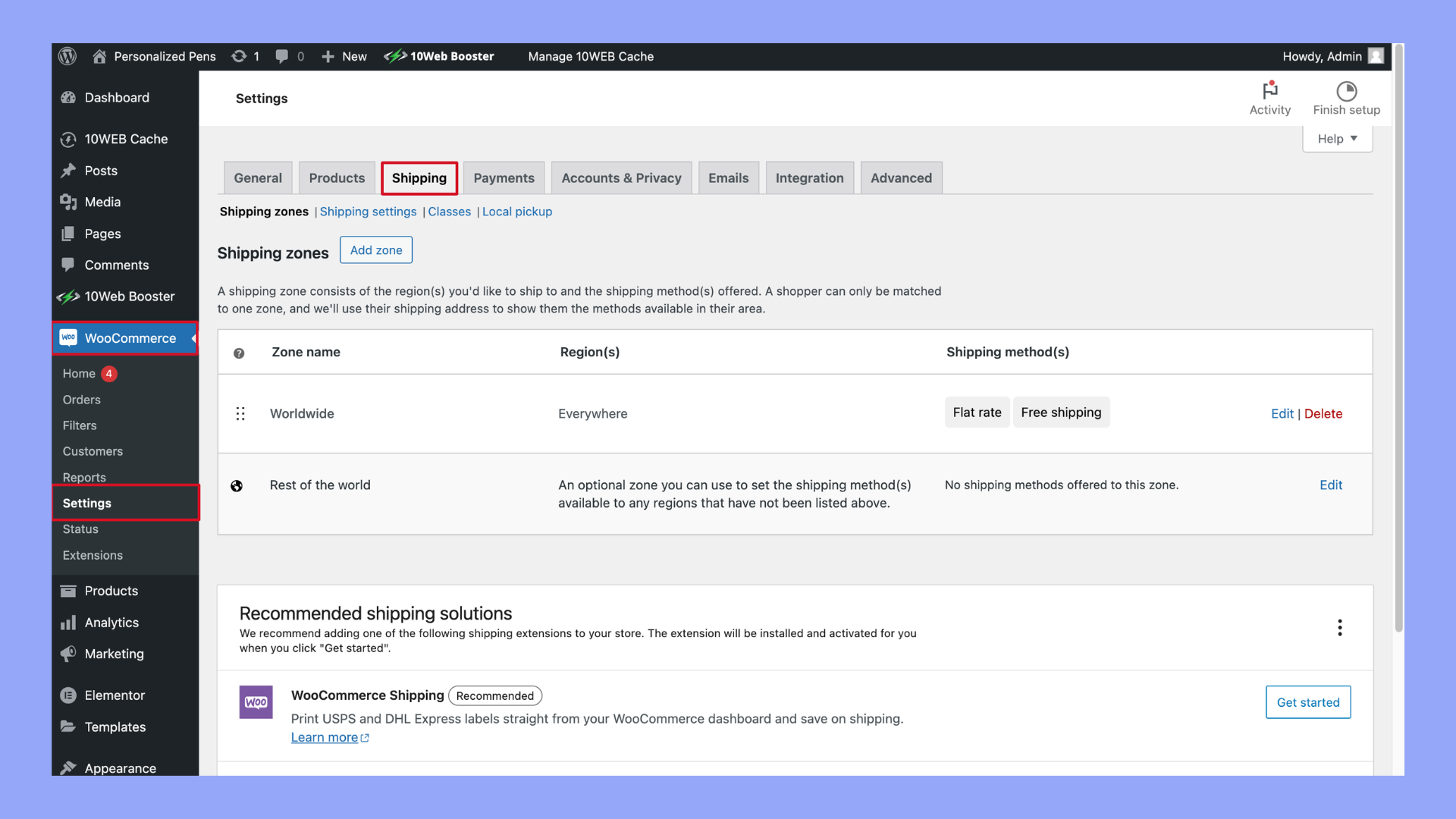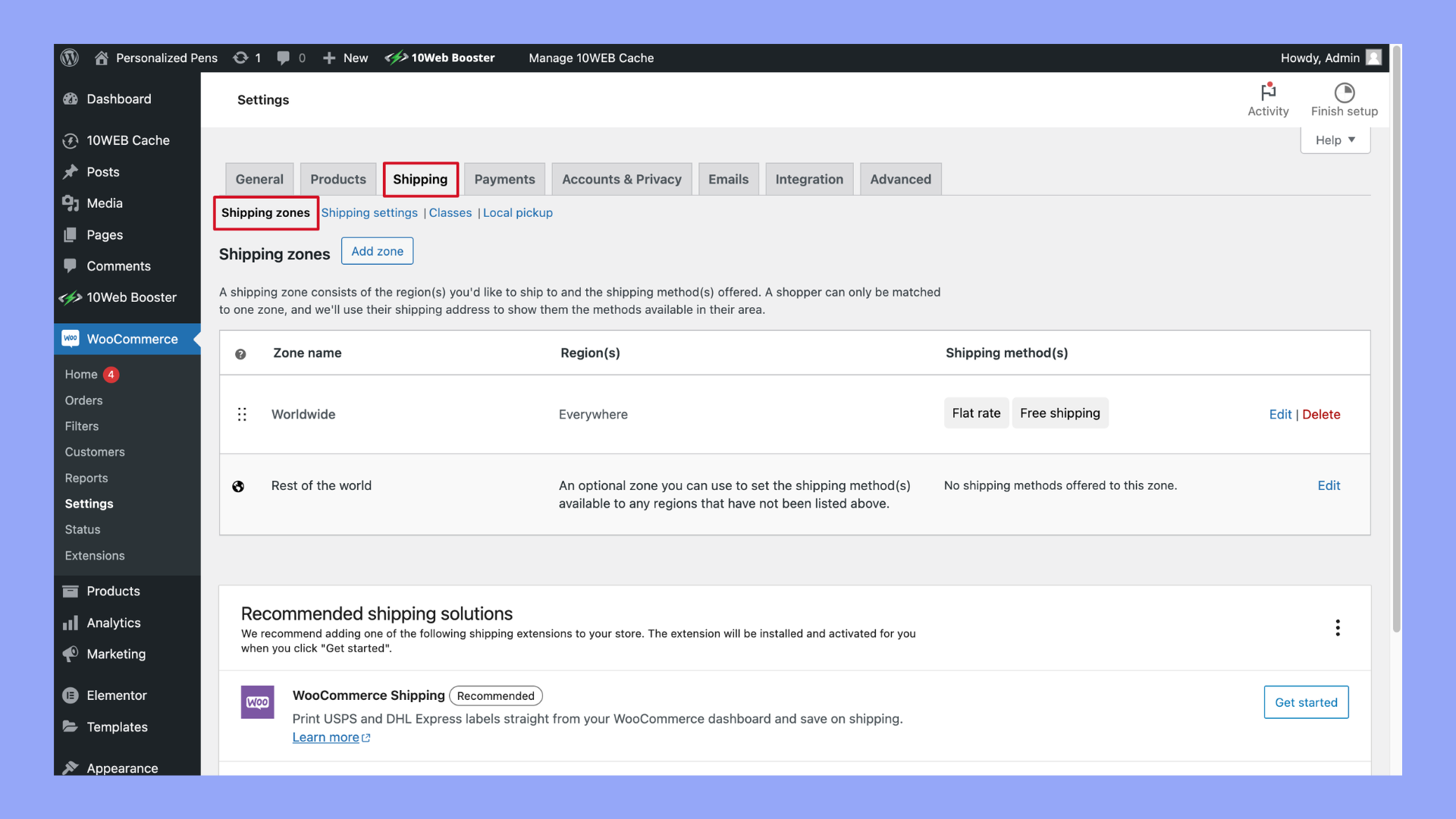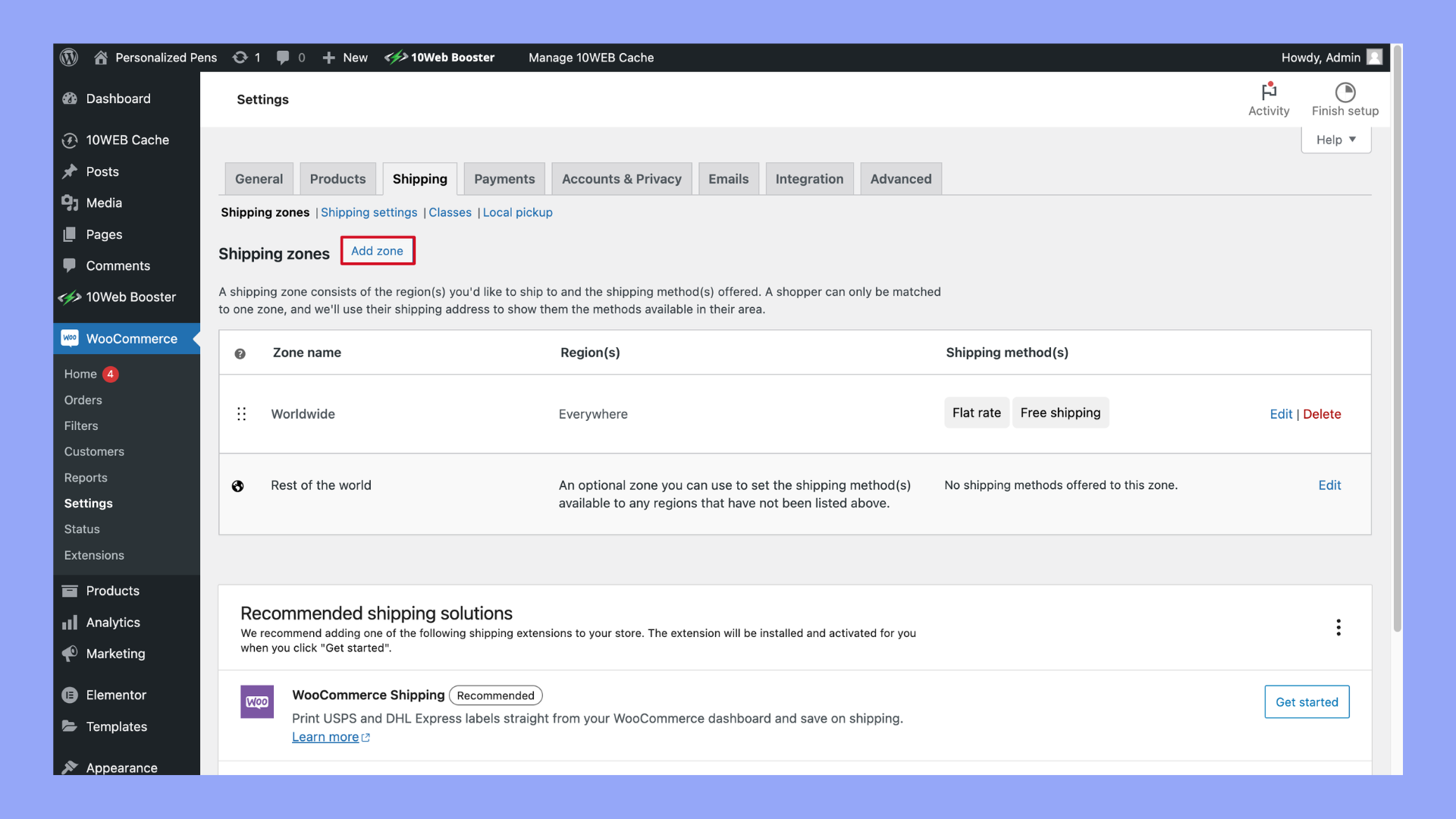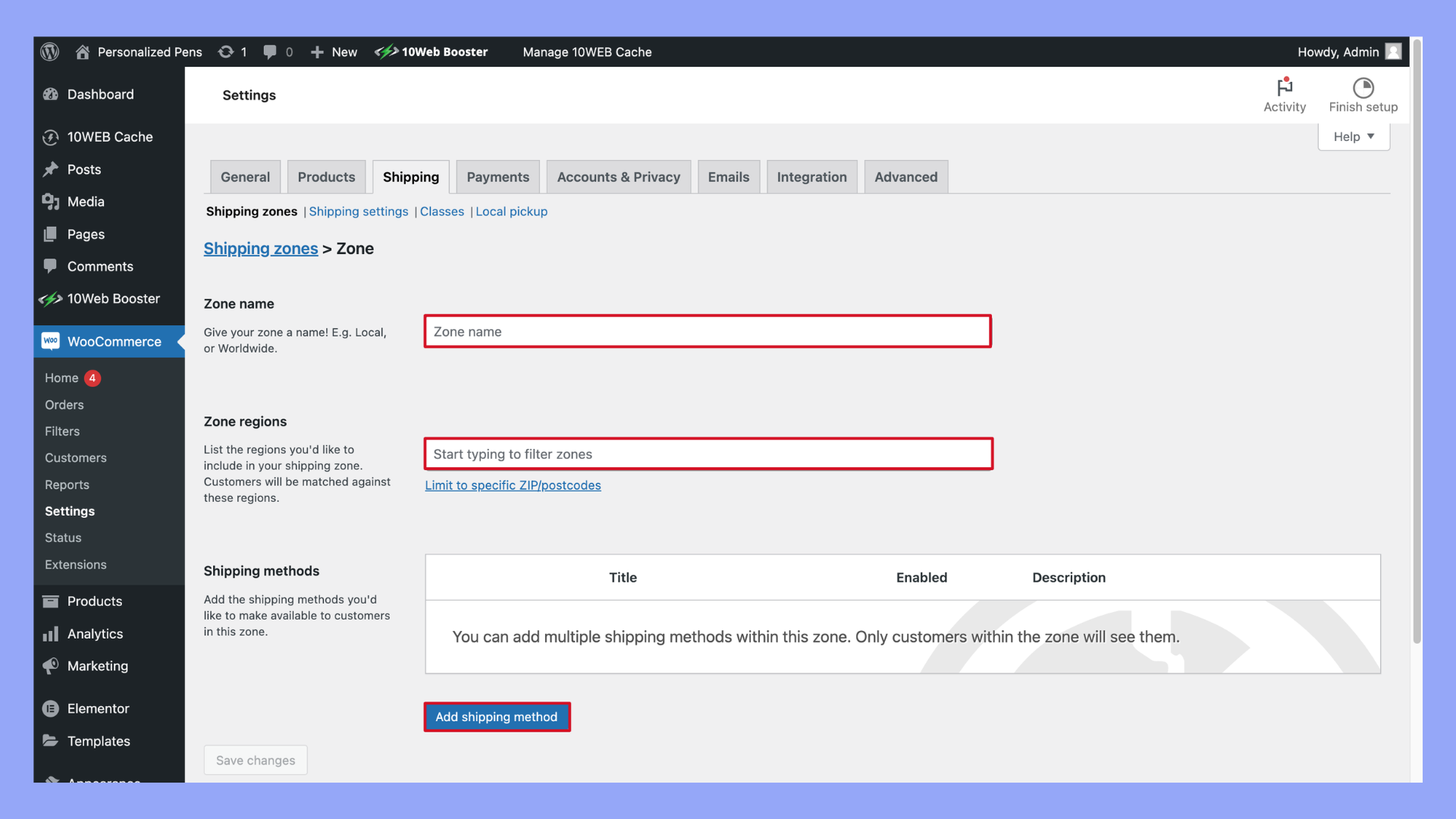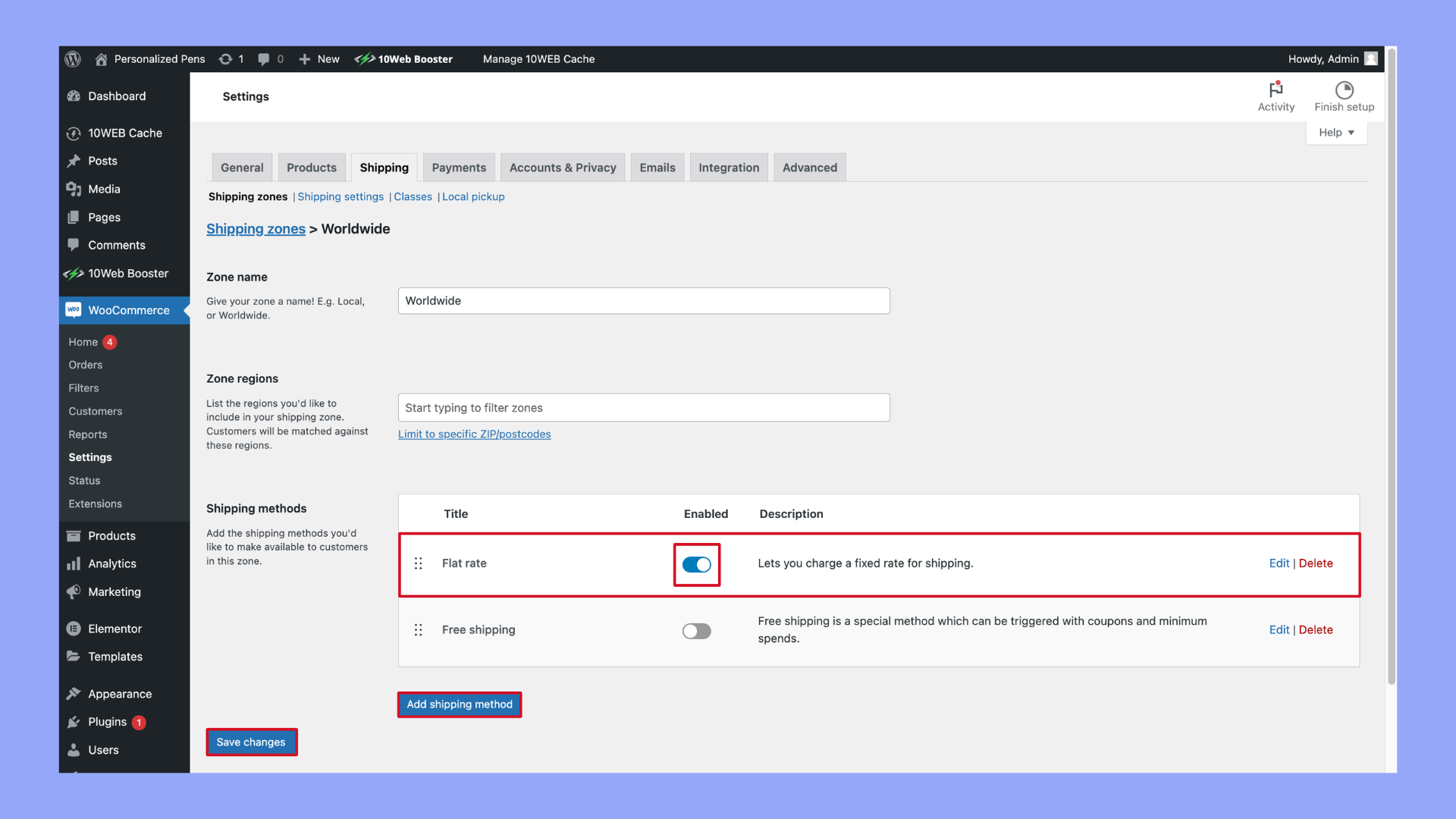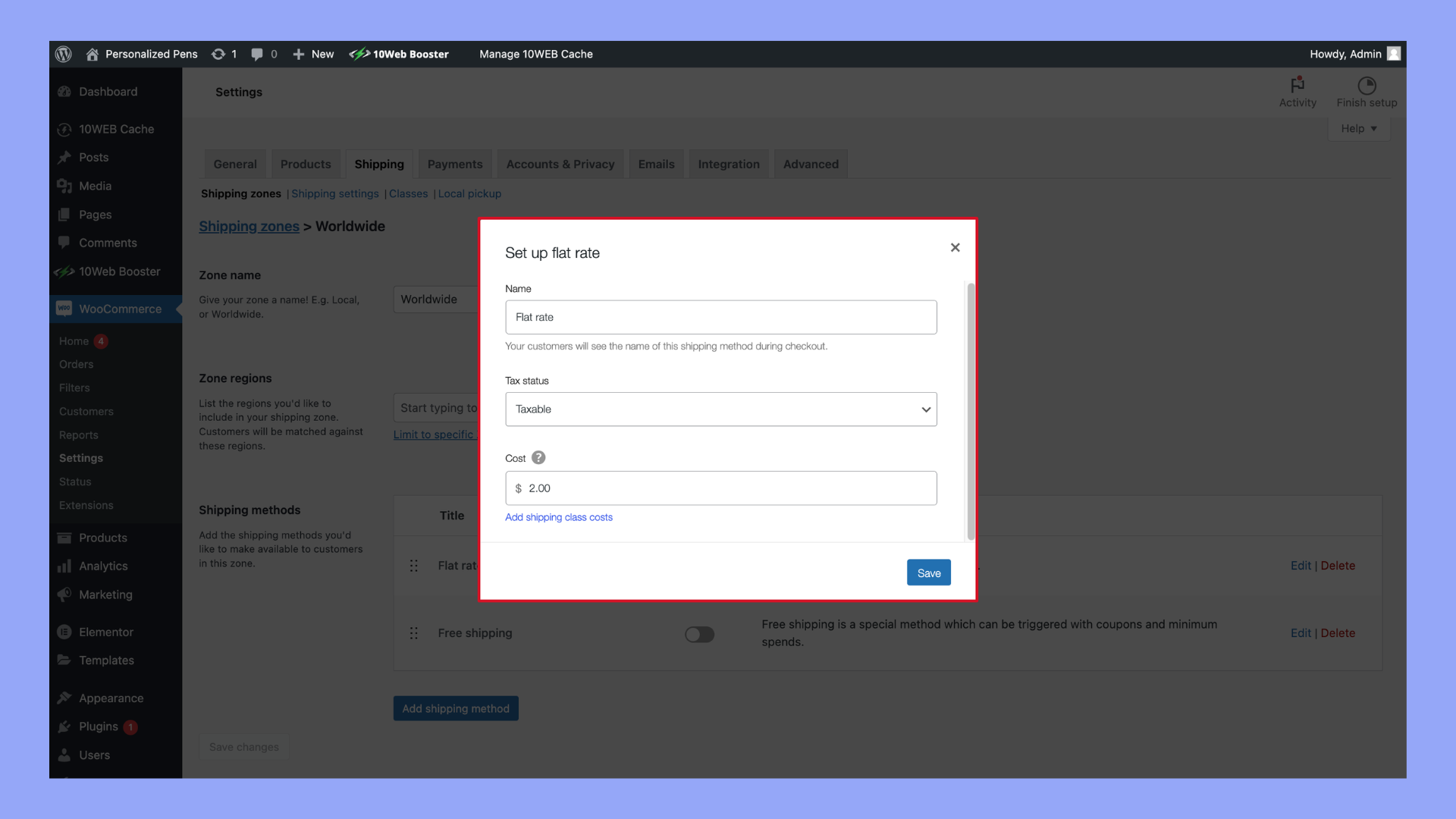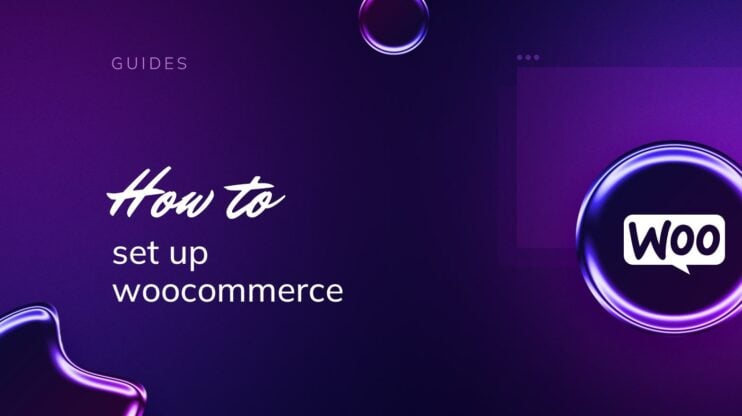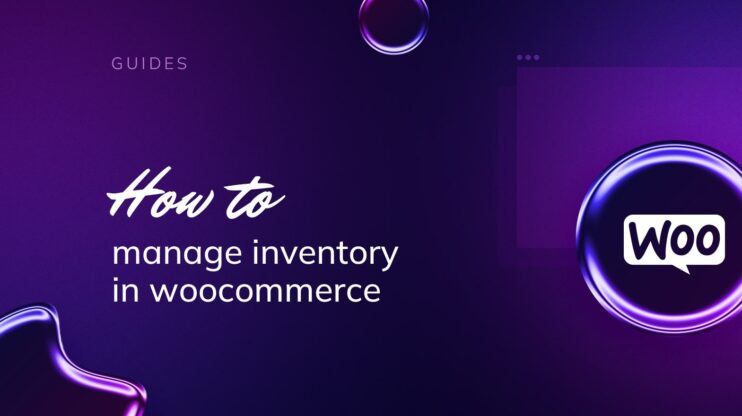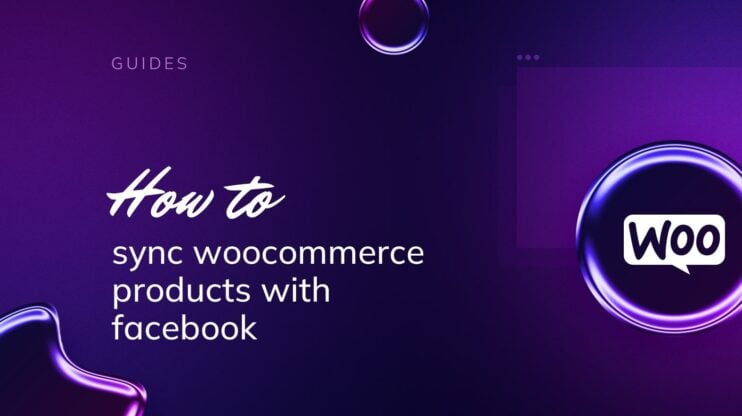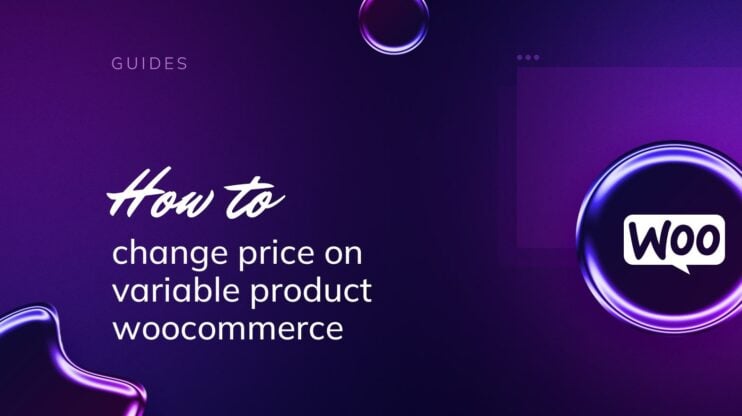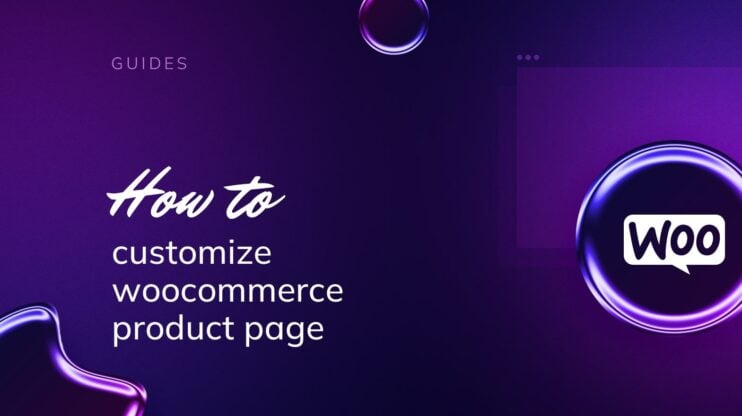Adding flat rate shipping in WooCommerce simplifies the checkout process and ensures consistent shipping costs for your customers. This step-by-step guide will walk you through how to add flat rate shipping in WooCommerce, covering essential settings and customization options. By the end, you’ll have a streamlined shipping method that enhances your online store’s efficiency and customer satisfaction.
FAQ
How do I add flat rate shipping to WooCommerce?
How to set different shipping rates based on location in WooCommerce?
How do I add shipping options in WooCommerce?
How to add custom shipping charges in WooCommerce?

Looking to sell online?
Create your custom online store in minutes with 10Web AI Ecommerce Website Builder and take your business online.
What is flat rate shipping and when to use it
Flat rate shipping in WooCommerce is a straightforward shipping method where a fixed shipping fee is applied to orders, regardless of the weight, size, or destination of the products. This method simplifies the shipping process for both the store owner and the customer by providing a predictable shipping cost at checkout. The flat rate can be adjusted based on various factors, such as specific product categories, shipping classes, or order totals, allowing for some customization while maintaining simplicity.
How flat rate shipping works in WooCommerce
In WooCommerce, flat rate shipping can be configured from the WordPress admin dashboard under WooCommerce > Settings > Shipping. Here’s a basic outline of how it works:
- Shipping zones: Define the geographic regions to which you want to ship. Each shipping zone can have its own set of shipping methods, including flat rate shipping.
- Flat rate settings: For each shipping zone, you can add a flat rate shipping method and configure its cost. The settings include:
- Cost: The base cost for shipping. This can be a fixed amount.
- Additional costs: You can add extra charges based on items, shipping classes, or quantities using advanced cost options.
- Tax status: Decide if the shipping cost is taxable.
- Shipping classes: If needed, you can create shipping classes for different types of products. This allows you to apply different flat rates based on the shipping class of the items in the cart.
When to use flat rate shipping
Flat rate shipping is ideal in several scenarios:
- Simplifying the checkout process: If you want to offer a hassle-free and straightforward checkout experience, flat rate shipping is an excellent choice. Customers appreciate knowing the shipping cost upfront without any surprises.
- Standardizing shipping costs: When your products have similar shipping requirements (e.g., similar size and weight), flat rate shipping standardizes the cost and eliminates the need for complex shipping calculations.
- Promotional shipping strategies: Flat rate shipping can be used as part of promotional strategies, such as offering a flat shipping rate for all orders, free shipping over a certain order amount, or a flat rate for specific product categories.
- Geographically limited markets: If your store primarily serves a specific region or country where shipping costs are relatively uniform, flat rate shipping simplifies logistics and pricing.
- Ease of management: For small businesses or those with limited resources, managing a flat rate shipping system is significantly easier than setting up and maintaining a complex, dynamic shipping calculation system.
Examples of flat rate shipping use
- Single flat rate: Charge a single flat rate of $5 for all orders, regardless of the order size or destination within a defined shipping zone.
- Flat rate by shipping class: Charge $10 for bulky items and $5 for standard items by creating and applying shipping classes.
- Flat rate with free shipping threshold: Offer a flat rate of $7 for orders under $50 and free shipping for orders above $50.
What you are required to have before adding flat rate
Before you start setting up flat rate shipping on your WooCommerce store, there are a few things you need to have ready. This will ensure a smooth setup process and accurate shipping charges for your customers’ orders.
First things first, make sure you have:
- WooCommerce installed and activated: This is your essential ecommerce platform.
- Products added to your store: Each item you sell should be listed with all relevant details such as price, dimensions, and weight, if applicable.
Now, let’s make a checklist of what you need to organize:
Define your shipping zones
Shipping zones are crucial for managing the logistics of your WooCommerce store. A shipping zone is essentially a geographical region where you define specific shipping methods and rates. By setting up shipping zones, you can tailor your shipping options to better meet the needs of your customers and manage your shipping costs more effectively. For example, you might have different shipping zones for domestic and international shipping, or for different regions within a country. Each zone can have its own set of shipping methods, such as free shipping, flat rate shipping, or local pickup. This allows you to offer more precise and cost-effective shipping options to your customers based on their location.
Understand shipping classes
Shipping classes are a powerful tool in WooCommerce for managing shipping costs, especially if you offer a wide variety of products with different sizes, weights, or shipping requirements. Shipping classes allow you to group similar products together so you can apply specific shipping rates to each class. For instance, you might have a shipping class for heavy items, another for fragile items, and another for standard items. By assigning products to shipping classes, you can ensure that shipping costs are calculated accurately based on the characteristics of the products being shipped. This not only helps in managing costs but also provides transparency to customers about shipping fees.
Prepare flat rate settings
Flat rate shipping is a straightforward method that allows you to set a fixed shipping cost for orders, regardless of their size or weight. This can simplify your shipping strategy and provide clarity to your customers about shipping costs. When preparing your flat rate settings, you need to decide on the flat rate costs and how they will be applied. You can set a single flat rate per item, which means each item in the cart incurs the flat rate shipping fee. Alternatively, you can set a flat rate per order, where the entire order is charged a single shipping fee regardless of the number of items. Another option is to set flat rates based on shipping classes, allowing you to charge different rates for different types of products.
Remember, the accuracy of your flat rate shipping depends on well-defined shipping zones and classes. With these in hand, you’ll be able to provide your customers with a clear and consistent shipping policy.

Looking to sell online?
Create your custom online store in minutes with 10Web AI Ecommerce Website Builder and take your business online.
5 steps to add flat rate shipping in WooCommerce
When setting up your online store, it’s crucial to configure your shipping options. If you’re using WooCommerce, adding flat rate shipping is a straightforward process that will provide a consistent shipping rate to your customers. Follow these steps to set it up effectively:
Step 1: Access WooCommerce settings
First, log in to your WooCommerce dashboard:
- Log in to your WooCommerce dashboard.
- Navigate to WooCommerce > Settings.
- Click on the Shipping tab to access shipping settings.

Step 2: Add a new shipping zone
Here, you manage different geographical areas, each with its own shipping methods and rates.
- Click on Shipping zones under the Shipping tab.

- Click the Add shipping zone button.

- Enter a name for your shipping zone.
- Select the regions this zone will cover.

Step 3: Add flat rate shipping method
- In the new shipping zone, click Add shipping method.
- Select Flat rate from the list of shipping methods.
- Click the Add shipping method button to add it to the zone.

Step 4: Configure flat rate shipping
After adding the method, click Edit under the Flat rate option. This is where you can set your method title, shipping cost, and tax status. Don’t forget to assign any shipping classes to manage different rates for different types of products.
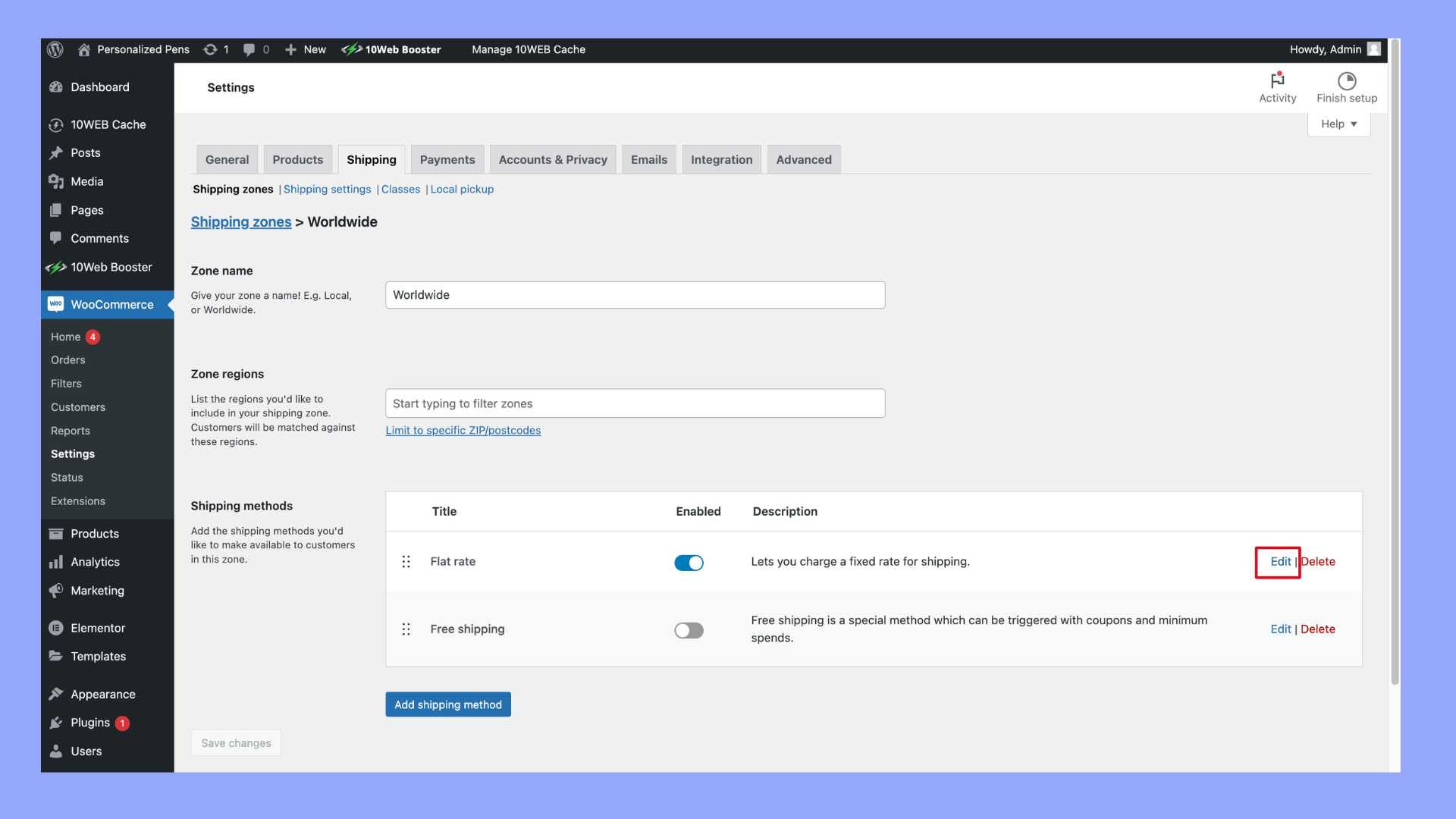
- Set the method title to something recognizable for your customers.
- Enter the shipping cost you want to charge.
- Set the tax status (whether the shipping cost is taxable or not).
- Assign any shipping classes if you want different rates for different types of products.

Step 5: Test the flat rate shipping setup
Finally, it’s important to test your setup to ensure everything works correctly. Go through the checkout process as a customer, select your shipping zone, and verify that the correct flat rate is applied. Ensure proper delivery and tracking options are displayed to provide a smooth experience for both you and your customers.
- Add a product to your cart and proceed to checkout.
- Enter an address within the shipping zone you created.
- Verify that the flat rate shipping option appears and is correctly priced.
- Complete the checkout process to ensure everything works as expected.
By following these steps, you can confidently set up flat rate shipping in WooCommerce, providing a consistent and reliable shipping option for your customers.
Best plugins to add flat rate shipping in WooCommerce
If you’re looking to streamline your WooCommerce store’s shipping options, setting up flat rate shipping is a practical choice. Several plugins can help you with how to add flat rate shipping in WooCommerce effectively:
-
- WooCommerce Table Rate Shipping Pro Plugin
- Price: Different plans available starting at $69/year.
- This plugin allows you to set numerous conditions such as weight, quantity, and destination to tailor your shipping rates.
- Table Rate Shipping for WooCommerce
- Price: Offers flexible rates. It allows you to define multiple shipping rates based on location, price, weight, or item count.
- Often chosen for its flexibility, this plugin lets you define multiple rates based on location, price, weight, or item count.
- Flexible Shipping
- Price: Free version available; premium version offers additional features
- Flexible Shipping provides options for creating shipping rules and calculating costs dynamically.
- Advanced Flat Rate Shipping Method for WooCommerce
- Price: Offers flexible configuration options for setting flat rates based on various conditions.
- Installation is straightforward: Download the plugin, navigate to Plugins > Add New in your dashboard, and upload the plugin file.
- WooCommerce Table Rate Shipping Pro Plugin
By using these plugins, you can easily manage and apply flat rate shipping methods to your WooCommerce store, providing clear and consistent shipping prices for your customers. Remember to regularly check for updates to these plugins to ensure compatibility and access to the latest features.

Looking to sell online?
Create your custom online store in minutes with 10Web AI Ecommerce Website Builder and take your business online.
How to create custom flat rate shipping options in WooCommerce
Setting up custom flat rate shipping options allows you to take control of your WooCommerce store’s shipping strategy. Whether you’re using the default settings or an advanced flat rate shipping method through plugins, tailoring your shipping rates to your business model is key. Here’s how to set flat rate shipping in WooCommerce:
- Navigate to your WooCommerce dashboard and click on WooCommerce > Settings > Shipping.
- Select Shipping zones and either add a new zone by clicking Add shipping zone or click Edit under an existing zone.
- Inside the chosen shipping zone, hit the Add shipping method button.
- Choose Flat rate from the drop-down list and then click Add shipping method.
- To customize, click Edit under the Flat Rate option.
- Here, set your Cost based on your shipping needs. You can include additional costs per item or shipping class if necessary.
- Finally, save changes by clicking Save changes.
Remember to always test your shipping setup to make sure everything works as expected. This ensures a smooth checkout process for your customers.
Advanced configuration to adding flat rate shipping on WooCommerce
To enhance your WooCommerce store’s shipping options, you can implement flat rate shipping with advanced configurations that offer a flexible approach depending on various conditional rules and shipping fees. Here’s how you can do it:
- Create shipping zones: Navigate to WooCommerce > Settings > Shipping > Shipping zones and select Add shipping method within the appropriate zone.
- Choose flat rate: From the available options, pick Flat rate and hit the button to Add shipping method.
- Configure shipping rules: Click the newly added flat rate method to set specific conditions and rules. Here you can define:
- Cost: Set a base shipping fee.
- Taxable: Determine if the shipping fee is subject to tax.
- Handling fee: Add an additional cost, if necessary.
- Add conditional rules: If you have the Advanced Flat Rate Shipping Method for WooCommerce plugin, head over to WordPress dashboard > Dotstore plugins > Flat Rate Shipping to further customize the conditions such as weight, quantity, or geographic location.
- Local pickup option: For local customers, combine flat rate shipping with a Local pickup method by adding it as a separate option within a shipping zone.
- Finalize your settings: After configuring your advanced settings, ensure all conditions match your shipping policy and then click Save changes.
By setting up these advanced configurations, you tailor the shipping experience to both your business model and customer preferences, while keeping the process straightforward and user-friendly.
Additional tips and practices
When you’re exploring how to set up flat rate shipping in WooCommerce, it’s important to keep in mind that your shipping strategy can greatly influence customer satisfaction and impact your ecommerce conversion rates. Here are some friendly tips and best practices to optimize your shipping options:
- Offer free shipping: Consider offering free shipping to customers who meet a certain order value threshold. This can be a great incentive for customers to add more items to their carts and can also streamline your shipping process.
- Scale fees with cart total: Try scaling your shipping fees with the cart total. For example, for every $50 in the cart, add a $5 shipping charge. This rewards higher spending without giving away free shipping for smaller orders.
- Use a tiered approach: Create different flat rate tiers based on product types or classes. This can help in covering costs more accurately rather than a one-size-fits-all rate.
- Create shipping zones: If your business operates internationally, consider setting up shipping zones to manage costs effectively. This will help you maintain profitability while satisfying customer needs across the globe.
- Communicate clearly: Always ensure that your shipping costs and policies are communicated clearly on your website. This transparency builds trust and can help avoid cart abandonment.
- Offer premium options: For customers who require fast delivery, you might want to provide premium shipping options for an additional fee. This could enhance customer satisfaction for those in urgent need.
By focusing on these tips and best practices, you’ll create a shipping strategy that benefits both your business and your customers, leading to better experiences all around.

Looking to sell online?
Create your custom online store in minutes with 10Web AI Ecommerce Website Builder and take your business online.
Conclusion
By following this guide on how to add flat rate shipping in WooCommerce, you can offer a straightforward and reliable shipping option for your customers. With these steps, you’ll ensure consistent shipping rates, improve your store’s efficiency, and enhance the overall shopping experience. Implement flat rate shipping today to simplify your WooCommerce operations and boost customer satisfaction.