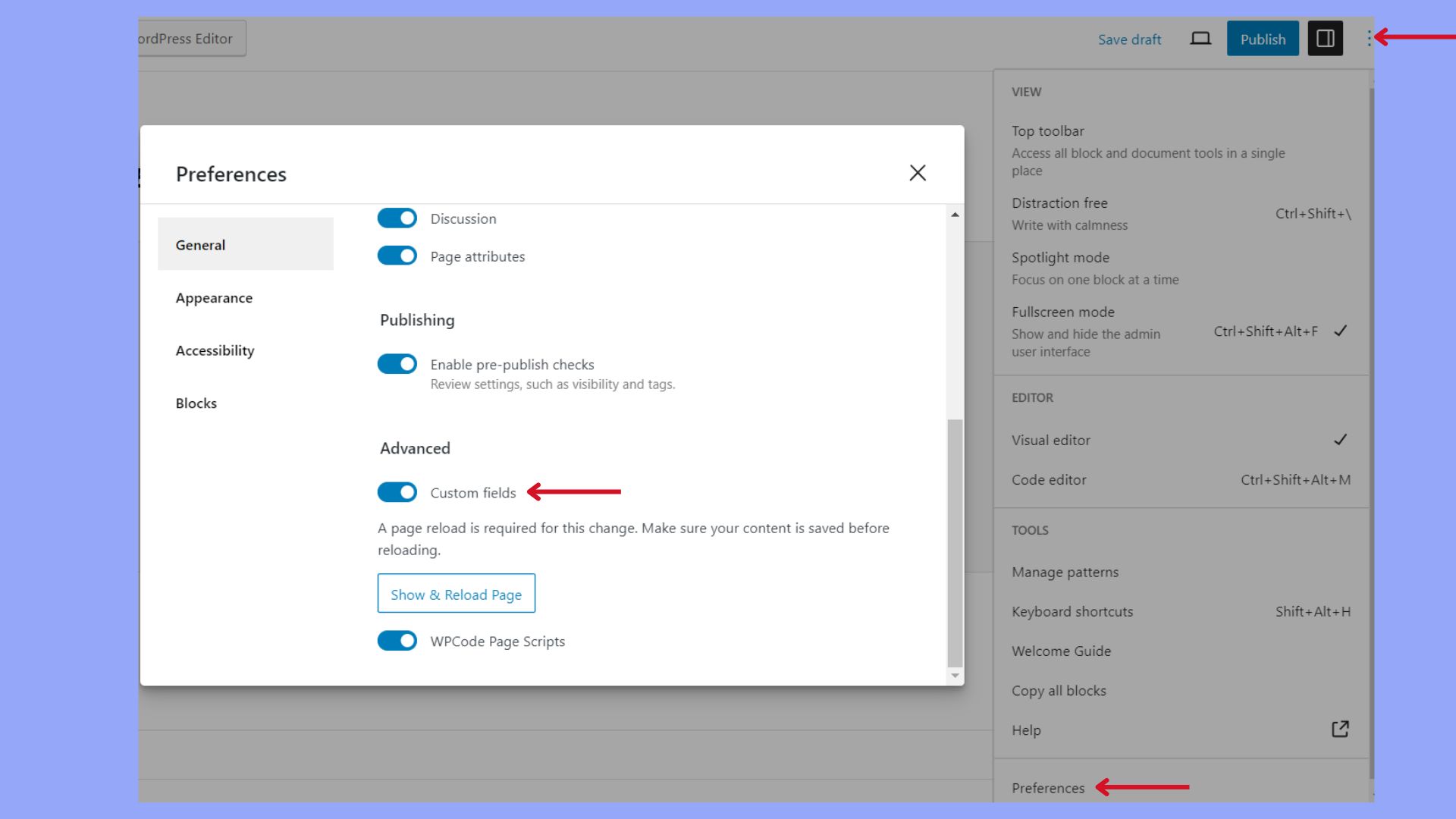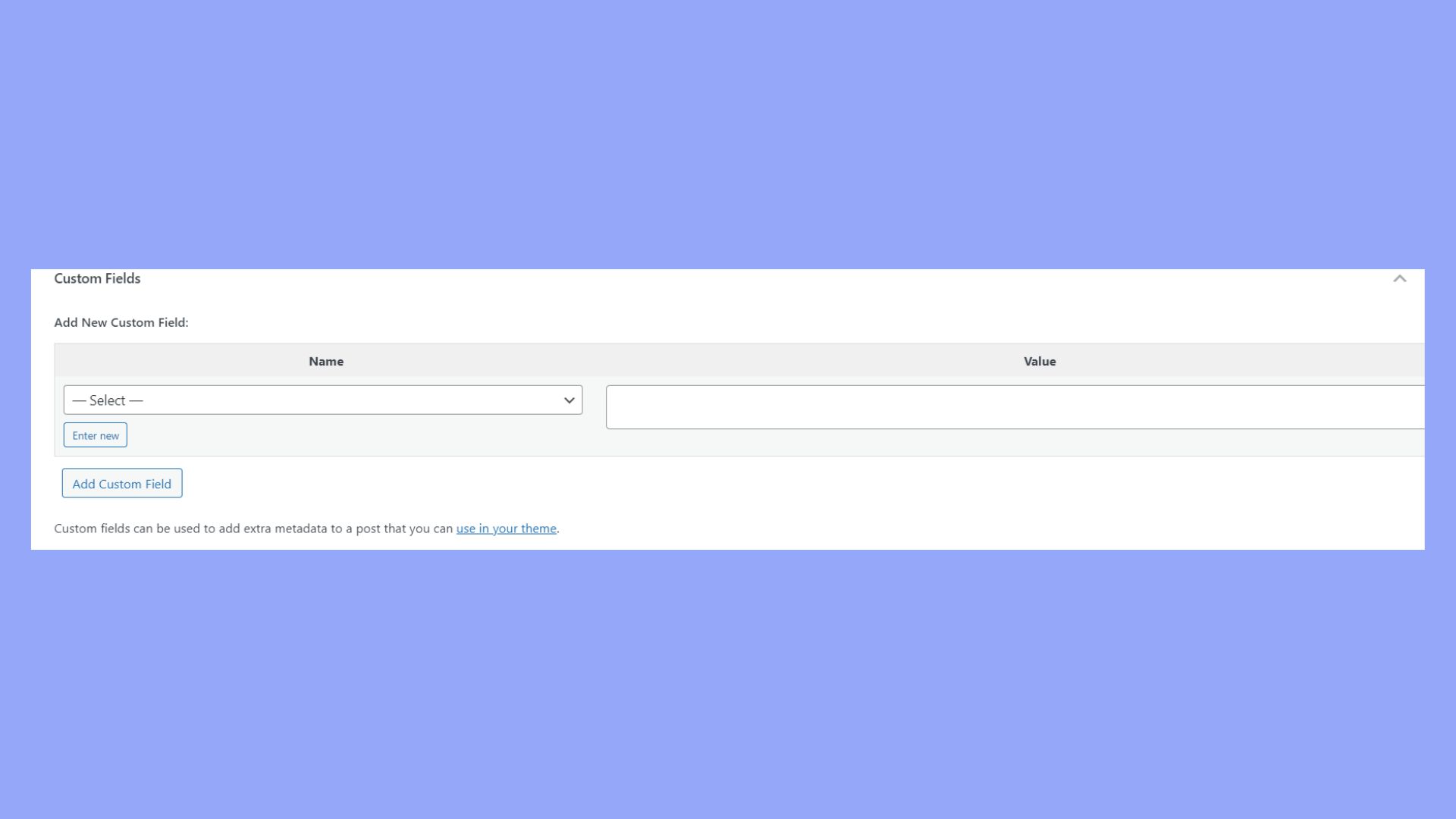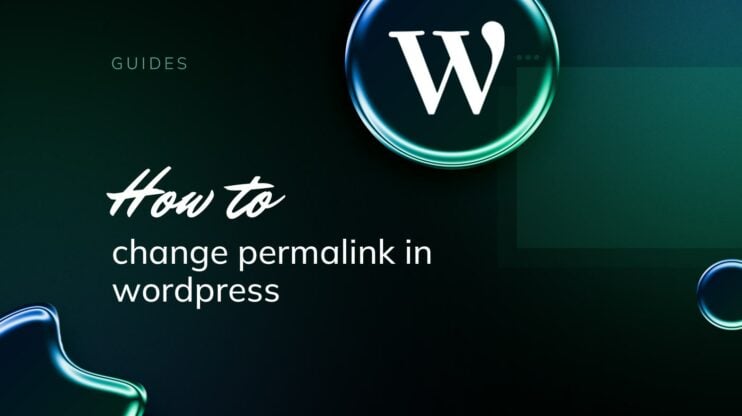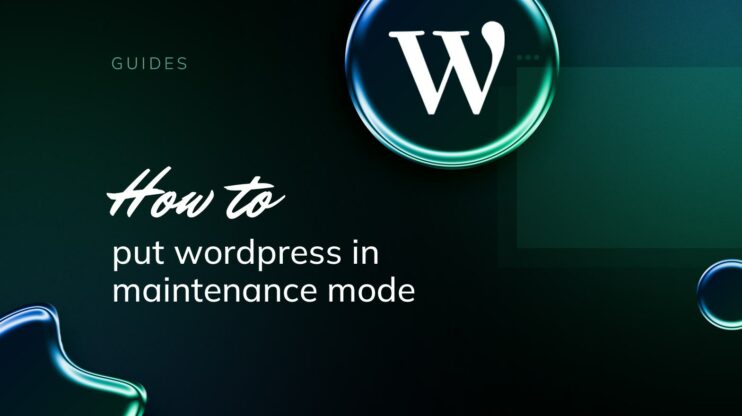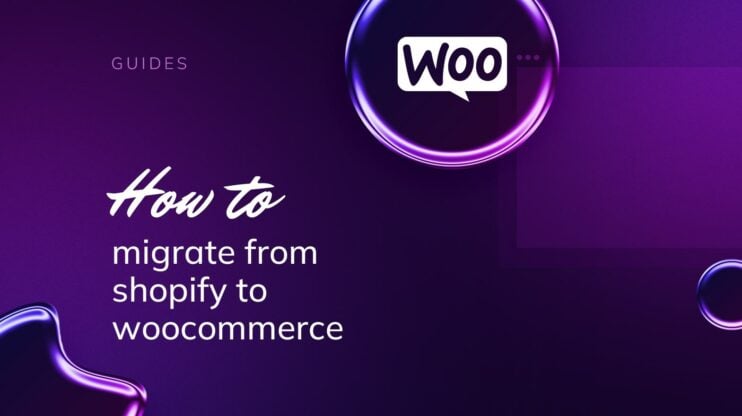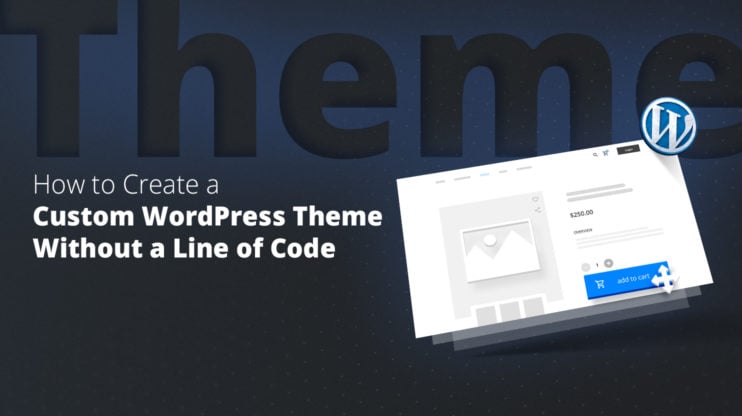Adding schema markup to your WordPress website is a strategic step that helps search engines better understand the content on your pages. Schema—a type of structured data—tells search engines what your data means, not just what it says. By including this markup, you provide additional context to your content, which can, in turn, improve the way your website is represented in search engine results, potentially enhancing click-through rates and overall visibility.
WordPress simplifies the process of adding schema markup. Even if you’re not technically inclined, various WordPress plugins have made it easier to integrate this structured data without needing to directly edit your website’s code. It ensures that you can compete more effectively in search results. If you are wondering how to add schema in WordPress, we are going to learn everything you need in this detailed guide. Let’s start from the very beginning.
FAQ
What are schemas in WordPress?
What benefits does schema markup provide to WordPress sites?
How do I add a schema code to WordPress?
How do I add a schema to a page?
How do I add a local business schema to WordPress?
What’s a schema markup
Schema markup is a code that you can add to your website to help search engines return more informative results for users. By implementing schema, you provide context to your website’s content, which can enhance visibility in search results and contribute to the construction of a knowledge graph.
Types of schema
There are several specific types of schema that you can implement on your website. Schema.org offers a wide range of categories, but here are a few common types most relevant to different website formats:
- Product: Ideal for eCommerce websites, providing details like price, availability, and reviews.
- Breadcrumb: Helps display a page’s navigation path in search results.
- Person/organization: Suitable for businesses or personal brands to define attributes such as name or contact info.
- Article: Used by blogs, news, and other informational sites to provide context about the content.
Basics of structured data
Structured data refers to any standardized format for providing information about a page and classifying the page content. Here are key points about structured data and how it relates to schema markup:
- Rich snippets: Using schema markup enhances the display of your web pages in search results with rich snippets which can improve click-through rates.
- Search results accuracy: Accurate schema implementation ensures search engines understand the content of your pages, which can improve relevance in search results.
- Schema.org vocabulary: This is the centralized repository where all schema types and properties are defined and maintained, providing a universal language for structured data on the web.
What are the benefits of schemas for a website
As we learned above, implementing schema markup on your site makes it easier for search engines to understand the content of your pages. Knowing to add schema in WordPress and doing it successfully can lead to several advantages, the most vivid ones are:
- Improved SEO rankings: Search engines (Google, Bing, Yahoo, etc.) use schema to get a better understanding of the page content, which influences your rankings in the search results.
- Rich snippets: With schema, your search result can display rich snippets, such as star ratings and product information, which stand out among plain listings, potentially increasing click-through rates.
- Enhanced search presence: Schema markup can enable additional search result features, like voice search results, making your site more accessible and visible.
- Relevance to user queries: Structured data helps your content appear for the right searches, aligning with user intent and improving the chances that your site traffic is qualified and relevant.
- Support content types: Schema can describe specific content types—articles, recipes, events, products—which means that your content can be displayed more accurately within search results.
As you see, implementing schema markup properly is key. Incorrect or incomplete schema can confuse search engines and potentially harm the user experience. Therefore, careful application and testing are crucial to reap the benefits of this powerful SEO tool. Before we learn the basics of how to add schema in WordPress, let’s see what it looks like on Google.
How schema markups look on Google: examples
When you search for something on Google, schema markup helps enhance the snippets of information that appear in search results. You can recognize these enhanced snippets by additional details that offer a quick overview or engage users with more specific information.
Reviews and ratings: If you search for a product or service, you might see star ratings beneath the webpage title. This indicates an aggregate rating based on consumer reviews, often accompanied by the number of votes.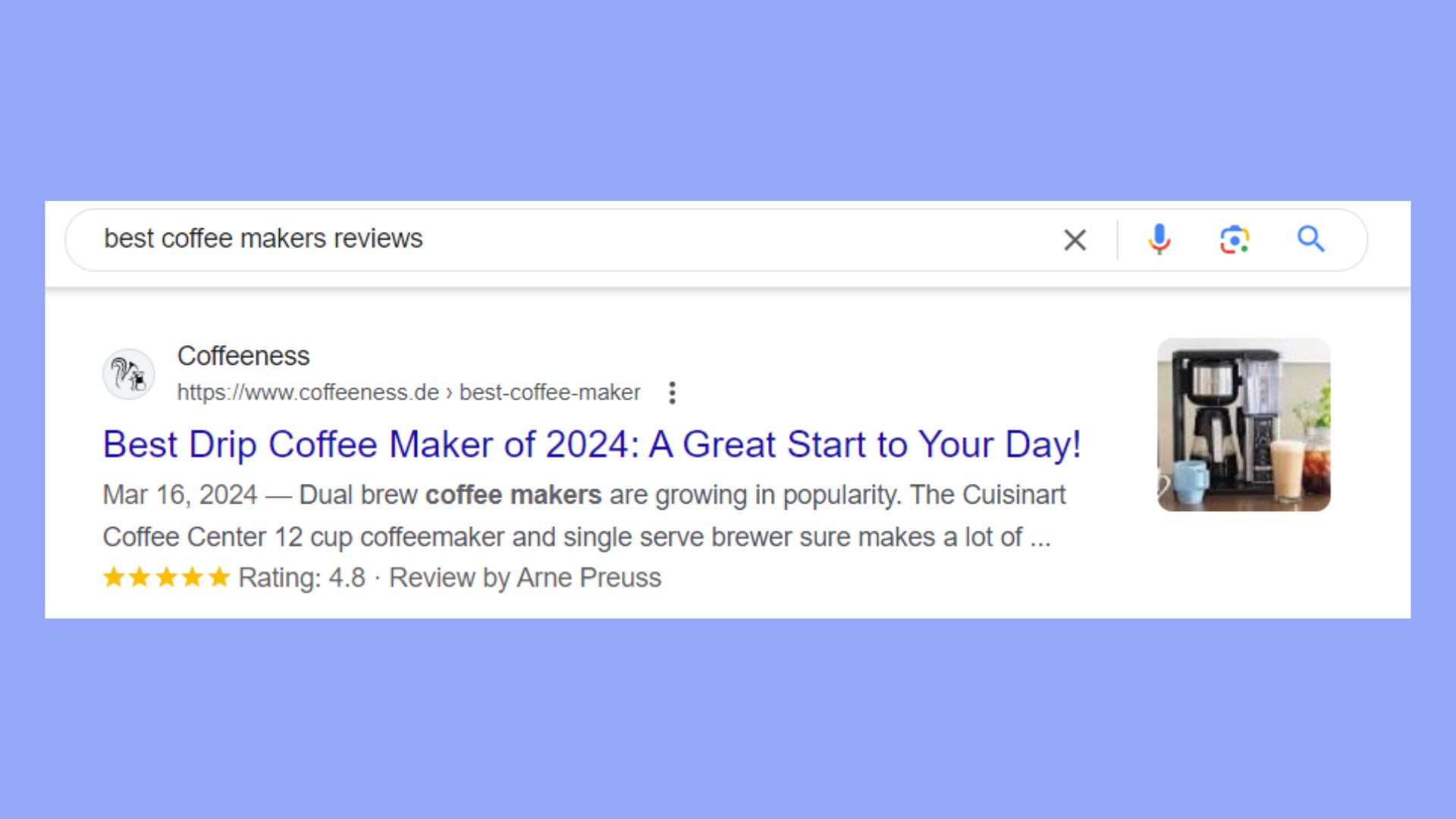
Events: Searching for events may yield results that display the event’s name, date, location, and sometimes the price, all neatly arranged.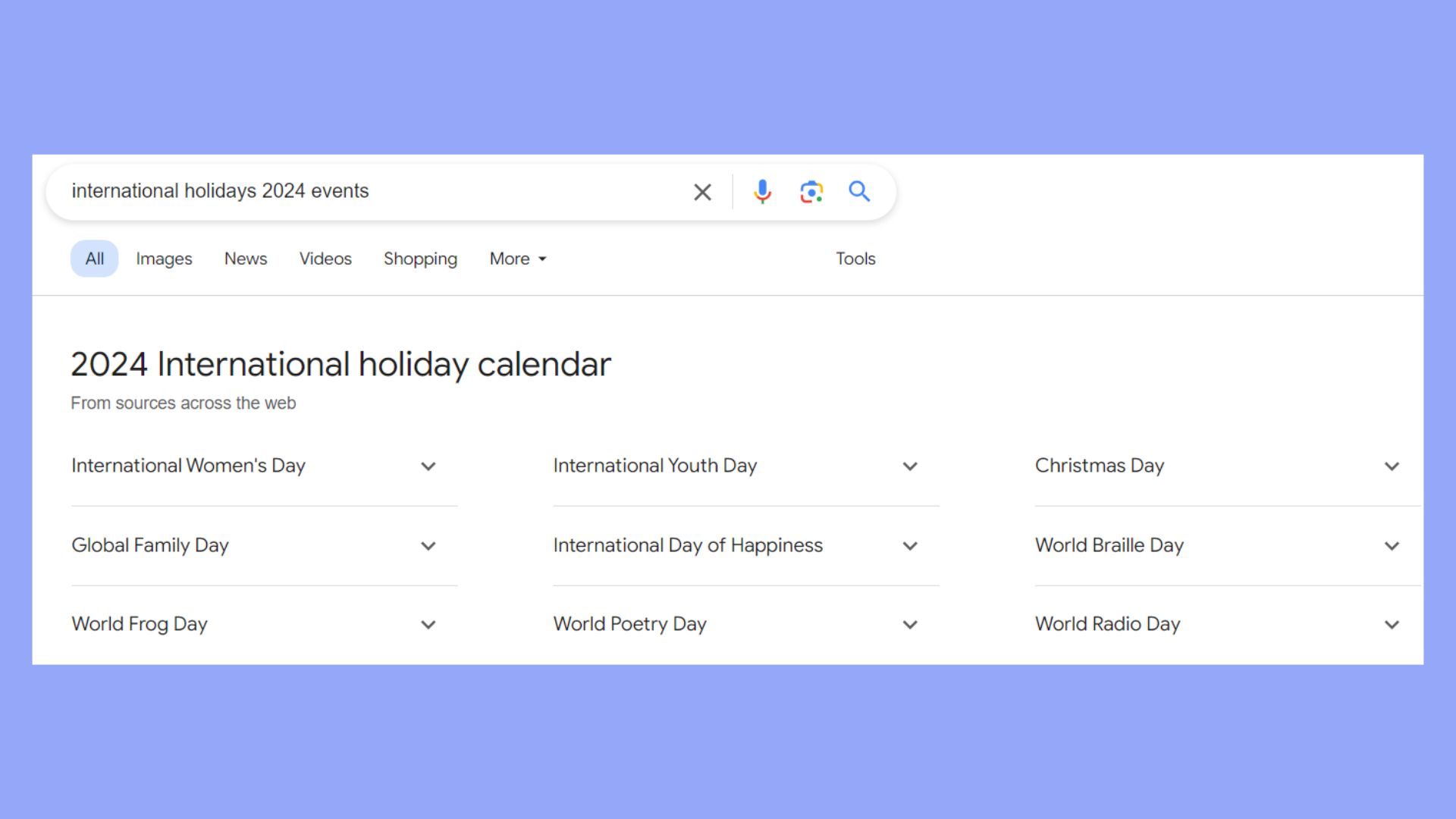
Recipes: Recipe searches come alive with rich snippets showing cook time, calorie count, and sometimes even a thumbnail image.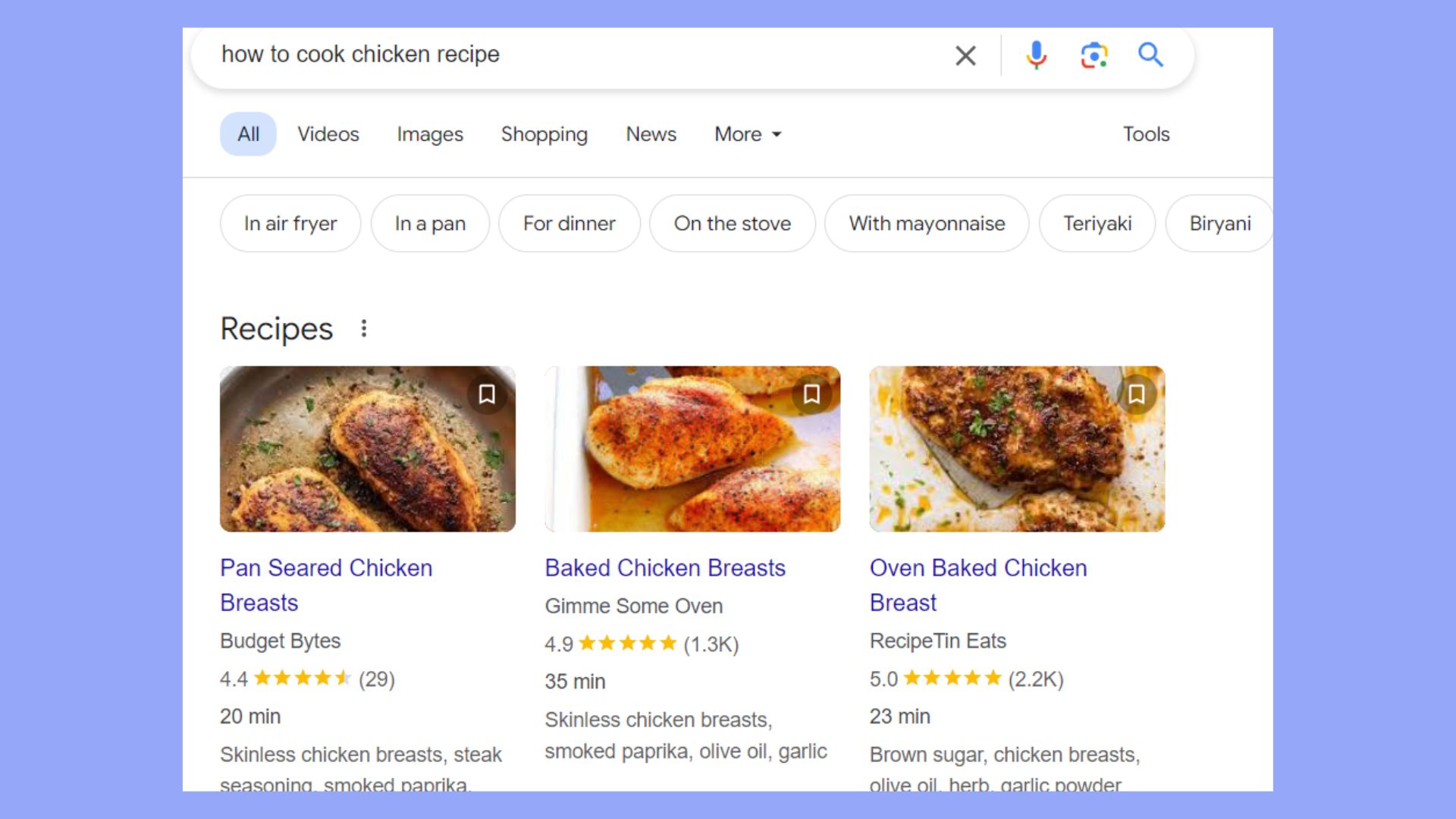
Articles: When looking up news articles or blog posts, Google might display the headline, featured image, publication date, and the name of the author.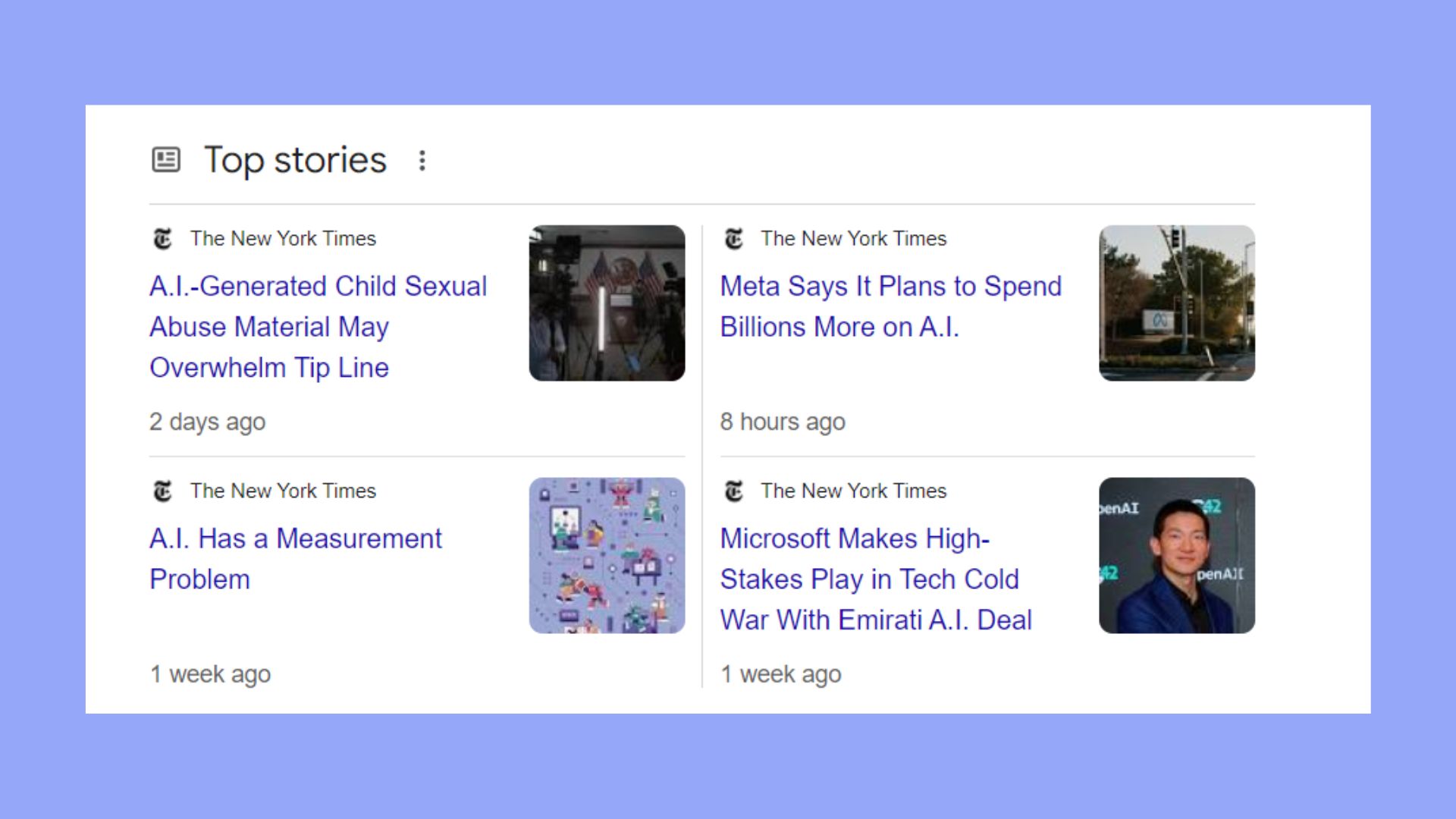
People: Search results for individuals might show a short bio, birth date, and key facts like occupation and notable achievements. This helps quickly identify prominent figures and their contributions.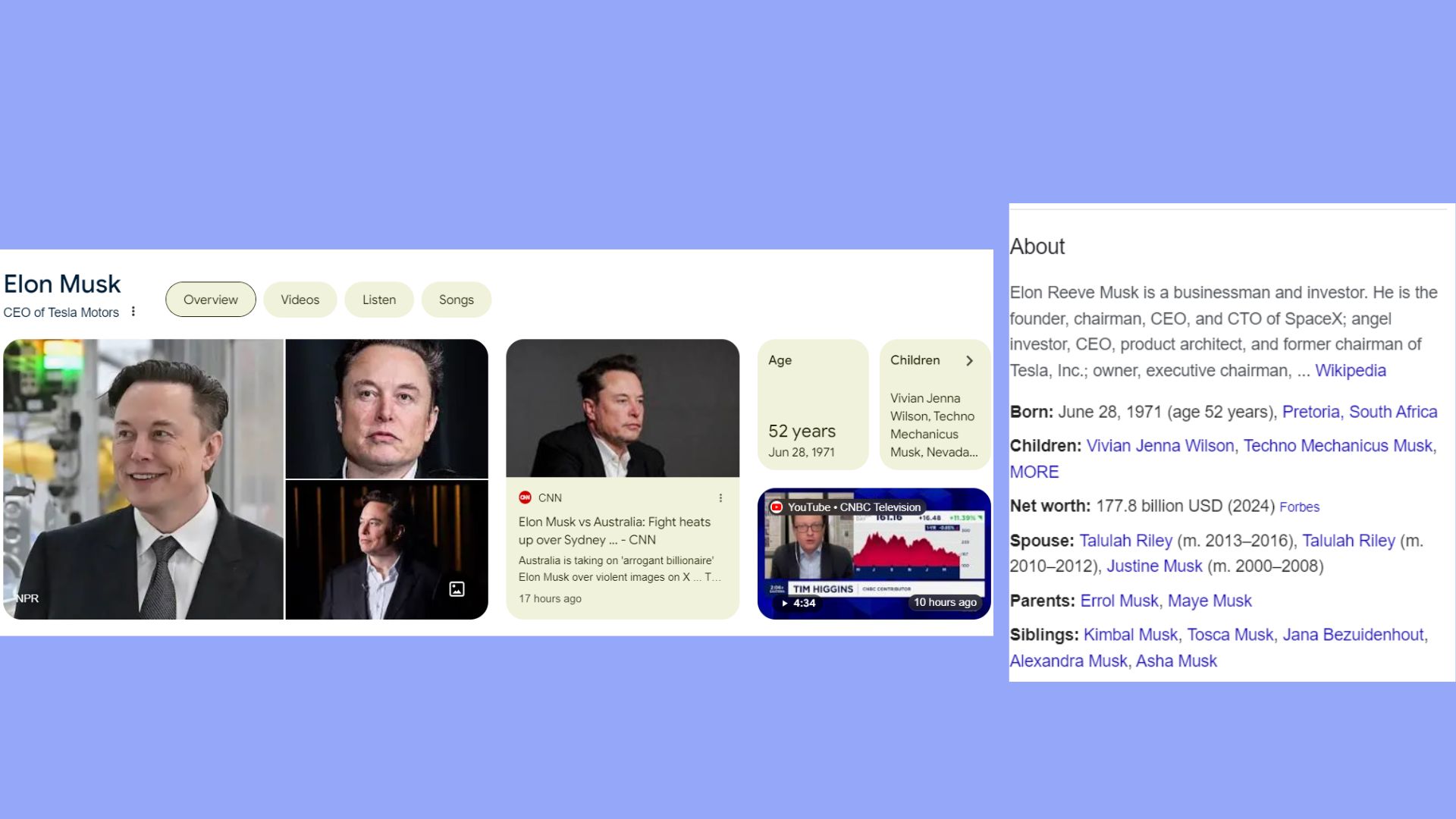
Products: Product searches can display prices, availability, and ratings. These details are visible directly in search results, facilitating quick comparisons and informed purchasing decisions.
These examples serve as visual confirmations that schema markup is effectively communicating with search engines to provide richer, more informative results.
How to add schema to WordPress websites
Adding schema markup to your WordPress site enhances the way search engines understand and display your content. Here’s how you can do it manually and automatically.
Make your schema
Before learning how to add schema to WordPress websites and add it, you should make the schema. Here are your steps:
Understand your content needs: Analyze the type of content you have (e.g., articles, products, events) and determine what schema types are best suited to enhance your SEO.
Choose the right schema type: Refer to Schema.org to find the specific types of schema that match the content you want to structure. Common types include Article, LocalBusiness, Event, and Product.
Create your schema markup: Using tools like Google’s Structured Data Markup Helper, you can generate schema markup. This tool allows you to visually tag elements of your webpage and generate the appropriate JSON-LD code, which is the preferred format for schema markup as recommended by Google.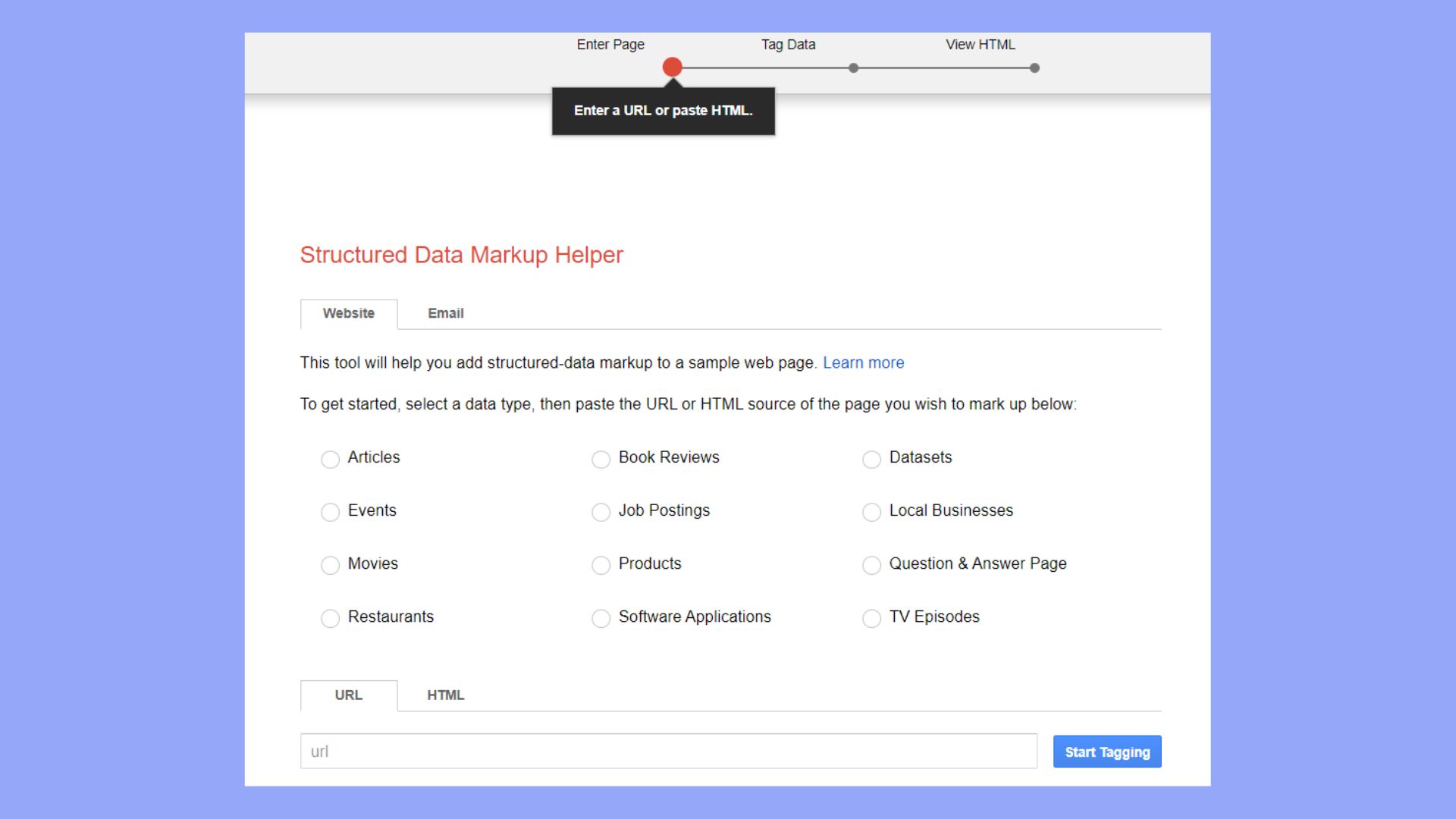
Test your schema: Before implementing your schema on the website, use Google’s Rich Results Test tool or the Structured Data Testing Tool to validate the syntax and accuracy of your JSON-LD code. This step ensures that your markup is error-free and will be correctly understood by search engines.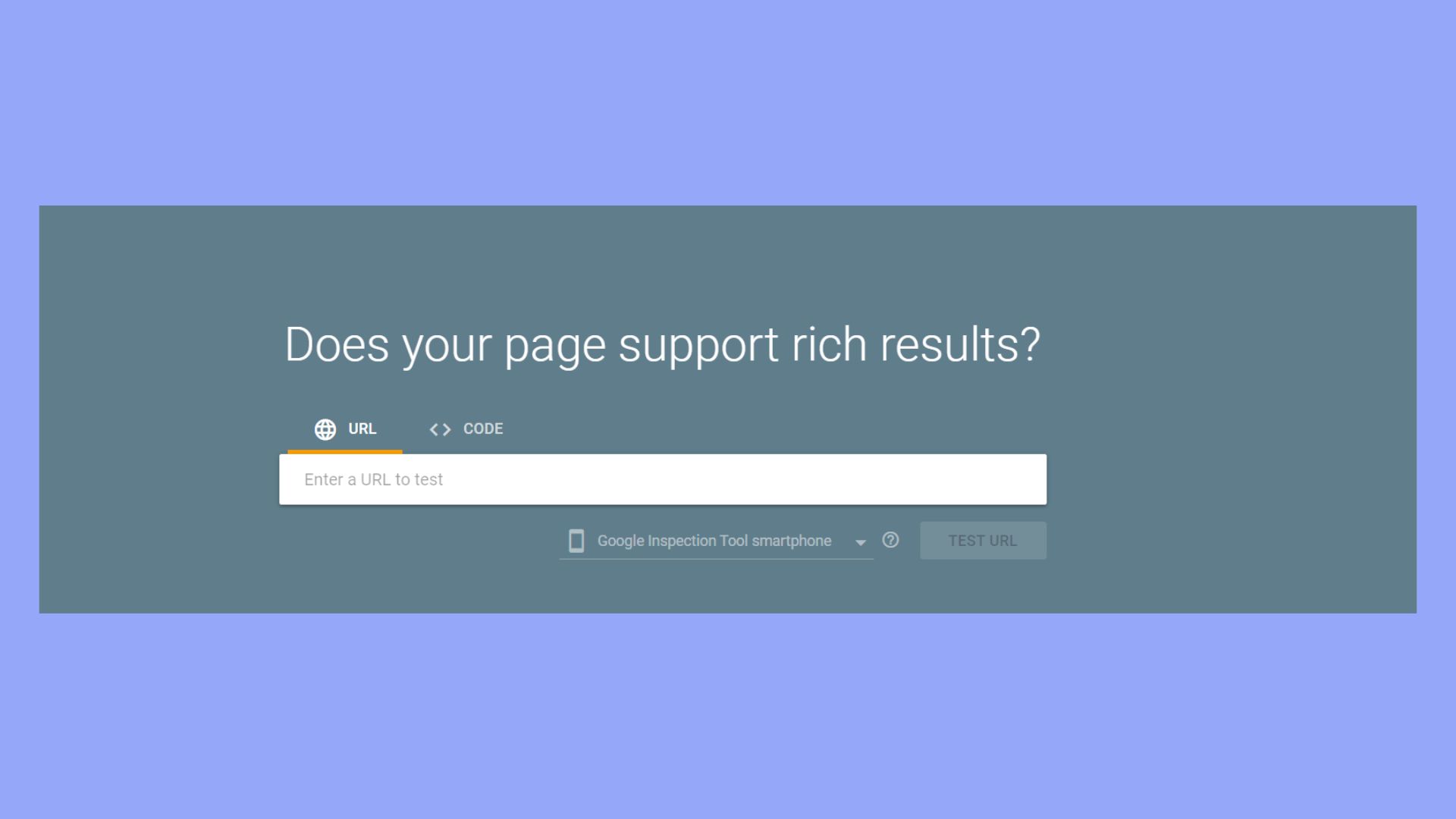
How to add schema to WordPress website manually
- Access the WordPress Dashboard.
- Go to the page or post you wish to edit.
- Ensure that the Custom Fields option is activated in your screen options.

- Scroll to the Custom Field area and select Enter New.

- Create a field named schema and paste your schema markup code.
Your code must be in the correct JSON-LD format. Double-check your script using Google’s Structured Data Testing Tool.
How to add schema in WordPress website automatically
If you prefer an automatic schema markup integration, here are the steps you should follow to learn how to add schema in WordPress website through a plugin:
- Install a schema plugin such as Schema Pro or WP SEO Structured Data Schema.
- Activate the plugin and find its settings under the WordPress settings tab.
- Follow the on-screen setup wizard or fill in the required fields to integrate schema.
Selecting schema types
The plugin may offer options to generate or customize schema. Use the plugin interface to choose the appropriate schema type (e.g., Article, Event, Product). By following these steps, you ensure search engines accurately showcase your content.
Choosing the Right Schema Plugin for WordPress
When looking to enhance your WordPress site with structured data, choosing the optimal schema plugin is crucial. The right choice can boost your site’s SEO and improve its appearance in search engine results.
Popular schema plugins
Schema Pro: Known for its ease of use and no-code approach, Schema Pro allows you to add various structured data types, such as videos, phone numbers, and recipes.
Yoast SEO: While primarily an SEO plugin, Yoast SEO includes a schema module that can enhance your content with structured data.
All in One Schema Rich Snippets: An approachable option, All in One Schema Rich Snippets provides a simplified way to include schema types like reviews, events, and products.
Rank Math: A premium plugin that offers schema markup functionality along with a suite of SEO tools.
When selecting the plugin, there are a couple of things you should consider:
Compatibility with search engine guidelines: Ensure the plugin complies with Google’s structured data standards.
Flexibility and coverage: The plugin should offer a wide range of schema types to suit different content requirements.
Ease of use: A user-friendly interface is ideal, especially if you’re not familiar with coding.
Performance: The plugin should not significantly slow down your site’s loading times.
Support and updates: Regular updates and prompt support are signs of a reliable plugin that keeps up with changing SEO standards.
Next to these criteria, your specific needs and the nature of your WordPress site will determine the best schema plugin for you.
How to create schema Markup for different content types
The types of content on your WordPress site, from articles to product pages, benefit from targeted schema markup. By adding accurate schema markup to your posts, pages, and custom post types, you help search engines understand and display your content effectively.
Adding markup to posts
When you enhance blog posts or articles with schema markup, you pinpoint the type of information being presented. For traditional blog posts, use the Article schema, choose the type; Article, and properties; headline, author, published date, the URL of a featured image
For niche content like recipes or events within blog posts, select a specific schema like Recipe or Event, adding relevant properties such as ingredients or event dates.
Besides, your static pages can also leverage schema markup if you wish them to be displayed for the searcher.
Specialized schemas for custom post types
WordPress allows you to create custom post types, such as courses, books, or movies. Each requires a special schema type to represent the content correctly:
The course requires mentioning the type; course and properties; name, provider, description.
The book requires mentioning the type; book; properties; Name, author, ISBN.
The movie requires mentioning the type; movie; properties; Name, director, released date.
Custom post types like product reviews can use a Review schema entailing review ratings and the item being reviewed. Always select the most specific schema available to describe your content fully and accurately.
Schemas for specific entities
In WordPress, customizing Schema markup for your content is crucial to accurately define and display the specific types of entities represented on your site. Through precise Schema implementation, search engines can better understand and represent the nature of your business, the identities of authors, product details, and available offers. Besides learning how to add schema in WordPress, let’s also discuss how to customize your schemas for specific entities.
Local business and organization schema
If your website represents a local business or organization, it is essential to tailor your Schema to reflect this. Include details such as the name, address, phone number, and opening hours. Utilize the LocalBusiness Schema type for categorizing your business accurately:
- Name: Your business’s name
- Address: Full address, using PostalAddress properties
- Phone: Primary contact number
- Opening Hours: Utilize the openingHours property, formatted correctly. (Mo-Fri 09:00-17:00 for example)
Make sure to include reviews or ratings if available, with aggregate ratings encapsulated in AggregateRating properties.
Person and author markup
For individual profiles, such as a person or author, ensure that you provide comprehensive information that highlights their identity. The Person Schema type encompasses fields such as:
- Name
- Job Title
- Affiliation: Organization or business the person is associated with
- Contact Information
Link to their authored content and highlight any relevant awards or recognitions. For authors, including review and rating information for their works can bolster their credibility.
Product and offer details
When showcasing products and offers, you need to be meticulous with the information you present. The Product and Offer Schema types allow for detailed descriptions, including:
- Name
- Image
- Description
- Price: Use the priceCurrency and price properties
- Availability: Use ItemAvailability to indicate stock status
- Review: Singular or aggregate reviews with Review or AggregateRating types
Insert star ratings when possible to visually represent product quality. Including specific service details can also benefit the overall integrity and user trust in your product listings.
Improving rich snippet visibility on SERP
To maximize the potential of your content in search results, incorporating structured data is essential. It enhances the presentation of your pages on search engines like Google, which can lead to an improved click-through rate (CTR).
Rich snippets for reviews and ratings
Rich snippets for reviews and ratings are an effective way to highlight your products or services directly in the SERPs. To ensure these enhanced features show up:
- Add schema markup to your WordPress posts or pages using a plugin or by integrating schema manually.
- Use AggregateRating to display average ratings.
- Include Review schema for individual reviews.
- Test with Google’s Rich Results Test to verify that Google can process and display your rich snippets.
Advanced schema implementation techniques
When you’re ready to enhance your WordPress website’s visibility and search relevance, advanced schema implementation techniques enable you to embed rich metadata within your site’s code. Below, you’ll learn how to apply JSON-LD for inline schema and utilize Microdata and RDFa syntax to elevate your SEO strategies.
Using JSON-LD for inline schema
JSON-LD stands for JavaScript Object Notation for Linked Data, and it is the recommended format by Google for adding structured data to your webpage. To implement schema markup using JSON-LD, you should add a <script> tag, typically to the <head> of your HTML document.
<script type="application/ld+json"> { "@context": "http://schema.org", "@type": "Article", "headline": "Your Article Title", "author": { "@type": "Person", "name": "Your Name" }, ... } </script>
This code block defines your webpage content as an article according to Schema.org’s specifications. It’s a literal object notation that is easy to read and write, making the integration and maintenance of schema simpler. JSON-LD also keeps your schema code separate from HTML tags, resulting in cleaner and less obtrusive markup.
Microdata and RDFa syntax
Microdata and RDFa (Resource Description Framework in Attributes) are HTML-based approaches to incorporating schema metadata. Here, schema properties are added directly into HTML tags which envelop the content relevant to the specific schema type. Here is a microdata example:
<div itemscope itemtype="http://schema.org/Article"> <h1 itemprop="headline">Your Article Title</h1> <p>Written by <span itemprop="author">Your Name</span></p> ... </div>
In contrast, RDFa utilizes a set of HTML5 attributes to link data:
<div vocab="http://schema.org/" typeof="Article"> <h1 property="headline">Your Article Title</h1> <p>Written by <span property="author">Your Name</span></p> ... </div>
With Microdata and RDFa, the metadata is tightly coupled with the content, allowing search engines to understand the context directly as they parse the HTML. However, these techniques can make the code denser and might require more maintenance should the structure of your HTML change. It’s important to keep your content updated to avoid discrepancies that can hurt your SEO performance.
Final thoughts
In conclusion, incorporating schema markup into your WordPress site significantly boosts its search engine optimization by enhancing content comprehensiveness and relevance. By clearly defining and categorizing your website’s content using schema, search engines are better equipped to interpret and display it effectively. This results in richer search results, including rich snippets and improved visibility, which directly contribute to higher click-through rates and better overall user engagement.
While the process might seem daunting at first, WordPress’s user-friendly plugins and easy manual installation simplify adding structured data, making it accessible even to those without extensive technical expertise. Whether manually or through plugins, you have already learned and mastered how to add schema in WordPress. It’s time to wait for the results.
Simplify WordPress with 10Web
Automate manual work with 10Web Managed WordPress Hosting and 10Web AI Website Builder. Optimize your WordPress website effortlessly.