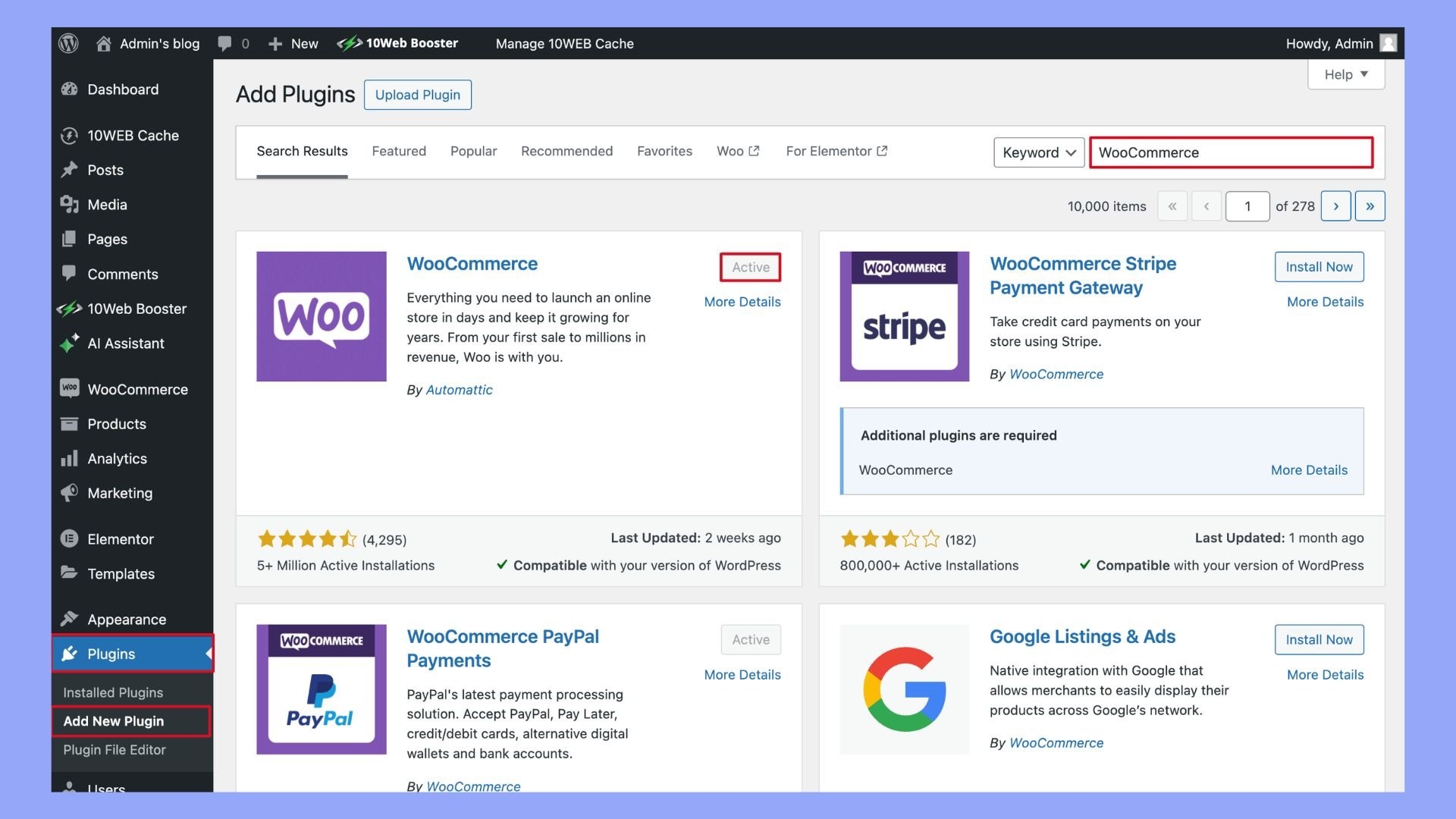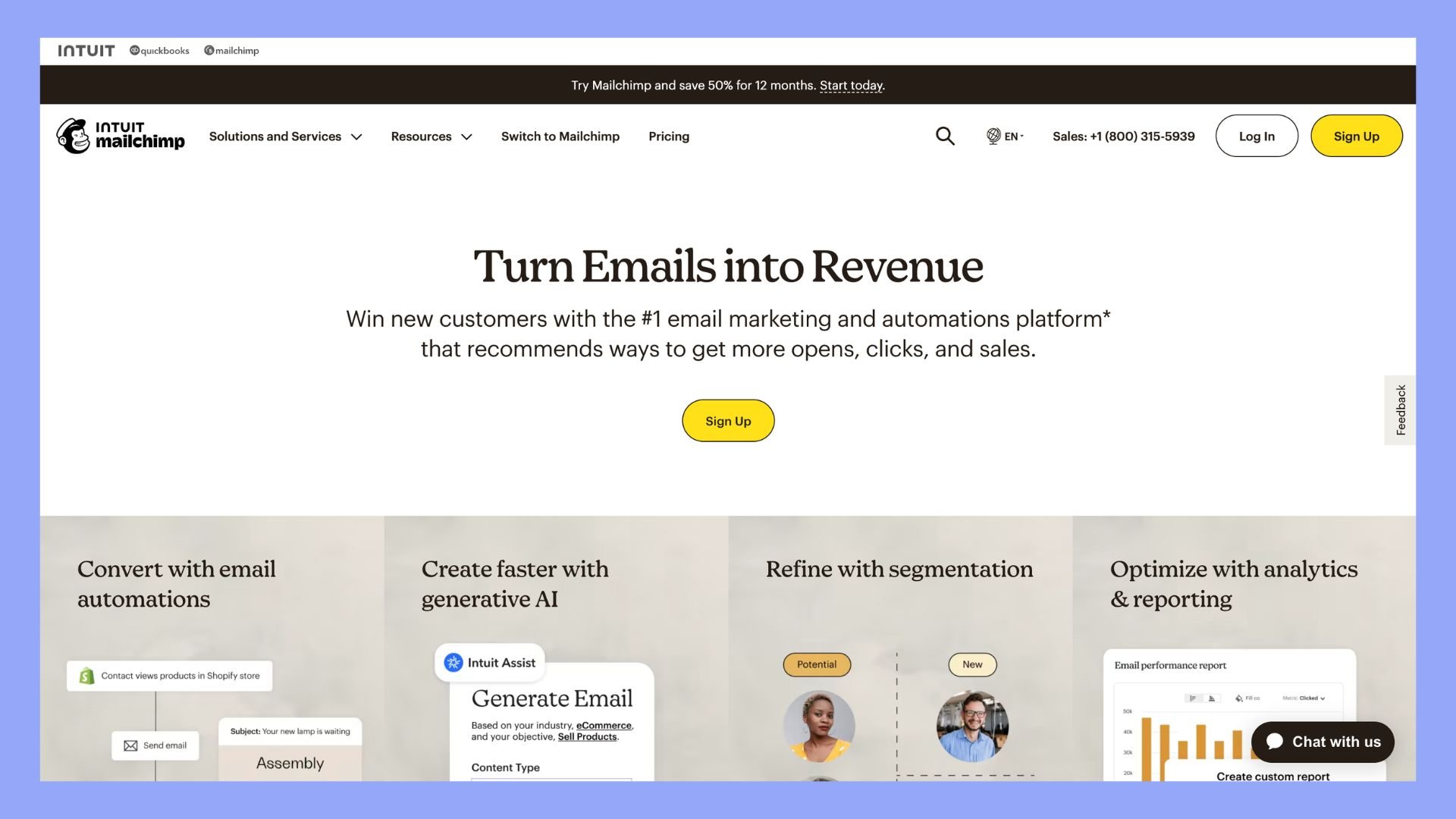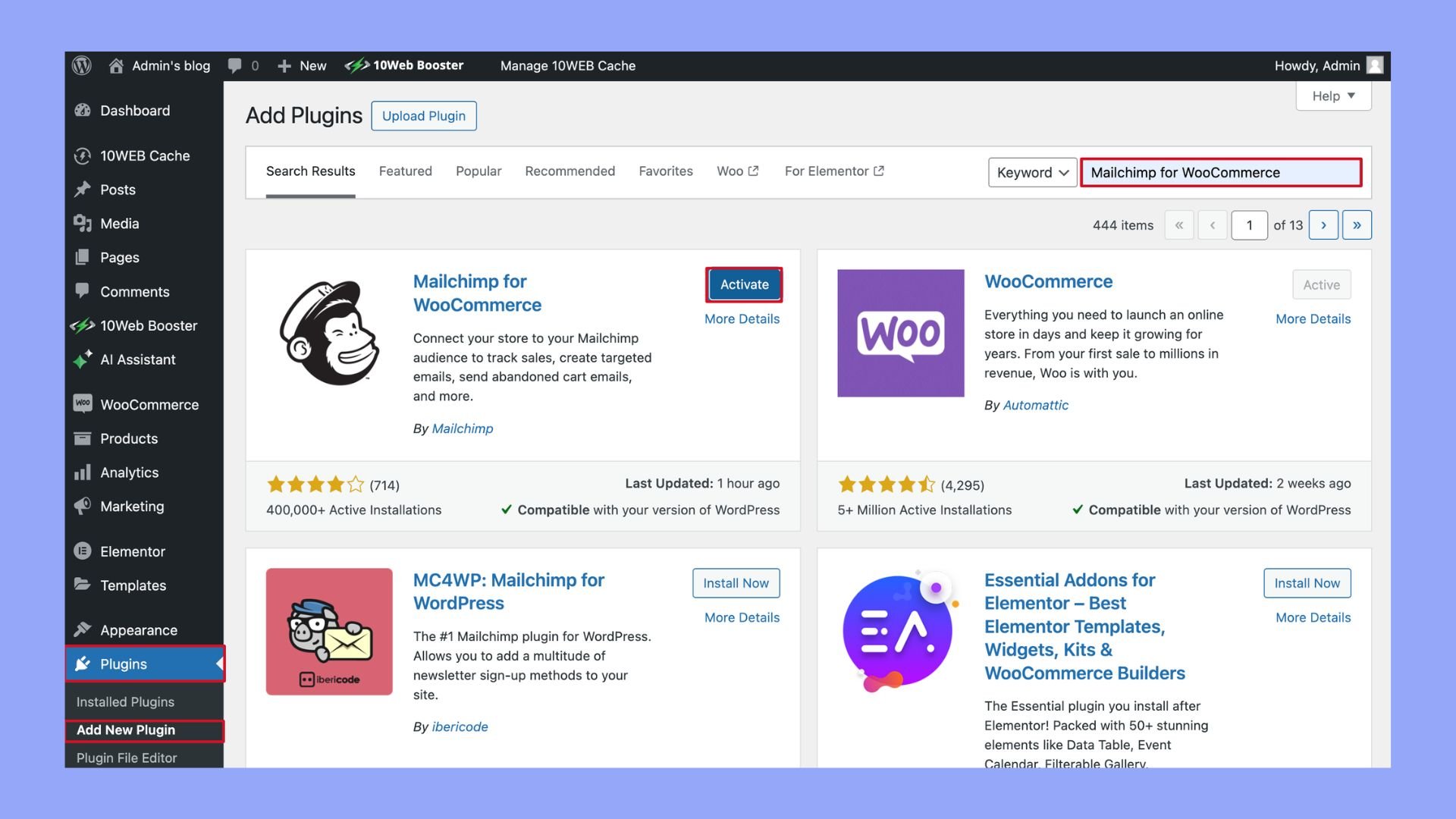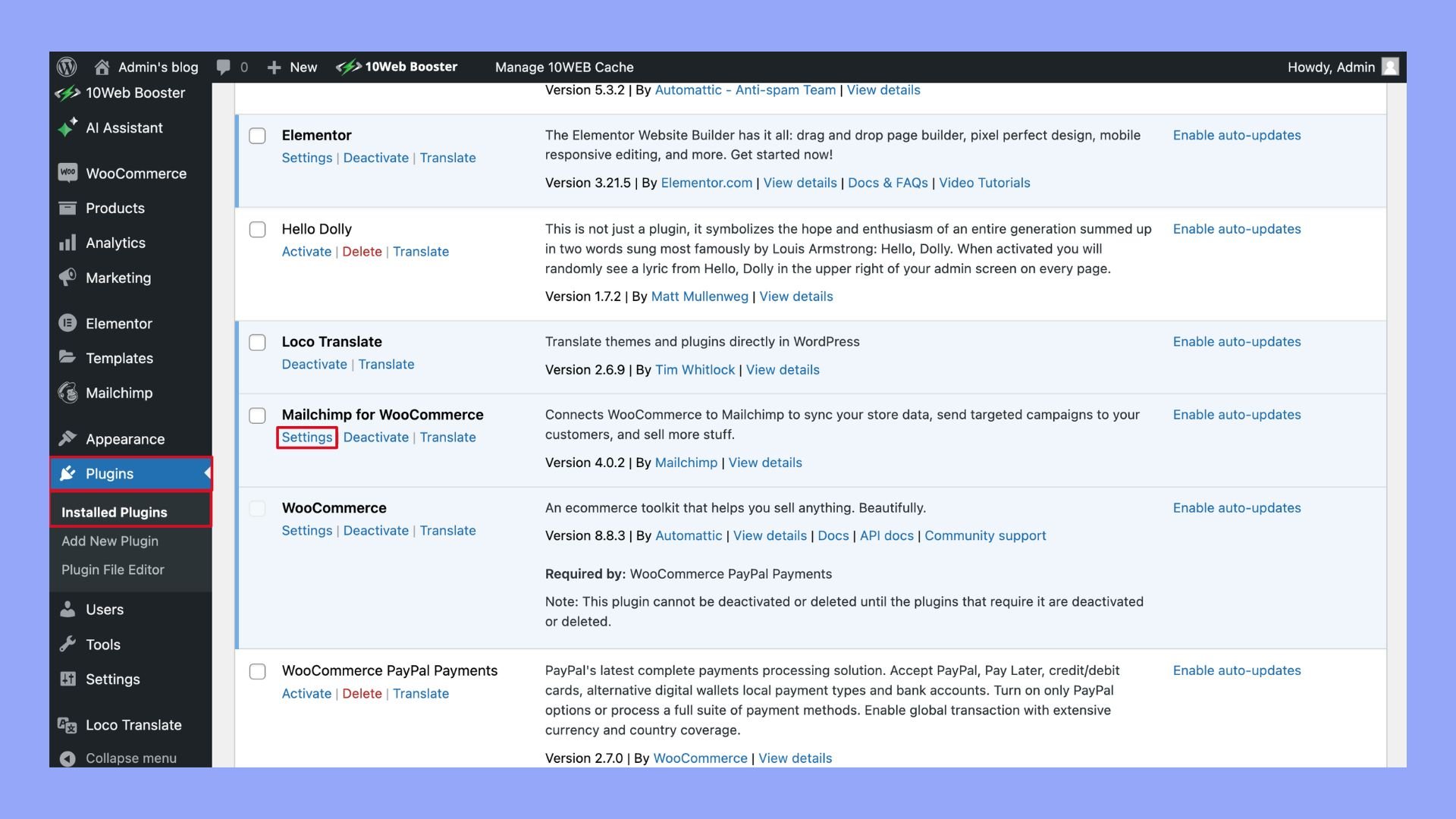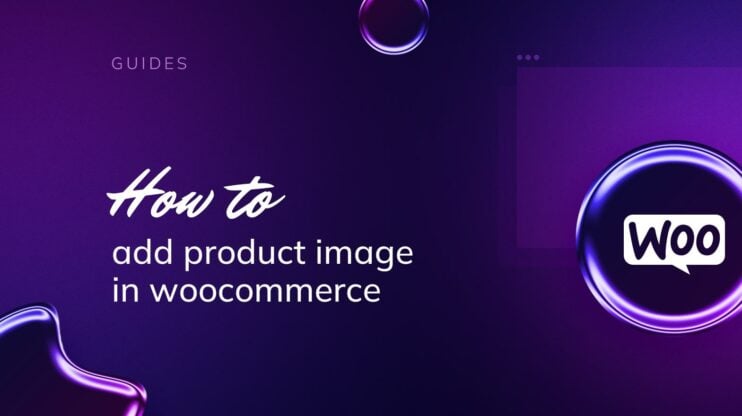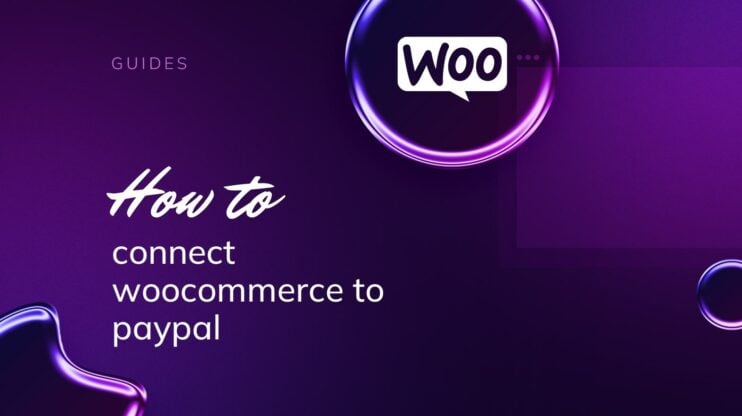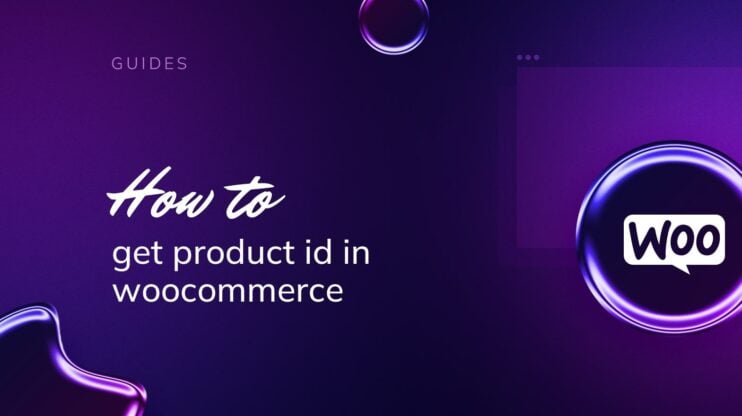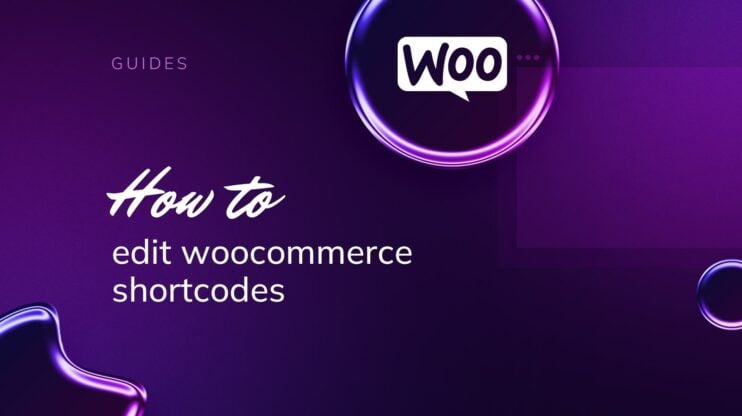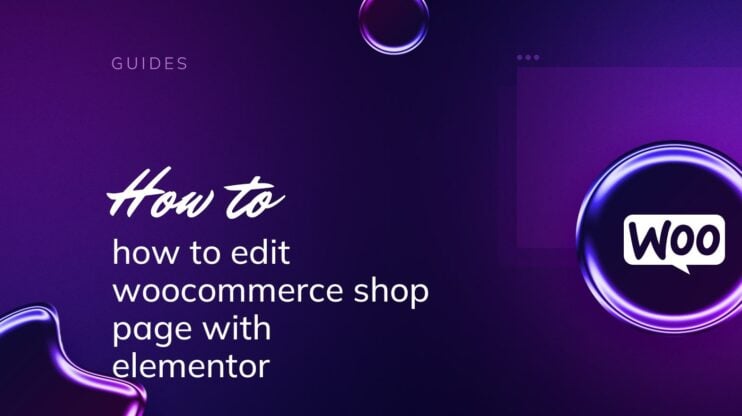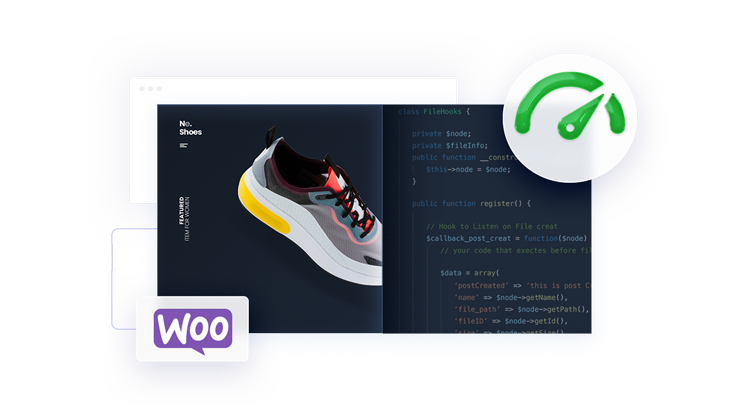Connecting Mailchimp to WooCommerce can significantly enhance your ecommerce strategy by streamlining your email marketing efforts. This guide on how to connect Mailchimp to WooCommerce will walk you through the process, ensuring a seamless integration. We will cover essential steps, tips, and troubleshooting techniques to help you optimize your store’s marketing automation and customer engagement.
FAQ
How do I link Mailchimp to WooCommerce?
Is Mailchimp good for WooCommerce?
How do I integrate Mailchimp with WordPress?
How do I link my website to Mailchimp?

Looking to sell online?
Create your custom online store in minutes with 10Web AI Ecommerce Website Builder and take your business online.
Introduction to the importance of email marketing
Email marketing remains a cornerstone of digital marketing strategies, especially for ecommerce stores. It offers a direct line of communication to potential and existing customers, making it a highly effective tool for driving sales and fostering customer loyalty. By leveraging email campaigns, businesses can deliver personalized content, promotions, and updates directly to their audience’s inboxes, significantly enhancing engagement and conversion rates. The integration of Mailchimp with WooCommerce amplifies these benefits by streamlining the process of creating, managing, and optimizing email campaigns, ensuring that marketing efforts are not only efficient but also impactful.
Why automating marketing efforts can be beneficial for ecommerce stores
Automating marketing efforts can transform the operational efficiency of ecommerce stores by minimizing manual tasks and allowing for more strategic focus. Automation tools like Mailchimp facilitate consistent and timely communication with customers through features like automated email sequences, cart abandonment reminders, and personalized product recommendations. This not only saves time but also ensures that customers receive relevant information at optimal times, enhancing their shopping experience and increasing the likelihood of repeat purchases. Moreover, automated marketing helps in scaling marketing efforts seamlessly, allowing stores to handle increased customer volumes without compromising on personalization or engagement quality.
Why integrate Mailchimp with WooCommerce
Integrating Mailchimp with WooCommerce can significantly enhance your email marketing strategy and help you connect with customers more effectively.
Benefits of using Mailchimp for WooCommerce
Integrating Mailchimp with your WooCommerce platform allows you to sync customer data and purchase behavior. This integration fuels a more informed marketing approach that can lead to greater engagement and success.
- Targeted email campaigns: By syncing customer information and purchase data, you create targeted campaigns that cater to the specific needs and interests of your subscribers.
- Automated workflows: Set up automation for welcoming new subscribers, following up on purchases, and sending abandoned cart emails, which saves you time and maintains consistent customer contact.
- Personalized recommendations: Use purchase data to offer personalized product recommendations, making each email more relevant and likely to lead to a sale.
- Order notifications: Keep your customers informed with automated order notifications, which improve the post-purchase experience and help build customer loyalty.
- Segmentation: Segment your audience based on their behavior or purchase history, allowing for more personalized engagement and improved conversion rates.
- Abandoned cart emails: Automatically remind customers of items they’ve left behind, prompting them to complete their purchase and potentially increasing your revenue.
By connecting Mailchimp with WooCommerce, your marketing strategy can benefit from detailed insights that help create more effective and highly personalized interactions with your customers. This connection is key to nurturing long-term customer relationships and driving the success of your online store.
Prerequisites for connecting Mailchimp to WooCommerce
Before you start integrating Mailchimp with your WooCommerce store, it’s important to ensure you have everything set up correctly. Following these steps will prepare your online store for a smooth integration with your email marketing efforts.
Step 1: Install WooCommerce
To begin, you need to have WooCommerce installed on your WordPress site. WooCommerce is a powerful plugin that allows you to turn your WordPress website into an online store. Here’s how to install it:
- Log in to your WordPress dashboard.
- Navigate to the Plugins section and click on Add New.
- Search for WooCommerce.
- Find the WooCommerce plugin and click Install Now.
- After the installation is complete, click Activate.

This will set up your hosting environment with the necessary WooCommerce plugin. From here, you can start to customize your store settings.
Step 2: Set up your Mailchimp account
Next, you’ll need to have a Mailchimp account. With Mailchimp, you can manage your subscribers and send out targeted email marketing campaigns. Follow these steps to configure your account:
- Visit the Mailchimp website and sign up for an account if you haven’t already.
- Log into your Mailchimp account and create an audience for your online store. This audience is where your subscriber data will be collected and managed.
- In your Mailchimp dashboard, look for the API key settings. You will need your Mailchimp API key later during the connection process.

Ensuring these prerequisites are in place sets the foundation for integrating Mailchimp into your WooCommerce store, allowing you to engage with your audience and boost your marketing strategies.

Looking to sell online?
Create your custom online store in minutes with 10Web AI Ecommerce Website Builder and take your business online.
How to connect Mailchimp to WooCommerce
Connecting Mailchimp to your WooCommerce store allows you to automate your email marketing campaigns, effectively sync customer data, and create targeted automations based on purchasing behavior. Here are three methods to set it up:
Method 1: Using the Mailchimp for WooCommerce plugin
After ensuring that you are logged into your WordPress Admin Dashboard, follow these steps:
- Go to the left-hand menu and select Plugins.
- Click on Add New at the top of the Plugins page.
- In the search bar, type Mailchimp for WooCommerce.
- Click Install Now and Activate.

- Find Mailchimp for WooCommerce on the plugins list and click on Settings.

- You will be prompted to enter your Mailchimp API Key.
- Paste your Mailchimp API Key into the provided field and click Connect.
- Your WooCommerce store and Mailchimp account will begin the synchronization process automatically.
Method 2: Using a third-party integration service
If you prefer not to use the official Mailchimp plugin, several third-party services offer robust integration solutions. Here’s a straightforward guide to set it up:
- Find a reputable WooCommerce extension that supports Mailchimp.
- Install the extension via the WordPress Admin Dashboard.
- Click Activate to enable the extension.
- Go to the extension’s settings.
- Enter your Mailchimp API Key.
- Configure the extension settings.
- Save the settings to start syncing WooCommerce data with Mailchimp.
- Verify the sync in your Mailchimp account.
- Test the integration to ensure proper data sync.
Method 3: Manual CSV import
For a hands-on approach or one-time synchronization, you can manually export your customer list from WooCommerce and import it into Mailchimp:
- Export your WooCommerce customer list as a CSV file.
- Log in to Mailchimp and go to Audience.
- Click Manage Audience, then select Import Contacts.
- Upload the CSV file and map your data fields to Mailchimp audience fields.
- Complete the import and repeat as needed to update your lists.
What are the best plugins for WooCommerce integration
Integrating Mailchimp with WooCommerce can significantly enhance your email marketing efforts by automating the process of managing subscribers and sending targeted campaigns. Here are some of the best plugins for WooCommerce Mailchimp integration:
| Plugin name | Description | Features | Pros |
| Mailchimp for WooCommerce | Official plugin by Mailchimp | Syncs customer data, product recommendations, abandoned cart | Easy setup, direct Mailchimp support |
| AutomateWoo | Marketing automation plugin | Abandoned cart emails, follow-ups, customizable workflows | Highly flexible, robust automation |
| Mailchimp for WooCommerce Memberships | Integrates WooCommerce Memberships with Mailchimp | Syncs membership data, targeted email campaigns | Ideal for membership businesses, seamless data sync |
| YITH WooCommerce Mailchimp | Simple integration tool | Subscription forms, syncs customer data, automated marketing | User-friendly, good for basic needs |
| MC4WP: Mailchimp for WordPress | Versatile plugin with WooCommerce support | Customizable forms, advanced integration, conditional logic | Highly customizable, wide integration support |
| WooCommerce Mailchimp Discount | Incentivizes signups with discounts | Discount codes for subscribers, syncs with Mailchimp | Encourages signups, easy discount rules setup |
| Mailchimp for WooCommerce by CodeCanyon | Premium plugin with advanced features | Advanced segmentation, syncs products, customers, and orders | Rich features, robust data syncing |
Recommendations
- For basic needs: Go with the official Mailchimp for WooCommerce plugin.
- For advanced automation: AutomateWoo or MC4WP: Mailchimp for WordPress are excellent choices.
- For membership sites: Use Mailchimp for WooCommerce Memberships.
Each plugin has unique strengths, so your choice should depend on your specific business needs and the level of functionality you require.

Looking to sell online?
Create your custom online store in minutes with 10Web AI Ecommerce Website Builder and take your business online.
What to do after connecting Mailchimp to WooCommerce
Once you have figured out how to connect Mailchimp to WooCommerce, it’s time to take advantage of the robust features to enhance your marketing efforts.
Set up email automations
Start by setting up email automations which will save you time and keep customers engaged. Mailchimp provides several automated campaigns such as welcome emails, abandoned cart reminders, and order confirmations.
- Go to Campaigns > Create Campaign.
- Choose Email and select Automated.
- Pick the type of automation you need and follow the prompts to set it up.
Create targeted campaigns
Segment your audience for more effective targeting. This means sending tailored content to different groups based on their behaviors or preferences.
- Navigate to Audience > Segments.
- Create segments based on criteria like purchase history or engagement level.
Grow with recommendations and reporting
Use Mailchimp’s recommendations to refine your marketing strategy.
- Use the insights from Analytics and Reporting to understand what works.
- Test different email subject lines, content, and sending times to see what gets the best engagement.
Keep your store and Mailchimp updated
Regularly update your store details and Mailchimp settings to ensure the integration works smoothly.
- Check on updates for the Mailchimp for WooCommerce plugin.
- In your WooCommerce settings, make sure your store information is current.
By utilizing these features, you can enhance customer engagement, tailor your marketing strategies, and ultimately grow your WooCommerce store.
Tips for troubleshooting common issues
When integrating Mailchimp with your WooCommerce store, you may come across a few common issues. Here are some friendly tips to help you identify and resolve these problems:
- Your store won’t sync: Sometimes, your store may not sync with Mailchimp correctly. The first step here is to double-check that your site meets the minimum requirements, which include running on PHP 7.0 or higher. You can also try to resync your data by going into Mailchimp’s plugin settings within your WooCommerce dashboard and pressing Resync.
- Invalid API key: If you’ve entered the wrong Mailchimp API key, the connection won’t work. Ensure that the key you’ve entered in the plugin settings is correct and has not expired.Plugin conflicts: Other plugins may conflict with Mailchimp for WooCommerce. Deactivate other plugins temporarily to find the culprit, and then reach out to the respective developers for a fix or look for an alternative plugin.
| Issue | Solution |
| Store won’t sync | Ensure PHP 7.0+, press Resync |
| Invalid API key | Double-check API key validity |
| Plugin conflicts | Deactivate other plugins to find conflict |
- Follow up on errors: If you ever encounter a sync error, Mailchimp provides feedback on what went wrong. Head over to the Mailchimp logs in your WooCommerce settings to find any specific errors and perform the necessary troubleshooting steps.
Remember, if these steps don’t solve your issue, it’s a good idea to contact Technical Support for further assistance. Support teams are equipped to handle in-depth issues and can provide personalized follow-up.

Looking to sell online?
Create your custom online store in minutes with 10Web AI Ecommerce Website Builder and take your business online.
Conclusion
In conclusion, mastering how to connect Mailchimp to WooCommerce can greatly improve your marketing efficiency and customer outreach. By following this guide, you ensure a smooth integration that enhances your ecommerce capabilities. Implementing these steps will help you leverage Mailchimp’s powerful features, driving better engagement and increased sales for your WooCommerce store.