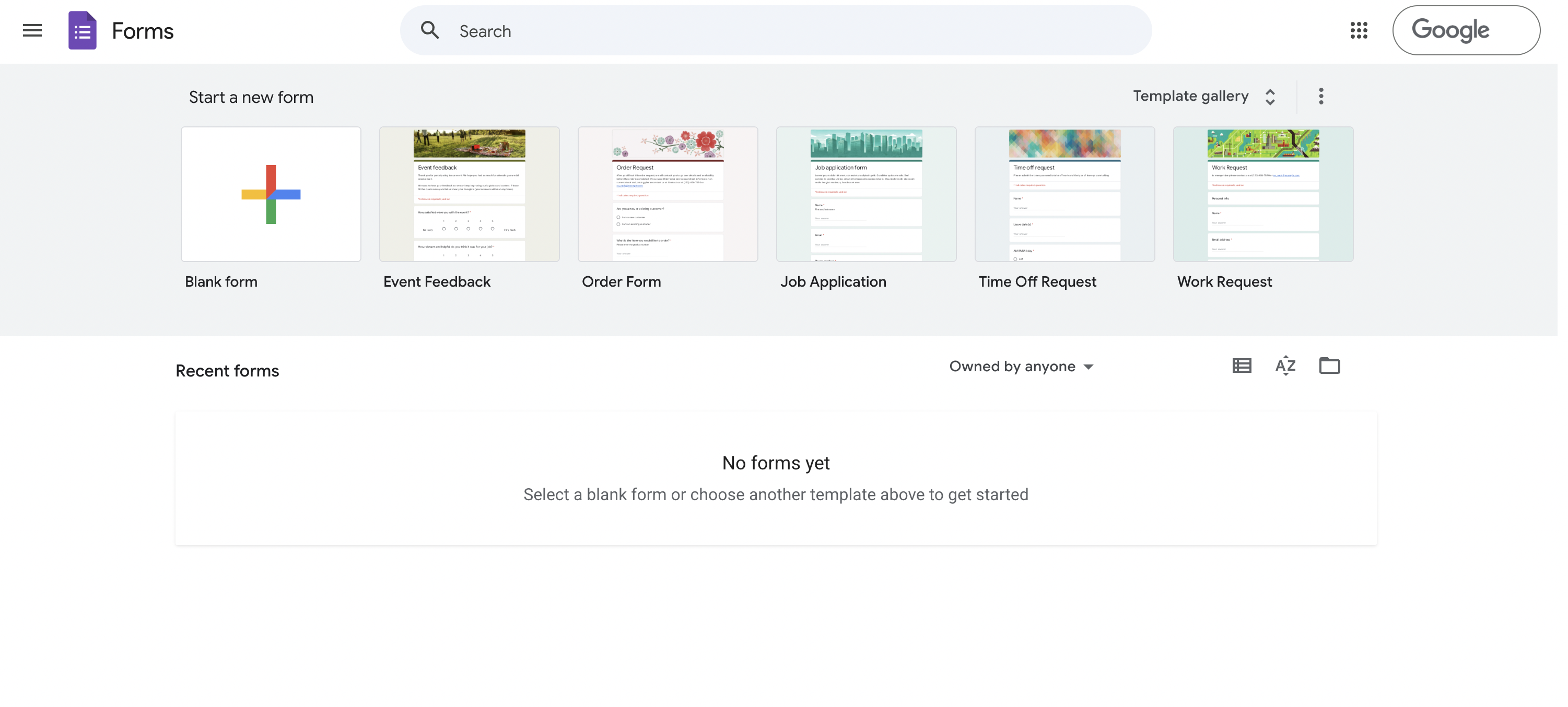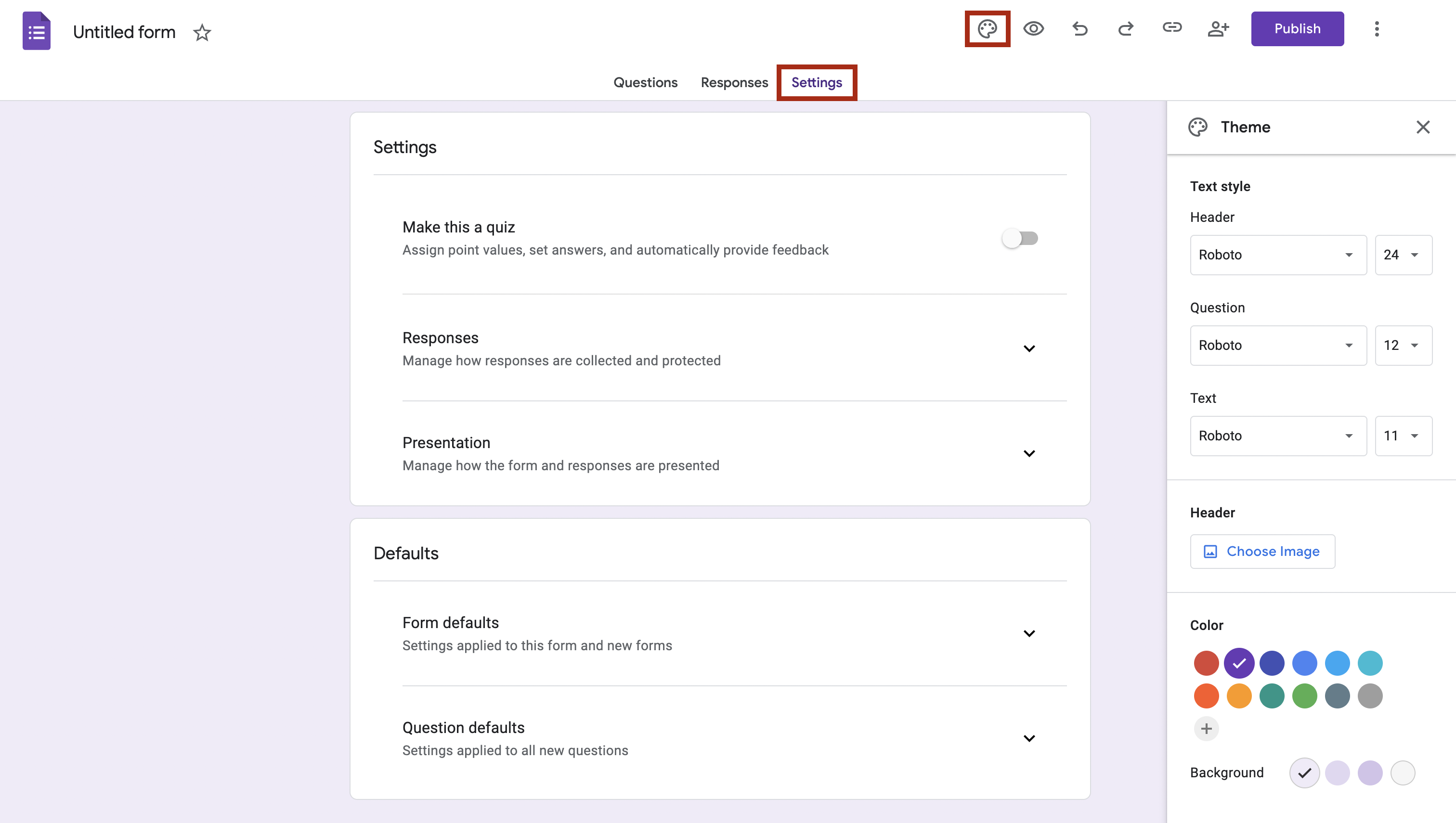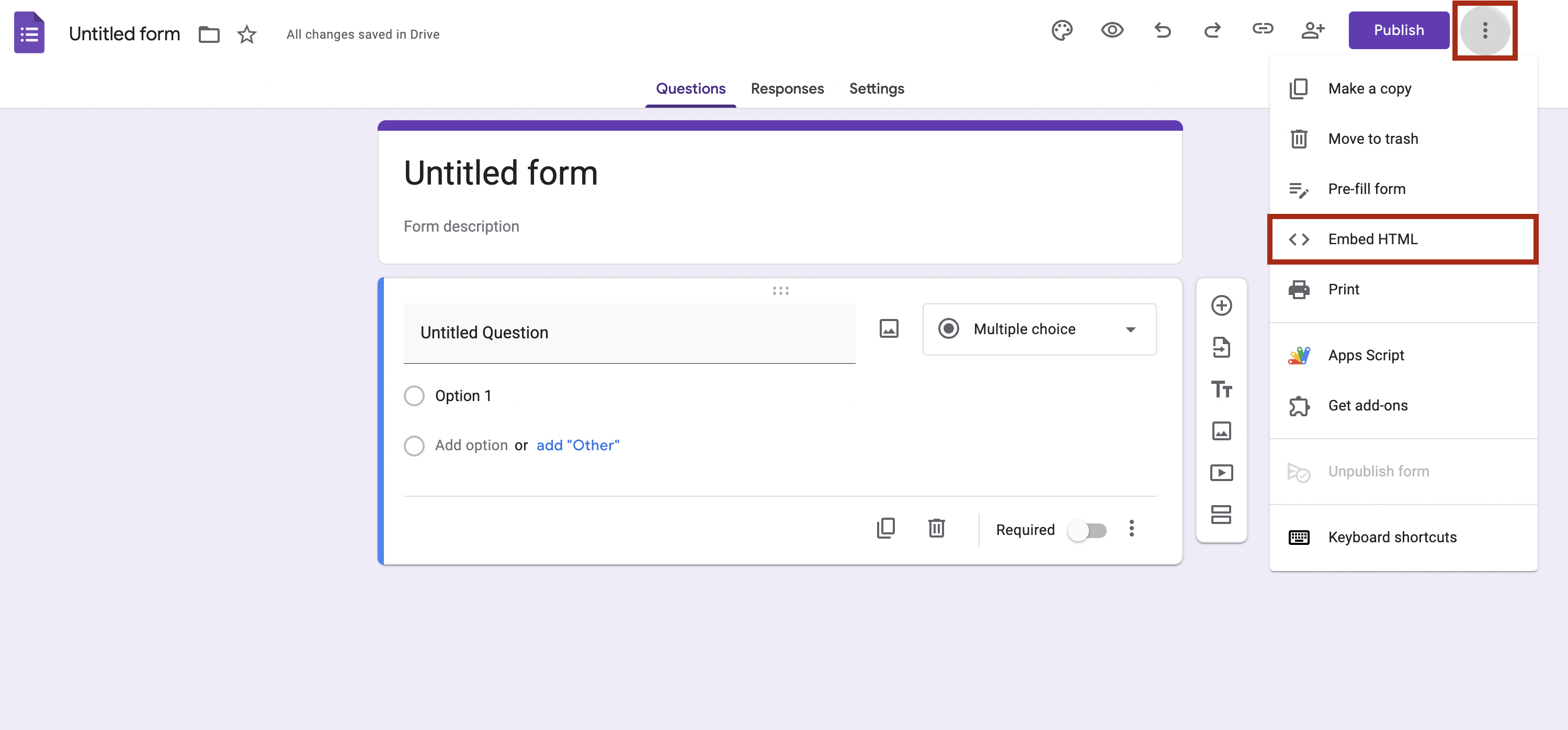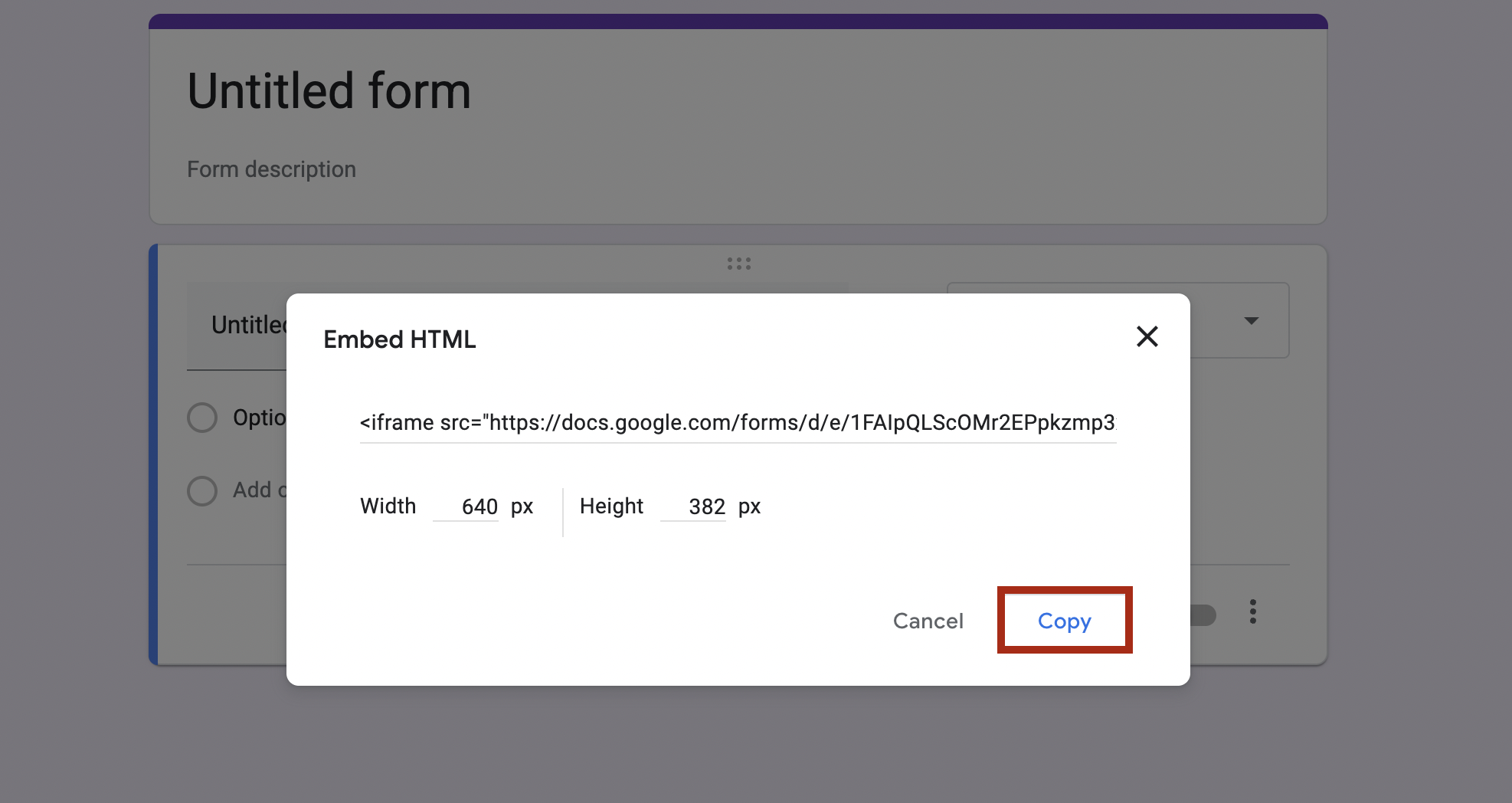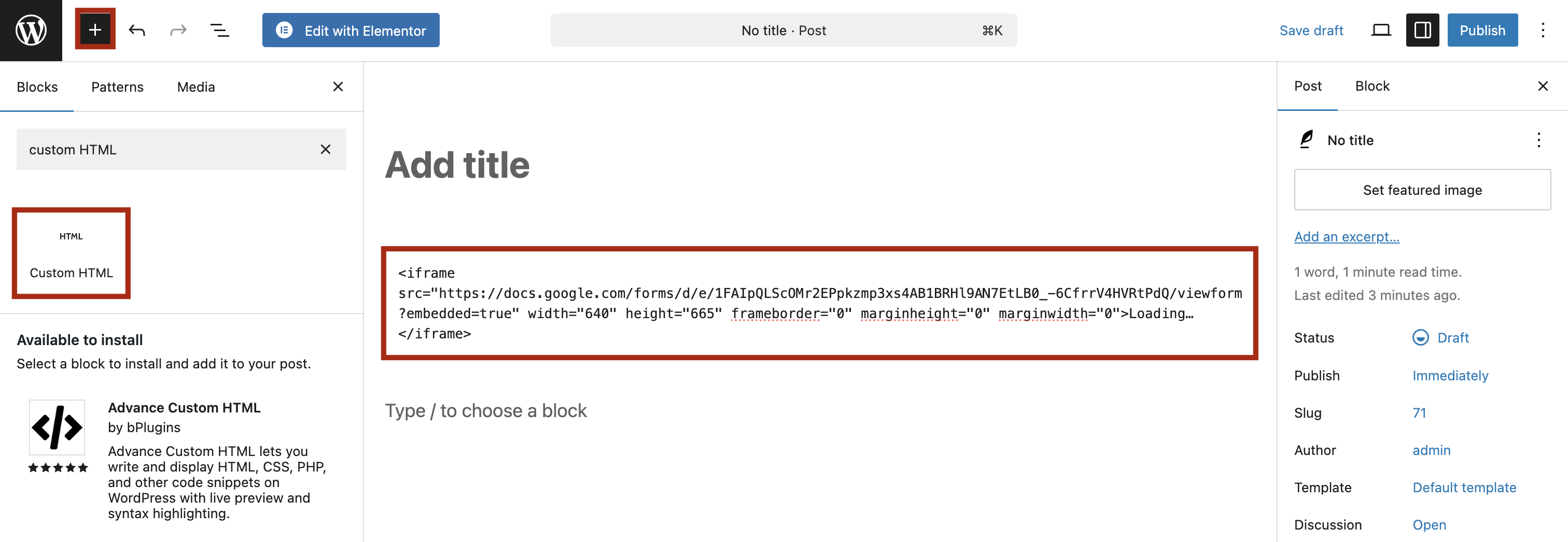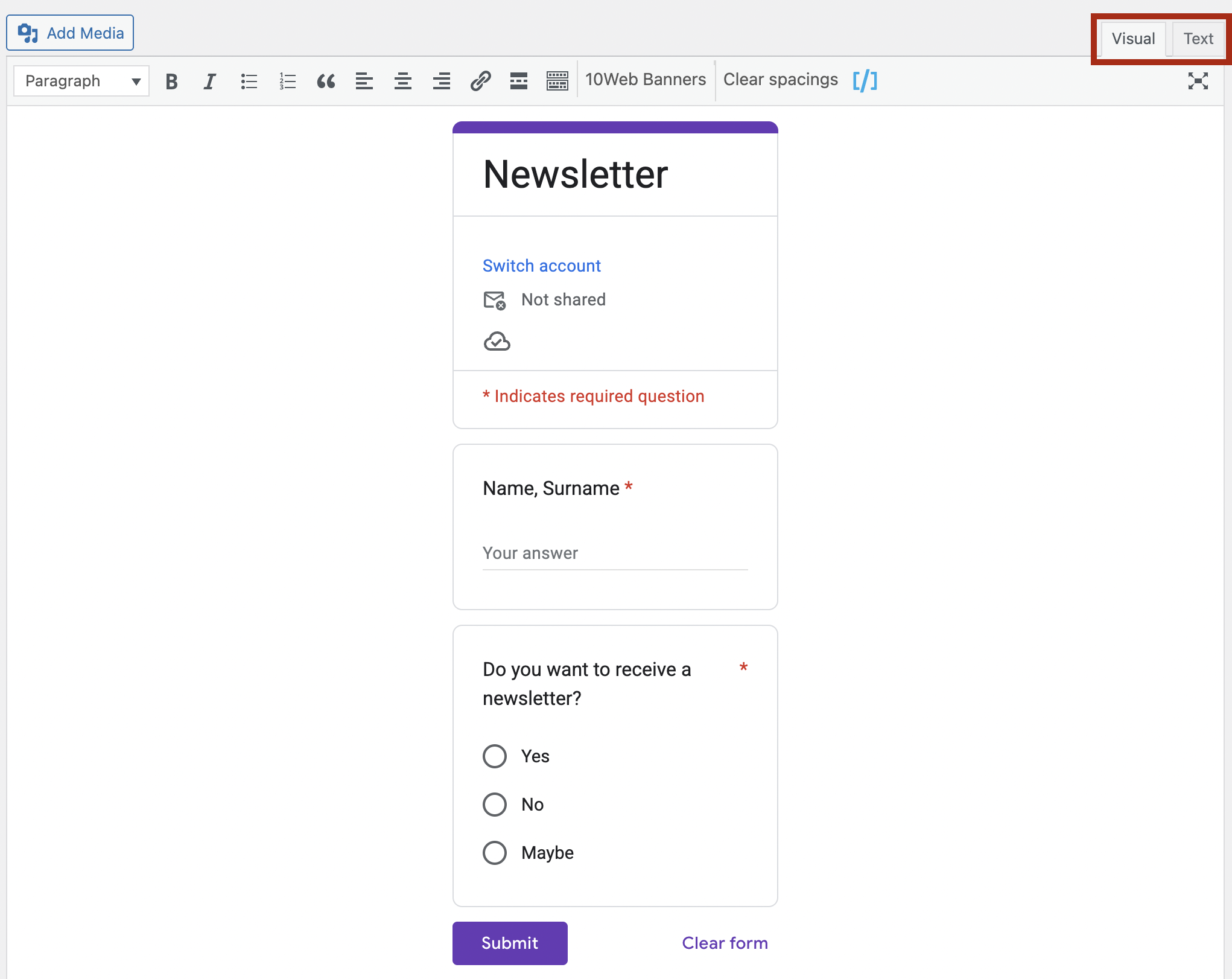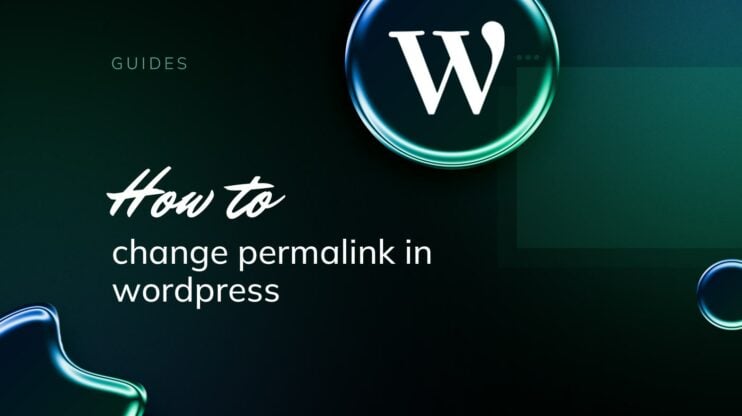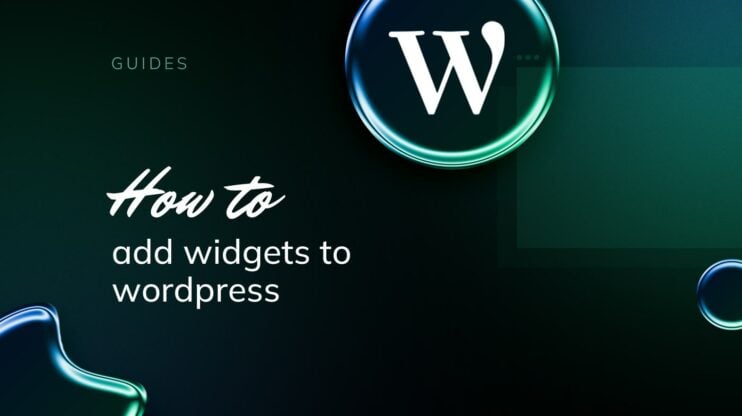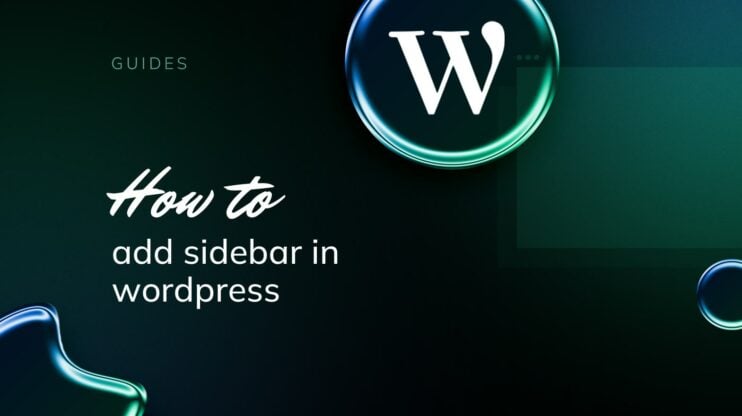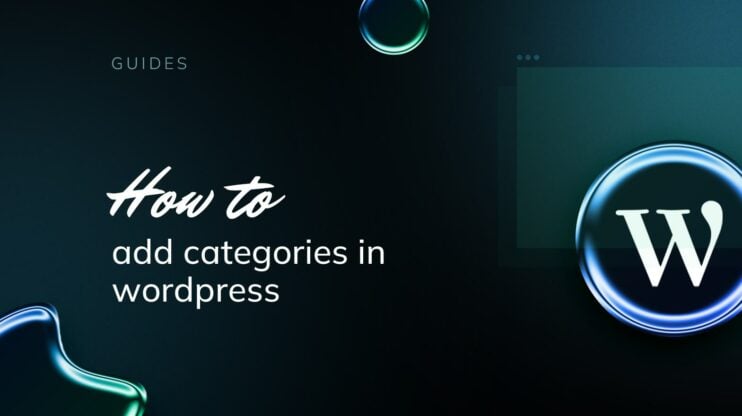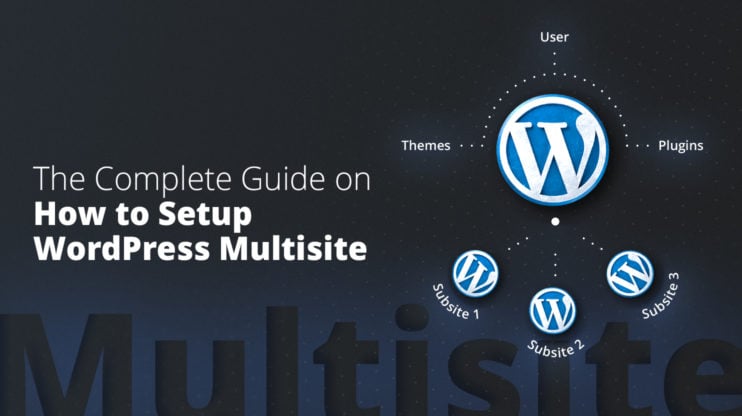Need a simple way to collect contact info, survey responses, or event signups, without installing another WordPress plugin? Google Forms is a free tool that lets you create forms in minutes and insert them directly on your WordPress site.
In this guide, you’ll learn exactly how to embed a Google Form in WordPress using two easy methods, no coding required for either. We’ll also show you how to make your forms look better, troubleshoot common issues, and decide whether Google Forms or a WordPress Google Forms plugin is the better fit for your needs.
What is Google Forms (and why use it with WordPress)?
Google Forms is a free tool from Google that makes it easy to create forms, surveys, quizzes, and more with no coding or technical setup needed. It’s part of Google Workspace, so everything connects smoothly with tools like Google Sheets, where responses are stored and organized in real time.
For WordPress site owners, Google Forms is a clean, reliable way to collect data without adding extra plugins. You can embed the same form across multiple pages, share it through email or social media, and still manage all the responses in one place.
If you want something quick and free that won’t slow down your site, Google Forms is a great alternative to traditional WordPress form plugins, especially when your needs are simple and your focus is on getting results fast.
Google Forms vs WordPress Form
Before you finalize your choice to embed Google Form in WordPress, consider using a dedicated WordPress form plugin instead. Let’s see how they differ and which option is best suited for each scenario to help you decide.
| Feature | Google Forms | WordPress Plugins (WPForms, Gravity, etc.) |
| Cost | 100% Free | Often requires a paid plan for full features |
| Ease of use | Beginner-friendly, no setup needed | Learning curve for advanced options |
| Integration | Google Sheets, email, Drive | WordPress-specific (e.g. WooCommerce, Mailchimp) |
| Styling | Basic customization only | Full control via theme, CSS, and plugin UI |
| Mobile friendly | Yes (auto-responsive) | Yes |
| Multi-use forms | Reuse across sites and emails | Tied to one site unless exported/imported |
| Data access | Real-time syncing to Google Sheets | View inside WP dashboard |
| Plugin-free | No plugin required | Adds plugin overhead |
When should you use Google Forms vs WordPress plugins?
Use Google Forms if you:
- Want to avoid plugin bloat or slow site speed
- Need to share your form outside your website (email campaigns, social media, etc.)
- Prefer syncing responses directly into Google Sheets
- Are looking for a free, quick-to-launch solution
Use WordPress form plugins if you:
- Need more control over the form design and styling
- Want to collect payments, file uploads, or gated content access
- Require advanced features like conditional logic, user registration, or multi-step workflows
- Need to manage submissions and workflows from your WordPress dashboard
How to embed a Google Form in WordPress without plugins (Method 1)
You don’t need any special tools to embed a Google Form. Just follow these three simple steps, and it’ll work for any scenario: collecting signups, feedback, or survey responses.
Step 1: Create your Google Form
- Go to Google Forms and log in with your Google account.
- Choose a blank form or pick from pre-built templates.

- Add a title, description, and form questions. Use the toolbar on the right to add new questions, insert images or videos, and split your form into sections.
- Customize the design: Click the Palette icon to adjust colors and fonts and use the Settings to modify settings like response limits.

- To collaborate with others, click the share icon > add editors, and invite via email.
Google automatically saves everything to your Drive, so you’re ready to embed once the form is done.
Step 2: Get the Embed Code
- In the top right, click the three dots button.
- Click the < > HTML embed.

- Adjust the width and height if needed.
- Click Copy to grab the embed code.

Step 3: Add the form to your WordPress site
Depending on the editor you’re using, the steps vary slightly:
For the Block Editor (Gutenberg):
- Open the post or page where you want the form.
- Click the “+” icon and select Custom HTML block.
- Paste the embed code inside the block.

- Click Preview to see how the form looks.
For the Classic Editor:
- Open the post or page.
- Switch to the Text tab (not Visual).
- Paste the embed code where you want the form to appear.
- Switch back to Visual to preview.

That’s it! Your Google Form is now embedded and ready to collect responses on your WordPress site without plugins or coding.
Embed Google Form in WordPress with plugins (Method 2)
Embeding a Google Form in WordPress gets even easier with plugins that offer more flexibility, cleaner styling, and a hands-off setup. Below are two popular WordPress Google Forms plugin options, each suited to different needs.
1. EmbedPress (fastest and easiest)
Best for: Beginners who want a no-code solution.
How it works:
- Go to Plugins > Add New in your WordPress dashboard.
- Search for EmbedPress, install, and activate it.
- Open the page or post where you want the form.
- Paste the Google Form URL directly into the editor (no embed code needed).
- EmbedPress automatically renders the form in your content block.
Here there’s no need to mess with HTML. You get quick publishing.
2. Formfacade (best for styling and branding)
Best for: Users who want the form to match their website’s design.
How it works:
- Install the Formfacade WordPress plugin.
- Log in with your Google account during setup.
- Choose an existing Google Form or create a new one.
- Select where to place the form on your site (existing page or new one).
- Formfacade will embed the form and apply your site’s theme styling to it automatically.
You can further customize fields, layout, fonts, and even make the form look native to your WordPress theme. Some advanced customization options may require a paid plan.
Customize and style your embedded form
Once your Google Form is embedded in WordPress, you might notice it doesn’t quite match your site’s style, or isn’t as responsive as you’d like. Here’s how to fine-tune the look and layout of your form for a better user experience.
Adjust the embed size (width & height)
If the form looks too narrow or tall on your page, you can customize the size directly in the embed code:
Example default embed code:
<iframe src="https://docs.google.com/forms/d/e/FORM_ID/viewform?embedded=true" width="640" height="800"></iframe>
To make it more responsive, change it to:
<iframe src="https://docs.google.com/forms/d/e/FORM_ID/viewform?embedded=true" width="100%" height="800"></iframe>
Tip: Use width=”100%” so the form adapts to different screen sizes. You may still need to adjust height depending on the form length.
Make it look better with a wrapper div
For adding some spacing or centering your form, just wrap the iframe in a div and apply light CSS.
Example:
<div class="google-form-wrapper"> <iframe src="https://..." width="100%" height="800"></iframe> </div>
Then, in your theme’s Custom CSS, add:
.google-form-wrapper { max-width: 700px; margin: 0 auto; padding: 20px; }
This keeps your form neat and centered, especially helpful on wide screens. You can also do this manually in the Text (HTML) view of your editor by wrapping the form in a container and applying simple styling.
Example:
<div style="max-width: 700px; margin: 0 auto; padding: 20px;"> <iframe src="https://docs.google.com/forms/d/e/FORM_ID/viewform?embedded=true" width="100%" height="800" frameborder="0" marginheight="0" marginwidth="0">Loading…</iframe> </div> This code centers the form on the page, limits its maximum width, and adds some padding for better readability.
Quick fixes for common Google Form embedding issues
At this point, you know how to embed a Google Form in WordPress and even customize it a little. However, you might run into a couple of recurring issues along the way, so let’s see how you can solve them fast.
The form isn’t showing
Make sure you’re using the iframe embed code, not the regular share link.
If you’re using the Block Editor in WordPress, insert the code into a Custom HTML block, not a Paragraph or Shortcode block. If you’re using the Classic Editor, switch to the Text tab before pasting the code, don’t use the Visual tab.
The form looks weird on mobile
Set the iframe width to 100 percent. For example:
<iframe src="..." width="100%" height="800"></iframe>
For better layout control, wrap it in a div like this:
<div style="max-width: 700px; margin: 0 auto;">
then add your iframe inside.
No confirmation emails are sent
Google Forms doesn’t send emails by default. You can enable a thank-you message under Settings, then go to Presentation. If you want actual email confirmations, use a tool like Formfacade, the Form Notifications Add-on, or an automation platform like Zapier.
The form doesn’t match your website theme
Use the Formfacade plugin to apply your site’s fonts and colors. Or, you can wrap the form in a div and apply custom CSS for padding, alignment, and other style tweaks.
Final thoughts
Embedding a Google Form in WordPress is one of the easiest ways to add powerful, flexible forms to your site without coding or bloat, and it’s completely free. When you need to collect RSVPs, run surveys, or gather feedback, learning how to embed a Google Form in WordPress gives you a fast, reliable solution that works across devices.
Want more control over appearance or integrations? A WordPress Google Forms plugin can help you style your form to match your site and even add features like email notifications. So, if you’re ready to get started, jump to Step 1, and if you want cleaner styling or faster setup, try a plugin method.
You’re just a few clicks away from smoother workflows and better engagement, right inside your WordPress site!
FAQ
How do I embed a Google Form into a WordPress website? Can I update my form after embedding? How do I embed a Google Form in WordPress without using iframe? Will Google Forms slow down my WordPress site? How do I make a Google Form match my WordPress theme? Can I track submissions in the WordPress dashboard? Can you embed a Google Sheet in WordPress?