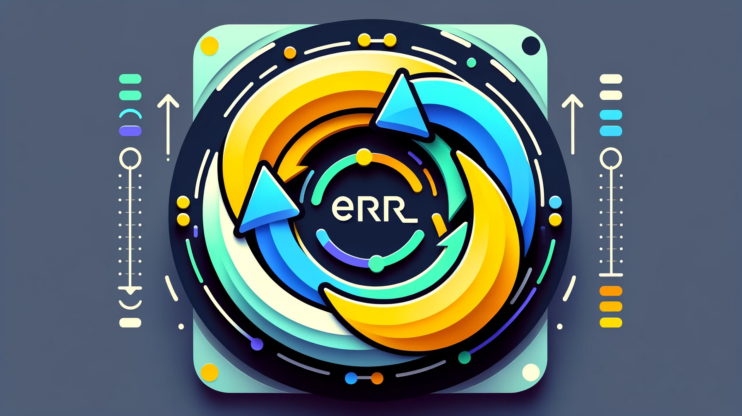The SSL_ERROR_RX_RECORD_TOO_LONG error in Firefox occurs during a crucial security procedure on the internet known as the SSL (Secure Sockets Layer) handshake. SSL is a protocol for encrypting internet traffic and verifying server identity, critical for secure online transactions. This process is like a secret handshake between your browser and a website to establish a secure line of communication. Imagine trying to open a secure, coded lock where both sides need the right code. If one side uses the wrong code, the lock won’t open. That’s what happens here: Firefox expects a specific format for secure data, and if the incoming data is too long or incorrectly formatted, Firefox can’t decode it, leading to this error.
Say goodbye to website errors
Achieve peace of mind with 99.99% uptime on 10Web Managed
WordPress Hosting, powered by Google Cloud.
Variations of the issue
The SSL_ERROR_RX_RECORD_TOO_LONG error can manifest in different ways, depending on various factors like browser settings, server configurations, or network conditions. Here are some common variations:
- SSL_ERROR_RX_RECORD_TOO_LONG on Firefox
- Error code: SSL_ERROR_RX_RECORD_TOO_LONG
- Firefox SSL_ERROR_RX_RECORD_TOO_LONG
- HTTPS connection error in Firefox: SSL_ERROR_RX_RECORD_TOO_LONG
- Secure Connection Failed with error SSL_ERROR_RX_RECORD_TOO_LONG
- The page you are trying to view cannot be shown because the authenticity of the received data could not be verified (SSL_ERROR_RX_RECORD_TOO_LONG)
- An error occurred during a connection to [domain]: SSL received a record that exceeded the maximum permissible length.
Why this error occurs
Several factors can trigger the SSL_ERROR_RX_RECORD_TOO_LONG error:
Incorrect SSL port: The most common reason. SSL connections typically occur over port 443. If a server is mistakenly configured to use a non-SSL port (like 80), the SSL handshake fails.
Server misconfiguration: Issues with the SSL/TLS configuration on the web server, like outdated or incorrect SSL certificates, can lead to this error.
Client-side issues: Problems with the Firefox browser, such as outdated versions or corrupted files, can sometimes cause SSL errors.
Firewall or network interference: Sometimes, network devices or firewalls misinterpret SSL traffic and inadvertently disrupt the SSL handshake process.
SSL certificate issues: If the website’s SSL certificate has expired, it can result in various SSL errors, including this one. Also, out-of-date or wrongly installed SSL certificates on the website can trigger various SSL errors, including this one.
Possible ways to fix the SSL_ERROR_RX_RECORD_TOO_LONG error
Clear your browser history and cache in Firefox
Over time, your browser accumulates a lot of stored data, including site settings, cached pages, and cookies. Sometimes, this data can become outdated or corrupt, leading to issues like the SSL_ERROR_RX_RECORD_TOO_LONG. By clearing the cache and history, you’re essentially giving your browser a fresh start, allowing it to process website requests without the interference of old or corrupted data.
Clear data
-
- Start by launching your Firefox browser.
- Click on the hamburger menu icon (three vertical lines) located in the top right-hand corner of the screen.
- In the dropdown menu, click on Settings > Privacy & Security.
- Scroll down to the Cookies and Site Data section.
- Click on Clear Data.
A new window will appear, presenting you with options on what types of data to clear.
-
- Ensure that all options are selected.
- Click on the Clear button to proceed with clearing the selected data.
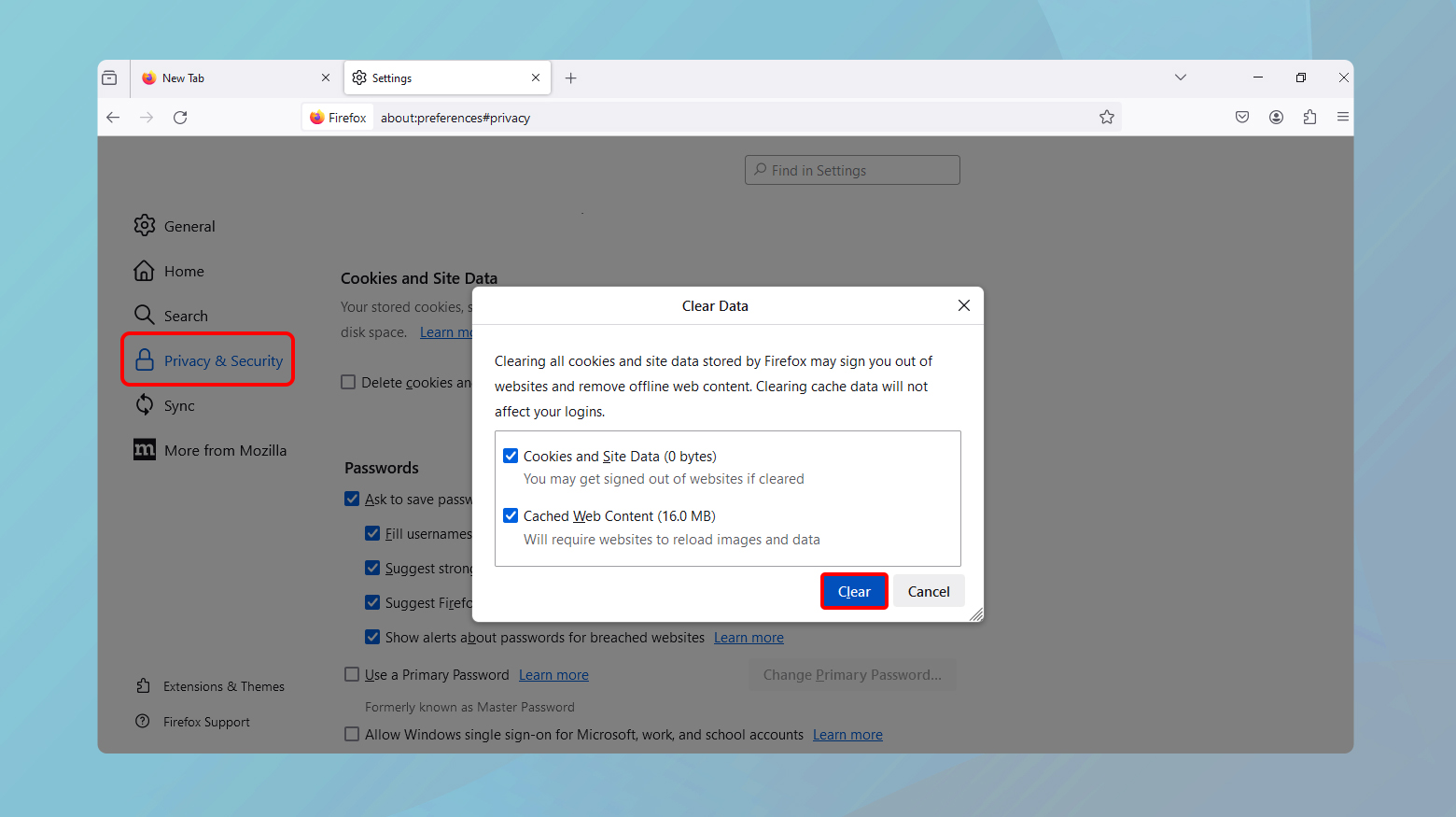
Clear history
-
-
- Click on the hamburger icon and go to Settings > Privacy & Security section
- Scroll down to History and click Clear History.
-
A dialog box will open, giving you the option to select the range of history you want to clear and what types of history (browsing and download history, form and search history, cookies, cache, active logins, etc.).
-
-
- Check the desired boxes and select a time range then click Clear Now.
-
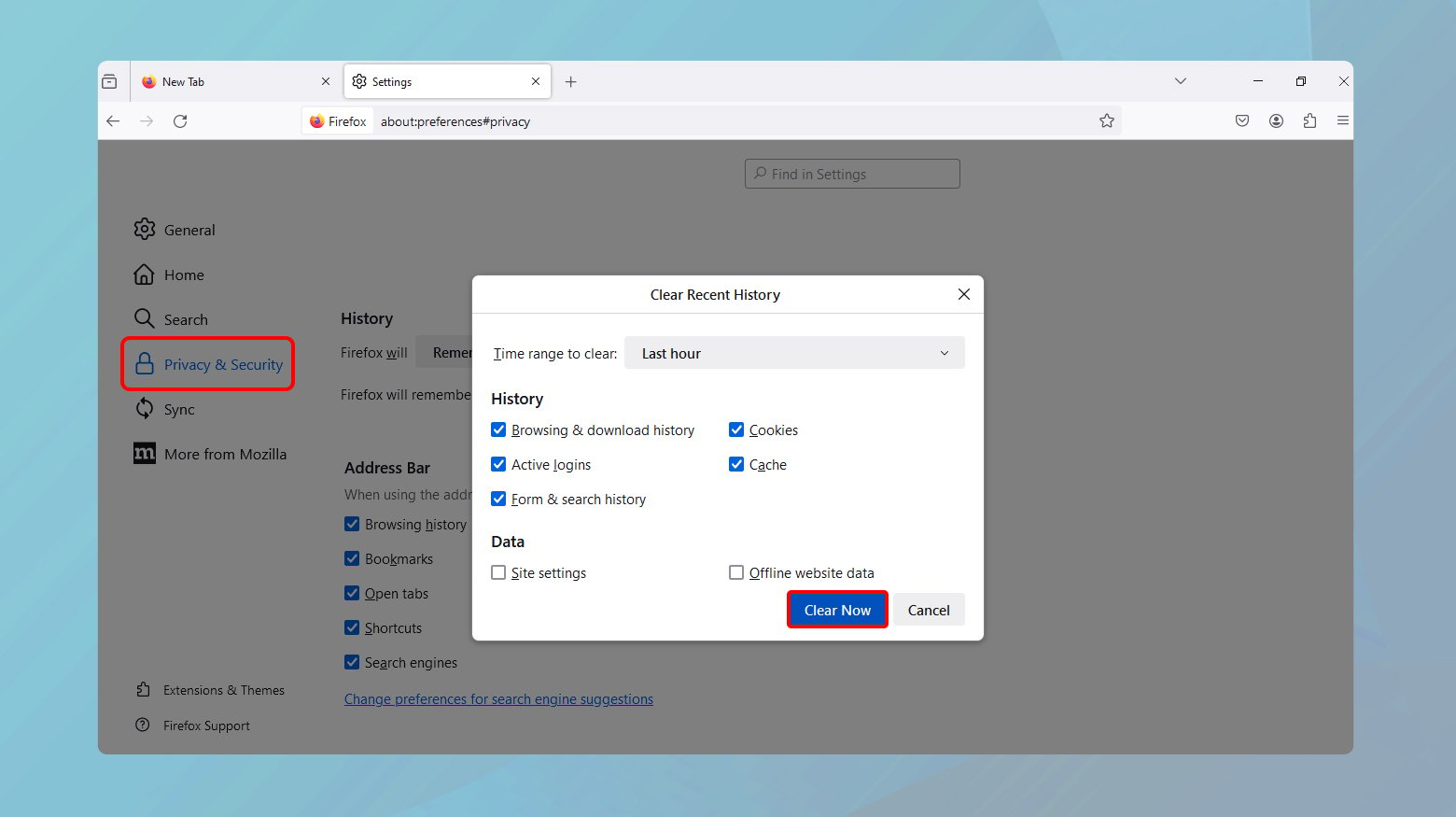 After completing these steps, close and reopen Firefox to ensure all changes take effect. Now, try to access the website that was previously giving you the SSL_ERROR_RX_RECORD_TOO_LONG error.
After completing these steps, close and reopen Firefox to ensure all changes take effect. Now, try to access the website that was previously giving you the SSL_ERROR_RX_RECORD_TOO_LONG error.
Update Firefox
Over time, new vulnerabilities, bugs, and compatibility issues are discovered in software. Regular updates address these issues, enhancing security and ensuring smoother interactions with various web services. When Firefox is updated, it receives the latest security patches and performance improvements, including updated algorithms for SSL/TLS handshakes. This is analogous to updating the rules and procedures in a security checkpoint to make it more efficient and compatible with new security standards.
Check proxy settings in Firefox
If the proxy settings are incorrect, they might misinterpret or misroute the information, leading to SSL errors. Correcting proxy settings ensures that the browser communicates directly and accurately with the intended server. Incorrect proxy settings might send your data on a detour, leading to errors.
Steps in Firefox
-
-
- Go to Firefox menu > Options (or Preferences on Mac).
- Navigate to the General panel and scroll down to Network Settings.
- Click Settings, and a new window will pop up.
-
Here, you can adjust, enable, or disable proxy settings.
-
-
- If unsure, temporarily select No proxy and see if the SSL error resolves.
-
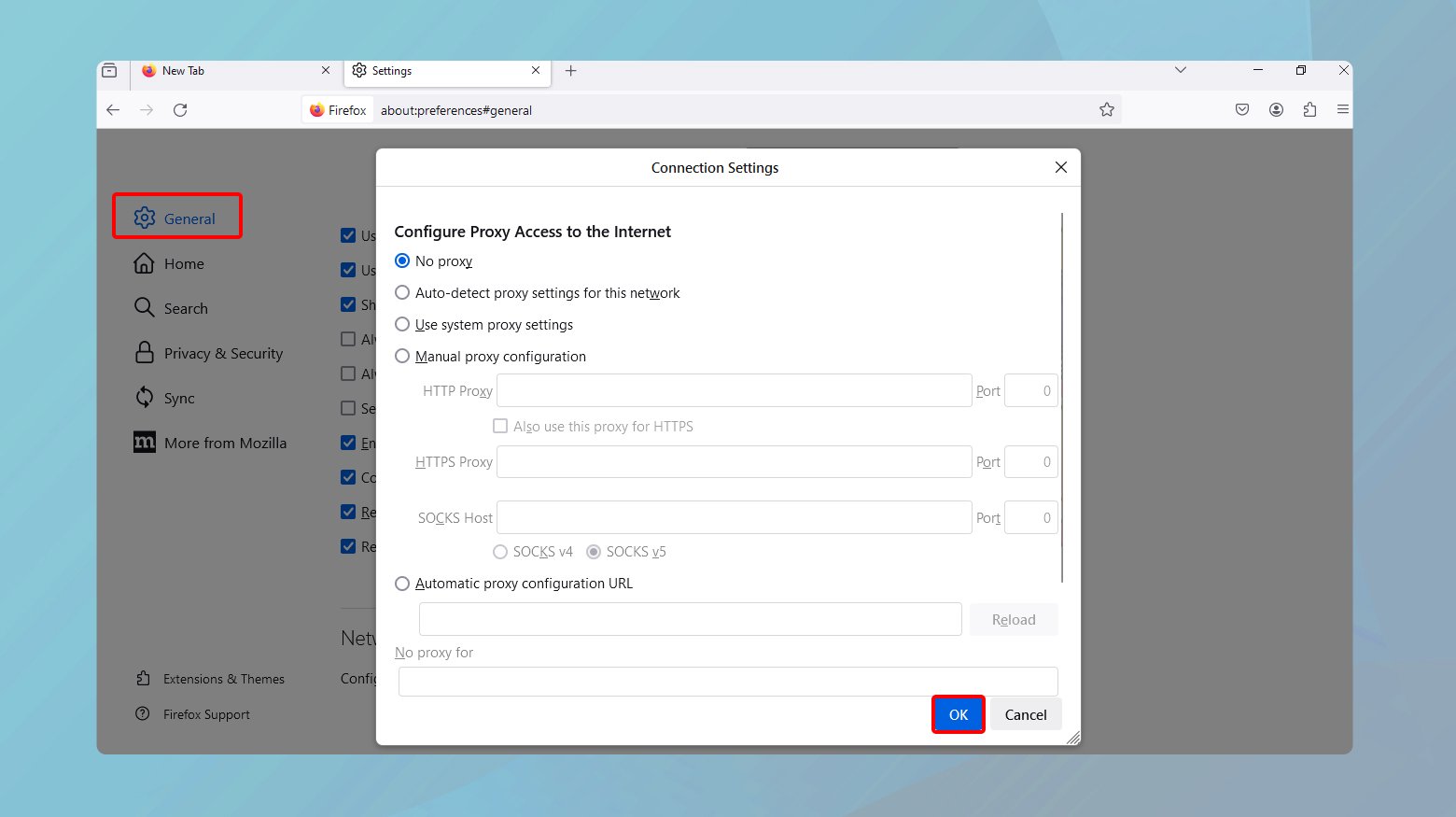
Upgrade TLS version
One effective way to resolve the SSL_ERROR_RX_RECORD_TOO_LONG error is by ensuring that your server supports the latest versions of TLS (Transport Layer Security). TLS is the protocol that secures data being sent over the internet, and it’s crucial for the SSL (Secure Sockets Layer) handshake process. Older versions like TLS 1.0 or 1.1 are often no longer supported by modern browsers due to security vulnerabilities. If you find that your server is using an outdated TLS version, it’s time to update your configuration. This typically involves modifying the server’s settings to enable support for newer TLS versions, such as TLS 1.2 or 1.3. The exact steps for this will depend on your server type and hosting environment. To upgrade TLS version:
-
-
- Access your server’s configuration file (e.g., httpd.conf for Apache, nginx.conf for Nginx).
- Locate the SSL/TLS configuration section.
- Update the TLS settings to enable the latest version (e.g., TLS 1.3). This might involve changing directives like SSLProtocol and SSLCipherSuite.
- Ensure that outdated protocols like SSL 3.0 and TLS 1.0/1.1 are disabled, as they are considered insecure.
-
After making changes, restart your server to apply the new configuration. Use tools like SSL Labs’ SSL Test to verify that your server is correctly using the updated TLS version without any compatibility issues. Be sure to monitor your server for any potential issues or errors in logs to ensure everything is functioning smoothly.
Customizing TLS preferences in Firefox
Transport Layer Security (TLS) is like a secret handshake protocol used on the internet to ensure privacy and data integrity between communicating applications. When you customize TLS settings in Firefox, you’re essentially tweaking the rules of this secret handshake. Adjusting TLS preferences can resolve compatibility issues between the browser and the server. For instance, if the server only understands an older version of TLS and your browser is set to a newer version, they won’t be able to communicate effectively. Adjusting these settings can bridge this gap.
Steps in Firefox
-
-
- Type about:config in Firefox’s address bar.
- Accept the risk warning, understanding that these changes can be beneficial when done right but potentially problematic if done incorrectly.
- Search for security.tls.version.max and double click on it.
- Change the value from 4 to 3 and save it.
-
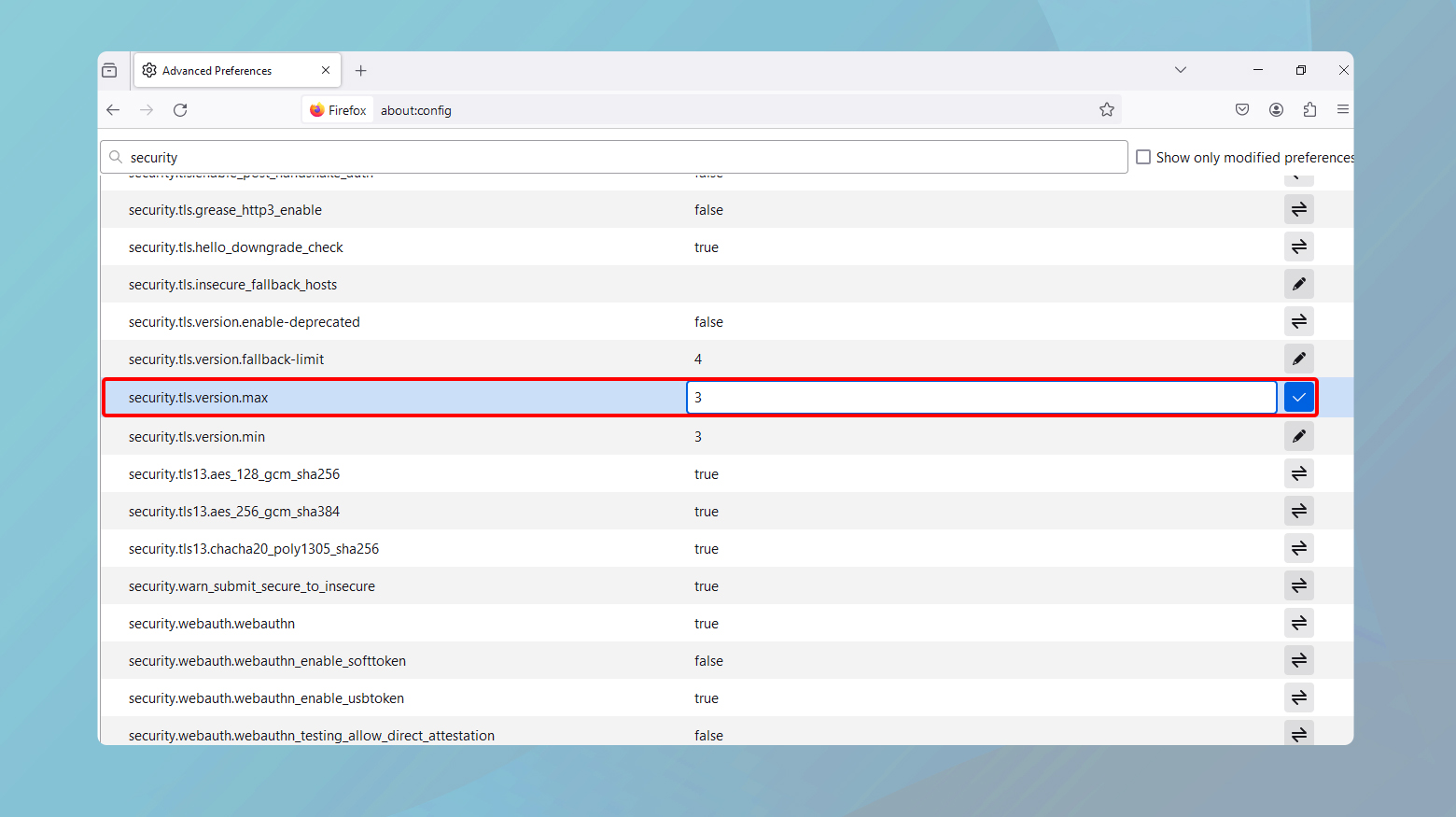 Reload the browser to see if the error has resolved.
Reload the browser to see if the error has resolved.
Verify port configuration
In digital communications, specific ports are designated for specific types of traffic, much like dedicated lanes on a highway for certain vehicles. Port 443 is the standard gateway for HTTPS traffic, which involves SSL/TLS encryption. If a server is misconfigured to listen on a different port for SSL/TLS connections, it’s like directing traffic to the wrong lane where the necessary processing tools (SSL/TLS protocols) aren’t available. Ensuring the server listens on port 443 for SSL/TLS traffic guarantees that encrypted data is directed to the correct lane where it can be properly handled and decrypted.
Server-side steps
-
-
- Access your server’s configuration file (e.g., httpd.conf for Apache, nginx.conf for Nginx).
- Locate the section configuring SSL, often marked by <VirtualHost _default_:443> or similar.
- Confirm that the Listen directive is set to 443.
- Save changes and restart the server to apply them.
-
Verify SSL certificate is valid
The SSL certificate serves as a digital passport for a website, providing proof of its identity and establishing trust. If this certificate is invalid, expired, or improperly installed, browsers like Firefox will refuse to establish a secure connection, similar to how a security officer would deny entry if an ID is not valid. Ensuring the SSL certificate is valid and correctly installed is fundamental to establishing trust and a secure connection between the server and the client. Here is what to do:
-
-
- Verify the certificate’s expiration date and domain coverage.
- Ensure the certificate chain is complete, including any intermediate certificates.
- Reinstall the certificate if necessary, following your certificate authority’s guidelines.
- Restart the server after any changes.
-
Non-SSL alternatives
Using HTTP instead of HTTPS is like sending a postcard instead of a sealed letter. The information is easier to access (since it’s not encrypted), but it’s also visible to anyone who intercepts it. This method bypasses the SSL/TLS protocol entirely, eliminating the chance of encountering SSL errors. However, it’s a temporary and less secure workaround, suitable for accessing public information without needing privacy or security. Simply type http:// without the s followed by the website’s address in your browser’s address bar. Reload the page to see if it resolves the issue. Remember, this is like having a conversation in a crowded room – it’s not private.
Disabling interfering browser extensions
Browser extensions can interfere with how Firefox handles SSL/TLS connections. Some extensions modify or monitor web traffic, which can inadvertently disrupt the secure communication process.
Steps in Firefox
-
-
- Click on the Firefox menu and select Add-ons and Themes.
- Navigate to the Extensions tab.
- Disable extensions one by one to identify the culprit.
-
Check server logs
Analyzing server logs to understand the SSL_ERROR_RX_RECORD_TOO_LONG error is akin to examining security footage to understand a breach. Server logs provide a detailed account of the server’s activities, including errors and warnings. By examining these logs, especially around the time the error occurred, you can gain insights into what went wrong during the SSL/TLS handshake process. This could reveal specific issues with the SSL/TLS configuration, certificate problems, or external factors affecting the connection. Understanding these details is crucial for pinpointing the root cause of the problem and implementing an effective solution.
Server-side steps
-
-
- Access the server logs (location varies based on the server software).
-
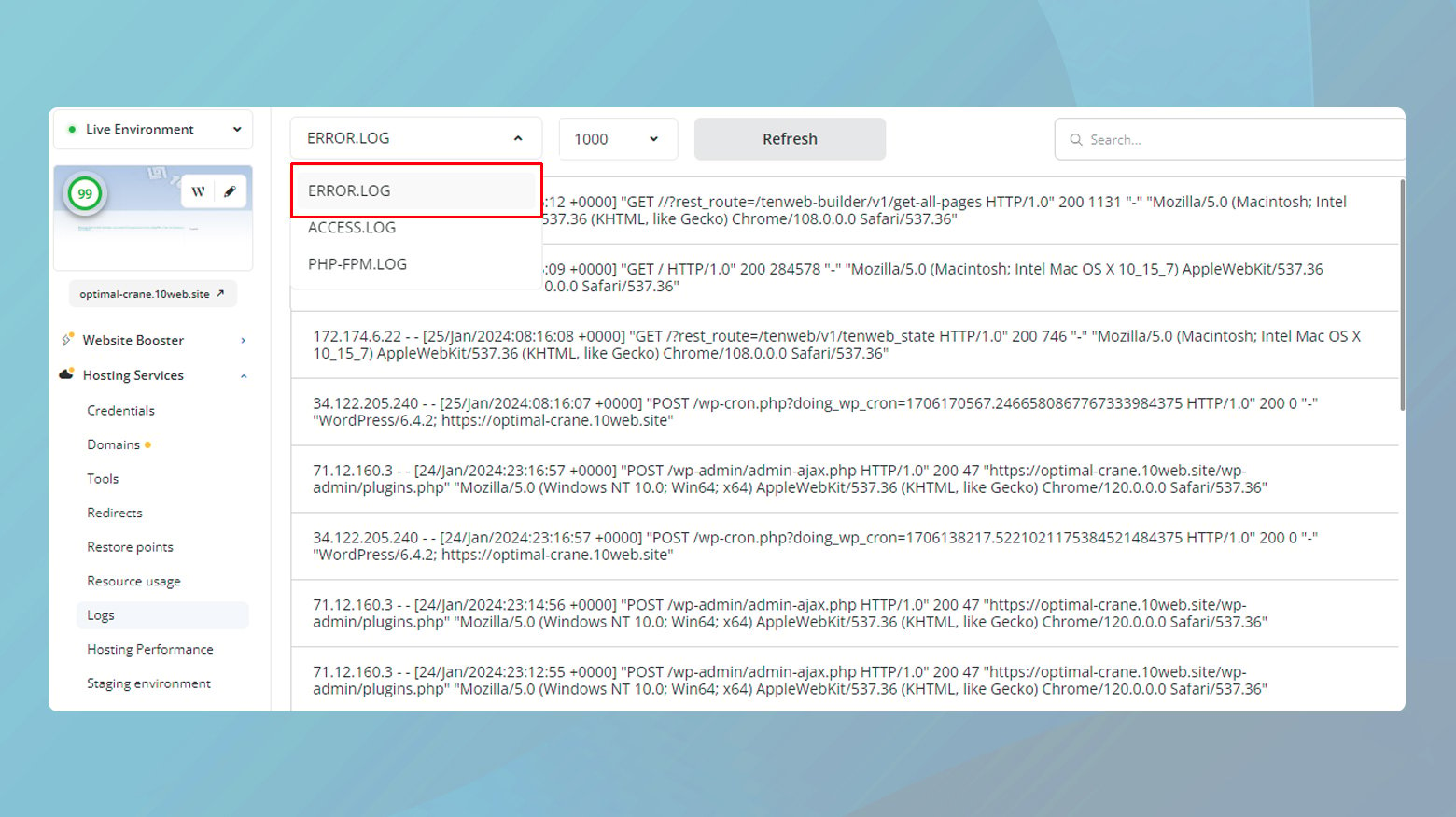
-
-
- Look for entries that correspond to the times when the SSL_ERROR_RX_RECORD_TOO_LONG occurred.
- Analyze these entries for any clues or error messages related to SSL/TLS handshakes.
- Use this information to guide further troubleshooting and adjustments.
-
Server configuration audit
Conducting a thorough audit of the server’s SSL/TLS configuration involves examining all aspects of the server’s security protocols to ensure they are up to date and configured correctly. Using tools like SSL Labs’ SSL Test provides an in-depth analysis of the server’s SSL/TLS setup, highlighting any vulnerabilities, outdated configurations, or compatibility issues. This process is crucial for identifying and rectifying any weaknesses that could lead to SSL errors, ensuring the server is fortified against potential security breaches. To audit the server configurations:
-
-
- Use tools like SSL Labs’ SSL Test to analyze your server’s SSL configuration.
- Carefully review the report for any warnings or recommendations.
- Adjust your server’s configuration based on these recommendations.
- Restart the server to implement changes.
-
Conclusion
Resolving the SSL_ERROR_RX_RECORD_TOO_LONG error involves a multifaceted approach that addresses both client-side (browser) and server-side issues. This error, indicative of a breakdown in the SSL/TLS handshake process, can stem from various causes such as outdated browser configurations, misconfigured server settings, or outdated TLS protocols. On the client side, simple steps like updating Firefox, clearing browser cache and history, and adjusting advanced settings can often rectify the issue. These actions ensure that the browser is up-to-date with the latest security standards and free from corrupted data that might interfere with secure connections. On the server side, more technical measures are necessary. Ensuring the server is configured to use the correct SSL port is a fundamental step. Additionally, reviewing and updating the server’s SSL/TLS configurations, including upgrading to support the latest TLS versions, are critical for establishing a secure and compatible communication channel with clients. By comprehensively addressing these areas, users and administrators can effectively troubleshoot and resolve this SSL error, thereby restoring secure and reliable communication between Firefox and web servers.
Say goodbye to website errors
Achieve peace of mind with 99.99% uptime on 10Web Managed
WordPress Hosting, powered by Google Cloud.