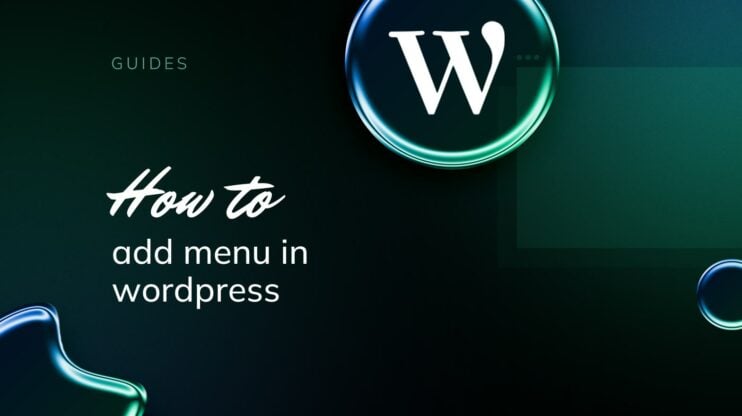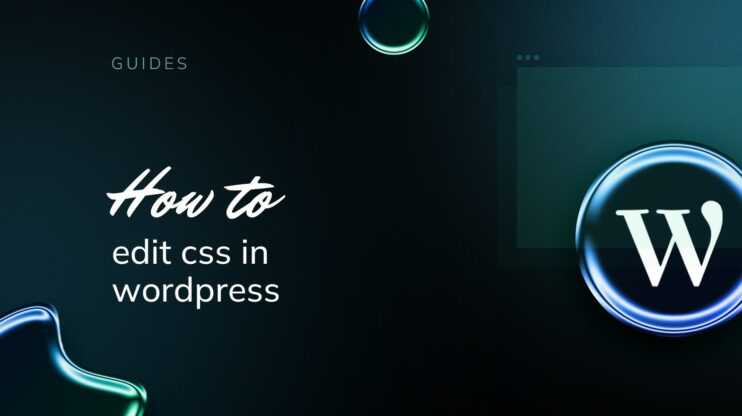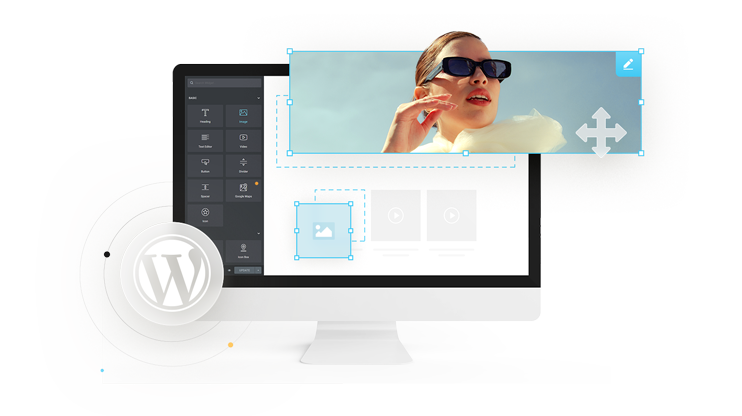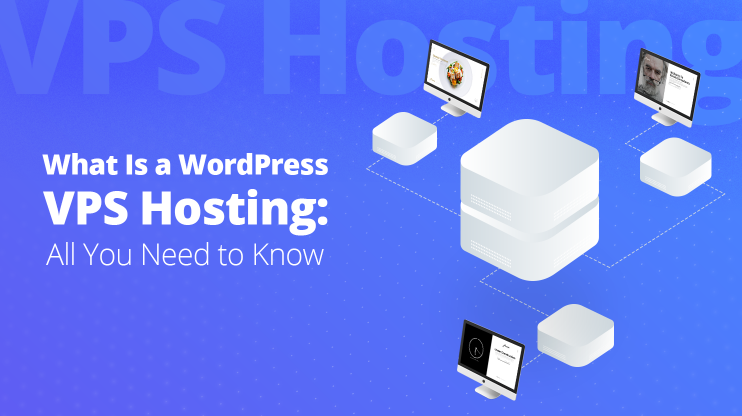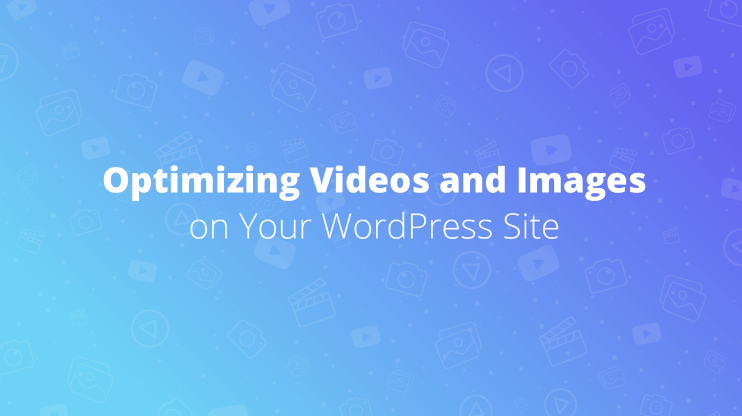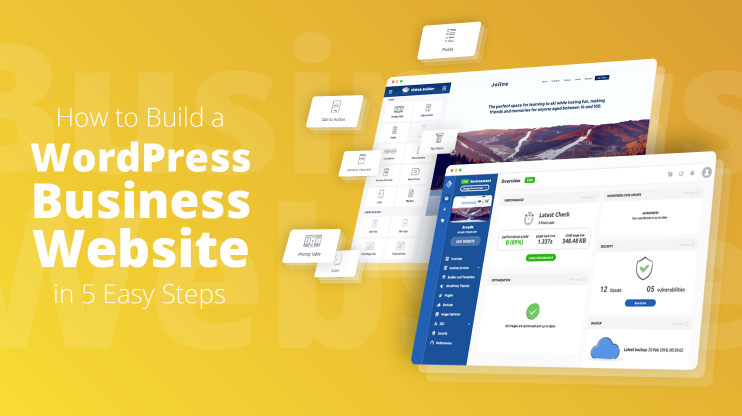Have you decided to secure your WordPress website? That’s great. Today we will discuss how to secure WordPress website. Though it is an open-source and generally secure content management system, WordPress, like any system on the internet, is prone to security attacks.
Securing your WordPress site is important for keeping your information safe and maintaining your website visitors’ trust. A secure website protects you and your visitors and assists in keeping your website optimization effective. Let’s start with common security issues that may threaten WordPress websites.
Common security issues for WordPress websites
WordPress websites form a significant amount on the web. Though versatile and easy to use, WordPress websites are also very vulnerable in case of security. Here are the most common security issues for WordPress websites.
Brute force attacks: These involve attackers trying multiple username and password combinations until they find one that works. These are often automated and can also lead to Denial of Service (DoS) due to the high number of login attempts.
SQL injection: Attackers can exploit vulnerabilities in WordPress or its plugins to execute malicious SQL commands. This can lead to unauthorized access to the database, allowing them to modify or steal data.
Cross-site scripting (XSS): This is the most common vulnerability found in WordPress plugins. XSS attacks occur when an attacker uses a web application to send malicious code, generally in the form of a browser-side script, to a different end user.
File inclusion exploits: WordPress sites can be vulnerable to this type of attack when code from external or insecure sources is loaded and executed by the server. This can occur through badly coded themes or plugins.
Cross-site request forgery (CSRF): In a CSRF attack, an unsuspecting user performs unwanted actions on a web application in which they’re currently authenticated. Attackers exploit this by sending a link or malicious script that performs actions using the identity and privileges of the logged-in user.
Malware: Malicious software can be uploaded to a WordPress site through vulnerabilities in the site’s plugins or themes, or by exploiting weak admin passwords. Once installed, malware can spread over the network, steal sensitive information, create fake admin accounts, or even distribute spam.
DDoS attacks: Distributed Denial of Service (DDoS) attacks involve overwhelming a website with traffic from multiple sources, making the site slow or unavailable.
Unauthorized access: This can occur through stolen login credentials, unsecured admin pages, or improperly set file permissions that allow an attacker to access or alter your site’s files.
Outdated software: Not keeping WordPress, themes, and plugins up-to-date is a significant risk factor. Updates often contain security patches that protect against newly discovered vulnerabilities.
With so many possible vulnerabilities, it’s critical to learn how to make WordPress site secure.
Simplify WordPress with 10Web
Skip and automate manual work with 10Web Managed WordPress Hosting. Optimize your WordPress website effortlessly.
How to secure WordPress website
Securing your WordPress website begins with understanding that safety is a multi-layered approach. When you want to know how to secure WordPress website, you should also know that it involves distinguishing what’s a good hosting service, identifying the potential threads, and following core security principles.
When discussing WordPress security, there are core concepts that you must familiarize yourself with. These are things we are going to cover: regular updates, strong passwords, permissions, backups, and plugins.
Let’s start with tips on how to make WordPress site secure.
Choose a reliable hosting
The first thing to learn when learning how to secure WordPress website is that the hosting provider you choose plays a significant role in your WordPress site’s security. A good host enables robust security, which forms a foundational layer of your overall security strategy. Look for hosts that offer dedicated security features; for instance, 10Web is known for providing managed WordPress hosting that includes automated backups, real-time scanning, and firewalls to safeguard your website against potential threats.
Secure the WordPress installation
When you set up your WordPress site, securing the core installation is vital to protect against threats. Focusing on the wp-config.php file and the .htaccess file are two fundamental areas that can significantly enhance your site’s security.
Secure the wp-config.php file
Your wp-config.php file contains sensitive information about your WordPress installation and therefore should be well-protected:
- Move the wp-config.php file to a directory that isn’t accessible via the web.
- Set file permissions to 440 or 400, limiting server-wide user access.
- Use complex secret keys; WordPress provides a generator for this.
- Change the default ‘wp_’ database prefix to something unique to reduce SQL injection risks.
Secure through .htaccess
The .htaccess file controls the Apache web server, and you can use it to enhance your site’s security:
- Protect the .htaccess file by denying public access to it.
- Disable directory browsing to prevent users from viewing your directory contents.
- Secure the wp-config.php file through specific .htaccess rules to block access.
Prevent DDoS and cyber attacks
To defend against DDoS and other cyber attacks, employing a Web Application Firewall (WAF) is crucial. A WAF works by filtering incoming traffic to your site, blocking harmful data before it can cause harm. Alongside using a WAF, reinforcing security through limited login attempts and robust password policies further protects your site from potential threats.
Set up SSL certificates
SSL certificates are essential for creating a secure connection between your website and its visitors. Here’s a streamlined process to implement HTTPS using SSL:
- Purchase an SSL certificate: You can obtain one from a certificate authority (CA) or through your hosting provider, sometimes even for free. If you are a 10Web user, you can easily find it through your dashboard > Tools > SSL certificates.

- Install the certificate: Your hosting control panel likely has the option to install SSL certificates with just a few clicks.
- Ensure complete site coverage: Check that all pages on your site are only accessible via HTTPS to ensure data encryption across the entire site.
Simplify WordPress with 10Web
Skip and automate manual work with 10Web Managed WordPress Hosting. Optimize your WordPress website effortlessly.
Update your PHP
Updating to the latest version of PHP is crucial for WordPress security because it includes patches for known vulnerabilities, which are absent in older versions. New PHP releases often bring performance improvements, helping your website run faster and more efficiently. Keeping PHP updated ensures compatibility with the latest WordPress releases and avoids the risks associated with unsupported software, which no longer receives security updates or support from developers. This helps in maintaining a secure, fast, and reliable website environment. Here is how you can do it:
- Back up your website, including all files and databases.
- Check PHP compatibility through a plugin.

- Access your hosting control panel or dashboard. Find and use the option to change PHP versions (look for “Select PHP version” or “PHP settings”).
- After updating, thoroughly test your site to ensure everything works as expected.
- Monitor site performance and error logs after the update to catch any potential issues early.
If everything works well, you have made your WordPress website more secure. In case of any issues, it’s often helpful to contact your hosting provider’s support team, as they can provide direct assistance and specific advice based on your hosting environment.
Strengthen login security
Securing your WordPress login is crucial for protecting your site from unauthorized access. Two fundamental steps you can take are setting up strong passwords and employing two-factor authentication, both of which substantially increase the integrity of your WordPress login. These put you on the right path when learning how to make WordPress site secure.
Use strong passwords
For your WordPress site, strong passwords are your first line of defense. Here’s what you need to know:
- Aim for passwords that are at least 12 characters long and include a mix of uppercase and lowercase letters, numbers, and symbols.
- Use a unique password for your WordPress site that you don’t use elsewhere.
- Consider using a password manager to generate and store complex passwords securely.
Remember, frequent updates to your passwords can prevent attackers from gaining access even if they have obtained your old credentials.
Employ two-factor authentication
Two-factor authentication (2FA) adds a layer of security by requiring a second form of verification along with your password. Here’s how you can use 2FA:
- Setup 2FA: Opt for a method like Google Authenticator or SMS codes to verify your identity.
- Backup codes: Keep a set of backup codes in a safe place in case your main 2FA method is unavailable.
By combining something you know (your password) with something you have (a mobile device for 2FA), you significantly reduce the chances of a successful login breach.
Change the default WordPress login URL
Changing the default WordPress login URL is an effective security measure because it helps to shield the login page from automated brute force attacks. By default, WordPress login pages can be easily accessed by appending /wp-login.php or /wp-admin to the site’s base URL.
Using a plugin like WPS Hide Login to change the URL of the login page to a custom string makes it significantly more difficult for attackers to locate the login page. This obscurity reduces the risk of brute force attacks, as the attackers must first find the correct login URL before they can even attempt to break in. This simple change minimizes the unsolicited login attempts.
Apply WordPress updates and patches
Speaking of how to secure WordPress website, the measures involve regularly applying updates and patches. Understanding how to manage these effectively is key to protecting your website from vulnerabilities.
Updates often contain fixes for security issues and bugs, as well as new features and improvements. These updates come in three types:
Core updates: These affect the main WordPress software and include major, minor, and development updates. Major updates introduce significant changes and are released a few times a year. Minor updates typically involve maintenance and security improvements and are automatically installed by default.
Plugin and theme updates: To ensure compatibility with the latest WordPress version and patch security vulnerabilities, always keep these up-to-date.
By staying current, you prevent hackers from exploiting known vulnerabilities that have already been patched.
To safely apply patches and fixes:
- Backup your site: Before any updates, ensure you have a complete backup of your WordPress website, including your database and all your files. An effective backup plan allows you to recover your website quickly and with confidence in case of data loss, hacking, or server failure.

- Stage updates first (if possible): Apply updates in a staging environment before your live site to check for any potential issues or conflicts.

- Apply updates on time: Use the WordPress dashboard to check for available updates by going to Dashboard → Updates. If updates are available, you’ll see them listed here for your WordPress core, plugins, and themes.
- Automatic updates: These are enabled by default for minor WordPress releases and translation files. For plugins and themes, you have the option to enable auto-updates individually.
Remember that while automatic updates are convenient, you should still log in to your dashboard regularly to manage and review updates for plugins and themes, ensuring that everything remains current and secure.
Choose secure plugins and themes
To keep your WordPress environment secure, you should use reputable and well-assessed plugins and themes. Speaking of plugins, you should frequently update WordPress core, themes, and plugins. Here’s what you can do:
Here are some specific steps to choose them securely:
- Only download from reputable sources: The WordPress Official Plugin Directory is a safe bet for finding secure plugins and themes that scan for malware and offer real-time protection.
- Check ratings and reviews: Popular plugins with high ratings and a significant user base are generally a safer choice.
- Avoid nulled plugins: Nulled plugins are pirated copies of premium plugins. These often contain malicious code and can pose serious risks to your site.
- Consider security features: Plugins that offer two-factor authentication, firewalls, and regular backups add extra layers of defense against hacks and data loss.
Disable file edits
Disabling plugin and theme file editing directly through the WordPress admin panel will reduce the risk of damage if attackers gain administrative access. Typically, when an attacker compromises an admin account, they can use the built-in editor to inject malicious code into plugin and theme files, which can be used to execute harmful actions, create backdoors, or spread malware. By disabling file editing, you remove this easy access point, forcing an attacker to find another, potentially more challenging method to modify files.
- Connect to your site via FTP or your hosting file manager and find the wp-config.php file. It is usually found in the root directory of your WordPress installation.
- Open wp-config.php and add the following line of code, preferably just before the line that says /* That’s all, stop editing! Happy blogging. */:
- Save the changes and, if edited locally, upload the file back to your server.
define('DISALLOW_FILE_EDIT', true);
Manage users roles
Empowering users and managing their roles is crucial for maintaining a secure WordPress site. WordPress offers distinct roles, such as Administrator with full site access and Subscriber who can only manage their profile. It’s important to assign the least amount of privilege necessary for users to perform their tasks and to regularly review and update these permissions. Additionally, educating users about security through newsletters, guidelines for strong passwords, and updates on security measures helps build a security-oriented community, further safeguarding the site against threats.
Simplify WordPress with 10Web
Skip and automate manual work with 10Web Managed WordPress Hosting. Optimize your WordPress website effortlessly.
Conclusion
Ensuring the security of your WordPress website is an ongoing process, not a one-time setup. By implementing strong security measures and maintaining diligent updates and monitoring, you protect both your site and the trust of your visitors. We’ve learned how to secure WordPress website and discussed enough tips for secure content management in WordPress.
By staying vigilant and employing these strategies, you protect your website against intrusions and reduce the risk of security breaches. Remember, securing your WordPress site is a continual endeavor requiring your attention and action. Stay informed, stay secure, and keep your website healthy for the benefit of all who rely on it.