In This Article
- Why Should You Speed Up Your Backend and Admin Panel?
- What’s Causing Your Slow WordPress Admin Dashboard?
- How to Fix a Slow WordPress Admin Dashboard?
- Upgrade your hosting
- Use the latest version of PHP
- Upgrade your WordPress version
- Clean out slow plugins and themes
- Increase the WordPress memory limit
- RAM and SSD upgrade for web server
- Remove the WordPress admin toolbar
- WordPress dashboard content restrictions
- Disable unnecessary dashboard widgets
- Employ a CDN Solution
- Clean out your database
- Check caching features of hosting
- Compress content with Brotli
- Disable debug logs
- Examine WP-Cron with WP Control
- Use heartbeat control
- Speed up your WordPress site with 10Web
The loading time of your WordPress backend is worrisome, your admin panel is misbehaving, and your concern for your website performance is growing. You’re beginning to question the vitality of your website, enterprise, and life choices. Thankfully, this backend and admin panel breakdown is a common condition and the cure to speed up the WordPress admin is widely available, though it prompts some trial and error.
Why Should You Speed Up Your Backend and Admin Panel?
Managing your website should be pleasurable, a breeze. The speed of the admin panel has a direct link to this pleasurable management experience. It makes post and page editing and publishing fast and effortless. Have you ever made a mistake by clicking the wrong button because your admin panel was glitching or had stalled? Such experiences are frustrating enough to make you want to cease your entire website enterprise. There is something far worse about a slow admin panel, however. A slow admin panel is an indicator of something sinister; a slow backend.
The speed of your admin panel strongly depends on your backend speed or the speed of your server and how fast it executes WordPress core and plugin files. You may have the world’s most optimized frontend, but if your backend is slow, your webpage generation will still dawdle, sabotaging your overall website “speed feel”. If your backend is slow, several pages, particularly dynamic pages, will be negatively impacted since the AJAX requests sent to the wp-admin/admin-ajax.php script will be slow. Furthermore, a slow backend will slow down the WordPress Rest API, even if the Rest API has no views and is merely a plain JSON.
It’s similar to what they say about inner and outer beauty: “Outer beauty will draw people to you; inner beauty will keep them in your presence.” Outer beauty is your frontend, while inner beauty is the backend. Do not neglect backend optimization if you want users to stay on your site.
What’s Causing Your Slow WordPress Admin Dashboard?
The actual cause of your slow WordPress admin panel and slow WordPress backend is individualistic to your site. There are no universal faults and quick fixes. You must identify the actual culprit and resolve the issue. However, there are several common problems worth looking into first, which can cause slow admin panel and backend. In this article, we will navigate the most common problems and showcase how to speed up your WordPress admin panel.
How to Fix a Slow WordPress Admin Dashboard
Your slow WordPress admin dashboard is likely caused by a variety of factors. Start with the simple fixes and work your way up to the more difficult ones. If you are lucky, you may see a significant performance boost from the beginning, but it often takes trial and error and multiple fixes to resolve the issue. Some metrics can assist you in identifying and resolving slowness issues. For example, you can use Time To First Byte or TTFB metric to identify whether slowness is common for all admin pages or only specific pages. If specific admin pages are slow, this slowness is either created by certain plugins or by content pieces generated by certain plugins, in either case, these plugins are problematic and need examining. Google recommends a TTFB under 200 ms. Measure TTFB in different admin pages to understand which pages are slower and take measures to speed them up.
The common improvement areas are
- Hosting
- PHP version
- WordPress version
- Plugins/Themes
- WordPress Memory
- RAM and Storage
- WordPress Admin Toolbar
- Dashboard Content
- WordPress Backend Dashboard Widgets
- WordPress Database
- Caching
- Brotli
- Logging
- Cron Jobs
- Heartbeat API
Upgrade your hosting
It all starts with the hosting. Your hosting may be the root cause of your slow WordPress backend. Let’s imagine you have entered the world of horse racing. Would you do so with a pony? Of course not, because no matter what kind of horseshoes, saddle, grooming, nutrition, or practice you provide, a pony will remain a pony. You would switch the pony for an actual racehorse, like the Arabian horse breed, and then work on its stamina through nutrition, practice, and so on. The same applies to hosting.
You may have the pony of hostings in a horse race. If you have a budget hosting provider you have found yourself in shared hosting. Your website performance and security may be affected by another website with which you share space. Budget hosting providers often cut corners to keep costs down and are well known for over-allocating the servers they run, compromising your website’s security and performance. If you do have a quality hosting provider, it is possible that you merely outgrew your quality host, which slowed down your backend. Upgrades can be expensive and even impossible. In both these cases, the answer to speeding up the WordPress admin area is to switch your hosting – go from a pony to an award-winning Arabian horse.
Luckily, 10Web offers a one-click automated migration to 10Web’s WordPress hosting on Google Cloud and focuses on backend and frontend optimization to enhance overall website speed and performance. The migration process is fully automated without any manual labor, technical difficulties, or data loss. Did we mention that 10Web is an affordable premium hosting, built with Linux containers technology to isolate websites from each other and allocate independent website resources? With 10Web, another site will never impact your website performance or security.
Now that we have our ideal racehorse, let’s explore ways to activate its best possible performance.
Want to speed up your website instantly?
Get 90+ PageSpeed Score automatically with 10Web Booster ⚡
On any hosting!
Use the latest version of PHP
WordPress websites are built with PHP. The PHP version that your site uses corresponds to the PHP version installed on your server. The newest versions of PHP are more secure and offer significant performance improvements, hence why the WordPress core team constantly urges WordPress users to update to the most recent PHP versions. According to benchmark tests, before version 8.0, new versions typically saw a performance boost of 10%. The latest 8.1 PHP version has exhibited a spectacular performance increase of 40-50% compared to its predecessors. However, most hosting companies will not automatically upgrade your website to newer PHP versions, knowing that an upgrade might cause compatibility issues with themes and plugins.
To avoid compatibility issues while upgrading your PHP version, first, create a copy of your website, then upgrade it to the newest PHP version. Inspect all website functionality for problems. If problems are present, check with relevant vendors to determine if a new version of the product is available that resolves the issues at hand. You can also update plugins and themes following the same protocol; testing and confirming that all is well. Frequently, hosts do not support or allow for updating to the latest PHP versions, which may be a reason to switch hosts.
10Web subscription makes PHP updates a breeze. It includes a staging environment for each hosted site for no extra cost. Within the environment, you can easily create a clone of your website, change the PHP version and test your website. Once you are confident that all functionality works accordingly, you can take your site live.
Upgrade your WordPress version
With each new WordPress version release, WordPress developers work to improve speed and efficiency while enhancing security. Make sure to upgrade to the latest WordPress version. You may find plugins that are incompatible with the latest WordPress version. Carefully review them and consider replacing the plugins that do not support the latest WordPress version. Never sacrifice the security and efficiency of your site for outdated plugins.
Clean out slow plugins and themes
The resource-heavy or poorly developed plugins are likely the culprits that are slowing down your WordPress admin dashboard. Several plugins may also conflict or experience overload by the volume of data on the site. There are two main methods of identifying these plugins; manual and automatic. The manual option entails trial and error or disabling all plugins, checking the dashboard impact, and then reactivating them one by one until the problematic plugins stand out. This process may be daunting and unreliable, as multiple plugins may interfere with one another. The automatic option includes a test plugin called Query Monitor. Query Monitor locates bad plugins, themes, and functions. It can also identify and debug several issues, including
- Slow database queries
- PHP errors on your site
- Slow HTTP API calls
- Blocked performance
These issues are the typical causes of server lagging. For example, a badly written plugin may run a non-optimized SQL query that can consume significant time even on a fast database.
Install the Query Monitor plugin, open the interface, and go to the Queries by Component section for the list of plugins slowing the WordPress frontend and backend. Disable the plugins and inspect for impact. If the plugin is the cause of your slow WordPress admin, you may:
- Check for correct configuration, and activation or deactivation of unnecessary features within the plugin
- Reconfigure the plugin so that it is less heavy
- Contact the plugin vendor for a solution
- Use plugin manager for deactivation of plugins on specific pages
- Disable or delete the plugin
- Locate an optimized alternative
The above-mentioned issues may also be present in WordPress themes. Some premium themes offer a multitude of features, including a hefty package of plugins, which may cause several performance issues. To avoid these issues, carefully examine the theme to ensure it is sufficiently fast.
Increase the WordPress memory limit
Your WordPress website may have reached its PHP memory limit, especially If you are often met by the blank page, a sign of memory bottleneck. The solution is to increase the PHP memory limit. If your host allows you to increase the memory limit manually, go to the wp-config.php file of your WordPress installation and add the code snippet with the necessary memory limit:
define(‘WP_MEMORY_LIMIT’, ‘256M’);
Ensure the proper working of the configuration by checking the PHP information via the phpinfo command. The command shows all the relevant PHP data for the present installation.
If manual addition is prohibited or the command fails to work, request an increase through the support. It is important to note that shared hosting services typically do not provide additional resources, including increasing the memory limit. It is also important to check the hosting memory limit. If the hosting memory limit is smaller than the WordPress memory limit, the command will fail to work. In this case, switching hosting providers may be the best option.
RAM and SSD upgrade for web server
A slow WordPress backend is strongly related to a lack of server RAM, which may be limited by your hosting plan. You may derive server resource allocation and settings, RAM allotment, and present and past consumption information on your web host’s website or by contacting your hosting provider. If your current hosting does not allow for an increase in RAM, it may be time to switch hosting providers.
When choosing a hosting, ensure that it provides SSD for both WordPress files and databases. Is your computer equipped with an SSD? Have you noticed how much faster it is than a computer with an HDD? Web servers can also have SSD drives that store your website files and offer speed and reliability. It’s time to leave behind the slow disk that takes a long time to read your data, open files, and has unforgivable consequences for your database speed.
Remove the WordPress admin toolbar
The nifty little toolbar at the top of the WordPress site, that hosts several admin connections and eases our experience of switching between WordPress backend and live site, may be increasing the core memory used, and slowing down your WordPress admin and backend. We can remove the toolbar with a small code in the functions.php file in the theme or from the User Profile settings.
| Removing the WordPress Admin Bar for all users using the functions.php file | add_filter( ‘show_admin_bar’, ‘__return_false’ ); |
| Removing the WordPress Admin Bar but not for all user using the functions.php file | if ( ! current_user_can( ‘manage_options’ ) ) { add_filter(‘show_admin_bar’, ‘__return_false’); } |
| Removing the toolbar from the User Profile settings | Go to Users, then Your Profile Scroll to Toolbar and check the box Show Toolbar when viewing site |
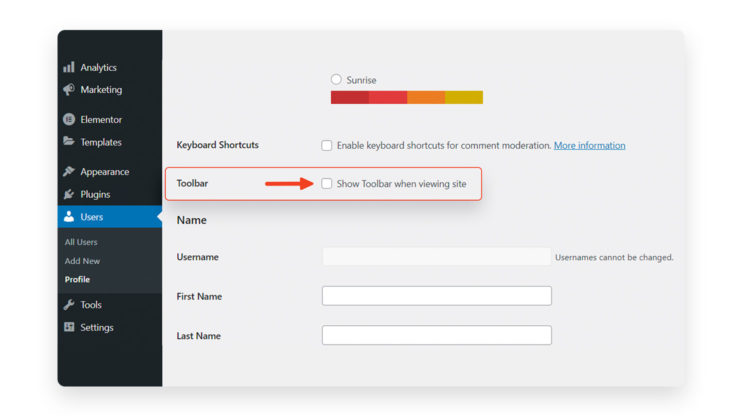
WordPress dashboard content restrictions
The number of posts, pages, or custom post types to display at any given time is entirely in your hands. This also includes WooCommerce products, orders, and other items. Restrictions on these numbers will impact the loading time of the WordPress dashboard and can be done quite simply through the Screen Options settings at the top-right corner of any WordPress admin page. Uncheck the boxes for the items you don’t want to see. Additionally, each WordPress section has screen options and a default value for the number of items per page. Reduce this number and inspect its impact on the loading time of the WordPress dashboard.
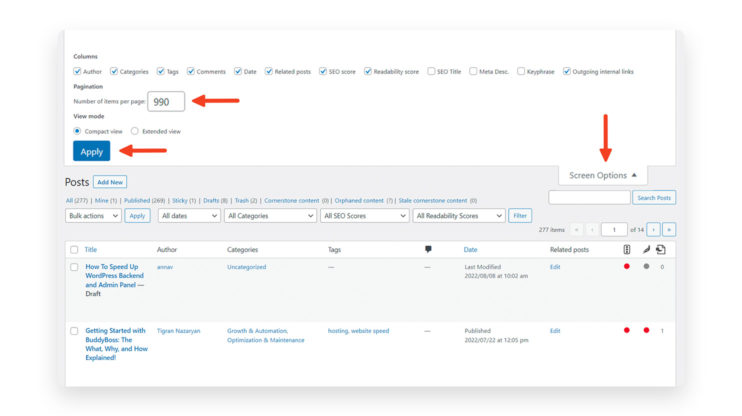
Disable unnecessary dashboard widgets
WordPress dashboard includes a vast and ever-growing number of widgets that reduce loading time and may slow your WordPress backend. Decluttering the dashboard from these widgets can make a significant impact on performance. The simplest decluttering method is to utilize the Widget Disable plugin. Install the plugin, go to Appearance > Disable Widgets and uncheck all the excessive widgets.
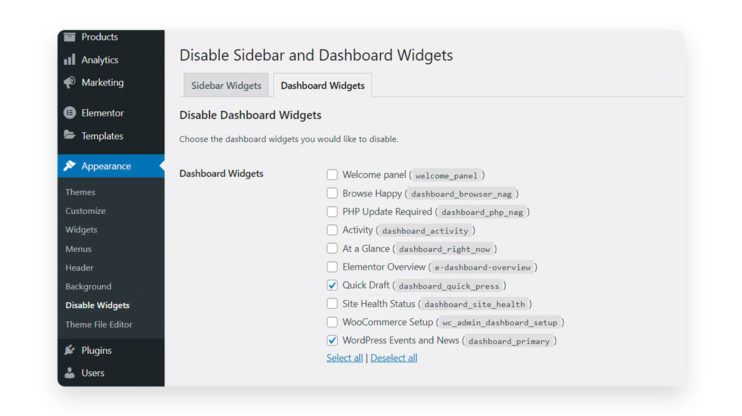
Employ a CDN Solution
A CDN can provide an easy solution to increasing your website speed and performance while also lowering latency.
A content delivery network or CDN is a network of servers distributed around different parts of the world with the aim of efficiently serving web pages to visitors. A CDN achieves greater website speed and heightened performance through the utilization of geo-proximity. It exploits the junction points of high-speed fiber optic cables that feed the internet to deliver web content at the fastest speed possible. These points or locations are known as PoPs. The greater the number of PoPs a CDN carries across the globe, the more efficient and effective the CDN infrastructure, the shorter the distance the data needs to travel to the end user, and the faster the download speed.
CDNs also pair geo-proximity with caching, minification and compression, and optimization of resources. Minified HTML, CSS, JavaScript, font, images, and videos can be cached, reducing the total size of the content, while geo-proximity to servers decreases the distance and the time content travels.
By enabling a CDN, a website exceeds the resources and processing power of traditional web hosting and serves web content in the most optimal way possible. Furthermore, a CDN provides load balancing through its network of servers and distributes traffic across its PoP, reducing the load on the origin web server.
All these processes handled by and through a CDN can produce a significant reduction in the Time to First Byte on pages while increasing website speed and performance.
Once again, 10Web Booster Pro takes the lead on other solutions with its partnership with Cloudflare enterprise CDN, the world’s market leader in CDNs, offering advanced optimization, reduced latency, and load times for static and dynamic web content. Cloudflare set up on your WordPress website with 10Web is a breeze. Your website will be a plugin and a free account creation away from all the CDN benefits.
Clean out your database
Slow WordPress backend may be commonly caused by a cluttered database, such as post revision, expired transients, and backups. To alleviate backup issues, make sure that your backup plugin removes all duplicate entries in the database. If you are using several plugins, duplicates of duplicates may be created, causing further issues. Your database may also experience issues and a bottleneck during traffic surges. In this case repairs and an update to your MySQL version may be needed. The latest version of MySQL will secure improved scaling when your website is under heavy traffic and will guarantee the high speed, stability, and security of the website. Choose a hosting that uses the latest version of MySQL. When you host your site on 10Web, you receive not only the latest version of MySQL but a configured MySQL that obtains the best results for WordPress-specific queries. 10Web also utilizes the fastest Google Cloud machine type to host databases.
Check caching features of hosting
Caching plugins typically only optimize the website frontend, while neglecting admin pages. Ensure that the hosting you use has hosting-side or server-side caching. Server-side caching stores files and data for a limited time on the origin server for future retrieval. When a user revisits your webpage, it loads the previously saved copy of your webpage much faster than if it were to construct the webpage of your website once again.
Compress Content with Brotli
Hostings that enable the Brotli compression algorithm can significantly speed up your WordPress admin. The Brotli compression algorithm excels at compressing complex and heavy files. It reduces the size of HTML, JS, and CSS files better than Gzip, uses a dictionary for faster transfer time, and has the bonus of being trusted by Google. You can only win with hostings that have the Brotli compression enabled. You’ve guessed it, 10Web has Brotli compression and it is enabled by default.
Disable debug logs
The debugging logs, or WP-DEBUG, when enabled can slow down website speed significantly since writing logs consume server time and resources. Vigilance towards logs is critical to prevent speed decline. It is important to disable unnecessary logs, log only what is necessary, and enable “logs rotation” to make sure that logs are removed and do not add to your storage.
Disabled logs to avoid producing large log files, adding logs to your storage, and slowing down your website.
| To enable the WordPress debug log, include the following to the wp-config.php file: | define( ‘WP_DEBUG’, false ); define( ‘WP_DEBUG_DISPLAY’, false ); define( ‘WP_DEBUG_LOG’, false ); |
Examine WP-Cron with WP Control
WP-Cron is a built-in feature within WordPress, which carries out the scheduling of task execution at a specific time, date, or interval. The tasks scheduled in cron are known as cron jobs. With the support of cron jobs, you can automate backups, update system security, conduct system maintenance, check disk space usage, and complete other repetitive tasks. However, the more cron jobs you have and the higher the frequency of their execution, the greater its negative impact on your website speed. Use the WP Control plugin to derive a list of enabled cron jobs and inspect which plugins are responsible for the added cron jobs. If these plugins are not essential, make sure to disable them to increase your backend speed.
Use heartbeat control
The WordPress Heartbeat API is known for its performance modifications. When working in the WordPress backend, it sends an AJAX request once every 60 seconds, while for work in the WordPress editor, it sends a request every 15 seconds, all for syncing data between the dashboard and server, automatically saving drafts, and alerting when another user is editing a post. To speed up WordPress admin, a Heartbeat Control plugin can be used to alter Heartbeat performance into one that is less intense. Install the plugin, go to Settings, then locate Heartbeat Control Settings. You may disable the Heartbeat API entirely, or adjust the frequency so that it runs less frequently.
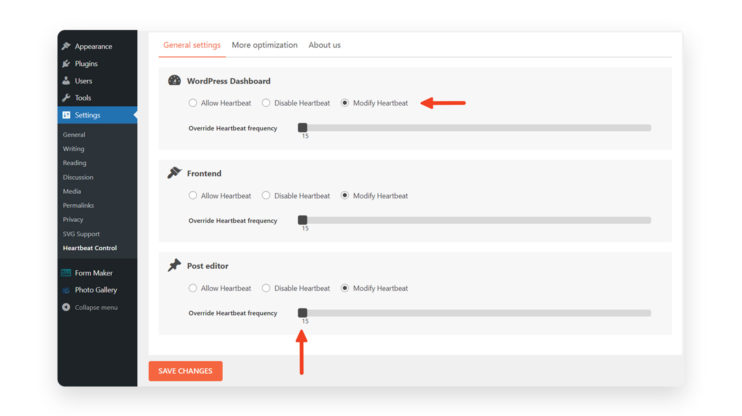
Otherwise, you may disable autosave by including the code snippet in the Theme Functions or functions.php.
add_action( 'admin_init', 'disable_autosave' );
function disable_autosave() {
wp_deregister_script( 'autosave' );
}
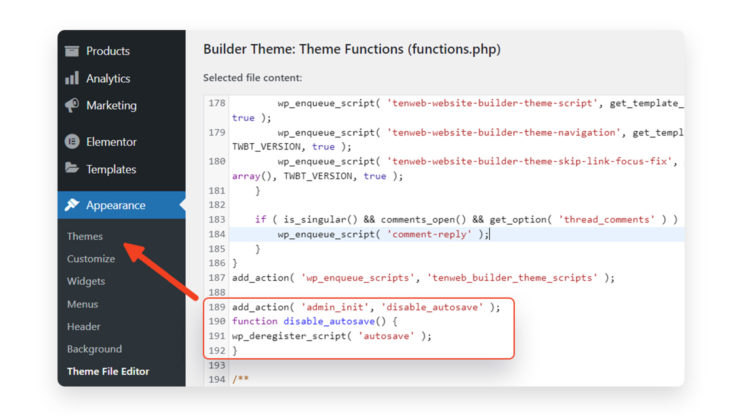
It’s important to note that if the Heartbeat API is the cause of your slow admin, there may be a bug in a plugin pushing the Heartbeat API to slow down your entire backend. However, If there isn’t such a bug, slow admin caused by Heartbeat API is a stark indication of bad hosting. While alterations to its frequency may speed things up, the proper and worthy solution is to switch hosting.
Speed up your WordPress site with 10Web
Upgrading to the 10Web platform will automatically resolve all your backend and frontend speed issues and speed up your WordPress site. There is no manual work on your part, no trials and errors, and no frustrating back and forth between providers. 10Web not only guarantees frontend optimization, and an automatic 90+ PageSpeed score to every website hosted on the platform but also ensures ultrafast backend operation. It does so by utilizing all the best tools with optimized functionality.
10Web uses Google Cloud Premium Tier Network optimized for WordPress database hosted on the highest performance C2 compute-optimized VMs and SSD disks to deliver websites with the best possible speed and functionality. It houses the latest MySQL and PHP versions to maximize website speed, efficiency, security, and performance. 10Web ensures TTFB is faster than 200 ms. 10Web’s speed optimization solution, 10Web Booster, automatically selects the best optimization for websites, ensuring that there is no speed reduction. It works with all WordPress sites and does not conflict with different plugins and themes. Furthermore, it utilizes image optimization, caching (Nginx FastCGI Page caching), and other features to boost website speed and performance.
10Web also allows for elastic scaling, matching your resource needs, even if you have exceeded your pre-determined resource capacity. At 10Web, you will never sacrifice speed or functionality due to additional traffic; we will simply charge you for the additional traffic. A practice not often seen in many hosting companies, where increased traffic goes hand in hand with a noticeable reduction in website speed.
The same applies to storage. For every extra 5GB of storage used, a charge of an extra $2 will be made at the end of the billing month to ensure the resources needed for optimal operation. With many other hosting services, unfortunately, you will experience slower website speed as you approach the storage limit, but not with 10Web.
10Web measures the PageSpeed scores of the websites on its platform. Your website’s speed optimization metrics are the KPIs of the 10Web platform’s quality. For this reason, our engineering and product development team’s highest priority is to ensure optimization and the best experience on websites. The top speed of your site is our priority. Migrating to 10Web might just be the efficient and straightforward solution for which you have been waiting.
10Web Booster Pro, along with advanced optimization features has Cloudflare CDN integration, allowing access to all the CDN’s features for a website of peak performance. Your website visitors, despite their location around the world, will receive an uninterrupted and instantaneous user experience.
10Web Cloudflare partnership offers your website entry to the largest global network of PoPs within 275 cities in over 100 countries. Through this network, your website can be delivered to 95% of worldwide visitors within less than 100ms, this is incredibly fast, which translates to your website being incredibly fast.
Did we mention that your website will have access to the Cloudflare Enterprise package? You will obtain access to Cloudflare’s “reserved-for-enterprises” network, which delivers website content with unmatched speed, significantly faster than their free CDN.
10Web and Cloudflare cooperation also offer scalability, which means your infrastructure concerns can be thrown out the window. Through the CDN your website will receive a serverless solution, dismissing any works related to configuration, auto-scaling, and load balancers. It even eliminates the need for additional charges for added storage or capacity.
How can this be so?
10Web and Cloudflare CDN automatically direct your website traffic and load balance it within the extensive CDN. This ensures scalability without the use of additional resources and even if your website is on a non-scalable host.
Furthermore, a CDN will significantly reduce your website downtime. Since your website is optimized and cached on the Cloudflare network and its edge servers, your web pages will be delivered to your site visitors even if your original hosting server is down.
The advanced security feature of Cloudflare will also ensure that your website is always online. Cloudflare utilizes the best web firewalls and DDoS (Distributed Denial-Of-Service) protection algorithms for bot prevention, anomaly detection, custom CAPTCHAs, and threat response, making sure that your website and data are safe from attacks and dangerous traffic.
No manual process is involved. With 10Web, you will receive automatic optimization and CDN perks. All the optimization features of the best optimization solution in the market, along with the leading market CDN will be within your grasp with 10Web Booster and Cloudflare CDN. You will experience immense reduced latency and load times for static and dynamic content while cutting bandwidth costs by up to 60%, all automatically.
Best of all you will receive the 10Web Booster with Cloudflare CDN (the cost of CDN at $25 per month) for only $6/month per site, or less for multiple sites.
Want to speed up your website instantly?
Get 90+ PageSpeed Score automatically with 10Web Booster ⚡
On any hosting!








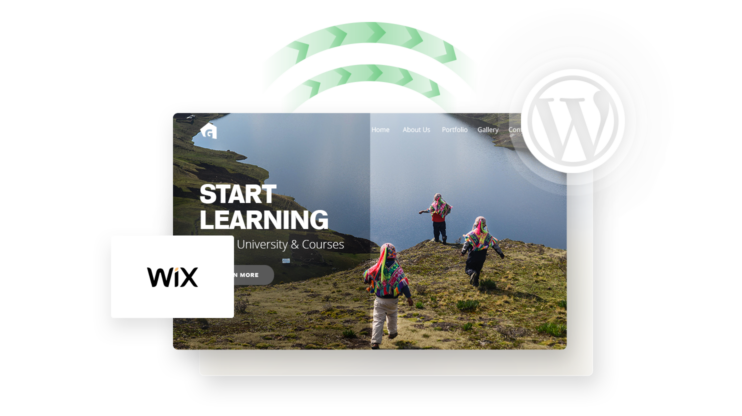
![Featured image for 7 Best cPanel Alternatives [2022 Edition] article](https://10web.io/blog/wp-content/uploads/sites/2/2021/10/0_featured-2-742x416.jpg)