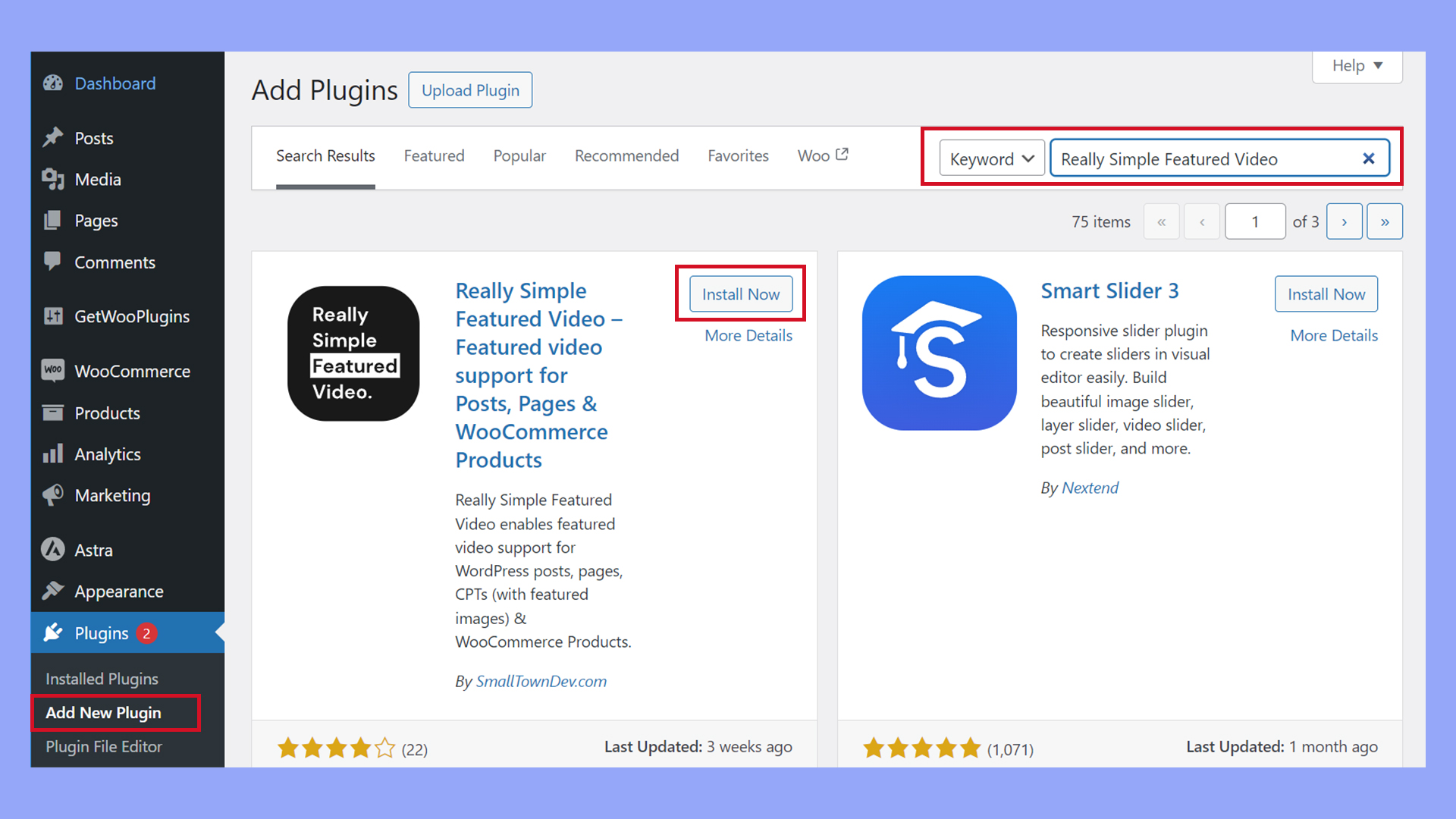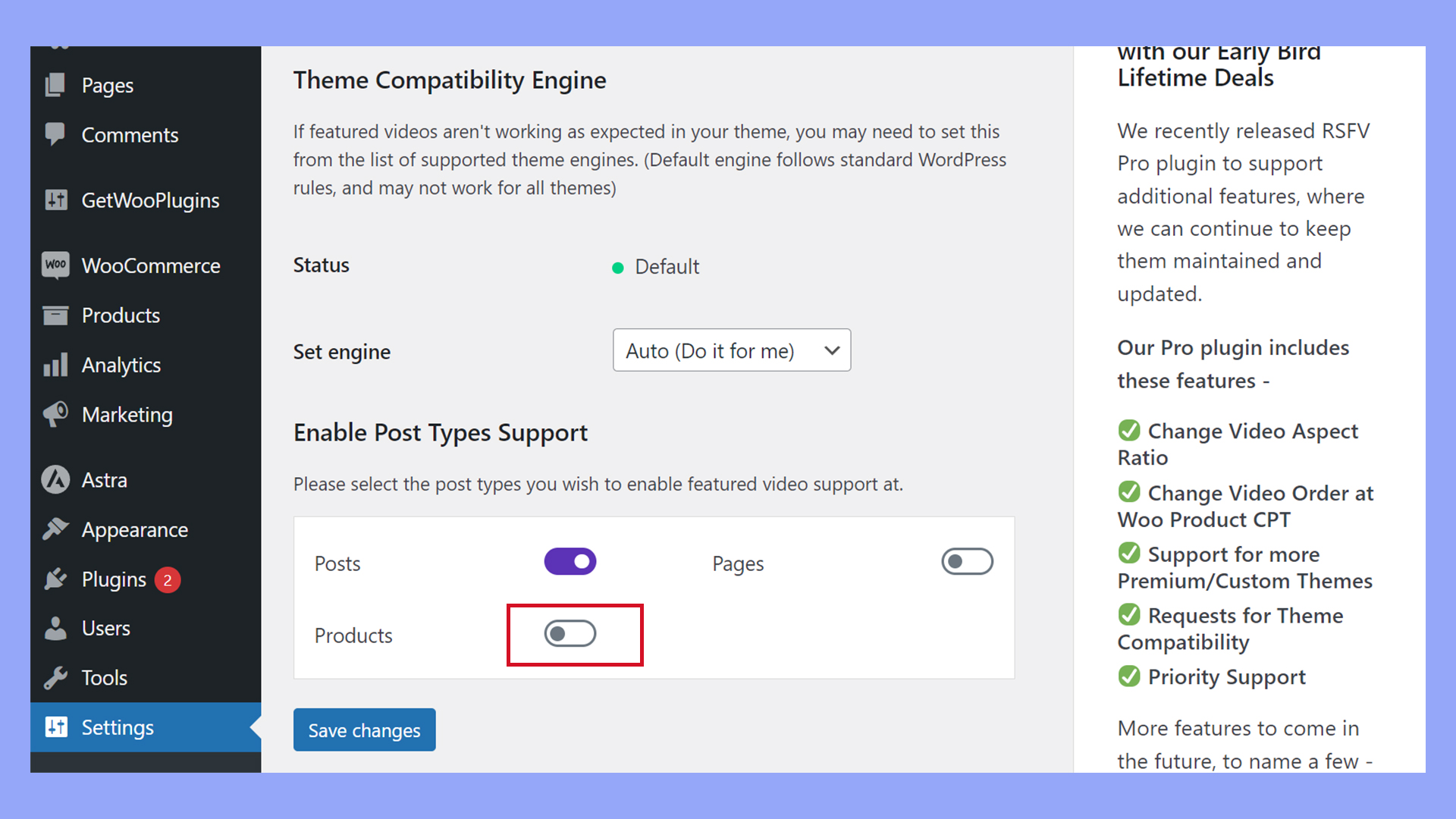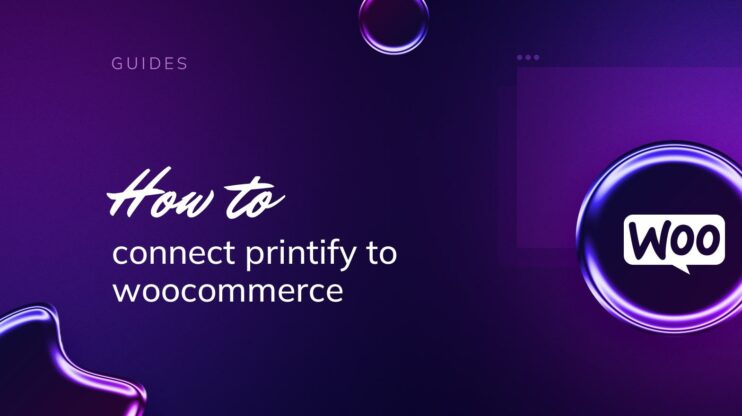Learning how to add video content to WooCommerce product galleries can revolutionize the way customers interact with your products, offering them a vivid, dynamic viewing experience that static images simply can’t match.
This blog post will explain why it’s crucial to add video to your WooCommerce product gallery to enhance customer engagement and sales, how plugins can simplify this integration, and the best practices for utilizing video effectively in your setup.

Looking to sell online?
Create your custom online store in minutes with 10Web AI Ecommerce Website Builder and take your business online.
FAQ
Can I add video to WooCommerce product gallery?
How do I add a video to my WordPress product page?
- Edit the product page where you want to add the video.
- Use the built-in WordPress editor to insert a video block in the product description or any other section of the page.
- Upload the video file or paste the URL if the video is hosted on platforms like YouTube or Vimeo.
- Adjust the video settings as needed and update or publish the page to save changes.
How do I replace product image with video in WooCommerce?
- Install and activate a plugin that allows video integration in WooCommerce, such as ‘WooCommerce Featured Video’.
- Go to the WooCommerce product editor for the specific product.
- Locate the product image section and use the plugin’s options to set a video as the featured media instead of an image.
- Upload your video or provide a video URL from supported platforms.
- Update or publish your product to apply the changes.
Adding videos to product galleries
Adding video to your WooCommerce product galleries can be a game-changer for engaging customers and improving sales. Videos are a powerful tool for showcasing your products, offering a dynamic glimpse into their features and benefits.
When you introduce video content to your online shop, you’re providing potential customers with a rich visual experience that images alone can’t achieve. Statistics reveal that visitors who view product videos are more likely to make a purchase.
Including videos not only helps in convincing customers about the quality of your products but also enhances the overall trust and credibility of your store.
Why you need a plugin to add a video to product galleries
WooCommerce itself does not have a built-in feature to add videos to product galleries, which is why plugins are essential. They extend the functionality of your ecommerce platform and enable you to incorporate videos with ease.
Whether you’re adding videos from YouTube, Vimeo, or your own media library, a plugin can handle the technical aspects, allowing you to focus on content.
Plugins allow you to customize video settings such as aspect ratio, autoplay, loop, and volume controls, ensuring your videos perform exactly as you envisage in your WooCommerce galleries.
Using plugins to add videos to product galleries
Adding video content to your WooCommerce product galleries can be achieved efficiently with the use of plugins.
When deciding on a plugin to add video to a WooCommerce product gallery, it’s important to consider:
- Compatibility with your current version of WooCommerce and WordPress
- Ease of use and installation process
- Features available in the free version vs. premium options
- Customer support and documentation
Researching and reading reviews will help you determine the most reliable option for your needs. The most important question is whether a free product provides adequate options or if it may be worthwhile to purchase a premium plugin for a more professional presentation and functionality.
Premium plugins often provide:
- Advanced customization options for video display and playback
- More comprehensive customer support
- Regular updates for security and performance enhancements
Installing and activating the Really Simple Featured Video plugin
To begin adding videos to your product galleries, you should install and activate a plugin. Here’s how to get started adding video to WooCommerce product galleries with the like Really Simple Featured Video plugin:
- Navigate to Plugins > Add New in your WordPress dashboard.
- In the search box, type Really Simple Featured Video and press Enter.

- Locate the plugin and click Install Now.
- Once installed, click the Activate button.
With the plugin activated, you’re ready to add videos to your product listings and enhance your online store’s appeal.
How to add video to a WooCommerce product gallery
Enhancing your WooCommerce product gallery with videos just got easier. In this section, you’ll learn precisely how to add video to a WooCommerce product gallery and tailor the Really Simple Featured Video plugin settings, ensuring your products shine with engaging video content.
How to access and adjust plugin settings
- Navigate to your WordPress dashboard, and then select Settings > Really Simple Featured Video.
- Enable the feature for products by turning on the Products switch.

- Press Save Changes.
The new product video field
Now your product pages offer an option to add video in the product gallery.
- Visit the Products » All Products page from your dashboard.
- Select the product you wish to edit by clicking on Edit beneath the product name.
- Scroll down to locate the Featured Video field on the right.
- For a YouTube video, paste the URL into the field provided. For a self-hosted video, select Self and choose your file. For best website performance, embed a YouTube video instead of a self-hosted video.
- Make sure to Update the product to save the video you’ve added.
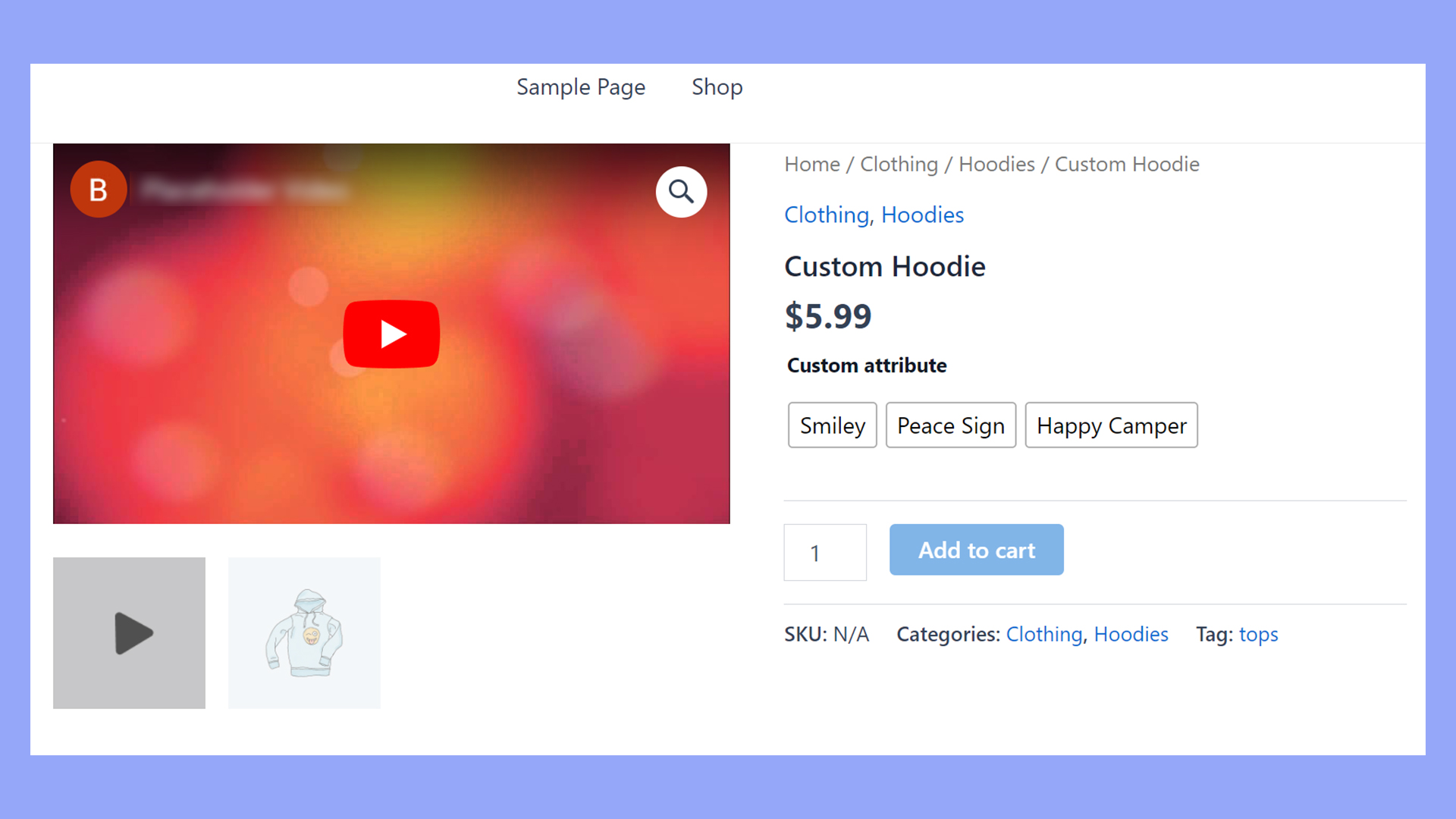
How to upload video for a product gallery in WooCommerce
The type of video formats you can use in your WooCommerce product galleries depends on the plugin you choose.
For example, if you choose the free version of the Product Video Gallery for WooCommerce, you can only use YouTube videos.
For a more extensive range of options, including Vimeo and self-hosted HTML5 videos (formats like MP4, WebM, and Ogg), you can consider the plugin’s premium version. Other plugins, like Really Simple Featured Video, may provide a better fit, with support for adding video from YouTube, Vimeo, and DailyMotion.
Why you should embed videos instead of uploading videos to WordPress
Embedding YouTube videos is generally more efficient than uploading directly to your WordPress site. Videos can quickly consume significant server space and bandwidth, potentially slowing down your site.
By hosting on YouTube or similar, you can upload an unlimited number of videos without impacting your site’s performance, making it a smart and scalable solution.
Uploading to YouTube
To upload your product videos, start by logging into your Google account and head to YouTube Studio.
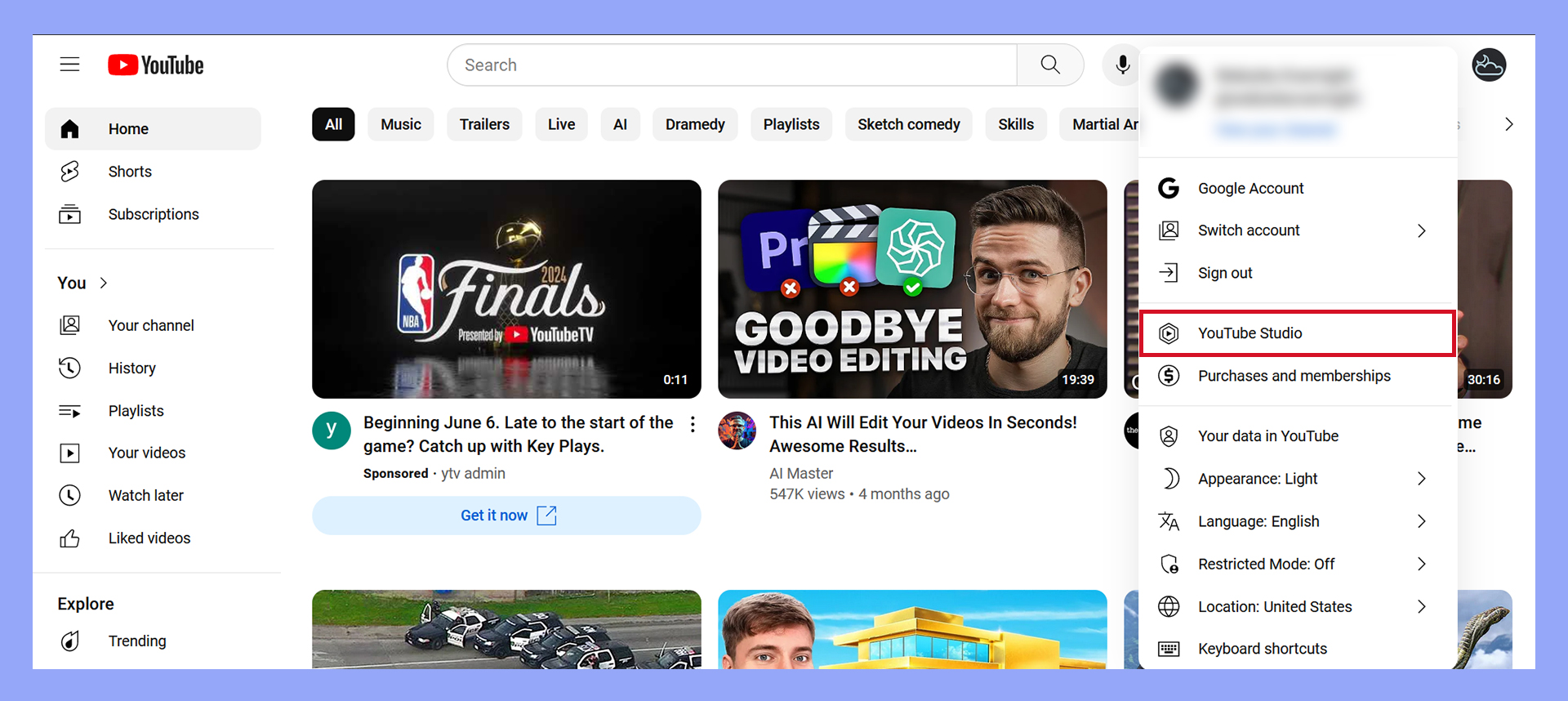
Here, you can click on Create and select Upload videos.
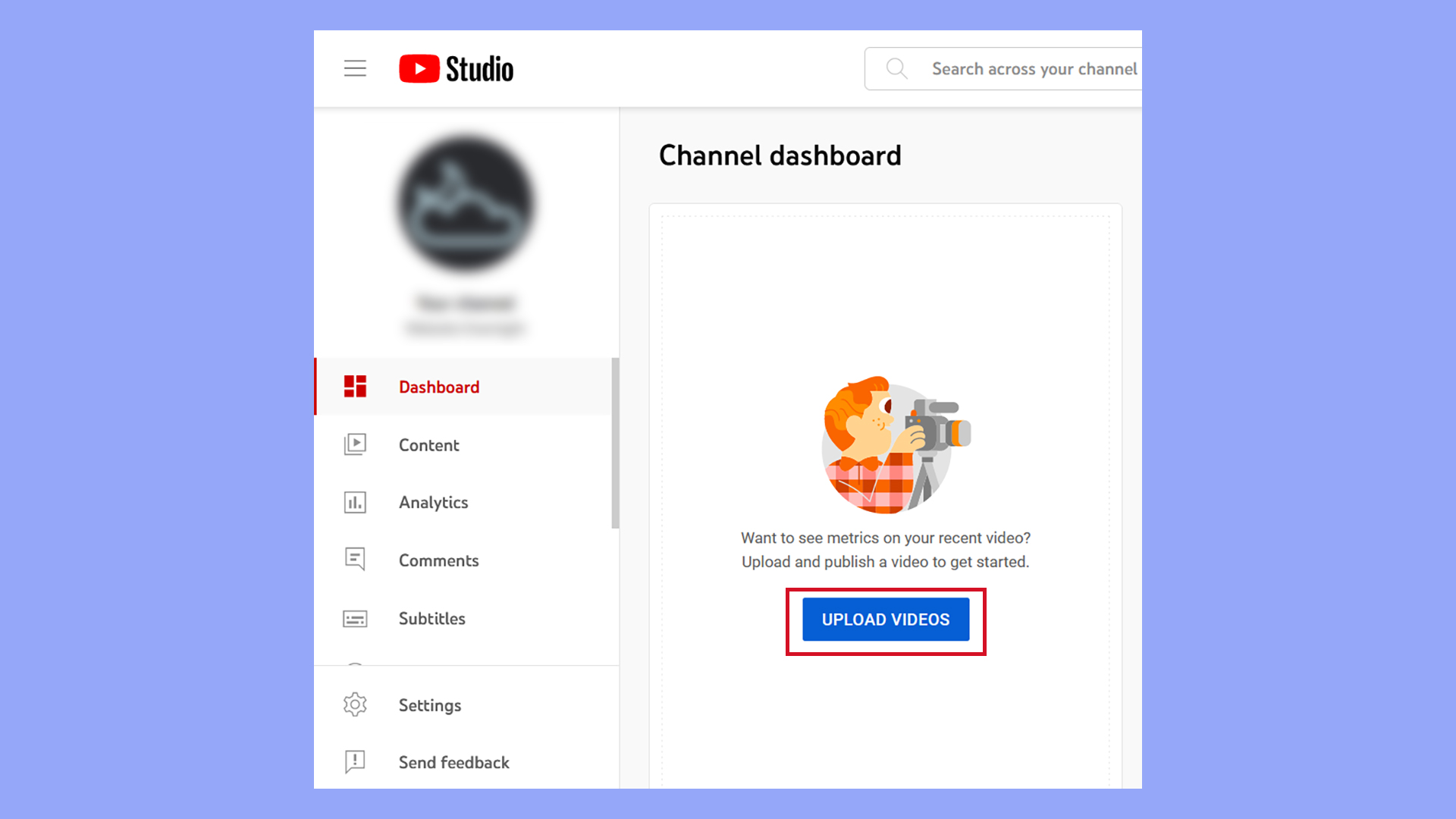
You’ll want to follow the prompts to upload, categorize, and publish your videos.
Consider setting the visibility to Unlisted to prevent the general public from finding them without a direct link.
Embedding a YouTube video in the product gallery with the Really Simple Featured Video plugin
Once you have your YouTube video URL, you can add it to your product gallery with ease:
- Install and activate the Product Video Gallery for WooCommerce plugin.
- Go to your Products page and click All Products.
- Click Edit under the product to which you want to add a video.
- Scroll down, and you’ll see the Product Video URL section.
- Paste the YouTube URL into the designated field.
- Hit Update to save changes.

Looking to sell online?
Create your custom online store in minutes with 10Web AI Ecommerce Website Builder and take your business online.
Best practices for video use in ecommerce
Videos have become an essential part of ecommerce, enriching the customer experience and fostering trust with potential buyers.
By integrating multimedia content strategically, you can enhance user engagement and ultimately, conversion rates.
Optimizing for performance and SEO
When adding video to your product gallery, it’s crucial to ensure that it doesn’t negatively impact your site’s performance or search engine ranking.
Here’s how you can optimize your video content:
- Select the right video format: Choose a video format that provides good quality and small file size, such as MP4.
- Compress videos: Use video compression tools to reduce file sizes without losing significant quality, which helps in quicker page loads.
- Use responsive design: Ensure your videos look good on all devices. Your ecommerce platform should automatically scale the video for various screen sizes.
- Leverage lazy loading: Implement lazy loading so videos load only when they are about to be viewed, which can improve overall page load time.
- Customize video playback settings: Manage autoplay, loop, and mute settings to enhance user experience without being intrusive.
- Provide video transcripts: Include text alternatives to improve accessibility and SEO.
- Utilize SEO-friendly video titles and descriptions: Use relevant keywords in your video titles and descriptions to improve visibility in search results.
- Managing video display: Control how videos are displayed on both product and shop pages. Set thumbnails or overlays that indicate video content to guide users.
Additional methods to add video in WooCommerce product galleries.
While plugins remain the quickest and easiest option to add video to WooCommerce product galleries. There are a few additional approaches you can consider to enhance your WooCommerce product galleries with videos:
- Custom code integration: For those comfortable with coding, you can directly modify your WooCommerce theme files to include video capabilities. This can be done by adding custom HTML5 video tags directly into the product template files and controlling them with JavaScript for interactive elements like play/pause on hover or click.
- Third-Party video hosting services: Apart from YouTube or Vimeo, consider using specialized ecommerce video hosting services like Wistia or Vidyard. These platforms often provide more detailed analytics on video performance, which can be invaluable for understanding customer engagement and optimizing your video content.
- Advanced plugins with analytics: Look for WooCommerce plugins that not only allow video embedding but also offer video analytics. These plugins can help track how your videos influence sales conversions, how often they are played, and at what point users stop watching.
- Augmented Reality (AR) integrations: Some advanced eCommerce platforms are integrating AR with video to provide a more immersive experience. While this might require a more sophisticated setup, it can significantly enhance the way customers perceive products in a virtual space, especially for items like furniture, clothing, and decor.
- Interactive videos: Implement interactive video solutions where viewers can click on elements within the video to learn more or be redirected to purchase links. This interactive layer can be added through certain advanced video editing tools or services like Arcade that support such features.
Depending on your specific needs and the nature of the products you are showcasing, each of these methods could potentially provide a more enriched user experience.
Conclusion
Finding the best way to add videos to your WooCommerce product galleries is not just about enhancing aesthetics but also about strategically boosting engagement and conversion rates. By understanding the importance of video content, utilizing the right plugins, and following best practices for video integration, you can create a more immersive and convincing shopping experience.
Whether you’re a seasoned ecommerce professional or just starting out, embracing video content in your WooCommerce store can set you apart from the competition, offering tangible benefits that resonate well with today’s visually-driven consumers.