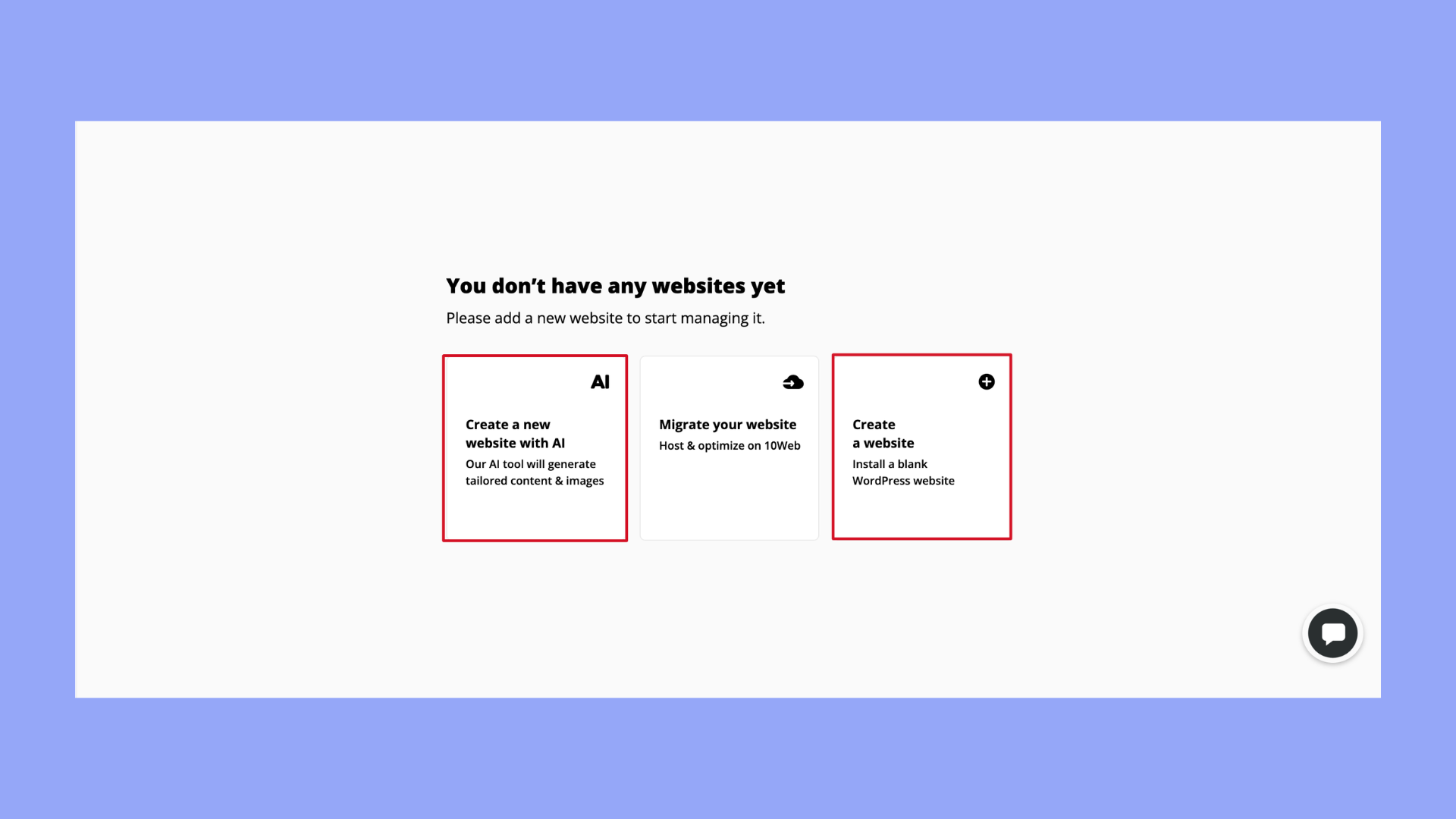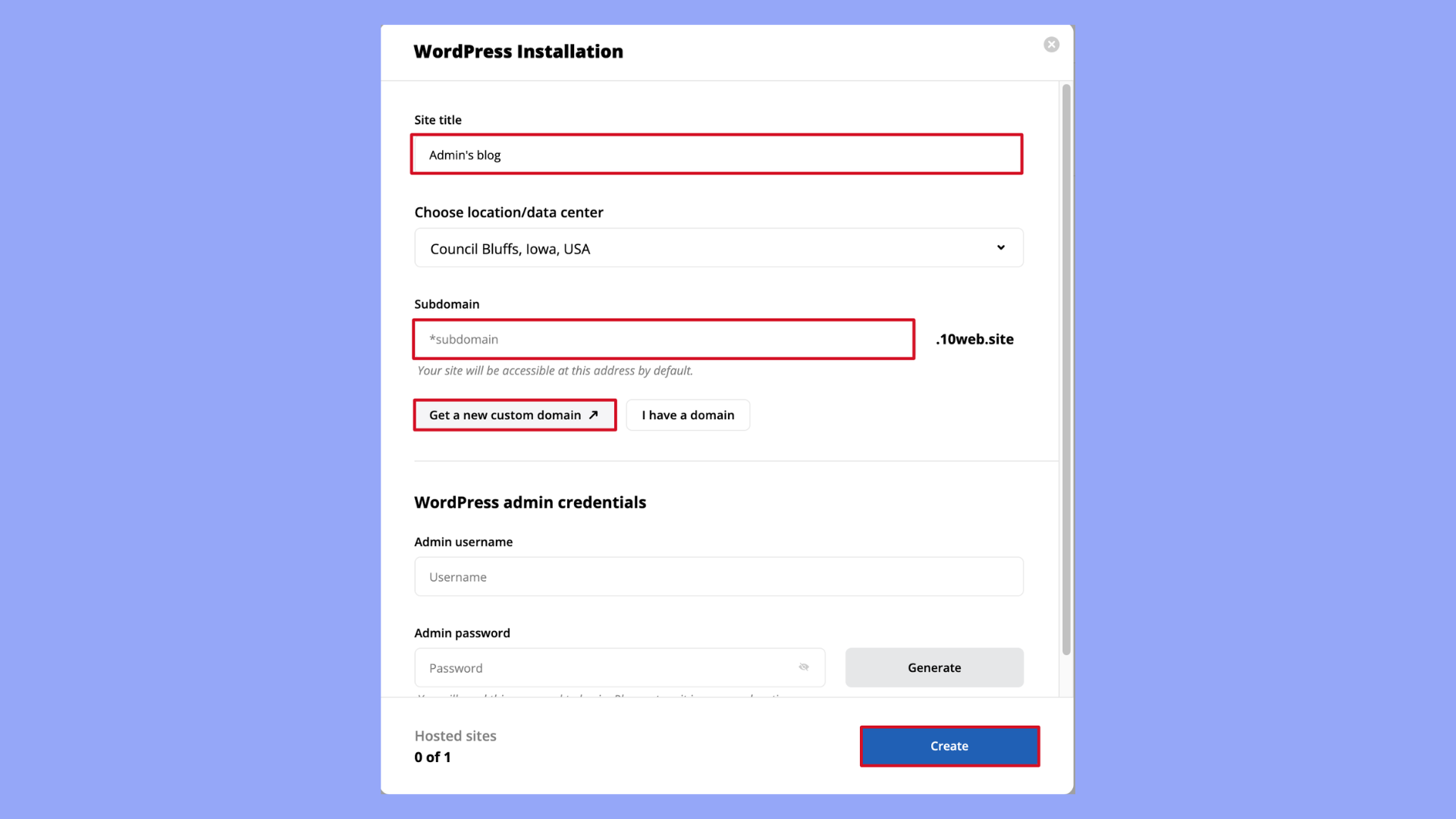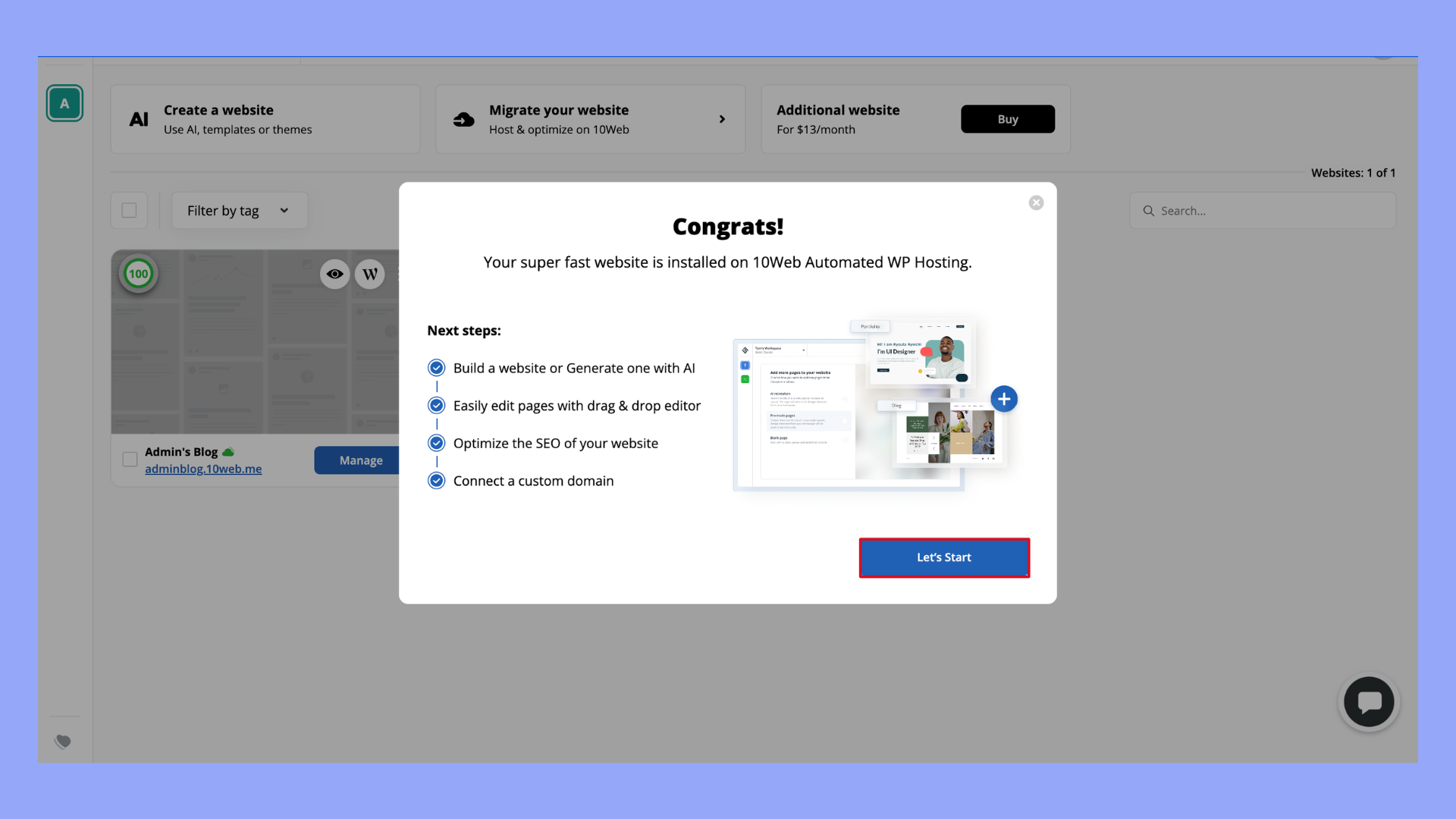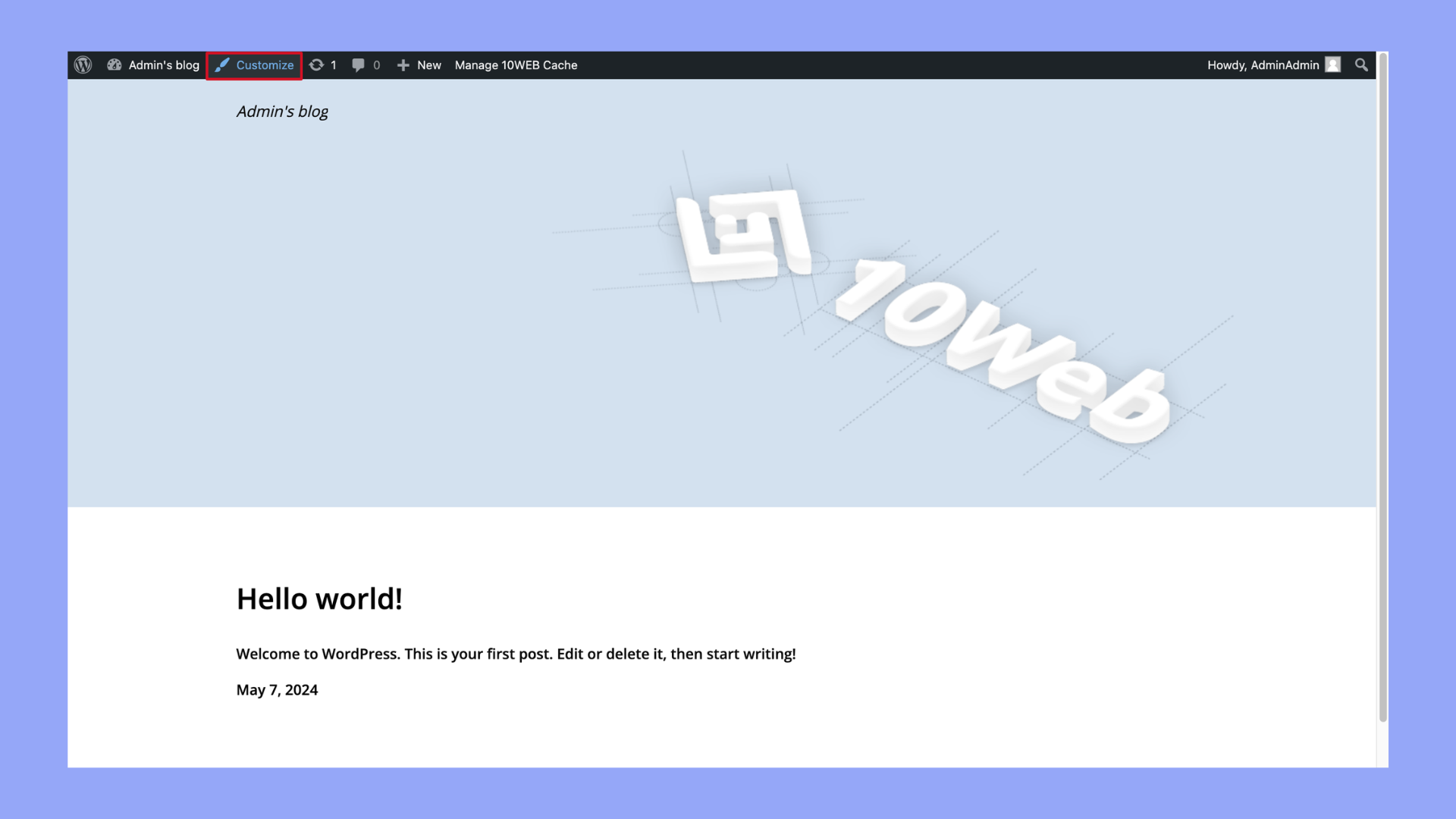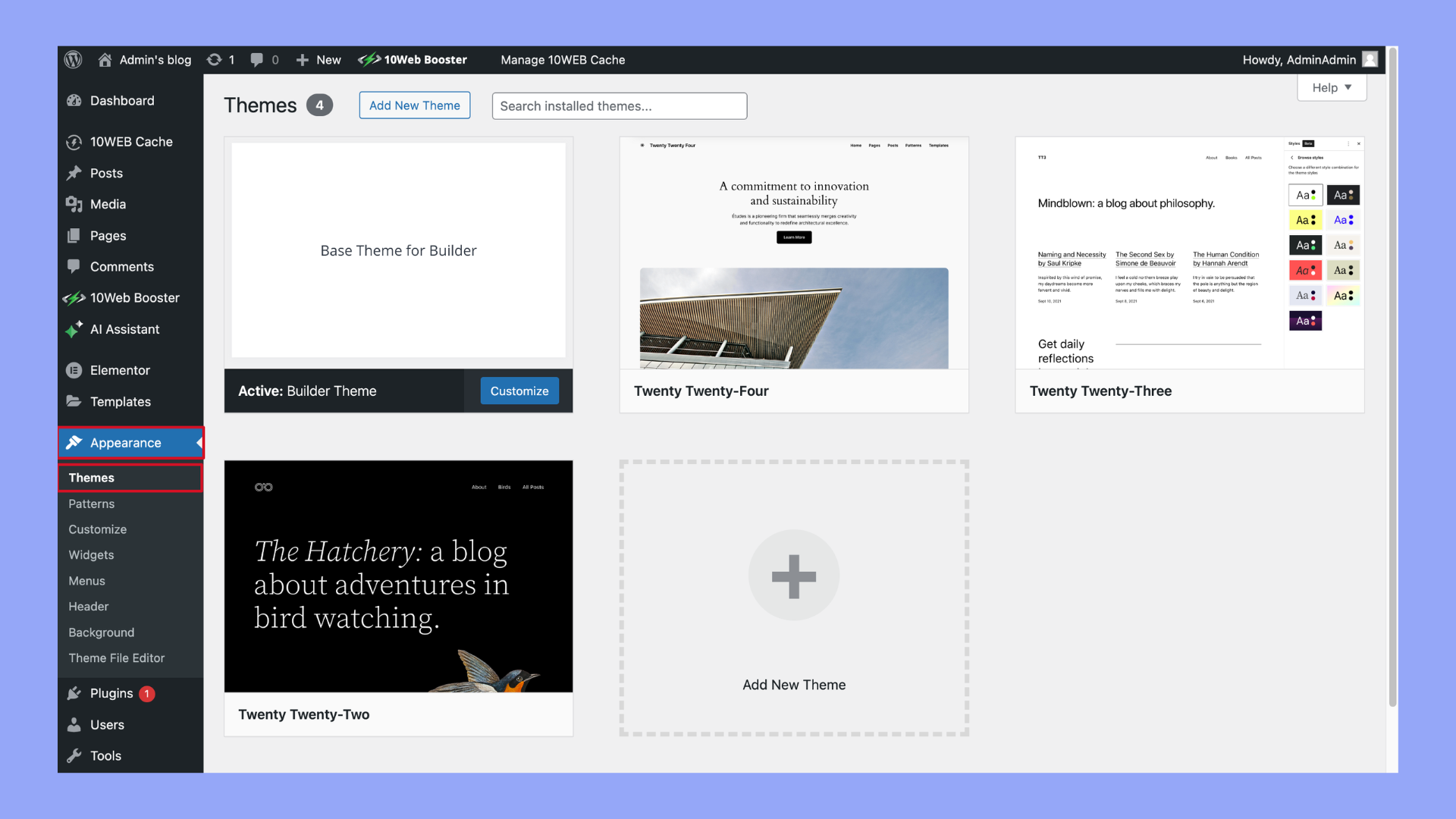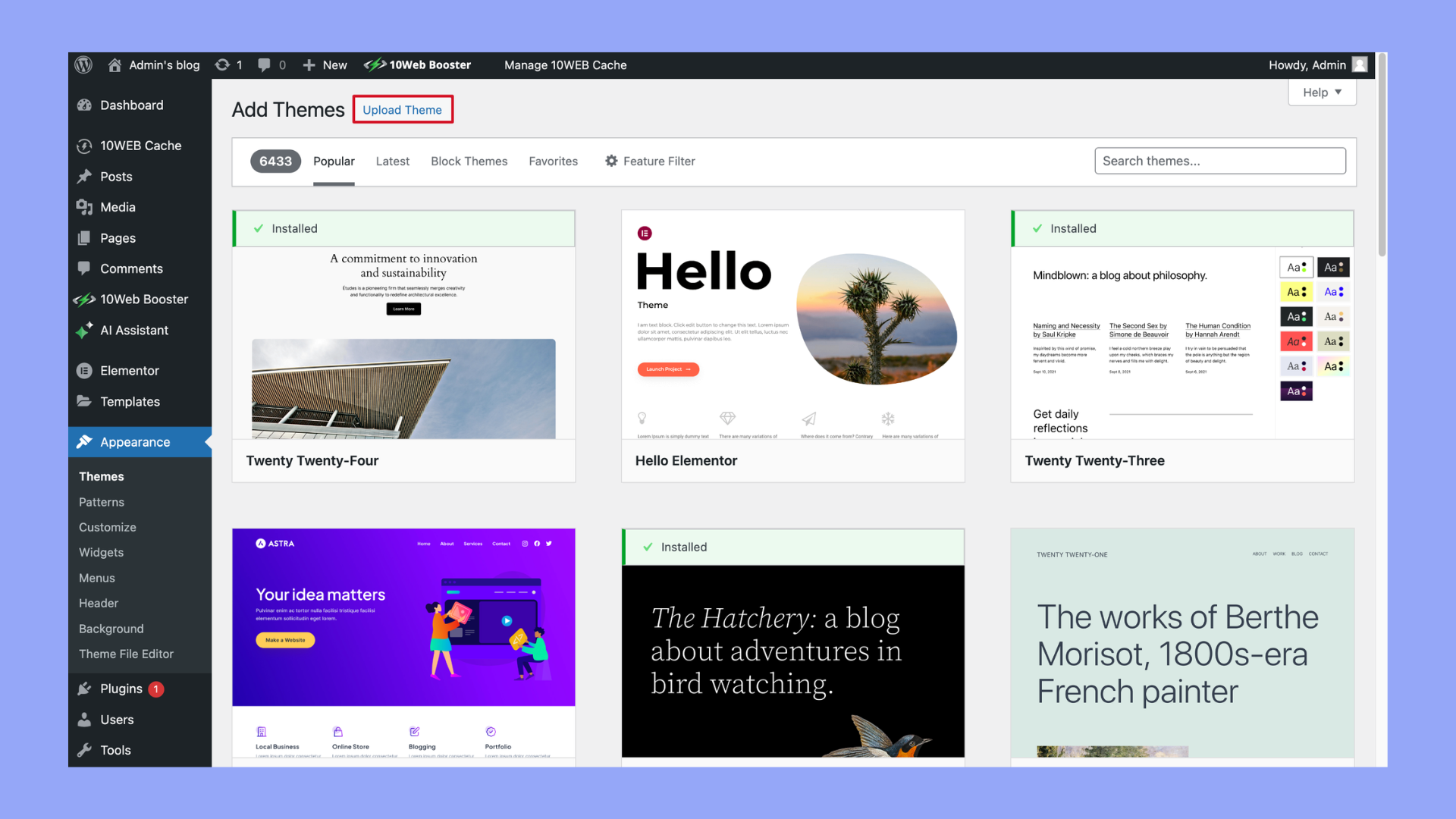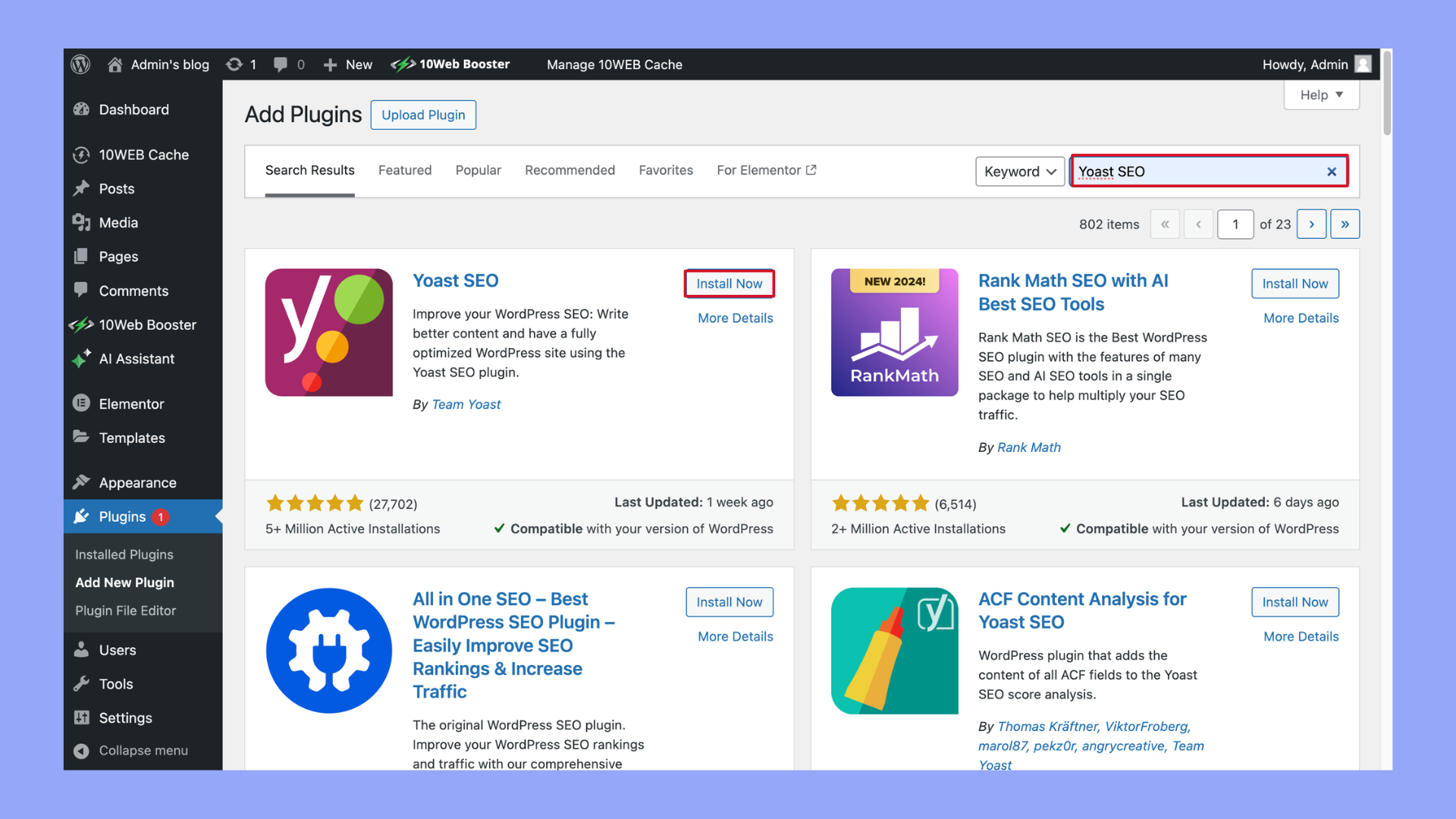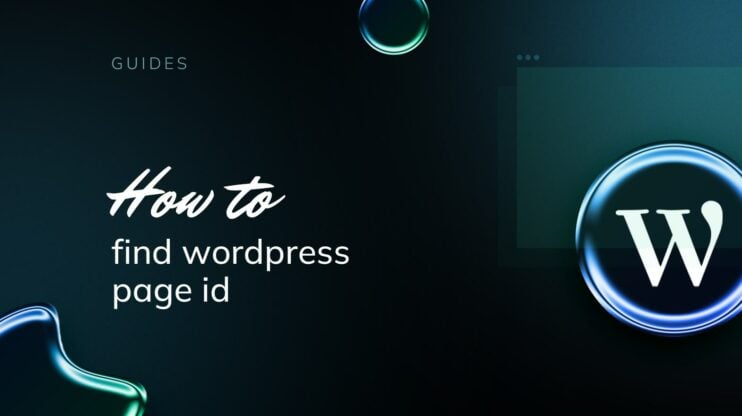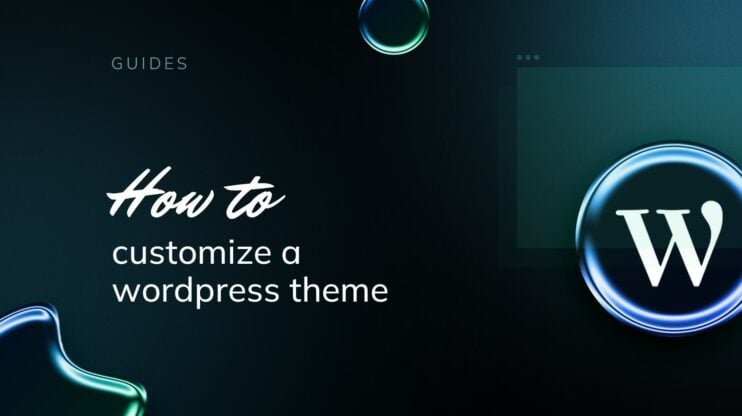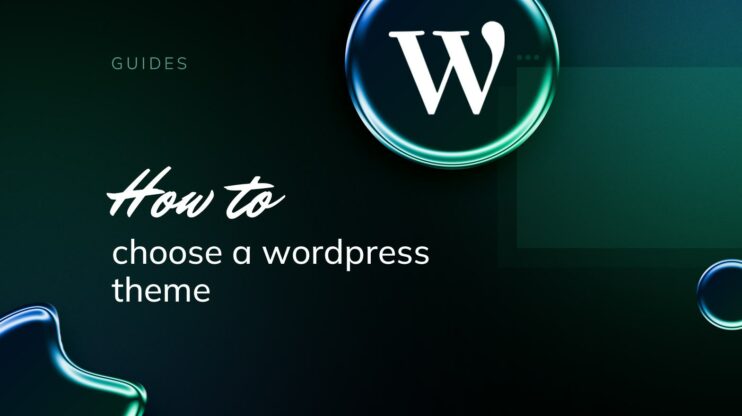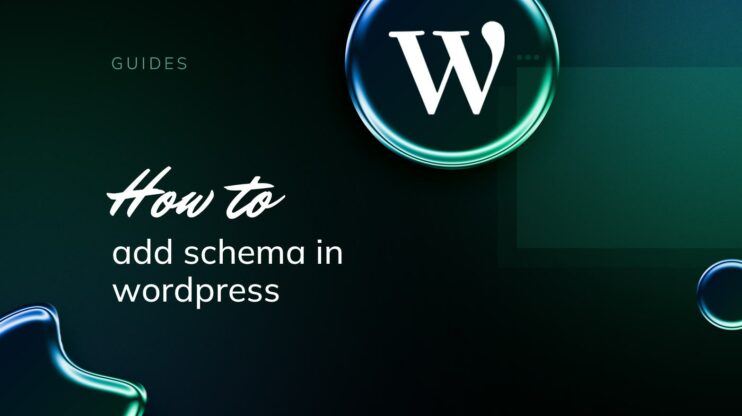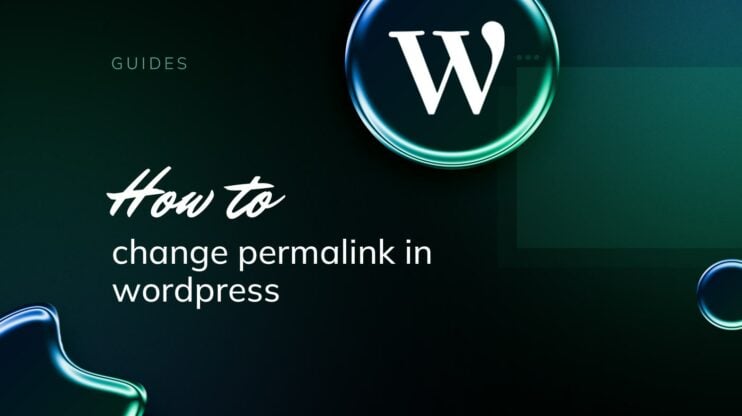Creating a WordPress website can be a straightforward and rewarding process, even for beginners. This guide will walk you through each step, from choosing the right hosting and domain name to selecting a theme and adding content.
By following these detailed instructions, you’ll be able to build and customize your own website, ensuring it meets all your personal or business needs. Whether you’re looking to start a blog, portfolio, or ecommerce site, this article will provide the essential tools and tips to get you started on the right foot.
FAQ
How do I create my own WordPress site?
- Choose a domain name for your website.
- Select a hosting provider and sign up for a plan that suits your needs. Many providers offer easy WordPress installation.
- Install WordPress using your hosting provider’s control panel.
- Select a theme and customize it. WordPress has many free and paid themes available.
- Add content by creating pages and posts, and customize your site with plugins to add extra functionality
Can I create a WordPress website for free?
What is the average cost to build a WordPress website?
- Domain name: Usually $10-$15 per year.
- Hosting: Ranges from $3 to $30 per month. Shared hosting is cheaper, while managed WordPress hosting is more expensive but includes more features.
- Themes and plugins: Free themes are available, but premium themes typically cost $30-$100 as a one-time fee. Plugins can also vary from free to premium.
- Additional costs might include professional design or developer fees, which can increase the cost significantly depending on the complexity of your site.
How do I create a homepage in WordPress?
- Log in to your WordPress dashboard.
- Go to Pages and click Add New to create a new page.
- Design your homepage using the WordPress editor. You can add text, images, and other media.
- Set this page as your homepage by going to Settings > Reading in your dashboard, and then select A Static Page for your homepage setting, choosing the page you just created.
Planning your website
When setting out to build a WordPress website, it’s crucial to begin with a well-thought-out plan. This initial stage involves a number of critical steps:
Define your website’s purpose
The purpose of your site is the cornerstone of your project. It determines not only the content but also the functionality and design. For example:
- Business websites might require professional themes, ecommerce capabilities, and strong SEO features.
- Personal blogs benefit from engaging layouts and social sharing integrations.
- Portfolios might focus on visual galleries and minimalistic designs for showcasing work.
- Online stores need robust ecommerce solutions like WooCommerce, customer interaction tools, and security features.
Identifying and articulating your website’s goals early ensures that every decision aligns with your primary objectives, enhancing the site’s effectiveness.
Select a memorable domain name
Your domain name is not just your online address but a critical component of your brand’s identity. Tips for choosing an effective domain name include:
- Reflect your brand: Choose a name that connects with your brand and resonates with your audience.
- Simplicity is key: Opt for a domain that is concise, easy to remember, and straightforward to spell. Avoid complicated spellings and hyphens, which can confuse potential visitors.
- Professionalism: Opting for a custom domain (e.g., “.com”, “.net”, or a niche extension like “.photography”) over a free subdomain (e.g., “example.wordpress.com”) adds a level of professionalism and credibility to your site. However, if you’re stuck on choosing a memorable domain name, you can easily get a domain name through 10Web.
Simplify WordPress with 10Web
Automate manual work with 10Web Managed WordPress Hosting and 10Web AI Website Builder. Optimize your WordPress website effortlessly.
Choose the right hosting provider
Your choice of hosting provider is critical as it affects your website’s reliability, speed, and security. Consider the following when selecting a hosting service:
- Reliability: Look for providers offering 99.9% uptime guarantees to ensure your site is always available to visitors.
- Support: 24/7 customer support is crucial, especially if you’re not technically inclined. Good support can solve issues faster and keep your site running smoothly.
- Performance: The provider should have fast servers to handle your site’s load, especially during peak traffic.
- Scalability and cost: Evaluate their plans not only based on current costs but also on potential future needs. Starting with a basic plan might be cost-effective, but ensure you can upgrade seamlessly as your site grows.
By thoroughly considering each of these aspects, you can lay a strong foundation for a successful WordPress website. This strategic planning stage paves the way for the design and development phases, ensuring a cohesive and effective online presence. To save time, you can start integrating the usage of 10Web’s managed WordPress hosting service that provides all of the abovementioned from a single platform.
Creating WordPress website with AI
Using artificial intelligence to set up your WordPress website can significantly streamline the process of learning how to make a WordPress website. Tools like the 10Web AI Website Builder simplify web design by using AI to eliminate much of the manual work. This tool leverages AI to automatically generate a tailored website based on a simple description of your business, significantly reducing the time and expertise needed compared to traditional methods. Here’s a brief step-by-step guide on how to use it:
- Start your project: Begin by signing into your existing 10Web account or create a new one to access the platform.

- Describe your business: Enter details about your business, including the type, name, and a brief overview, to tailor the website creation process to your needs.

- Generate with AI: Allow the AI to use the information you provided to generate a preliminary website design and content, which are customized to your business specifics.


- Customize: Employ the user-friendly drag-and-drop editor along with professional widgets available on 10Web to refine and personalize your website further. Adjust the layout, modify styles, and add essential elements as per your preference.

- Launch: Preview your customized site and when satisfied, launch it live with just a few clicks, making your new website accessible to the public.
By automating much of the design and setup process, 10Web’s AI Website Builder makes it accessible for anyone to create a professional and optimized WordPress site quickly.
Simplify WordPress with 10Web
Automate manual work with 10Web Managed WordPress Hosting and 10Web AI Website Builder. Optimize your WordPress website effortlessly.
4 steps on how to make a WordPress website
Creating a WordPress website can be an exciting journey, whether you’re building a personal blog, a professional portfolio, or an online store. By following a systematic approach, you can ensure your site not only looks great but also performs well. Here are four essential steps to guide you through the process of setting up a WordPress website from start to finish. Each step is designed to help you make informed decisions and build a website that effectively meets your needs.
Step 1: Installing WordPress
Before you can showcase your content online, the initial step in mastering how to make a WordPress website involves installing WordPress. You can choose between various installation methods, depending on your hosting provider. Many hosts facilitate a seamless setup with one-click installation options, eliminating the complexity of manual configuration.
Installing WordPress on your host
To install WordPress with your hosting service:
- Log in to your hosting account and navigate to the control panel.
- Search for the WordPress or Website Installer section within the control panel.
- Select the WordPress option to begin the installation. The one-click install feature offered by many hosts simplifies the process, allowing you to bypass the technical steps involved in a manual setup.
- Follow the prompts to choose your domain and, if provided, specify the directory where WordPress should be installed.
- Create a username and password. Ensure you store this information securely, as it provides administrative access to your website.
- Finish the setup to have WordPress installed on your hosting account, ready for customization and content creation.
This streamlined approach not only simplifies the installation process but also efficiently sets the stage for you to begin personalizing your new WordPress website.
Choosing and installing a WordPress theme
After the installation of WordPress in complete, here are the steps you need to follow to choose and install a WordPress theme:
- Access your WordPress admin dashboard by visiting yourdomain.com/wp-admin.
- Navigate to Appearance and select Themes.

- Click on Add New to explore free themes from the official WordPress.org theme directory, or Upload Theme to install a purchased or downloaded theme file.


- Once you’ve found a theme that fits your vision, click on Install and then Activate to apply it to your WordPress website.
Essential plugins for every WordPress site
Plugins add functionality to your WordPress website. Here are steps to install essential plugins:
- From your dashboard, click Plugins and select Add New.
- Use the search function to find the desired plugin, such as Yoast SEO for search engine optimization or WooCommerce for ecommerce capabilities.

- Click Install Now for the plugin you choose and then Activate to enable it.
- Some plugins will require further configuration, accessible from the newly created menu in your dashboard or under the Settings tab.
Choosing the right theme and plugins are pivotal for the success of your site, offering both aesthetic appeal and extended functionality. With WordPress installed, a theme chosen, and essential plugins activated, your foundation for a robust WordPress website is set.
Simplify WordPress with 10Web
Automate manual work with 10Web Managed WordPress Hosting and 10Web AI Website Builder. Optimize your WordPress website effortlessly.
Step 2: Customizing your WordPress site
Once WordPress is installed, the next crucial step is customizing your site to reflect your unique style and meet your specific needs. This phase involves becoming proficient with your WordPress dashboard, personalizing themes, utilizing powerful page builders, and managing your content with precision.
Mastering the WordPress dashboard
The WordPress dashboard acts as the nerve center for all site management activities. It is essential to familiarize yourself with its layout and functionalities to efficiently navigate and control various aspects of your site:
- Exploring the dashboard: Start by exploring the left-hand menu, which is your gateway to all the core features. Here, you’ll find options like Posts for your blogs, Pages for your static content, and Media where all your images and videos are stored.
- Theme customization: Access the Appearance section to change themes or customize your current theme’s layout, colors, and fonts. This area allows you to align the visual aesthetic of your site with your brand identity.
- Plugin management: Use the Plugins area to install new plugins or manage existing ones that enhance your site’s functionality. Whether you need SEO tools, security enhancements, or social media features, plugins can be pivotal.
- User and content control: The Users section helps you manage who can access your WordPress admin area. Meanwhile, the Settings panel lets you adjust your site’s foundational aspects like the title, timezone, and reading and writing settings.
- Staying updated: Regularly visit the Updates section to ensure your site, plugins, and themes are up to date with the latest releases. Keeping your software current is crucial for security and performance.
Utilizing page builders
To further tailor your site’s layout and design, consider using page builders. These tools provide a more intuitive, drag-and-drop interface to create sophisticated page layouts without needing to code:
- Selecting a page builder: Choose a page builder that suits your level of expertise and design needs. Popular options include Elementor, Beaver Builder, and WPBakery. Each offers unique features and interfaces.
- Designing with flexibility: Page builders enable you to craft responsive and visually appealing pages. Utilize widgets and modules offered by these builders to add various functionalities like contact forms, hero images, and social media buttons.
Effective content management
Managing your content is more than just publishing posts. It involves structuring your content calendar, optimizing for SEO, and ensuring your site remains engaging and updated:
- Organizing posts and pages: Use categories and tags to organize your posts for better navigation and SEO performance. Create static pages for non-changing information like About Us and Contact.
- SEO: Implement SEO best practices by optimizing your title tags, meta descriptions, and headers. Utilize SEO plugins like Yoast or All in One SEO to help you make your content more discoverable.
- Regular updates and backups: Regularly update your content to keep your audience engaged. Also, ensure that you backup your site periodically to prevent data loss.
By mastering these aspects of your WordPress site, you can create a compelling, functional, and responsive website that effectively reaches your target audience.
Simplify WordPress with 10Web
Automate manual work with 10Web Managed WordPress Hosting and 10Web AI Website Builder. Optimize your WordPress website effortlessly.
Step 3: Enhancing your WordPress website
After your WordPress website is up and running, the next critical phase is to enhance its features and functionalities. This step is vital to not only ensure your site operates smoothly but also to boost its performance and elevate the user experience to stand out from the competition.
Adding ecommerce functionality
If your goal is to sell products or services online, adding ecommerce capabilities is a must. The WooCommerce plugin is a popular choice among WordPress users for setting up an online store. Here’s how to get started:
- Install WooCommerce: Navigate to Plugins > Add New in your WordPress dashboard, search for WooCommerce, and click Install Now, then Activate.

- Configuration Wizard: WooCommerce provides a user-friendly setup wizard. Follow the steps to configure payment gateways, shipping options, and tax settings, which are critical for running your store efficiently.
- Customizing your store: After setup, customize your product pages, adjust your inventory settings, and explore additional WooCommerce extensions to enhance functionality, such as subscriptions or bookings.
Setting up multilingual support
Expanding your website to accommodate non-English speakers can significantly broaden your audience and increase engagement. Plugins like WPML or Polylang make this possible:
- Choose a multilingual plugin: Install your chosen plugin via Plugins > Add New. Search for WPML or Polylang, install, and activate.
- Configuring languages: Set up the primary language and add translations for your posts, pages, and navigation menus. This helps in serving a diverse audience, allowing users to select their preferred language easily.
Mobile optimization techniques
With the increasing use of mobile devices to access the web, ensuring your site is mobile-friendly is essential:
- Responsive design: Select a theme that is inherently responsive. This ensures that your site’s layout and elements adjust seamlessly across different devices and screen sizes.
- Enhance mobile usability: Utilize plugins like WP Touch or AMP to improve mobile user experiences. These plugins help in optimizing mobile viewing and can reduce load times.
- Testing: Regularly test your website on various devices and browsers to ensure optimal performance and address any usability issues promptly.
By implementing these enhancements, you not only improve the functionality of your WordPress website but also enhance user experience, which can lead to increased traffic and higher conversion rates. Continually update and back up your site to safeguard these improvements and maintain peak performance over time. This proactive approach to website management will keep your site relevant and effective in achieving your online objectives.
Step 4: Managing and maintaining your WordPress website
Once your WordPress website is operational, your focus must shift towards ongoing management and maintenance to ensure it remains secure, efficient, and engaging for users. Here are some structured strategies to keep your website in excellent shape.
Regular maintenance tips for WordPress
Maintaining your WordPress site involves routine checks and updates which are crucial for its security and smooth operation:
- Core, theme, and plugin updates: Implement a routine, such as a weekly check, to update WordPress core files, themes, and plugins. These updates are crucial for security and introducing new features.
- Backups: Set up a daily or weekly backup schedule depending on your site’s frequency of updates. Ensure these backups are stored offsite, such as in the cloud or on a dedicated backup service, to safeguard your data against data loss.
- Database cleanup: Perform a monthly cleanup of your database to remove obsolete data, reduce bloat, and enhance site performance.
- Link and image checks: Conduct monthly audits to fix any broken links or missing images. This helps maintain the integrity and professional appearance of your site.
- Comment moderation: Engage regularly with your site’s community by moderating comments. This interaction helps build a relationship with your audience and prevents spam from cluttering your site.
SEO strategies for beginners
Optimizing your website for search engines is a fundamental part of managing your site, as it increases visibility and attracts more traffic:
- Keyword research: Carry out keyword research for every new post to understand what your audience is searching for and to optimize your content accordingly.
- URL structure: Use clear and descriptive URLs (slugs) for each page and post. Simple, readable URLs are better for SEO and user experience.
- Unique titles and descriptions: Ensure each page and post has a unique title and meta description to improve SEO and click-through rates from search engine results pages.
- Quality content: Regularly produce high-quality content that is relevant and valuable to your audience. Consistency in posting fresh content can significantly boost your site’s SEO.
- Internal linking: Wisely use internal linking to connect various content on your site, which helps Google understand the structure of your site and the relevance of your pages.
By following these maintenance and SEO strategies, you can ensure that your WordPress website not only remains operational but also thrives in a competitive digital landscape. Regular updates, vigilant maintenance, and strategic SEO practices will keep your website fast, secure, and visible to new and returning visitors.
Using analytics to improve website performance
Utilizing analytics tools such as Google Analytics is essential for understanding your audience, measuring your website’s performance, and customizing your content to better meet the needs of your visitors. Here’s how you can leverage these tools to enhance your website:
1. Understanding key metrics
- Bounce rate: This metric indicates the percentage of visitors who leave your website after viewing only one page. A high bounce rate may suggest that your landing pages are not relevant or engaging enough to encourage further exploration. Aim for lower bounce rates by improving entry pages, enhancing the user experience, and ensuring your pages load quickly.
- Page views: Tracking the number of views that each page receives helps identify which content resonates most with your audience. High page views can indicate topics that are particularly popular and can guide future content creation.
- Traffic sources: Understanding where your visitors come from (e.g., search engines, social media, direct visits) can inform your marketing strategies. For example, if a significant portion of your traffic comes from organic search, optimizing for SEO would be a wise investment.
2. Implementing Google Analytics
- Setup: Start by integrating Google Analytics with your WordPress site. You can do this using plugins like Google Site Kit or by manually inserting the tracking code into your website’s header.
- Custom dashboards: Create custom dashboards in Google Analytics to monitor the metrics that matter most to your website’s goals. This can include real-time data, audience demographics, behavior patterns, and acquisition channels.
3. Analyzing and acting on data
- Content adjustments: Use page view data to understand what content performs well. Enhance or expand these topics to engage your audience further. Conversely, revise or remove underperforming content.
- Design optimization: Analyze user flow and bounce rates to identify pages where users frequently exit. Rethink the layout, improve call-to-action buttons, and ensure your navigation is intuitive.
- Audience insights: Delve into demographic data to tailor your content and marketing strategies. For example, if your audience predominantly comes from a specific region, consider localizing your content or running targeted ads.
4. Ongoing monitoring and testing
- A/B testing: Regularly test different versions of your pages to see which elements (like headlines, images, or button placements) perform best.
- Performance reports: Set up monthly performance reviews to track your progress over time. Use this data to refine your strategies and make informed decisions.
5. Improving user experience
- Speed optimization: Ensure your website loads quickly, as slow loading times can increase bounce rates. Tools like Google PageSpeed Insights can offer actionable advice to improve your site’s speed.
- Responsive design: Guarantee that your website is mobile-friendly. A significant portion of web traffic comes from mobile devices, and a seamless mobile experience can decrease bounce rates and increase engagement.
By systematically applying these strategies, you can significantly enhance your website’s effectiveness, attract more visitors, and achieve better engagement and conversion rates.
Simplify WordPress with 10Web
Automate manual work with 10Web Managed WordPress Hosting and 10Web AI Website Builder. Optimize your WordPress website effortlessly.
Conclusion
In conclusion, mastering how to make a WordPress website can be a straightforward process when you follow the outlined steps. From choosing the right hosting provider to selecting the perfect theme and adding essential plugins, each phase helps in creating a robust online presence. By implementing the tips and strategies discussed, anyone can launch a successful WordPress site that not only looks professional but also functions effectively. Whether you are a beginner or an experienced web developer, these insights ensure that your journey to getting online is as efficient and hassle-free as possible.