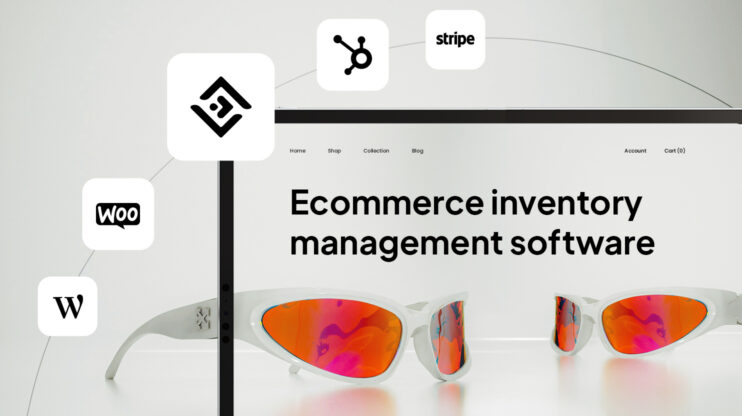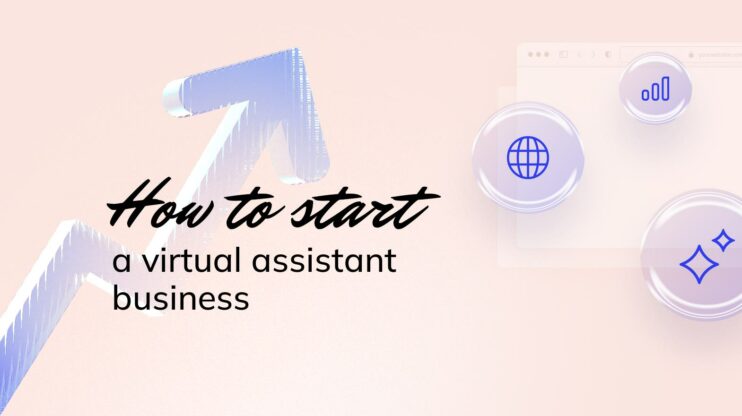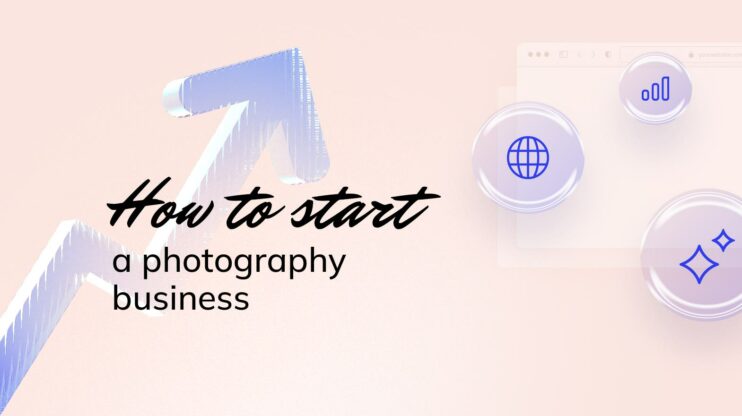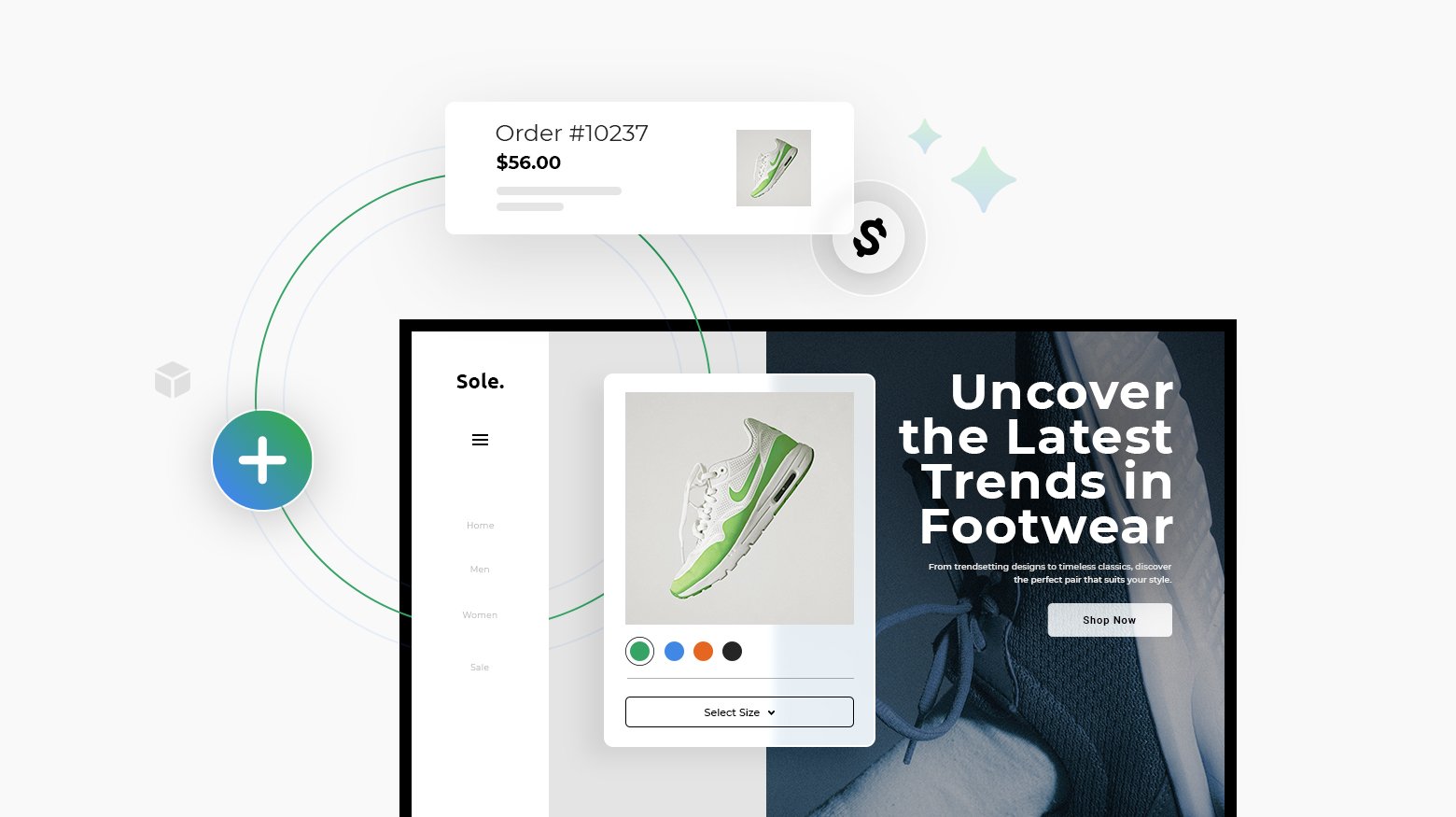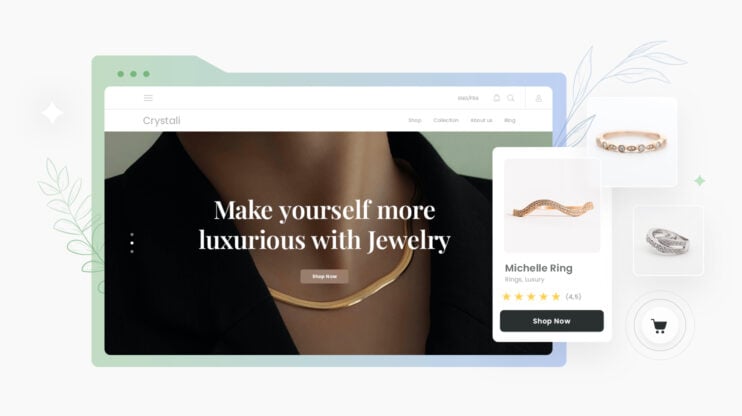Efficient WooCommerce order management can determine the success or failure of your online store. Keeping track of customer purchases, updating order statuses, and handling refunds are key parts of running a successful shop. Good order management helps you stay on top of your business and keeps customers happy.
WooCommerce gives you tools to manage orders right from your WordPress dashboard. You can view all orders in one place, check order details, and update statuses as items ship. Plugins can add extra features to make order management even smoother.
In this article, we’ll explore the essentials of WooCommerce order management and how it can influence your online store’s success. We’ll guide you through setting up your store with best practices, integrating 9 top plugins to streamline your order processing, and implementing strategies like omnichannel order management to unify various sales channels.

Create your online store in minutes!
Looking to sell online? Develop and launch your store with 10Web AI Ecommerce Website Builder.
FAQ
What is a WooCommerce order management plugin? Is there a WooCommerce order management app? Where can I find a WooCommerce order management tutorial? What are the WooCommerce order statuses? Can I use a free inventory management plugin? How can I process an order in WooCommerce? Is there a PDF guide for order management? How do I automate orders in WooCommerce? What is the WooCommerce order page? Does WooCommerce include inventory management?
Overview of WooCommerce order management
WooCommerce order management helps online store owners track and fulfill customer purchases. It handles the entire process from when a customer places an order to when they receive their items.
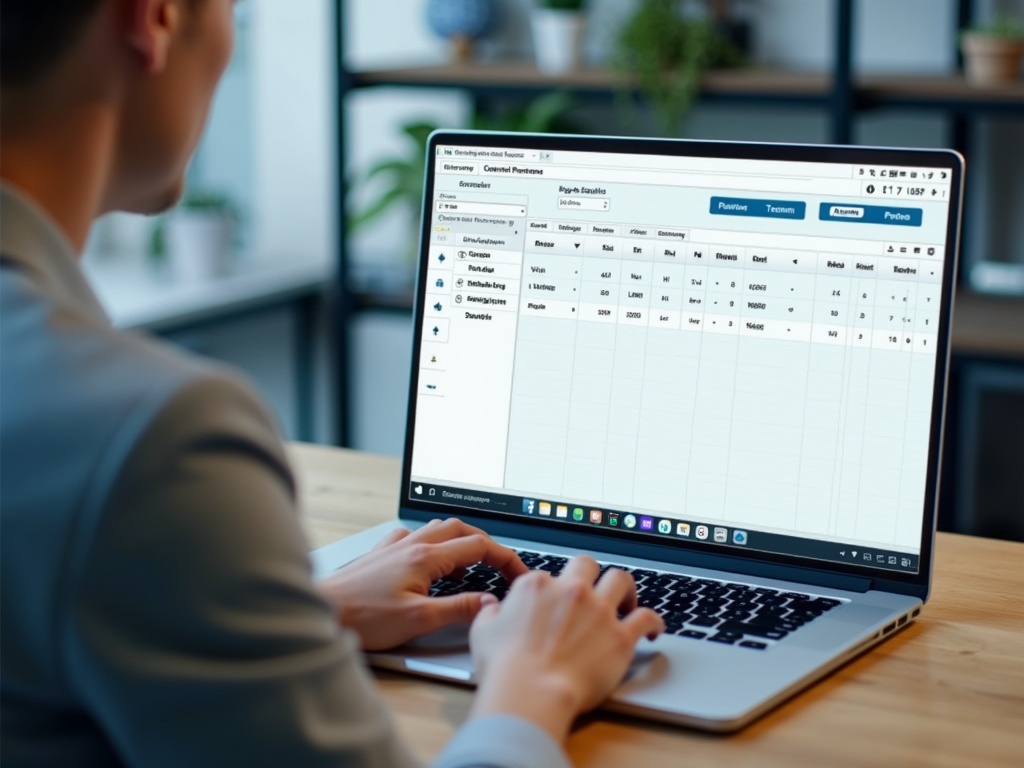
Essentials of order processing
Order processing starts when a customer buys something from your online store. WooCommerce creates an order and gives it a status like “processing” or “on hold.” You can see all orders in the WooCommerce dashboard under the Orders tab.
Each order shows important details:
- Customer name and shipping address
- Items purchased and quantities
- Payment method and total amount
- Order status
You can update order statuses as you work on them. For example, change “processing” to “completed” when you ship the items. WooCommerce also lets you add notes to orders for your team or customers.
Role of woocommerce in ecommerce
WooCommerce is a popular plugin for WordPress that turns a website into an online store. It’s free to use and works with many payment gateways and shipping methods.
Key benefits of WooCommerce:
- Easy to set up and use
- Lots of themes and add-ons available
- Handles digital and physical products
- Built-in reports and analytics
WooCommerce helps small businesses compete with larger stores. It gives you control over your shop’s look and features. You can start small and add more complex features as your business grows.
Setting up your WooCommerce store
A solid setup is key for smooth order management in WooCommerce. It helps you handle orders faster and keep customers happy. Let’s look at some best practices and how to set up your order system.
Configuration best practices
Start by picking a theme that works well with WooCommerce. Make sure it looks good on phones and computers. Set up your payment options next. Choose ones that fit your business and are easy for customers to use.
Add your products with clear names, prices, and photos. Group similar items into categories to help shoppers find what they want. Don’t forget to set up shipping options that make sense for your store.
Test your store before you open it. Place test orders to make sure everything works right. Check how your store looks on different devices. Fix any problems you find before you start selling.
Order system setup
To set up your order system, go to the WooCommerce menu in your WordPress dashboard. Click on Settings, then Orders. Here you can choose how you want to handle orders.
Pick a numbering system for your orders. You can use numbers only or add letters too. Set up email notifications for new orders. You can get emails when an order comes in, and send emails to customers when their order status changes.
Choose how you want to manage stock. You can have WooCommerce update stock levels when an order is placed or when it’s paid for. This helps you keep track of what you have to sell.
Set up order statuses that fit your business. You might use Processing for orders you’re working on and Completed for ones you’ve sent out. Clear statuses help with WooCommerce order management and keep customers informed.

Create your online store in minutes!
Looking to sell online? Develop and launch your store with 10Web AI Ecommerce Website Builder.
Managing orders in WooCommerce
WooCommerce makes it easy to keep track of customer purchases and handle order details. You can view, edit, and update orders all from one place.
Navigating the orders dashboard
The orders dashboard is where you’ll spend most of your time managing orders. To get there, go to WooCommerce > Orders in your WordPress admin menu. Here you’ll see a list of all your orders.
Each order has important info like the order number, date, customer name, and total amount. You can click on an order to see more details or make changes.
The dashboard lets you filter orders by status, date, or customer. This helps you find specific orders quickly. You can also use the search bar to look up orders by number or customer name.
Integrating plugins with WooCommerce
Adding order management plugins to WooCommerce can boost your store’s efficiency. These tools help streamline processes and improve how you handle orders.
Compatibility and performance
Before installing a plugin, check if it works with your WooCommerce version. Look at the plugin’s details page to see supported versions. Test the plugin on a staging site first to avoid issues on your live store.
Some plugins may slow down your site. Pick ones that don’t add too much code. Check user reviews for speed complaints. Keep an eye on your site’s load times after adding new plugins.
Update plugins regularly for best performance and security. Remove any you’re not using to keep your site lean.
Impact on store operations
Order management plugins can change how you run your store. They often add new features to your admin panel. You might see new buttons or menu items for managing orders.
These tools can speed up tasks like processing orders and updating inventory. Some let you handle orders in bulk, saving time. Others may add customer communication features.
Your team may need training to use new plugin features. Plan time for this when adding new tools. Some plugins offer tutorials or support to help you learn.
Keep track of how plugins affect your daily work. If a plugin makes things harder, look for a better option. The goal is to make your job easier, not more complex.
9 best WooCommerce order management plugins
This section highlights 9 of the best WooCommerce order management plugins, offering insights into how each can improve your online store’s order processing and customer experience.
PDF Invoices & Packing Slips for WooCommerce
What it solves: Simplifies order management by automating PDF invoice and packing slip creation, allowing customization, bulk export, and timing control.
The plugin lets you download or print invoices and packing slips from the WooCommerce order screen. This makes it easy to keep track of your orders and paperwork.
You can set up the plugin to create invoices right away or wait until the order is paid. This gives you control over when invoices are made.
The plugin works with many types of orders, including subscriptions and refunds. It can make credit notes too, which is handy if you need to adjust an order.
You can add your store logo and change colors to match your brand. The plugin also lets you put in your company details and terms.
For busy stores, there’s a bulk export feature. This helps you create many invoices at once, saving time on admin tasks.
Order Delivery Date for WooCommerce
What it solves: Enhances customer satisfaction and delivery planning by letting customers choose delivery dates and times, with configurable availability.
This plugin lets you add delivery date options to your WooCommerce store. It’s easy to set up and use. You can install it by uploading the plugin folder to your WordPress site.
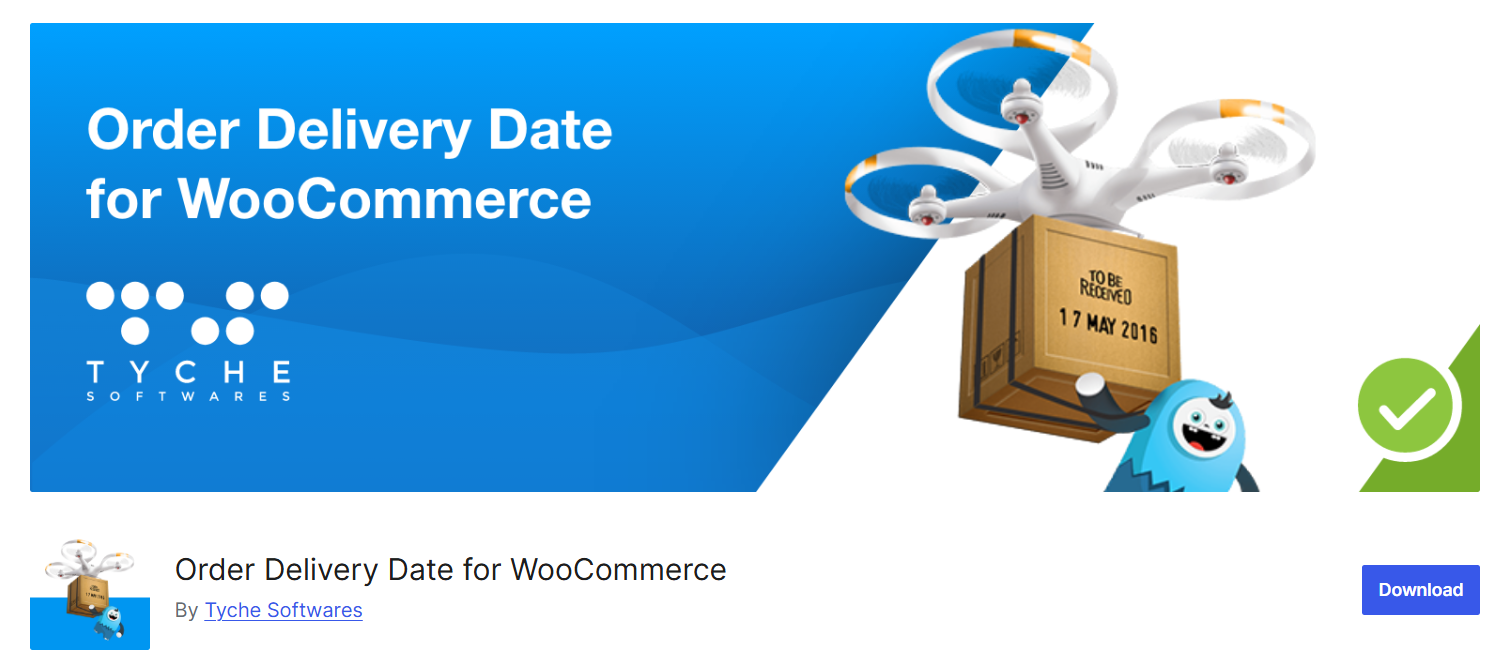
With this tool, customers can pick when they want their orders delivered. This makes shopping more convenient for them. It also helps you plan your deliveries better.
You can set which days and times are available for delivery. This gives you control over your schedule. You can block out holidays or busy periods when you can’t make deliveries.
The plugin works well with different types of products. It’s useful for stores that sell food, flowers, or other items that need quick delivery. You can set different rules for different product types.
Customers see the delivery options during checkout. They can choose a date that works for them. This can lead to fewer missed deliveries and happier customers.
The plugin is updated often to work with new versions of WooCommerce. This keeps your store running smoothly. It’s a good choice if you want to improve your order management system.
Advanced Notifications
What it solves: Streamlines communication by setting up custom order notifications for staff, suppliers, or other stakeholders.
Advanced Notifications is a useful WooCommerce plugin for managing order updates. It lets you set up custom alerts for different events in your online store. You can send notifications to staff, suppliers, or other people involved in your business.
With this plugin, you can create alerts for new orders, low stock, or other important changes. It’s not just for admins – you can add multiple users to get these updates. This helps keep everyone in the loop about what’s happening in your store.
You can use Advanced Notifications to tell your team about sales, warn suppliers about low stock, or even send order details to drop shippers. It’s a flexible tool that adapts to your needs.
The plugin works within your WooCommerce settings. You can find it under the Notifications menu. From there, you can set up who gets what information and when. This makes it easier to manage your store and keep things running smoothly.
By using Advanced Notifications, you can save time and reduce errors in your order process. It helps make sure the right people know what’s going on without you having to tell them manually.
Sequential Order Numbers for WooCommerce
What it solves: Organizes order tracking by replacing random order numbers with customizable, sequential numbering systems.
This plugin helps you change WooCommerce’s random order numbers to a more organized system. You can set up numbers that go in order, which makes it easier to keep track of your sales.
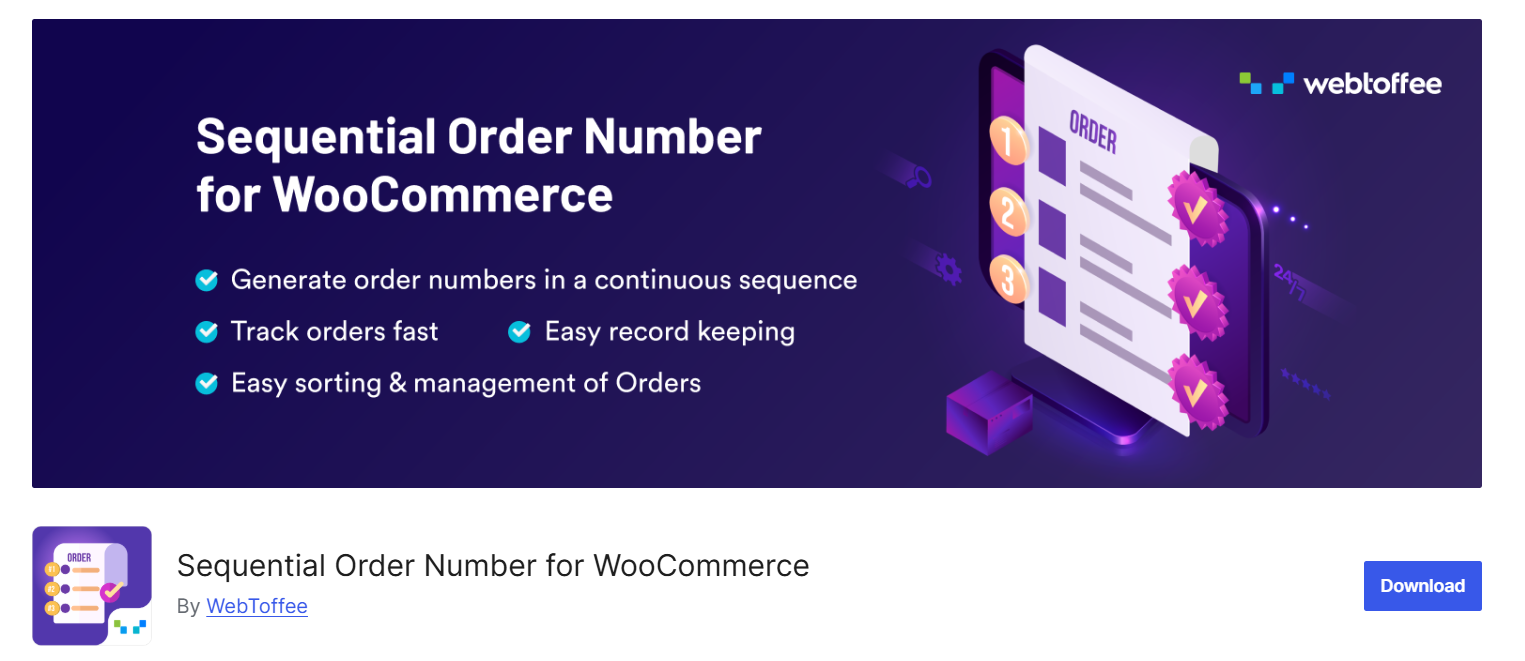
With this tool, you can pick where you want the order numbers to start. You can also choose how long you want the numbers to be. This helps you match your numbering style to what works best for your store.
You can add extras to your order numbers too. Put words or letters before or after the numbers if you want. This can help you sort orders from different parts of your business.
Some versions of this plugin let you skip free orders. This means you won’t use up numbers on orders that don’t bring in money. It’s a good way to keep your paid orders separate.
Using this plugin is pretty simple. Once you turn it on, you can set it up in your WooCommerce settings. Pick the options you like, save your choices, and you’re all set. Your next order will use the new system you created.
Order Status Manager for WooCommerce
What it solves: Optimizes order tracking by enabling the creation and management of custom order statuses with automated email notifications.
This plugin lets you create new order statuses for your WooCommerce store. You can also change or remove existing statuses. It’s made by the WooCommerce team, so it works well with the main plugin.
With this tool, you can add statuses that fit your business needs. For example, you might want a Waiting for Payment status or a Ready for Pickup status.
The plugin helps you manage your orders better. You can see all your custom statuses in the orders list. This makes it easier to track where each order is in your process.
You can also set up emails to send when an order status changes. This keeps your customers informed about their orders.
The cost for one site is $69.99 per year. This includes updates and support. You can try it out with a 30-day money-back guarantee.
WP All Import
What it solves: Simplifies bulk data import for WooCommerce orders, handling large files and custom fields, saving time on order management.
You can use it to bring in orders from different file types like CSV, Excel, and XML. This makes it easier to move order data between stores or systems.
The plugin can handle large imports by breaking big files into smaller parts. This lets you bring in thousands of orders without issues. You can also import custom fields and dates along with standard order details.
WP All Import works well with WooCommerce subscriptions too. This means you can manage both one-time and recurring orders in your store. The tool is user-friendly, so you don’t need to be a tech expert to use it.
Many store owners find this plugin saves them time on order management. Instead of entering orders by hand, you can quickly import them in bulk. This frees up more time to focus on other parts of your business.
If you sell through multiple channels, WP All Import can help keep everything organized in one place. You can bring all your orders into WooCommerce for easier tracking and processing.

Create your online store in minutes!
Looking to sell online? Develop and launch your store with 10Web AI Ecommerce Website Builder.
Print invoice & Delivery Note WooCommerce
What it solves: Speeds up invoicing and delivery note creation with customizable templates and printer compatibility for seamless documentation.
This plugin helps you create and print PDF invoices and delivery notes for your WooCommerce orders. You can pick from several templates to find the right look for your documents. The plugin lets you make invoices, packing slips, and receipts.
You can print these documents right from the WooCommerce Orders page. This saves time when you’re processing many orders. The plugin is easy to use and fits well with WooCommerce.
You can change how your invoices look. Add your company logo and contact info to make them match your brand. You can also put in custom fields if you need extra details on your forms.
The plugin works with different types of printers. You can send documents straight to your printer or save them as PDFs. This makes it simple to email invoices to customers or keep records for your business.
With this tool, you can quickly make professional invoices and delivery notes. It helps streamline your order process and keeps your paperwork organized.
Bulk Order Form for WooCommerce
What it solves: Boosts sales efficiency by allowing customers to quickly order multiple products via a customizable bulk order form.
A bulk order form can make it much easier for customers to buy multiple products at once. This is great for B2B stores or any shop that sells items often bought in large quantities.
The Bulk Order Form for WooCommerce plugin lets you add a quick order form to your site. You just need to use a simple shortcode on any page. Customers can then search for products, add quantities, and place orders fast.
This plugin creates a product table that works well on all devices. Shoppers can sort and filter items to find what they need. There’s also a floating mini cart so buyers can see their order total as they go.
You can customize how the form looks and works. Pick which product details to show and change the layout. You can even set minimum order amounts if needed.
For stores that want to boost sales, a bulk order tool can help a lot. It makes the buying process smoother for customers who know what they want. This can lead to bigger orders and happier shoppers.
Customer/ Order /Coupon Export for WooCommerce
What it solves: Facilitates data management by exporting customers, orders, and coupons in customizable formats for external use.
This plugin lets you export customers and order data from your WooCommerce store. You can save the info as CSV or XML files. It’s handy when you need to use other tools to handle your store data.
The plugin gives you options to export orders, customers, and coupons. You can choose to export them one by one or in bulk. This saves time if you have lots of data to export.
You can pick which fields to include in your exports. The plugin lets you select, rearrange, and change the order export fields. This helps you get just the info you need without extra clutter.
The free version of the plugin lets you export to CSV or XML formats. You can export all the standard order fields that come with WooCommerce.
If you need more features, there’s a paid version too. It might offer more export options or ways to customize your exports. But the free version covers the basics for many store owners.
Omnichannel order management
Customers interact with businesses through multiple channels—online stores, physical shops, mobile apps, and social media platforms. Omnichannel order management is a strategy that integrates these various sales channels into a unified system, ensuring a seamless shopping experience for customers and efficient order processing for businesses.
By adopting omnichannel order management services, WooCommerce store owners can synchronize inventory, orders, and customer data across all platforms. This integration allows for real-time inventory updates, consistent pricing, and unified customer profiles, regardless of where the purchase is made. It streamlines the order fulfillment process by enabling features like buy online, pick up in-store (BOPIS), or ship-from-store options.
Implementing an omnichannel approach helps prevent stockouts and overselling, enhances customer satisfaction by providing flexible shopping options, and increases operational efficiency. Plugins and third-party solutions are available that can connect WooCommerce with other sales channels, such as marketplaces and point-of-sale (POS) systems, to facilitate omnichannel order management.
Conclusion
Mastering WooCommerce order management is essential for the success of your online store. By understanding the fundamentals of order processing and utilizing WooCommerce’s built-in tools, you can efficiently track and fulfill customer purchases. Integrating top plugins enhances your store’s capabilities, streamlining workflows with features like invoicing, delivery scheduling, and customer notifications.
Embracing strategies such as omnichannel order management unifies your sales channels, synchronizes inventory, and offers a seamless shopping experience across platforms. By following best practices, customizing your order process, automating tasks, and ensuring compliance with security and e-commerce regulations, you can improve operational efficiency, enhance customer satisfaction, and position your business for sustained growth.