When you’re navigating the web, encountering HTTP status codes can be quite common, especially if you’re working on developing or managing a website. Among these codes, the HTTP 416 error, also known as “Range Not Satisfiable,” might pop up. This status code falls under the HTTP 400 series, which generally signifies issues with the client’s request. With a clear understanding and the right approach, addressing this error can be straightforward.
Say goodbye to website errors
Achieve peace of mind with 99.99% uptime on 10Web Managed
WordPress Hosting, powered by Google Cloud.
What does HTTP 416 Status Code mean?
The HTTP 416 status code specifically indicates a problem with a range request made to the server. In essence, it means that the client has asked for a portion of a file or a resource that the server cannot deliver. This is often because the range specified in the request header either exceeds the size of the target resource or is otherwise invalid. For example, requesting a part of a document or a file that does not exist within the server’s available resources can trigger this error. The server’s response to such a request is to let the client know that the range specified cannot be satisfied.
Common causes of the HTTP 416 error
Several scenarios can lead to the occurrence of an HTTP 416 error. Understanding these can help in diagnosing and fixing the issue:
Invalid range requests: This happens when the client requests a range of data that the server cannot fulfill, such as asking for bytes 1000-2000 of a document that is only 500 bytes long.
Configuration issues: Sometimes, server configuration may limit the types of resources that can be requested in a range. If a request falls outside these configured limits, a 416 error might occur.
Resource unavailability: If the requested resource itself is not available or does not exist, and a range request is made, the server might respond with a 416 error.
Faulty client requests: In some cases, the error might stem from an issue with the client’s request itself, such as incorrect headers or malformed requests.
Server restrictions: Servers might have specific restrictions on the number of range requests that can be made or the types of files that can be accessed in this manner. Exceeding these restrictions could lead to a 416 error.
Troubleshooting and resolving the HTTP 416 error
Encountering the HTTP 416 error can be a bit of a head-scratcher. Essentially, this status code means “Requested Range Not Satisfiable.” In layman’s terms, your browser asked for a piece of a file, but the server can’t deliver that specific part. This can be due to the requested range of data being outside the available data set on the server. It’s a bit like asking for a slice of pie when there’s no pie left. Frustrating, right? But fear not, because there are several ways to tackle this issue head-on. Let’s dive into some potential solutions to get you back on track.
Clear browser cache
Over time, your browser collects and stores bits of information from websites you visit to speed up loading times. However, this cached data can become outdated or corrupt, leading to errors like the 416. By clearing the cache, you remove these potentially problematic data, allowing your browser to retrieve a fresh, error-free version of the site.
Chrome
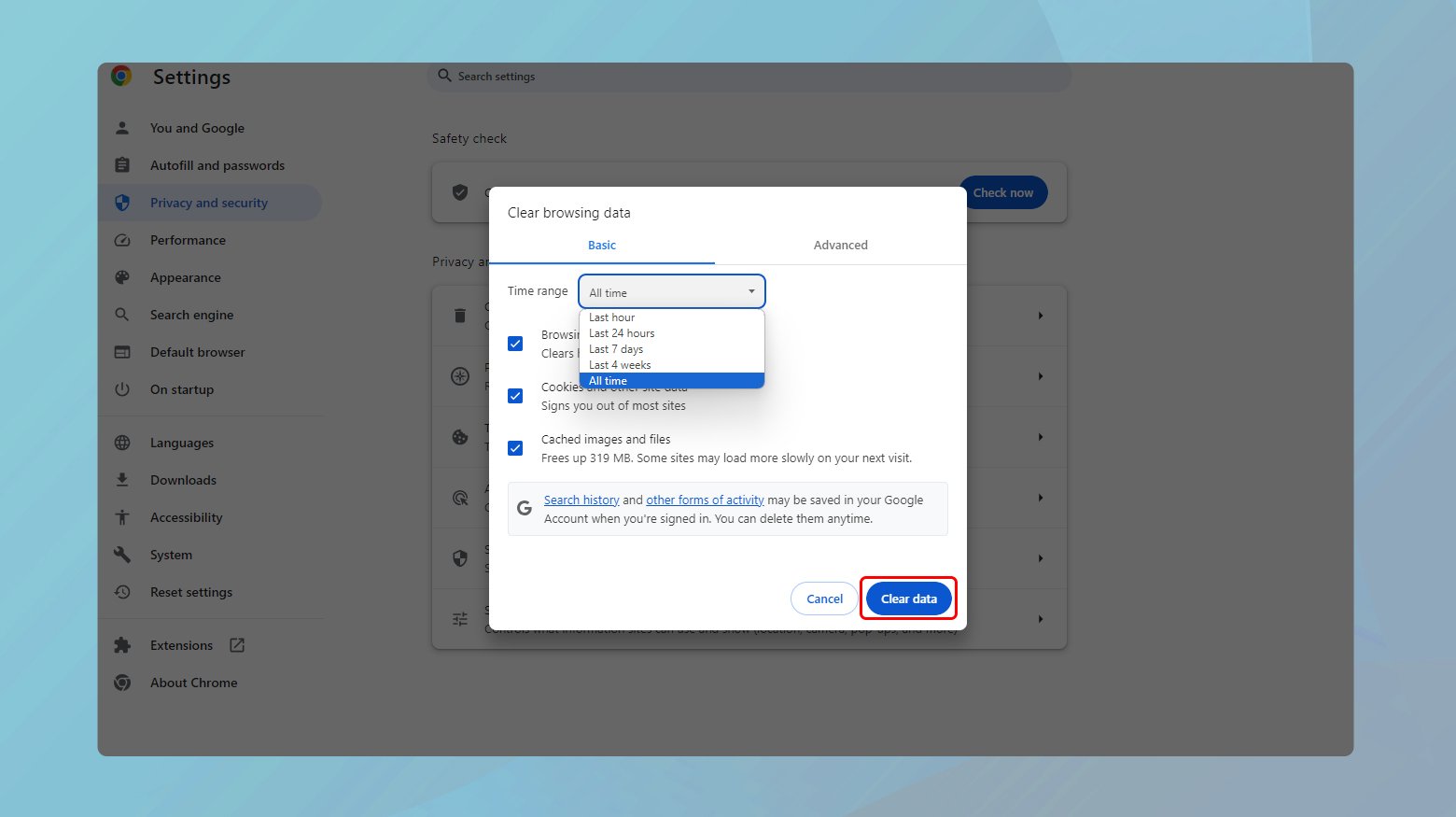
- Click on the three vertical dots in the top right-hand corner.
- Navigate to More tools > Clear browsing data.
- Ensure “Cached images and files” is checked.
- Click on “Clear data.”
Firefox
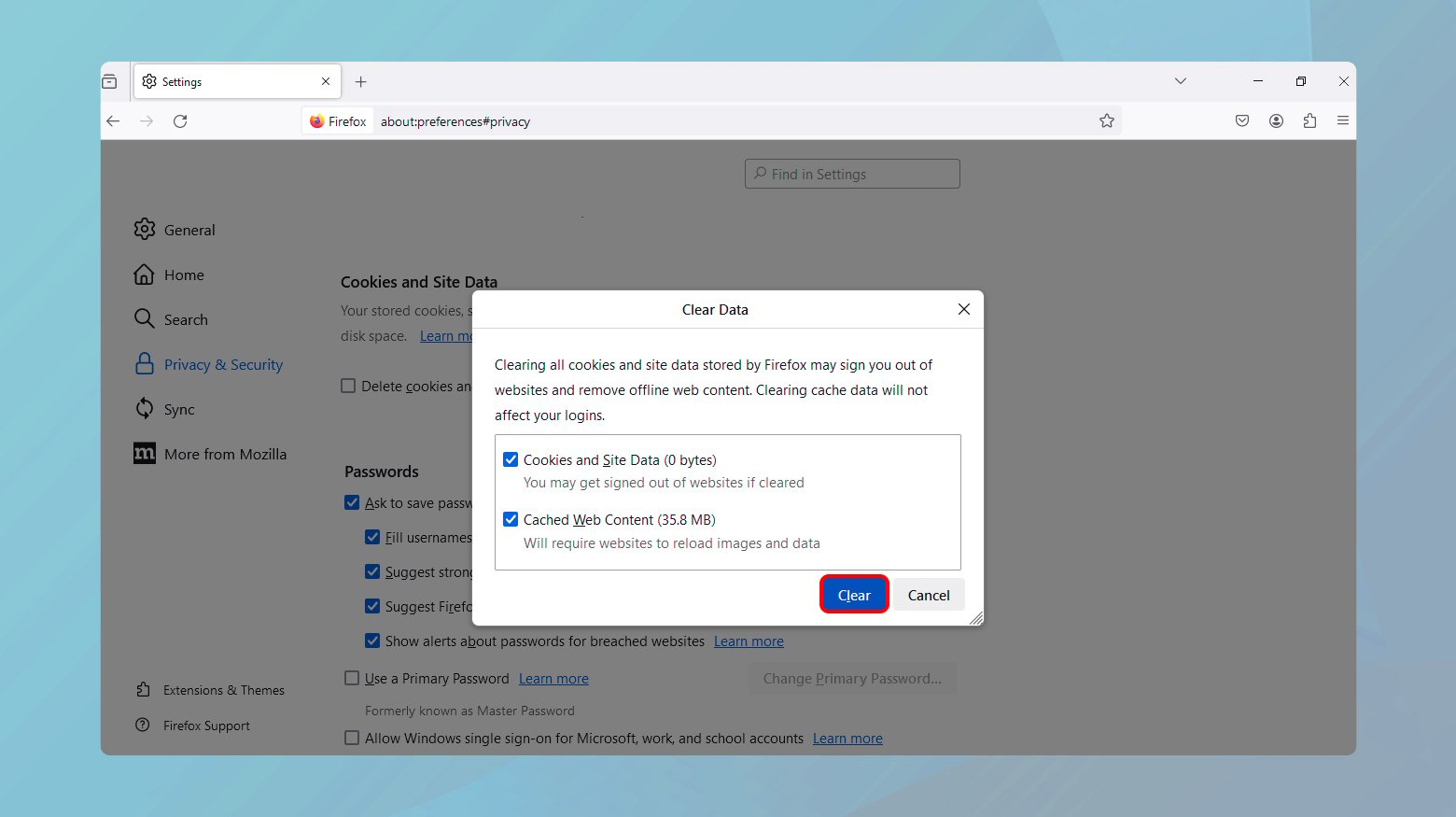
- Click on the menu button (three horizontal lines) and select Options.
- Go to Privacy & Security and scroll down to Cookies and Site Data.
- Click “Clear Data” and select “Cached Web Content.”
- Confirm by clicking “Clear.”
Safari
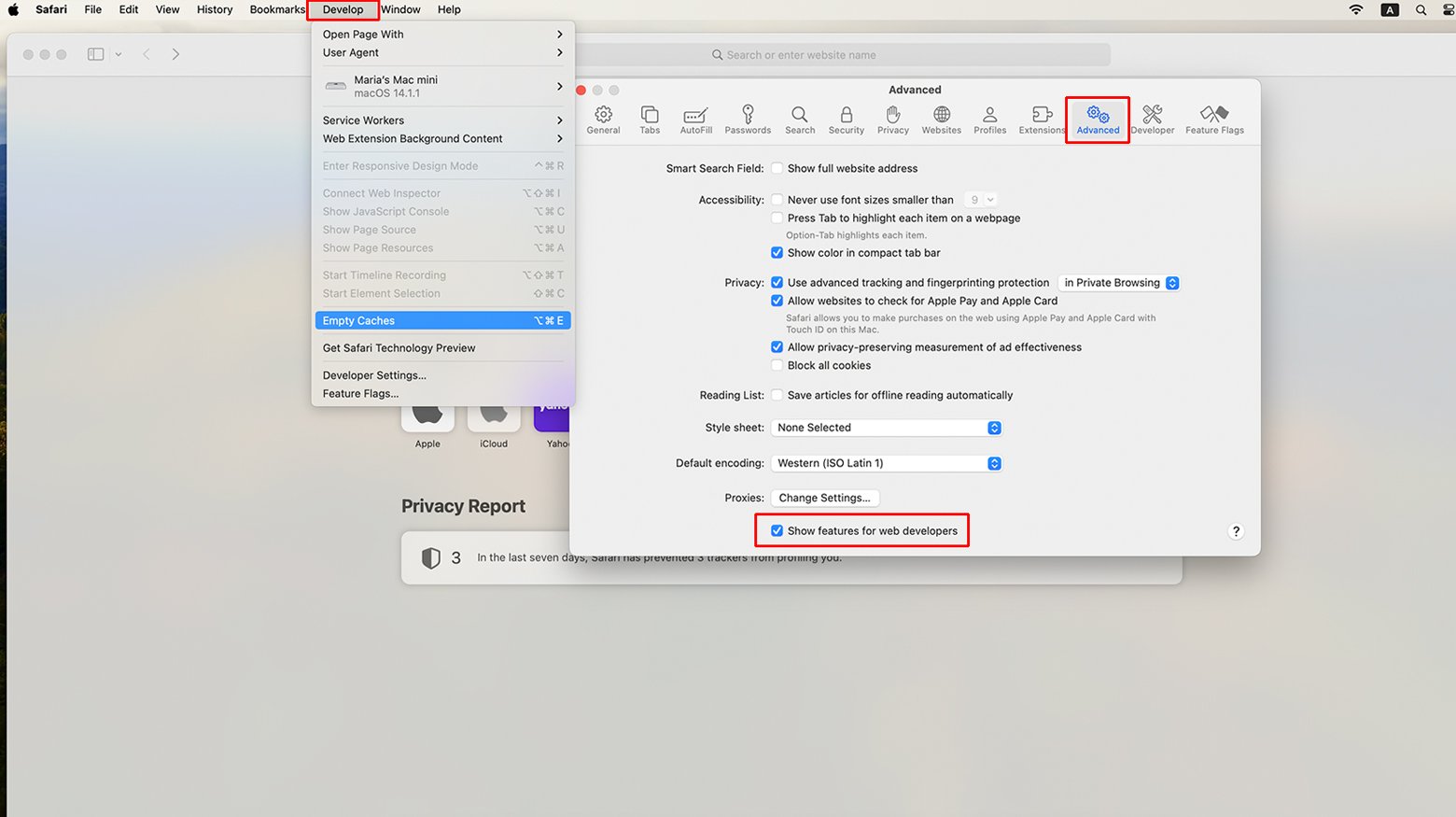
- Go to Safari menu > Preferences.
- Click on the Advanced tab and check “Show Develop menu in menu bar.”
- From the Develop menu, select Empty Caches.
After clearing the cache, refresh your browser and revisit the problematic URL. Make sure the URL is accurate, without any typos or unnecessary characters.
Consult logs and documentation
Server logs are a gold mine of information, chronicling every request made to your server and its responses. When you encounter a HTTP 416 error, these logs can reveal the specific request that caused the problem. This insight is invaluable because it helps you understand if the issue is with a specific file or part of your website. Moreover, server documentation or support resources are like your trusty guidebooks, offering tailored advice on managing range requests and troubleshooting errors specific to your server’s environment.
For Apache servers, accessing the error log via SSH can provide immediate insights.
Use the command:
sudo tail -100 /etc/httpd/logs/access_log
This command displays the last 100 entries in your Apache access log. Look for lines that mention the 416 status code to identify which requests are causing issues.
For Nginx servers, the process is similar, but the log file’s location might differ. Typically, you can find it with:
sudo tail -100 /var/log/nginx/access.log
Adjust the file path as needed based on your Nginx configuration.
Checking documentation and support resources
- Every server software comes with its own set of documentation and support forums. If you’re using a hosting service, they likely have specific guides for common errors and configurations.
- For Apache, the official Apache HTTP Server Documentation is a great place to start.
- Nginx users can refer to the Nginx Documentation.
- Community forums and official support channels can also offer personalized advice based on your server’s setup and the specific error you’re encountering.
To access your logs:
- Securely log into your server where the website is hosted.
- Use the tail command as shown above to view the most recent entries in your server’s access log.
- Look for entries that include the 416 status code. Note the file or resource requested at the time of the error.
- Check if the requested range is valid for the identified resource. If the resource size has changed or the requested range is incorrect, it could lead to a 416 error.
- If the issue isn’t clear from the logs, check your server’s documentation for specifics on range requests and potential configuration issues.
If you are a 10Web user, you can access your logs via your 10Web dashboard. Simply log into your 10Web account, click on the website where you want to view the logs. Go to Hosting Services > Logs.
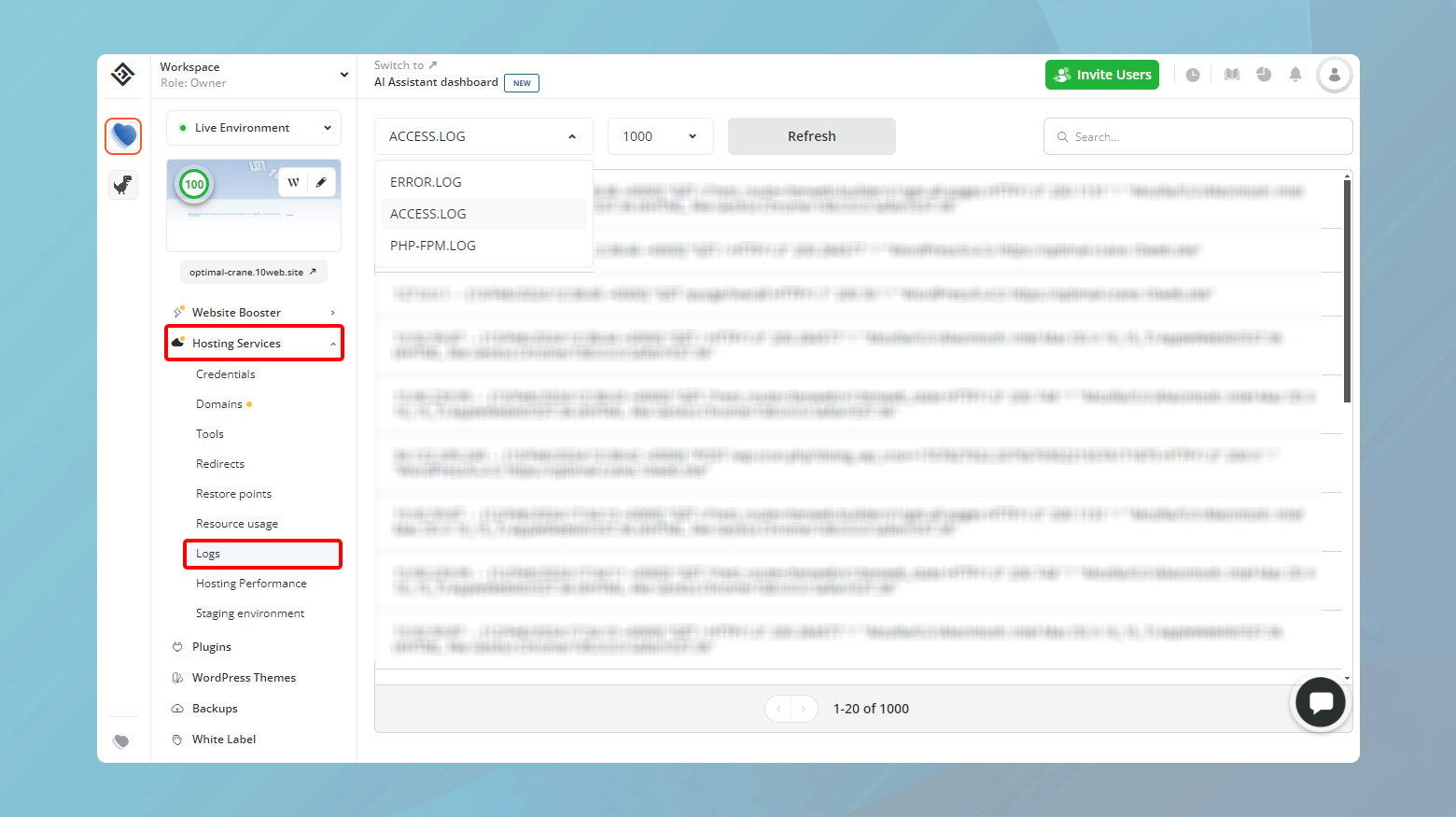
Leverage APM tools
Application Performance Management (APM) tools are like the health monitors for your website and applications. They continuously scan and analyze your site’s operations, pinpointing exactly where and when issues occur. When it comes to a HTTP 416 error, APM tools like Dynatrace, can be particularly useful. They offer insights beyond basic error logs, such as performance bottlenecks, user impact, and the specific conditions leading to the error. This level of detail is invaluable for not just identifying the problem but understanding its context within your site’s ecosystem. If you haven’t already, consider integrating an APM solution with your website.
Diagnosing with APM
Keep an eye on the performance metrics provided by the APM tool. Look for unusual spikes in response times or errors.
Analyze transaction traces: These are detailed reports that show the path a request takes through your application. Traces can reveal if the 416 error is linked to specific requests or resources.
Check resource loading issues: APM tools can help you identify if the error is due to incorrect range requests for static resources like images or videos.
Disabling range requesting (last resort solution)
Disabling range requesting essentially takes the option off the table for browsers to ask for specific parts of a file, bypassing the issue that leads to the HTTP 416 error. This method works because it sidesteps the problem’s root cause—requests for byte ranges that the server cannot fulfill. By telling browsers that byte range requests are not accepted, you ensure that the server delivers files in their entirety, avoiding the conditions that trigger the 416 error. It’s a bit like removing a troublesome hurdle from a race; runners (or in this case, browsers) no longer need to jump over it.
How to disable range requests
The .htaccess file is a powerful configuration file used by Apache web servers. It allows you to modify server behavior on a per-directory basis. Adding specific directives to this file can disable range requests for your website.
- Locate your .htaccess file. This file is typically found in the root directory of your website. You may need to access your site via FTP or a file manager in your hosting control panel.
- Open the file with a text editor. If you’re using a file manager in a control panel, there should be an edit option.
- At the top of the file, add the following lines:
Header set Accept-Ranges none Header unset Range
These commands instruct the server to tell browsers that range requests are not accepted (Accept-Ranges none) and remove any range request headers from incoming requests (Header unset Range).
- Make sure to save the file after editing. If you’re using an FTP client, upload the modified file back to the server.
- Refresh your browser and revisit the webpage that was previously resulting in the HTTP 416 error.
Important considerations
- This approach is generally considered a last resort because it alters how your server handles file requests, which could impact site functionality, especially for media-heavy sites.
- If disabling range requests doesn’t resolve the issue, or if it’s not a viable option due to its impact on your site’s operation, reaching out to your hosting provider is a wise next step. They can offer more tailored support, potentially identifying server-specific configurations or issues that are beyond the scope of generic troubleshooting.
Closing thoughts
Navigating the HTTP 416 error involves a blend of strategies, from clearing your browser cache to engaging with server logs, using APM tools, and possibly disabling range requesting. Each method offers a step towards resolution, starting with simple fixes and moving towards more involved diagnostics. If these steps don’t clear the hurdle, consulting your hosting provider is the next best move. This exploration not only aims to resolve the immediate issue but also enriches your understanding of web management, ensuring your site’s smooth operation.
Say goodbye to website errors
Achieve peace of mind with 99.99% uptime on 10Web Managed
WordPress Hosting, powered by Google Cloud.














