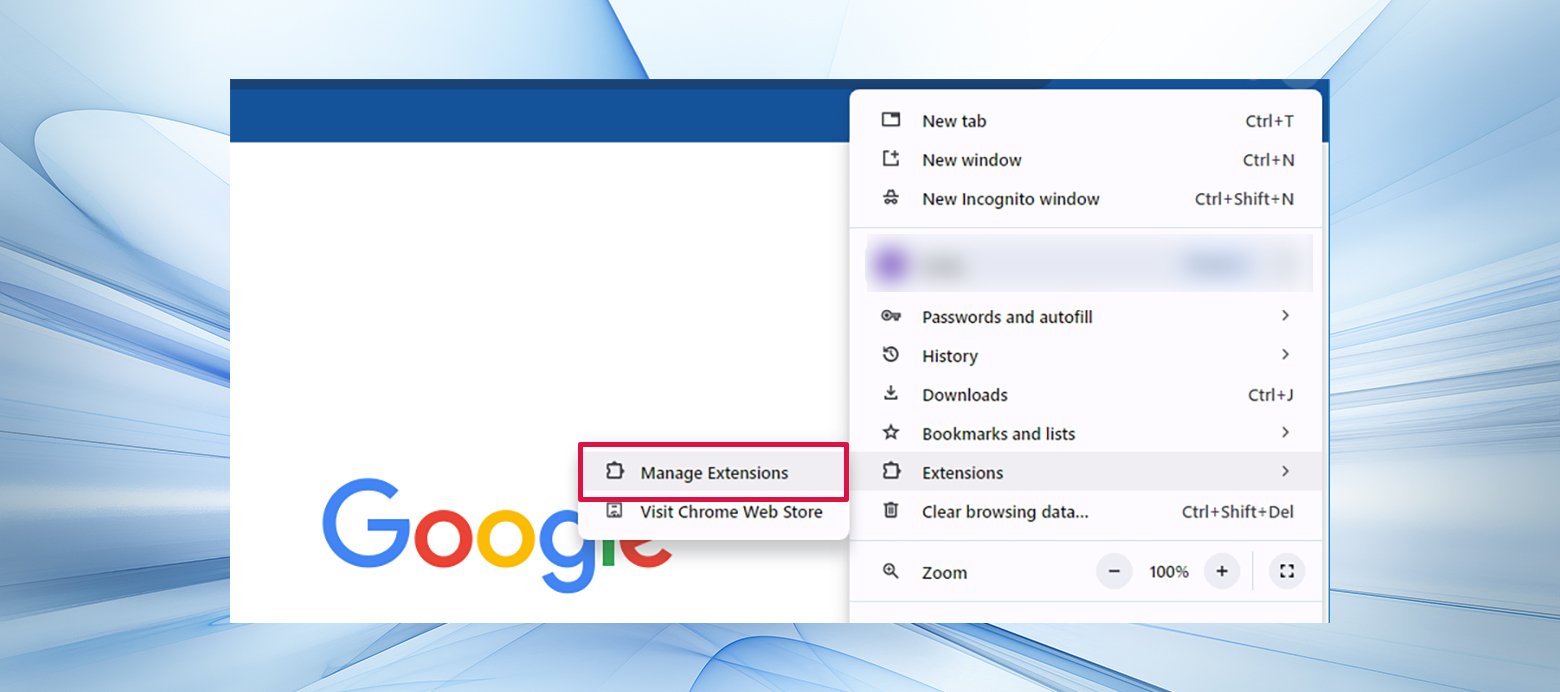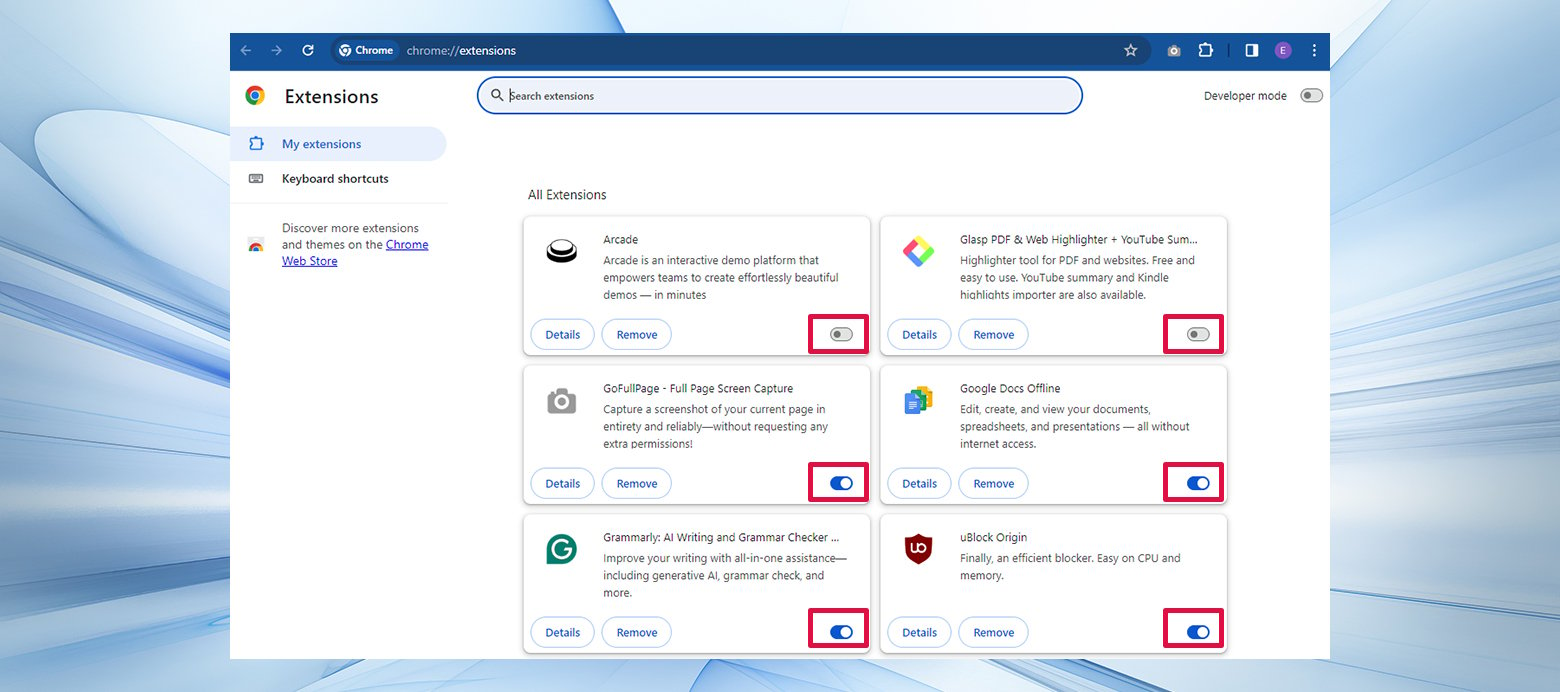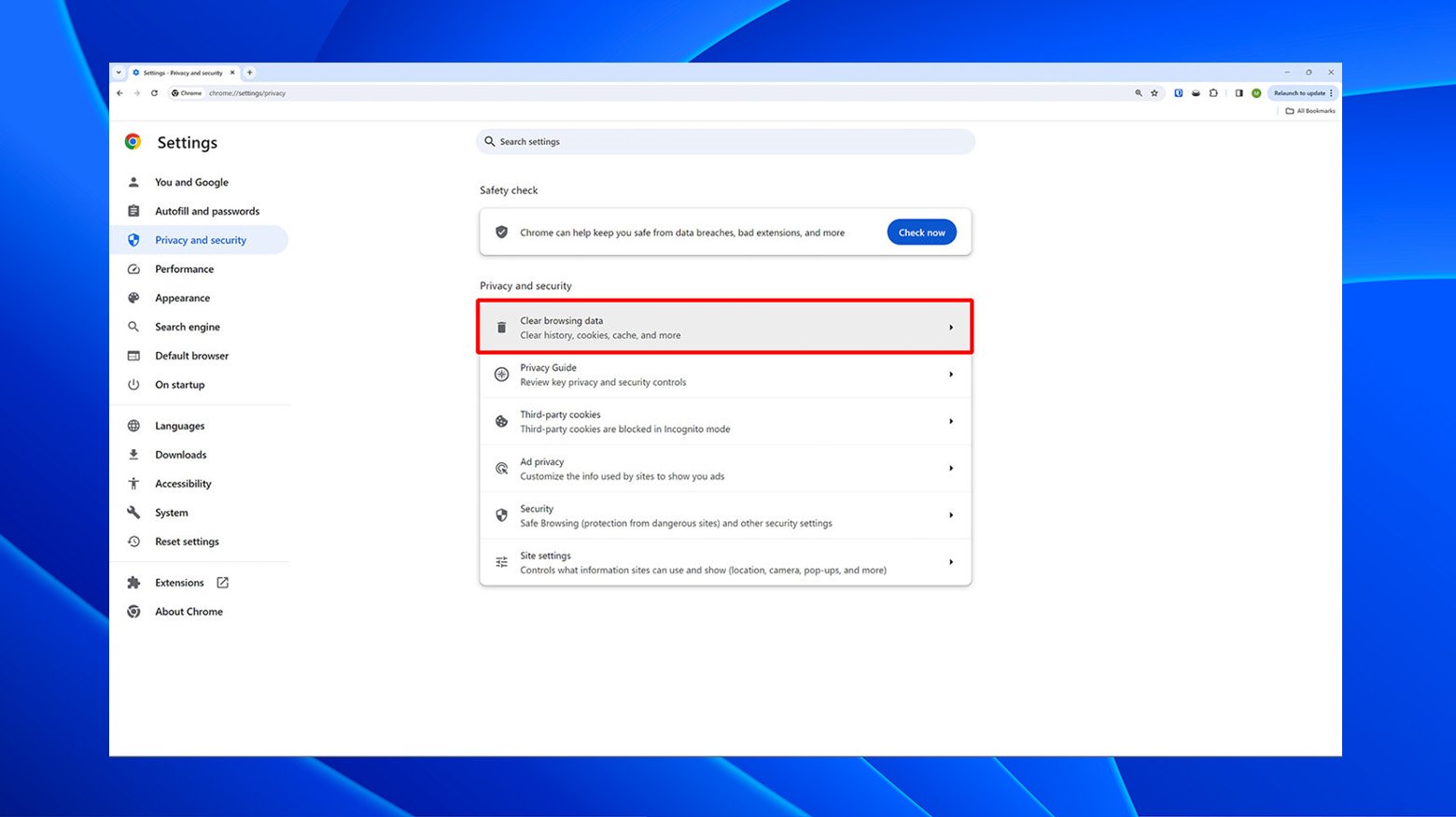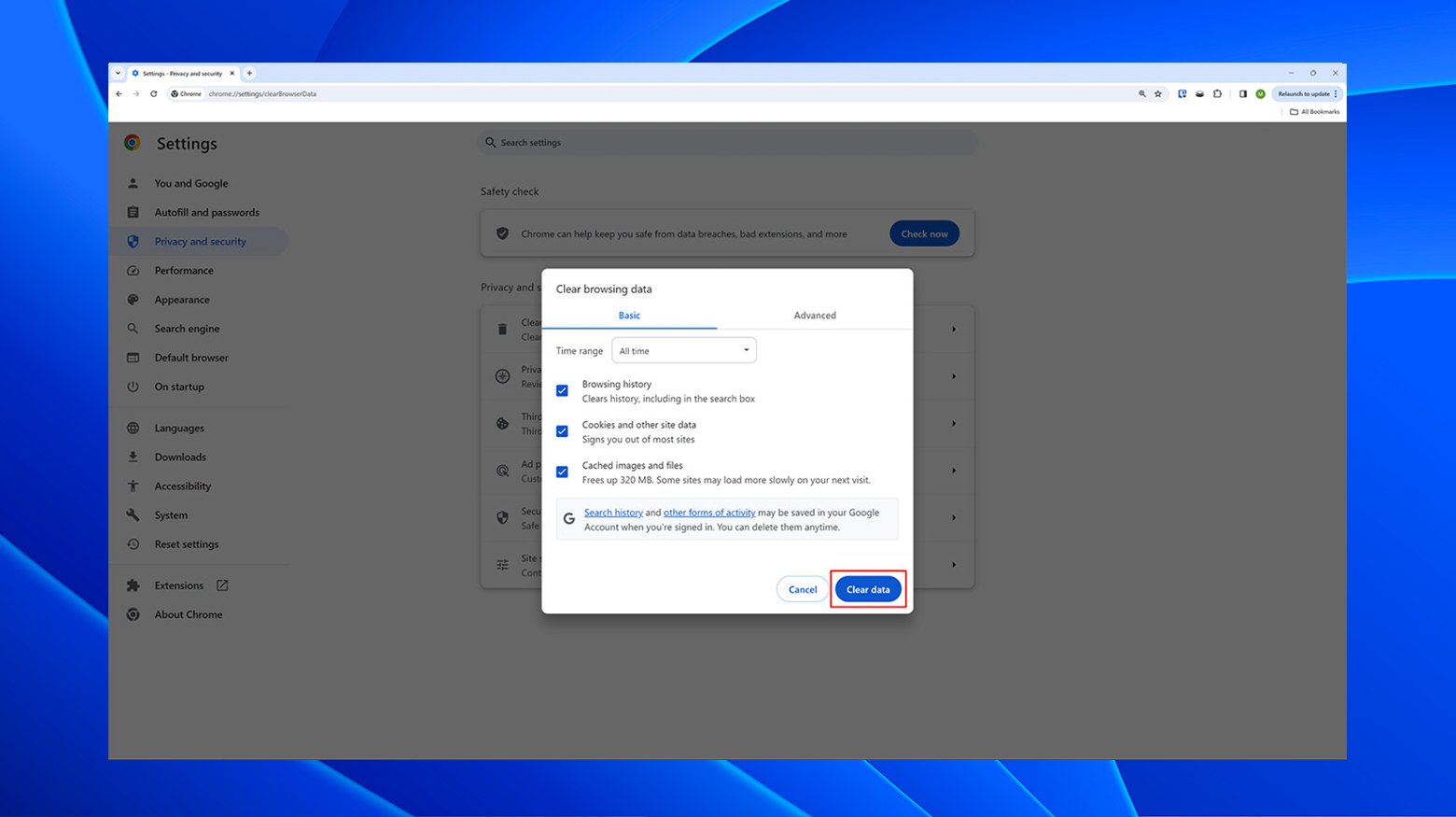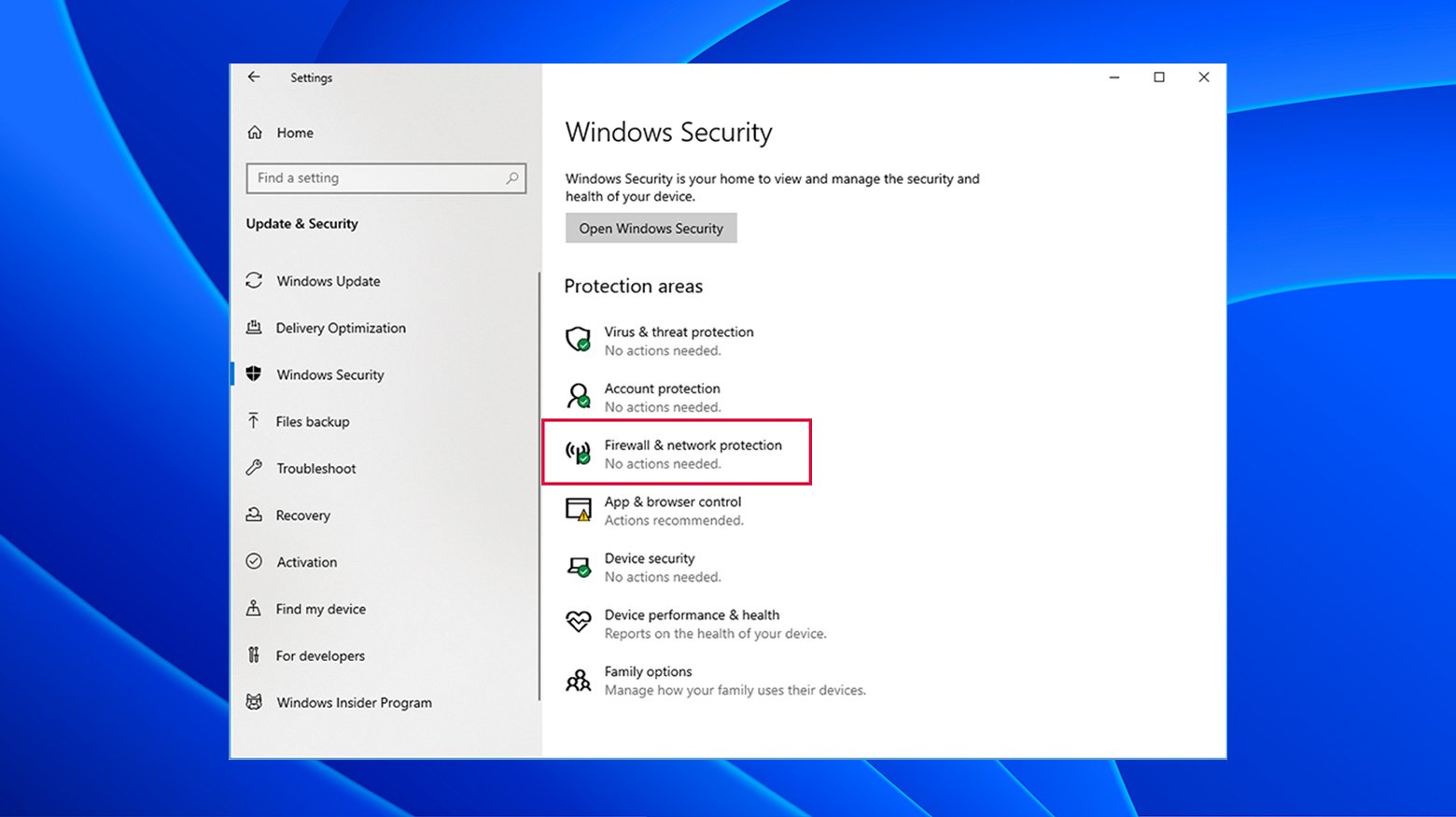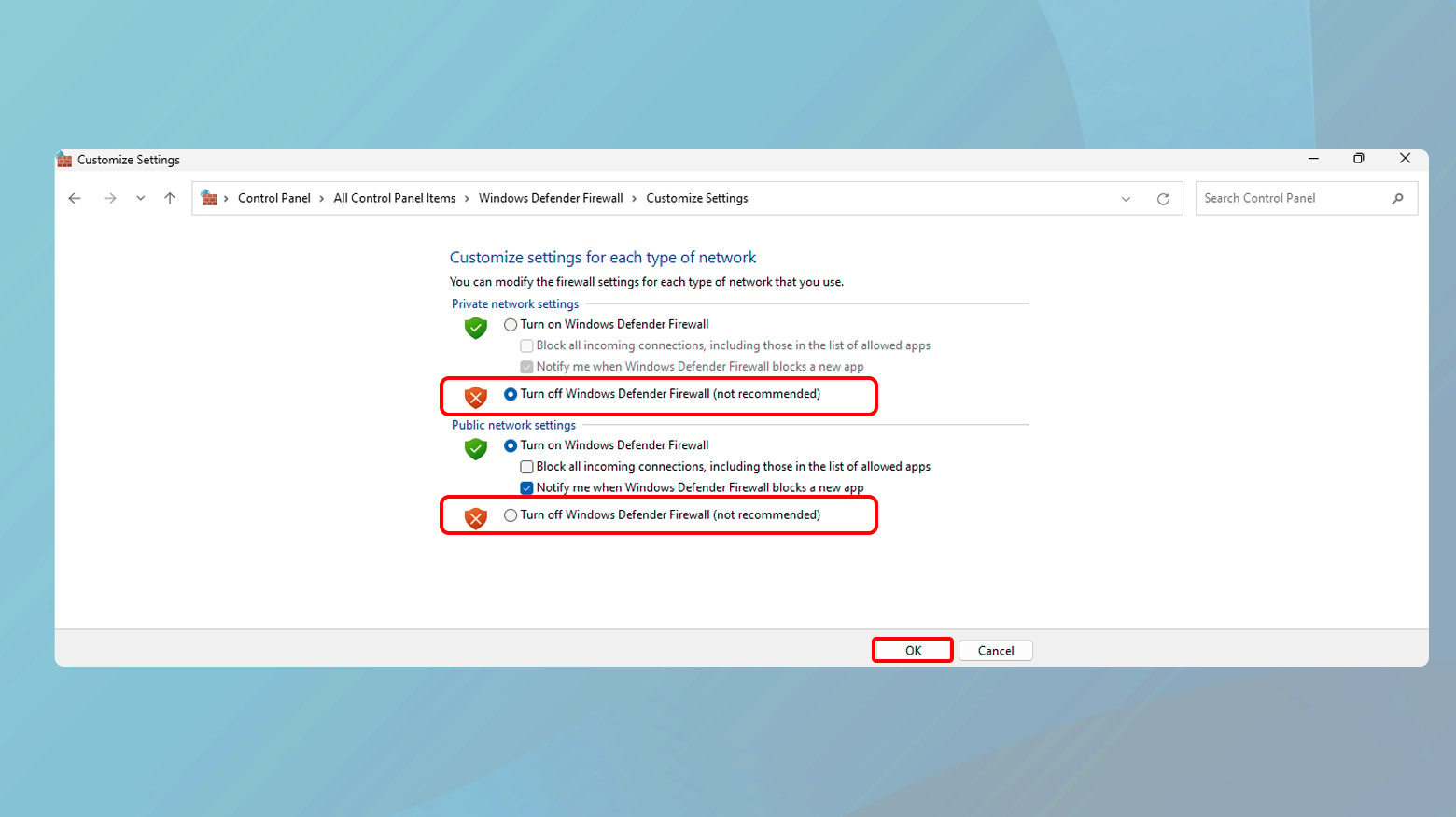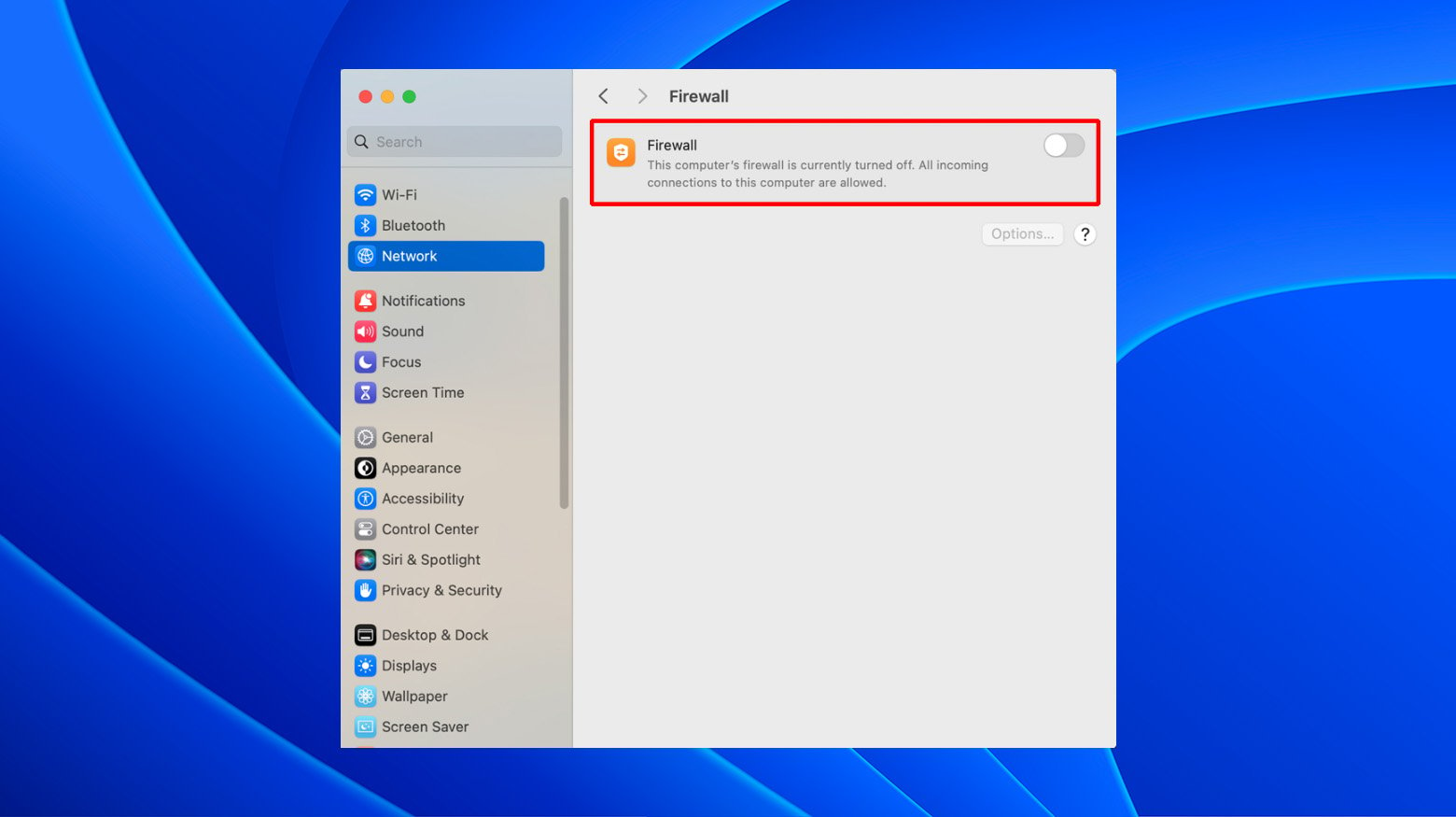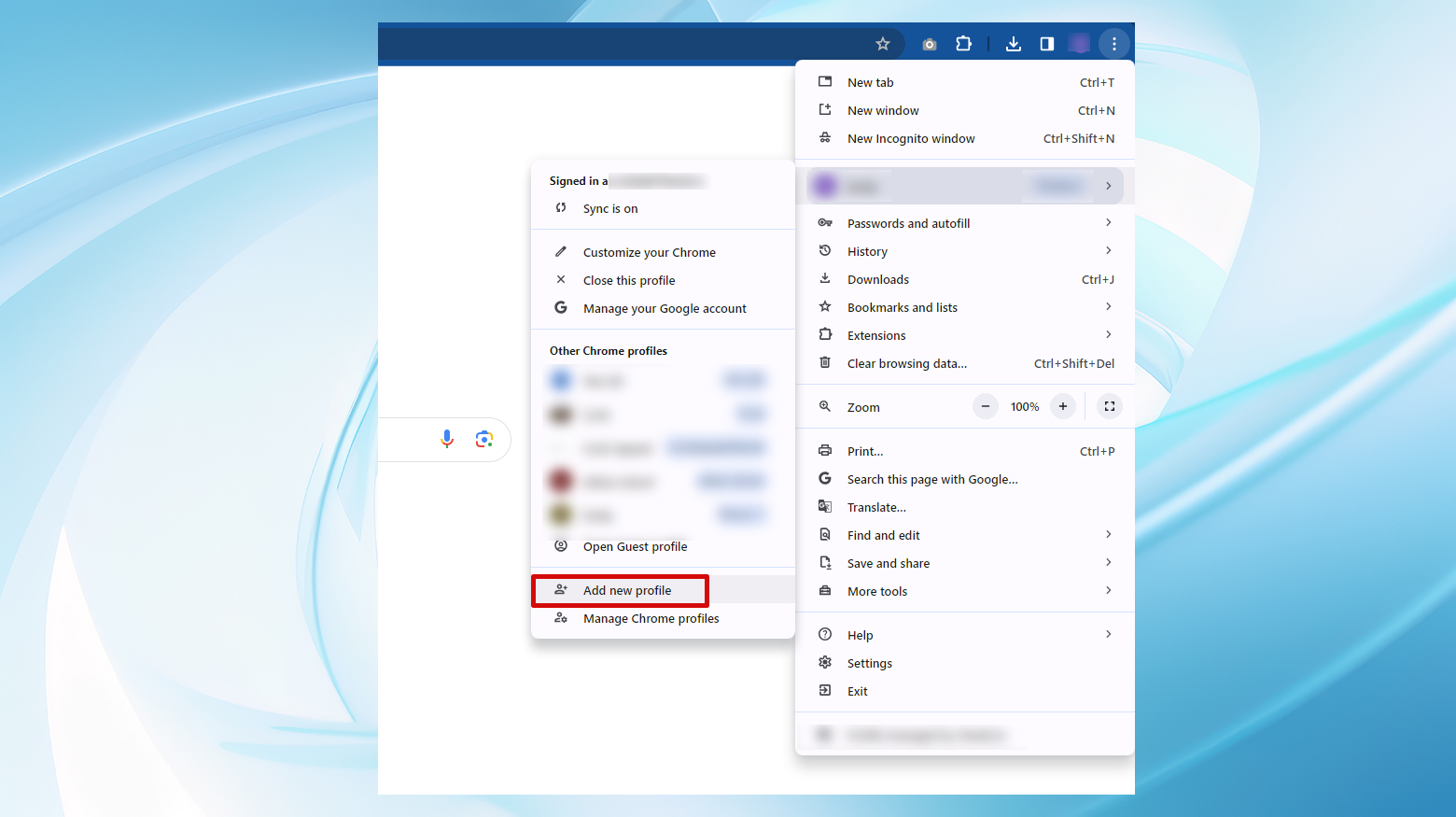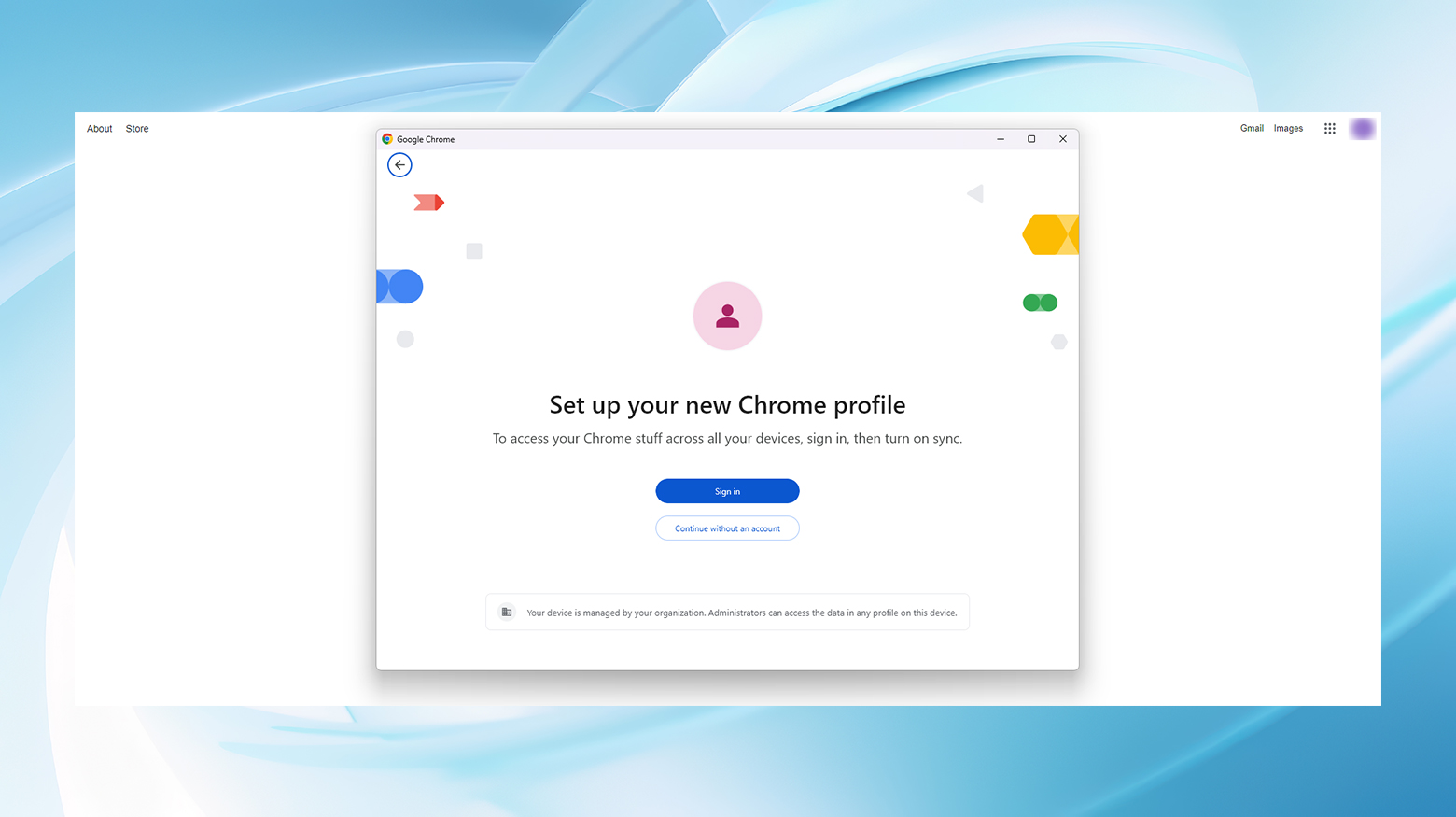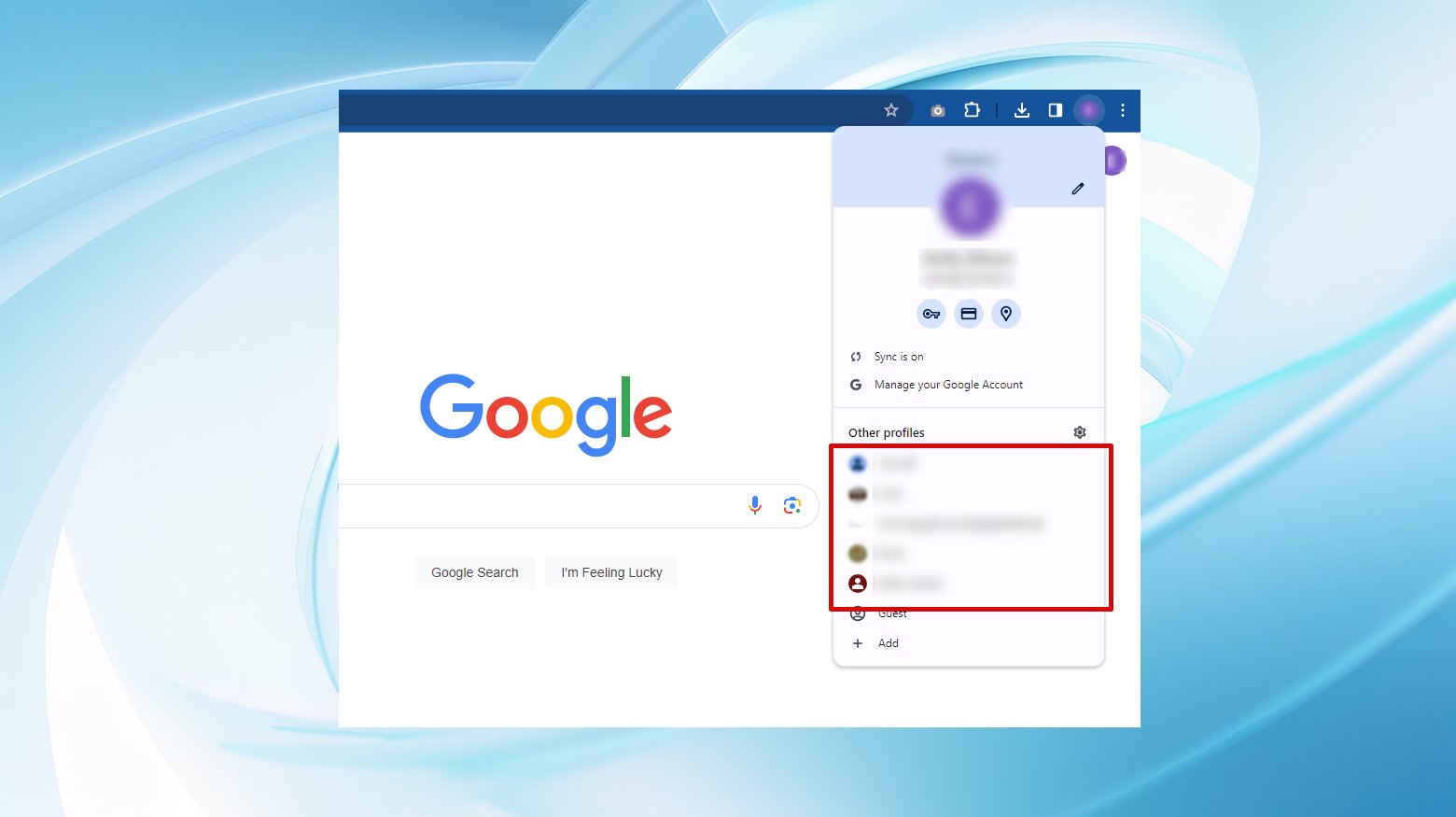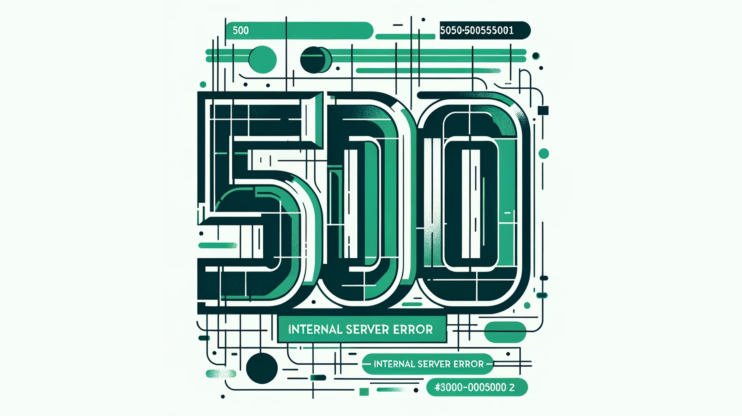Encountering the ERR_UNKNOWN_URL_SCHEME error can be a hiccup in the seamless operation and user experience of an Android app, particularly when incorporating web content directly within the app using WebView. This error typically surfaces when the app attempts to access or render a web page with a URL scheme that the mobile device does not recognize or support, leading to frustration for both developers and users alike.
Say goodbye to website errors
Achieve peace of mind with 99.99% uptime on 10Web Managed
WordPress Hosting, powered by Google Cloud.
Understanding the ERR_UNKNOWN_URL_SCHEME error
The crux of the ERR_UNKNOWN_URL_SCHEME error lies in the interaction between the app and web content through WebView—a component that allows web pages to be displayed directly within the app. However, when WebView encounters a URL with a scheme other than the familiar ‘http://’ or ‘https://’, such as ‘mailto://’, ‘telnet://’, or custom schemes like ‘app://’, it may not know how to process these requests, resulting in the aforementioned error.
What is WebView?
WebView is a pivotal component for Android apps, allowing developers to include web content as part of the application’s layout.
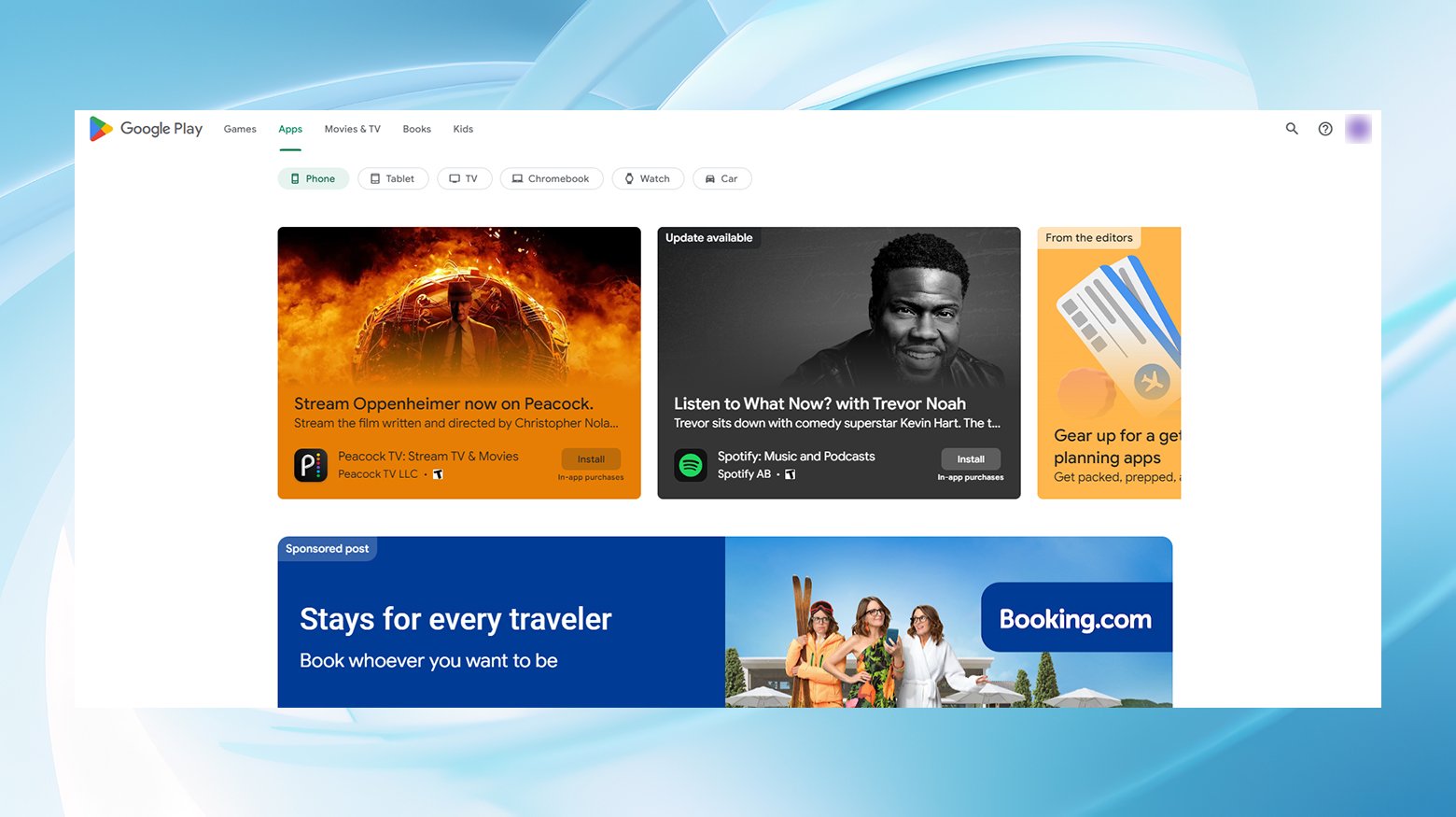
Instead of redirecting users to a web browser, WebView displays web pages directly within the app. This integration ensures that users enjoy a consistent UX, free from the disruption of switching between the app and an external browser.
Despite its capability to render web pages, WebView intentionally lacks the full array of features found in a standalone web browser. Users won’t find a search bar, navigation controls, or other browser-specific functionalities. However, WebView’s focus is on seamlessly displaying web content, ensuring that the core app experience remains fluid and uninterrupted.
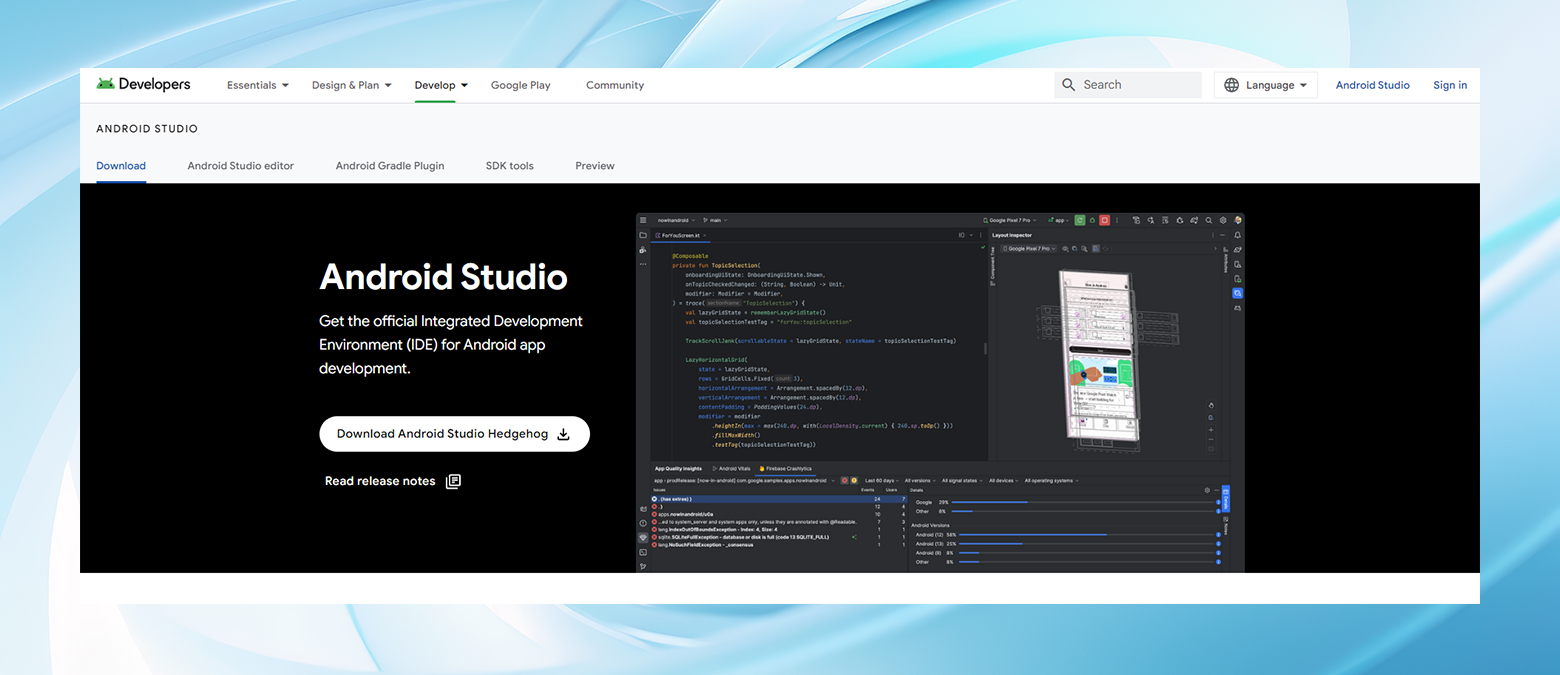
The challenge of ERR_UNKNOWN_URL_SCHEME errors
While WebView opens up new possibilities for integrating web content, it’s not without its challenges. A notable issue that developers may encounter is the ERR_UNKNOWN_URL_SCHEME error. This error arises when WebView attempts to process a URL with a scheme that is not natively recognized by the mobile device, such as ‘mailto://’, ‘whatsapp://’, or ‘file://’. These non-standard URL schemes can disrupt the intended behavior of WebView, leading to an error message instead of the desired web content.
WebView’s utility in native apps is undeniable, yet its functionality is tailored to handle primarily the standard ‘https://’ and ‘http://’ URL schemes. When developers or users encounter the ERR_UNKNOWN_URL_SCHEME error, it indicates a mismatch between WebView’s capabilities and the URL scheme being requested.
Causes of ERR_UNKNOWN_URL_SCHEME errors
The error typically stems from one of two scenarios:
Non-Standard URL Schemes: WebView struggles with URL schemes outside the conventional ‘http://’ and ‘https://’. Schemes like ‘mailto://’, ‘whatsapp://’, and ‘intent://’ are designed for specific actions (e.g., opening an email client or initiating a WhatsApp message) and require specialized handling within the app’s code to function correctly in WebView.
Redirected URLs and OAuth Integration: Another common trigger for the ERR_UNKNOWN_URL_SCHEME error is when a user is redirected to a URL that employs an unrecognized scheme. Similarly, integrating OAuth authentication with custom Chrome cards can lead to this error if the redirect URI uses a scheme not supported by WebView.
Mitigating ERR_UNKNOWN_URL_SCHEME warnings
For developers, addressing the ERR_UNKNOWN_URL_SCHEME error involves a nuanced understanding of URL schemes and WebView’s limitations. Implementing specific URL coding practices to handle or avoid non-standard schemes gracefully is crucial. This may include configuring the app to open certain links in an external browser or incorporating intent filters to manage how these URLs are processed.
Say goodbye to website errors
Achieve peace of mind with 99.99% uptime on 10Web Managed
WordPress Hosting, powered by Google Cloud.
Solving ERR_UNKNOWN_URL_SCHEME errors
Addressing this error requires a dual approach, focusing on both front-end solutions for users and back-end fixes for developers:
For end-users:
Disable Chrome extensions
- Open Chrome and navigate to `chrome://extensions/`.

- Temporarily disable all extensions by toggling the switch at the bottom right corner of each extension card.

- If the error disappears, re-enable extensions one by one to identify the culprit, then remove or update it.
Clear the Chrome cache and cookies
- Go to Chrome Settings > More Tools > Clear Browsing Data.

- Choose “Cached images and files” (and “Cookies and other site data” if desired).

- Select the time range and click “Clear data”.
Turn off hardware acceleration
- In Chrome Settings, scroll down to the System section.
- Toggle off “Use hardware acceleration when available”.
- Relaunch Chrome to apply changes.
Disable your firewall
For Windows:
- Press `Win + R`, type `control`, and hit Enter to open the Control Panel.
- Click on “System and Security”, then click on “Windows Defender Firewall”.

- On the left sidebar, you’ll find an option labeled “Turn Windows Defender Firewall on or off”. Click on it.

- You’ll see your network settings divided into “Private network settings” and “Public network settings”. To disable the firewall, check the boxes under each section that say “Turn off Windows Defender Firewall (not recommended)”.
- Click on “OK” to save your changes.
Remember, turning off your firewall can make your device more vulnerable to unauthorized access. Always turn it back on as soon as you’re done troubleshooting.
For macOS:
- Click on the Apple menu at the top left corner of your screen and select “System Preferences”.
- Find and click on “Security & Privacy”.
- In the “Security & Privacy” window, go to the “Firewall” tab.

- Click the lock icon at the bottom left to make changes. You might need to enter your administrator password.
- Click on “Turn Off Firewall” to disable it.
- Re-lock the settings by clicking the lock icon again.
As with Windows, remember to re-enable your firewall once you’ve finished troubleshooting to keep your device secure.
Creating a new Chrome user profile
Creating a new Chrome profile can help isolate browser issues to a specific user environment, making it easier to diagnose problems like the ERR_UNKNOWN_URL_SCHEME error without affecting your main browsing experience.
- Launch the Google Chrome browser on your computer.
- Click on the Profile icon in the upper right corner of the Chrome window. It might show your current profile picture or a default icon if you haven’t personalized it.

- In the dropdown menu, click on the “Add” button or “+ Add” to start creating a new profile.
- You’ll be prompted to name the new profile. You can also choose a theme color and an avatar to distinguish it from other profiles.
- You have the option to sign in with a Google Account, which will sync your bookmarks, history, passwords, and other Chrome settings across all your devices. This step is optional; you can choose “Continue without an account” to proceed.

- Once you’ve customized your profile, click on “Done”. Chrome will open a new window with the newly created profile.
- To switch between profiles, click on your profile icon in the Chrome toolbar and select another profile from the list.

For developers:
Open the URL in a new window
For web developers, ensuring links that require specific URL schemes (not http/https) open in a new window can sometimes bypass the error:
<a href="your-custom-url-scheme://" target="_blank">Open in App</a>
This can be a temporary fix but consider user experience implications.
Add a new intent for Android apps
If developing for Android and using WebView, override `shouldOverrideUrlLoading` to handle specific URL schemes with an Intent:
@Override public boolean shouldOverrideUrlLoading(WebView view, String url) { if (url.startsWith("http://") || url.startsWith("https://")) { return false; } Intent intent = new Intent(Intent.ACTION_VIEW, Uri.parse(url)); startActivity(intent); return true; }
This allows your app to open URLs with unrecognized schemes in the appropriate external application.
Disable non-standard URL schemes
To avoid the ERR_UNKNOWN_URL_SCHEME error, you might opt to restrict URL loading to http and https schemes only:
@Override public boolean shouldOverrideUrlLoading(WebView view, String url) { if (url.startsWith("http://") || url.startsWith("https://")) { view.loadUrl(url); return true; } else { // Handle unknown URL scheme return false; } }
Handle custom URL schemes appropriately
Ensure that your application or website properly handles custom URL schemes, especially if they are essential to your application’s functionality. This may involve setting up intent filters for Android applications or configuring URL scheme handlers for web applications.
Use fallback mechanisms for custom URL schemes
Implement a fallback mechanism in case the primary action (like opening a custom scheme URL) fails. This can be done by detecting the error and then redirecting the user to a web page or showing a message explaining how to manually complete the action the URL scheme was supposed to trigger.
Summary
The ERR_UNKNOWN_URL_SCHEME error, while primarily a development issue, can also be mitigated by users through browser troubleshooting steps. For developers, understanding and implementing solutions such as adding specific intents or modifying how URLs are handled within WebView are crucial steps towards creating a more robust and user-friendly Android app. Ensuring web content renders seamlessly within an app not only enhances UX but also maintains the integrity and functionality of the app’s features.
Say goodbye to website errors
Achieve peace of mind with 99.99% uptime on 10Web Managed
WordPress Hosting, powered by Google Cloud.