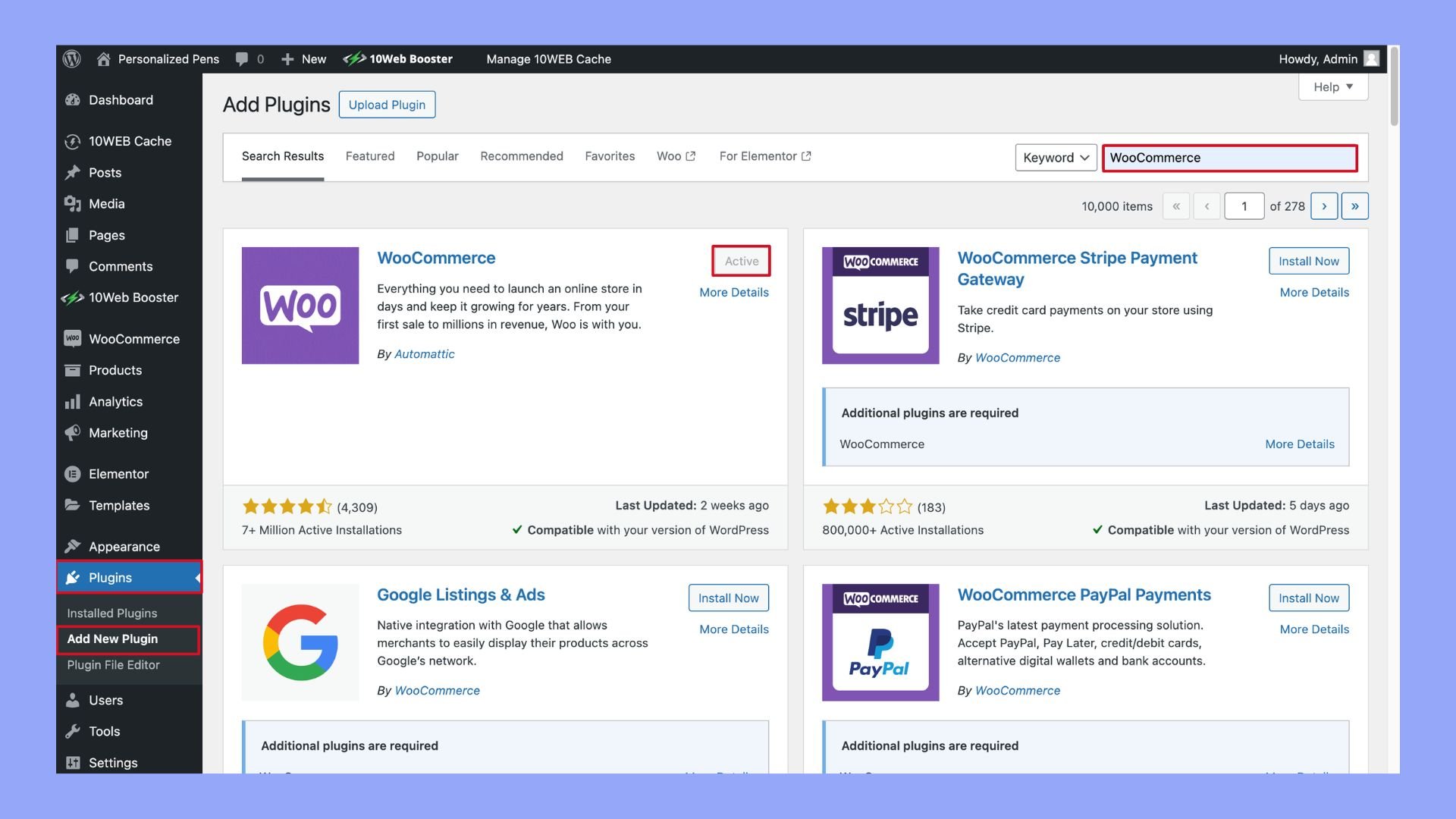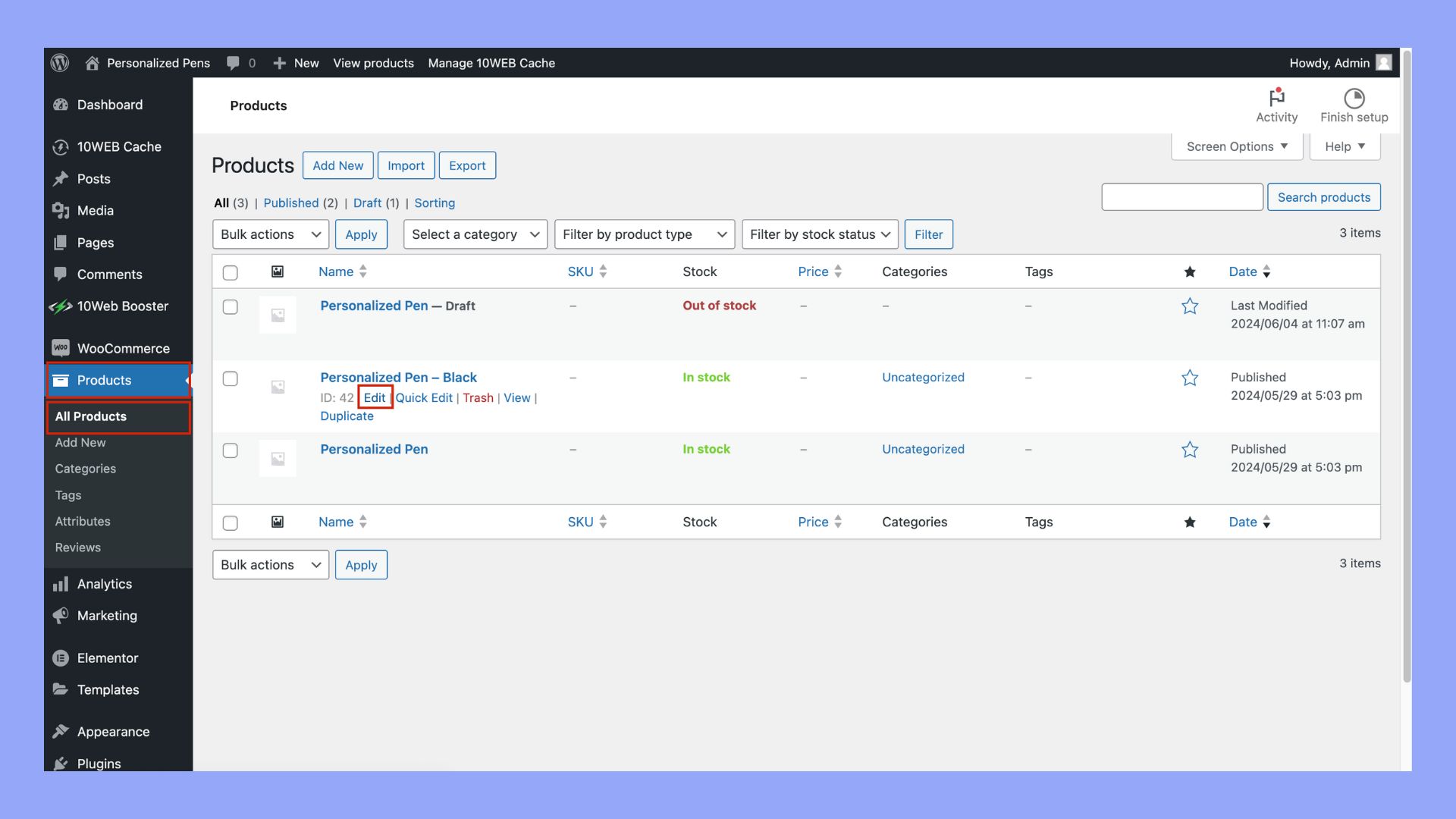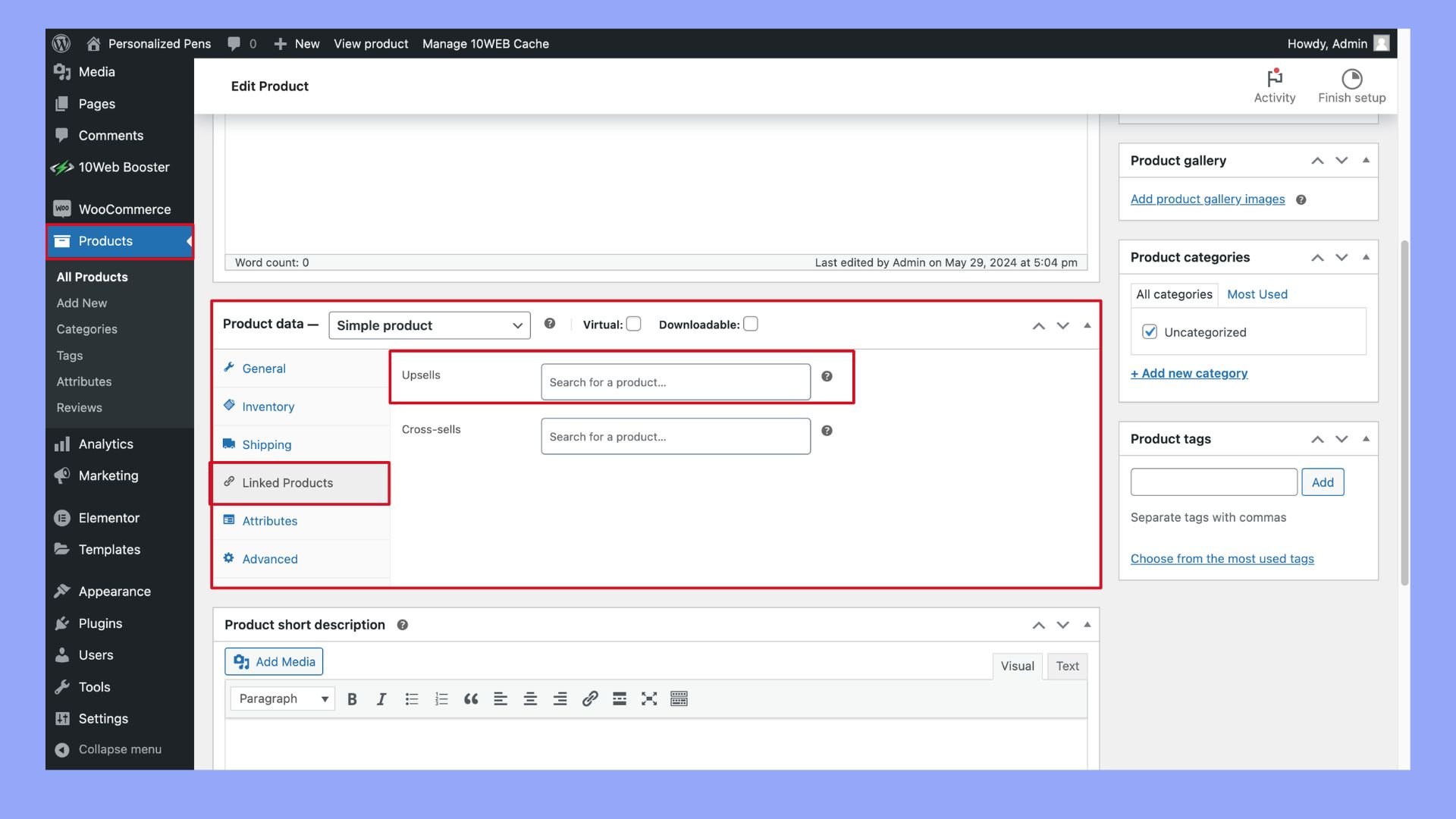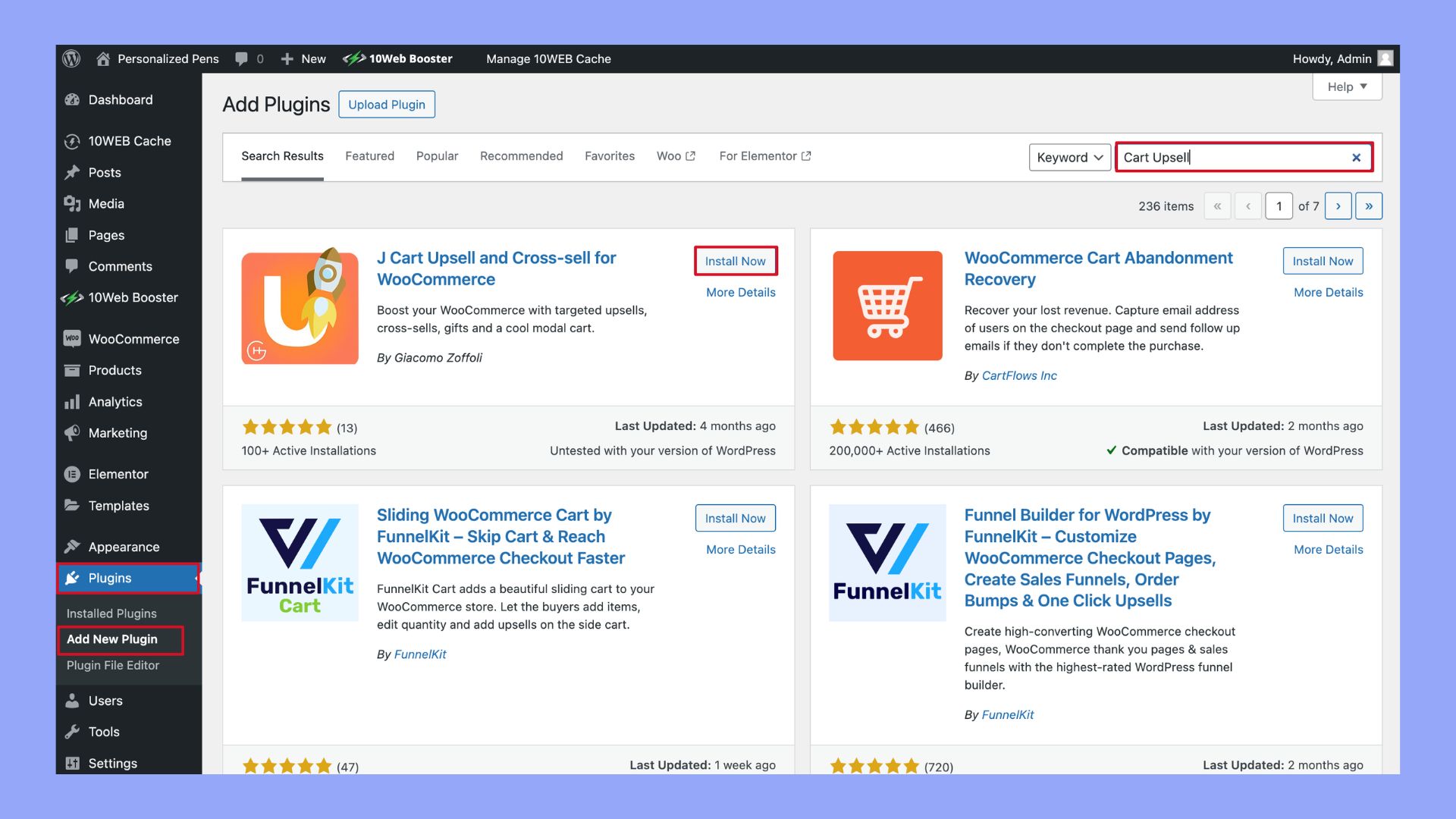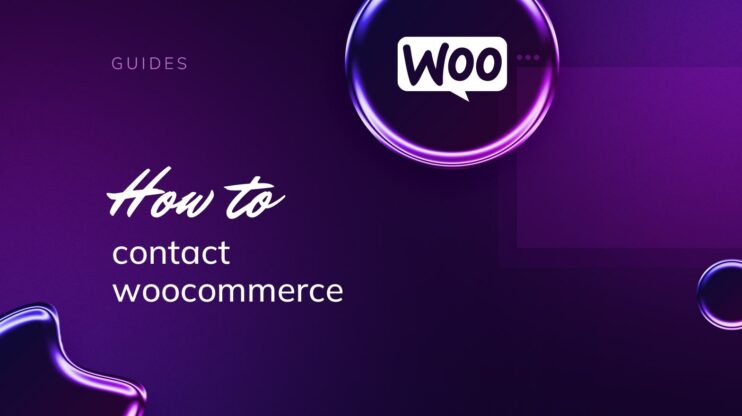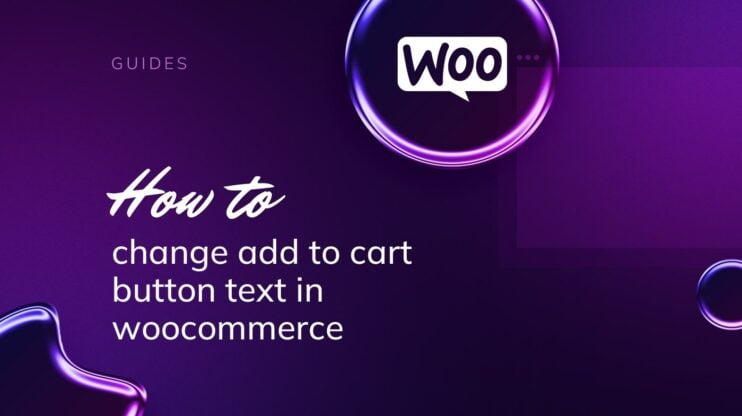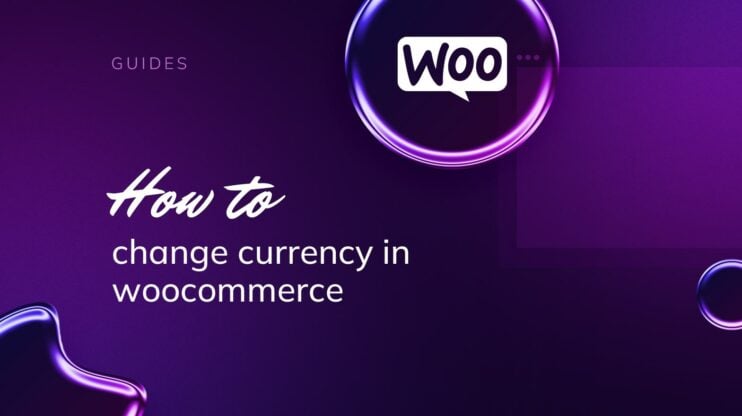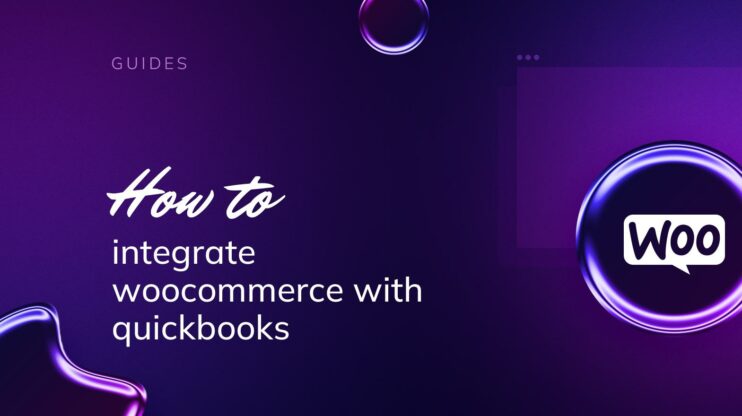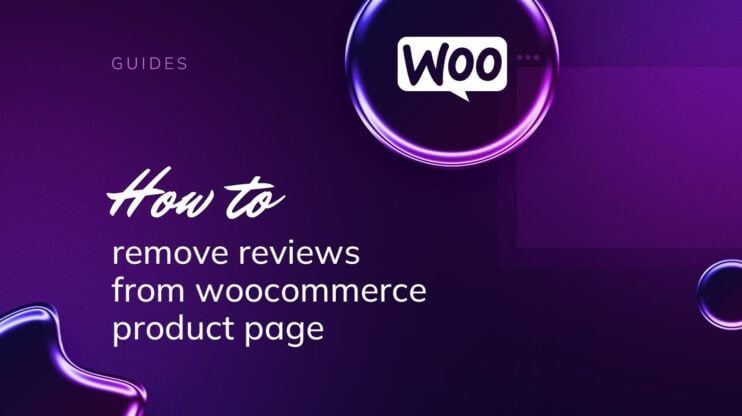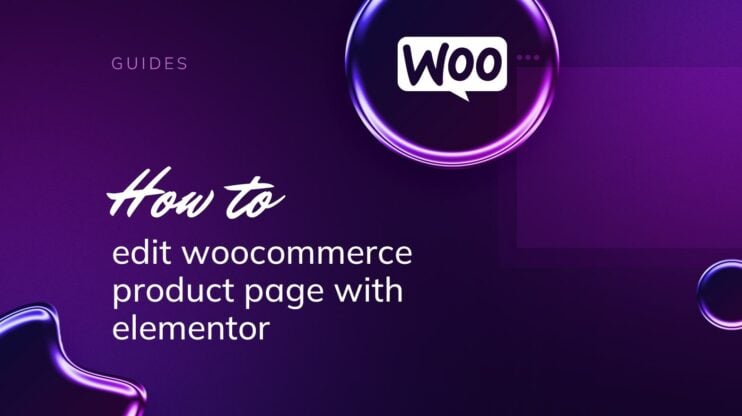Creating upsells in WooCommerce can significantly boost your sales effortlessly. This article will guide you on how to create upsells in WooCommerce, helping you increase your average order value and improve customer satisfaction. By implementing strategic product recommendations, you’ll learn to enhance your store’s performance and drive more revenue with minimal effort.

Looking to sell online?
Create your custom online store in minutes with 10Web AI Ecommerce Website Builder and take your business online.
FAQ
What is the difference between cross-sell and upsell in WooCommerce?
How to upsell in WordPress?
How to boost sales on WooCommerce?
- Optimize your product descriptions and images.
- Use SEO best practices to improve visibility.
- Offer discounts, coupons, and special deals.
- Implement cross-selling and upselling strategies.
- Utilize email marketing to engage customers.
- Provide excellent customer service and easy return policies.
Use social proof like reviews and ratings.
Benefits of upselling in WooCommerce
Upselling in WooCommerce can significantly boost your store’s performance. Here’s how it enhances your business: it increases the value of each sale, enriches the customer experience, and strengthens customer loyalty.
1. Increased average order value (AOV)
One of the main advantages of upselling is the increase in Average Order Value (AOV). When you recommend higher-priced items or add-ons, customers are likely to spend more per transaction. This, in turn, increases revenue without the need to constantly attract new customers. For example, suggesting a premium version of a product or a bundle deal can be very effective.
Using WooCommerce’s built-in tools and extensions makes upselling simpler. You can easily set up upsell offers directly from your product pages. This strategy not only boosts AOV but also makes your sales efforts more efficient.
2. Improved customer experience
Upselling isn’t just about higher sales—it also improves the customer experience. When you suggest products that complement the items in a customer’s cart, they feel that you understand their needs. This personalized approach makes shopping more enjoyable and satisfying.
For instance, if someone is buying a camera, suggesting a bundle with a memory card and a case adds value to their purchase. WooCommerce’s features make it easy to add these suggestions seamlessly. The result? Higher customer satisfaction and a shopping experience that feels tailored to individual customer preferences.
3. Enhanced customer lifetime value (CLV)
Long-term benefits come into play with increased Customer Lifetime Value (CLV). Upselling builds stronger relationships by consistently meeting and exceeding customer expectations. This leads to repeat business, as customers return to your store knowing they will get valuable recommendations.
With WooCommerce, you can utilize various plugins and tools to track customer behavior, making it easier to determine what products to upsell. Over time, these strategic upsell efforts can lead to a loyal customer base, increasing CLV and ensuring steady growth in ecommerce sales.
Effective use of upselling in WooCommerce can make a dramatic difference in your online store. Understanding the benefits, such as increased AOV, enhanced customer experience, and improved CLV, is key to leveraging this strategy effectively and knowing how to create upsells in WooCommerce successfully.

Looking to sell online?
Create your custom online store in minutes with 10Web AI Ecommerce Website Builder and take your business online.
Setting up upsells in WooCommerce
Adding upsell products in WooCommerce can help boost your sales by offering customers related or higher-end products. You will need to prepare your store and choose the right products to upsell.
Prerequisites
Before you begin, ensure you have a WooCommerce store set up and running. Here are the steps you need to follow:
- Install WooCommerce: If it’s not already installed, add the WooCommerce plugin to your WordPress site.
- Activate WooCommerce: Go to your WordPress dashboard, navigate to Plugins and activate WooCommerce.

- WooCommerce Setup Wizard: Use the setup wizard to configure your store settings, such as currency, payment methods, and shipping.
- Products: Ensure you have products listed in your WooCommerce store. You need these to link upsell products.
- Plugins for more features: While not necessary, consider adding plugins like WooCommerce One Click Upsell to streamline the upsell process.
Choosing the right upsell products
Selecting the products to upsell is crucial for this strategy to work effectively. Focus on the following:
- Related items: Choose products that are related to what the customer is already interested in. For instance, if someone is buying a camera, suggest a higher-end model.
- Higher-end versions: Offer a better version of the same product. If a customer is buying a basic smartphone, present an option for a premium model.
- Complimentary products: Suggest items that complement the original product. If someone buys a laptop, you can upsell a laptop bag.
- Price consideration: Avoid steep price increases. The upsell product should be slightly higher in price but still within a reasonable range.
- Product categories: Use your product categories effectively to group similar items, making it easier to choose the right upsell options.
Using these steps and guidelines, you can set up successful upsells in your WooCommerce store, enhancing the shopping experience and boosting your revenue.
How to create upsells in WooCommerce
Creating upsells in WooCommerce can help you boost sales by encouraging customers to buy additional products. Here’s a simple guide on how to create upsells in WooCommerce with five different methods.
Method 1: Upsell on the product page
Adding upsell offers directly on the product page can boost your sales by suggesting related or higher-end products to customers while they browse.
Follow these steps to set up upsell products on your WooCommerce store:
- Navigate to products: In your WordPress dashboard, go to WooCommerce > Products.
- Select a product: Choose the product where you want to add upsells and click on Edit.

- Product data panel: Scroll down to the Product Data panel.
- Linked products tab: Click on the Linked Products tab in the left menu.
- Add upsells: In the Upsells field, search for and select the products you want to recommend.

- Save changes: Click Update to save your changes.
Example
When a customer views a product, they might see a section titled You may also like… featuring upsell products. These suggestions encourage them to consider upgrading or adding to their purchase.
Here’s what it looks like:
| Original Product | Suggested Upsell |
| Basic T-shirt | Premium T-shirt |
| Phone Case | Customized Phone Case |
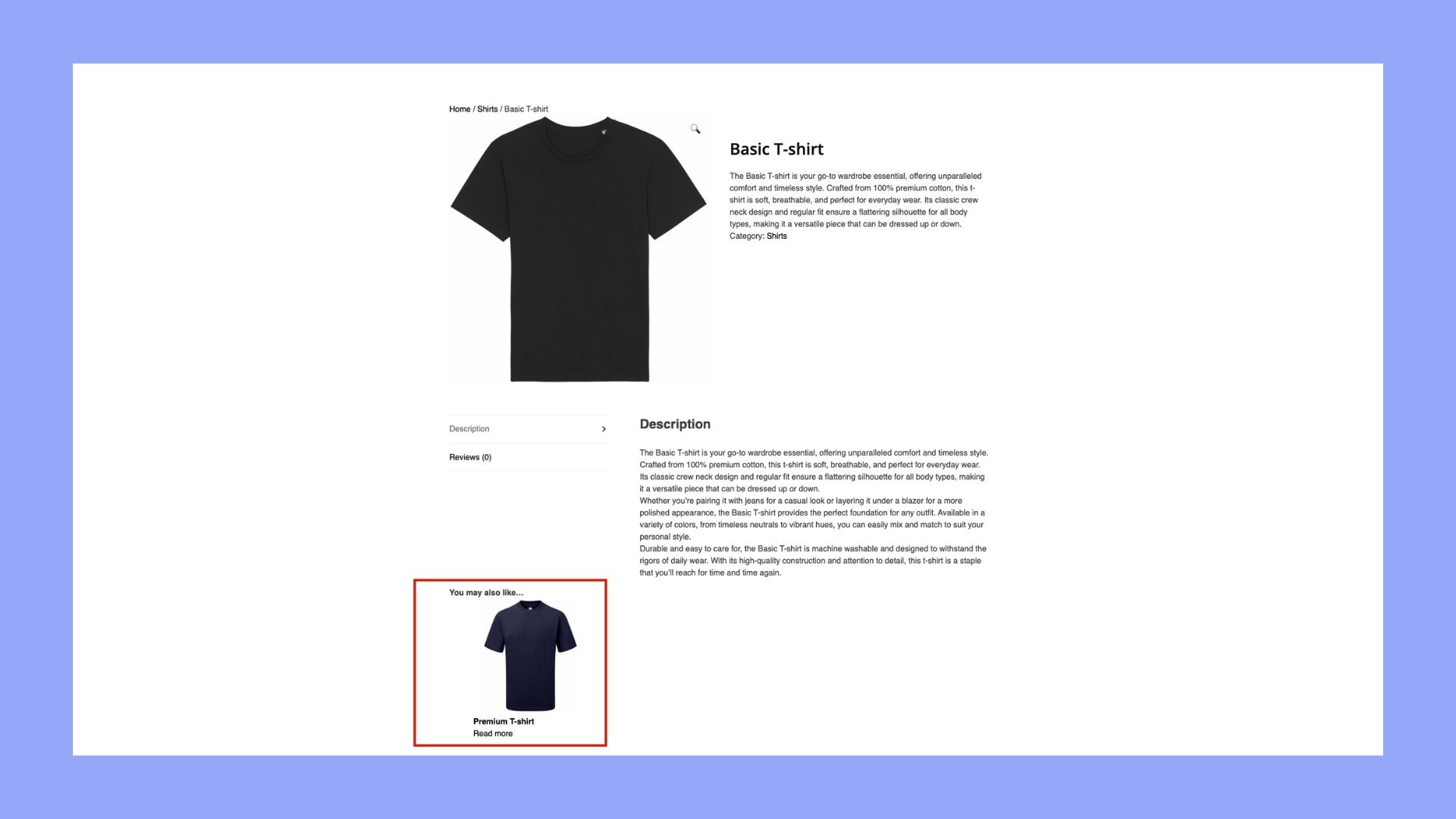
Use these product recommendations to create a seamless shopping experience and increase your average order value.
Upselling on the product page is simple yet effective. It leverages customer interest and guides them toward making better purchase decisions.
Method 2: Upsell on the cart page
Upselling on the cart page can help you increase your sales without making the process complicated for your customers. Here’s how you can do it in WooCommerce.
- Go to your WordPress dashboard.
- Select Products from the menu.
- Choose the product you want to add upsell products to and click on it.
- Scroll down to the Product Data section.
- Click on the Linked Products tab on the left.
- In the Upsells field, search for and select the products you want to upsell. These are often products that complement the one already in the cart.
- Save your changes by clicking Update.
Using the cart upsell plugin
If you prefer more options, you can use a plugin like Cart Upsell for WooCommerce. This plugin allows you to:
- Display upsell products on the cart page.
- Set conditions to show specific upsells based on cart contents.
Here’s a step-by-step guide on how to install the plugin:
- Install the Cart Upsell for WooCommerce plugin from the WooCommerce extensions store.
- Activate the plugin and navigate to its settings.

- Set up your upsell conditions. For example, show a frequently bought product when the cart contains a specific item.
- Configure the display settings to control how and where the upsell products will appear on the cart page.
By adding these upsell options, you can offer additional products right when customers are about to check out, making it easy for them to find complementary items without hassle.
Method 3: Upsell at checkout
Adding upsells at the checkout page can boost your sales by offering customers additional products just before they complete their purchase. This is a powerful way to increase the average order value. Here are the steps to create an upsell at checkout:
- Start by finding and installing a WooCommerce upsell plugin. Some popular options include UpsellWP and WooCommerce One-Click Upsell.
- In your WooCommerce dashboard, go to the upsell plugin’s settings and create a new upsell campaign.
- Select the product you want to offer as the upsell offer. This should be a product that complements what the customer is already buying.
- Set up the details of the upsell, such as the discount percentage, description, and product image. Make sure it’s enticing to the customer.
- Choose where the upsell offer will appear on the checkout page. Common placements include just above the checkout button or in the order summary.
- Write a clear and compelling upsell message that explains why the customer should add the additional product. Keep it short and engaging.
- If your plugin supports it, enable one-click upsells to make it easy for customers to add the upsell product to their cart without re-entering their payment details.
- Before going live, test the entire upsell funnel to ensure that products are added correctly and that the payment gateways work smoothly.
Tips for effective upselling at checkout
- Offer a discount or bonus
- Keep the upsell relevant
- Avoid overwhelming the customer with too many options
Method 4: Post-purchase upsells
Using post-purchase upsells in WooCommerce can help you boost your sales. These offers appear right after a customer finishes their purchase. They are shown on the thank you page or order confirmation page. This strategy works well because the customer is already in a buying mood.
Steps to create post-purchase upsells
- Choose an upsell plugin: First, install a plugin like One Click Upsell Funnel for WooCommerce. This will help you set up and manage your upsell offers.
- Create complementary products: Decide which products you want to offer as upsells. These should be related or complementary to the items the customer has bought.
- Go to products: Log in to your WooCommerce dashboard and navigate to Products.
- Add linked products: Select the product you want to link an upsell to. Scroll down to the Product Data section and click the Linked Products tab. Here, you can add your upsell products.
- Set up the upsell funnel: Use the upsell plugin to design your upsell funnel. Make sure your offer is compelling and clearly shows the benefits of the additional product.
- Customize the thank you page: Ensure that your thank you page is set up to show these upsell offers right after the customer completes their purchase.
Using post-purchase upsells in WooCommerce can help you make more sales and offer additional value to your customers.
Method 5: Upsell through emails
Upselling through emails is a great way to keep your customers engaged even after they leave your store. Here’s how you can do it:
- Segment your customers: Group your customers based on their purchase history. This way, you can send more personalized upsell offers.
- Create compelling upsell offers: Make sure your upsell products are relevant to what your customers have already bought.
- Design an attractive email: Use images, catchy headlines, and clear calls to action. Tools like Mailchimp can help you design these emails.
- Include special offers and coupons: Providing limited-time offers or coupons can encourage customers to take action.
- Highlight complementary items: Recommend products that complement the customer’s recent purchase. Highlight why these items are a good match.
- Schedule follow-up emails: Send reminder emails if the customer hasn’t taken action. A gentle nudge can often convert a maybe into a yes.
By following these steps, you can use email marketing to effectively upsell products and increase your revenue.

Looking to sell online?
Create your custom online store in minutes with 10Web AI Ecommerce Website Builder and take your business online.
Best practices and tips
Creating effective upsells in WooCommerce can increase your sales and enhance customer satisfaction. Here are some best practices and tips to help you get started:
- Know your customers: Understand their needs and preferences. Use this information to suggest relevant products that truly add value.
- Keep it simple: Don’t overwhelm your customers with too many offers. Highlight one or two complementary products that enhance their main purchase.
- Use one-click upsells: Implement one-click upsells at the checkout page using plugins. This makes it easy for customers to add these items to their cart without navigating away from the checkout process.
- Highlight benefits: Clearly state how the upsell will benefit the customer. Explain why adding these additional products will improve their experience or solve their problem.
- Use popups sparingly: Popups can be effective for upselling, such as showing a promotion when a customer adds an item to the cart. Make sure they are not too intrusive.
- Leverage custom thank you pages: Personalize your thank you page to offer upsells or cross-sells. Customers who just completed a purchase might be open to buying more, especially if the offer is relevant and time-sensitive.
- Product bundling: Create bundles of related products and offer them at a discounted price. This can encourage customers to buy more items together.
- Offer discounts: Use coupons to make upsells more attractive. For example, offer a discount if they add an additional product to their order.
- Track performance: Use analytics tools to monitor the effectiveness of each upsell strategy. Adjust your approach based on what the data reveals.
Consistently applying these tips can significantly improve how to create upsells in WooCommerce. They will help you maximize sales while ensuring a positive shopping experience for your customers.
Conclusion
In conclusion, mastering how to create upsells in WooCommerce is a powerful strategy to boost your sales effortlessly. By leveraging targeted product suggestions and strategic pricing, you can enhance customer experience and increase your average order value. Implement these techniques today to maximize your store’s potential and achieve sustained growth.