The MySQL error 1040: Too many connections error pops up when a MySQL server has reached its maximum allowed number of client connections. Before we dive into the details of handling this issue, it’s crucial to understand the environment in which this error occurs and why it’s a common stumbling block for many developers and database administrators.
MySQL, a cornerstone of many web applications, handles client requests through connections. Each time an application or user queries MySQL, it establishes a new connection. These connections are limited to ensure that the server remains stable and can serve each request effectively. However, in a bustling environment where numerous clients or applications are trying to communicate with the server simultaneously, you might hit the limit of allowed connections, leading to the infamous error 1040.
The “Too many connections” error is pretty straightforward, but its occurrence can vary based on different client tools, programming languages, or MySQL configurations. Regardless of the variation, the core issue remains the same: the server cannot accept new connections because it has reached its capacity.
MySQL default limitations
MySQL, as a highly popular open-source relational database management system, comes with a set of default limitations designed to optimize performance and ensure stability across a wide range of hardware setups. Knowing these default settings and limitations is vital for optimizing MySQL’s performance. Depending on your application’s specific requirements, you might need to adjust these settings. For example, a high-traffic web application might require a higher max_connections setting, whereas a data-intensive application might benefit from increased sort_buffer_size and max_allowed_packet settings.
The default settings of MySQL’s Max connections is 151 connections. This limit controls how many simultaneous connections MySQL can handle. It’s set to ensure that the server does not get overwhelmed by too many connections, which could degrade performance or cause it to run out of memory.
Reasons why this error occurs
Several factors can lead to this error, including:
Default connection limit: MySQL has a default connection limit set to 151 connections, but this can be adjusted. If your application’s requirements exceed this number, you’re likely to encounter error 1040.
Unoptimized applications: Poorly optimized applications may not close connections properly or may open excessive connections unnecessarily. Such practices quickly consume available connections.
Sudden traffic spikes: Websites or applications experiencing sudden increases in traffic without corresponding server adjustments can hit this limit unexpectedly.
Resource constraints: On shared hosting or servers with limited resources, the connection limit might be set lower to conserve memory and processing power, making it easier to reach the maximum limit.
Configuration settings: Other related MySQL configuration settings, like `wait_timeout` and `max_allowed_packet`, can indirectly impact how quickly connections are recycled and, therefore, affect the overall connection availability.
Fixing MySQL error 1040: Too many connections
Resolving this error involves both immediate fixes and long-term strategies to prevent its recurrence. Let’s take a look at some methods.
Increasing the max_connections setting
Adjusting the max_connections value upwards allows more simultaneous connections, reducing the likelihood of encountering the error. This approach directly addresses the limitation that triggers the error, accommodating increased application demands or user traffic. This solution has both a temporary route and a permanent route.
![]()
Temporarily increase max_connections
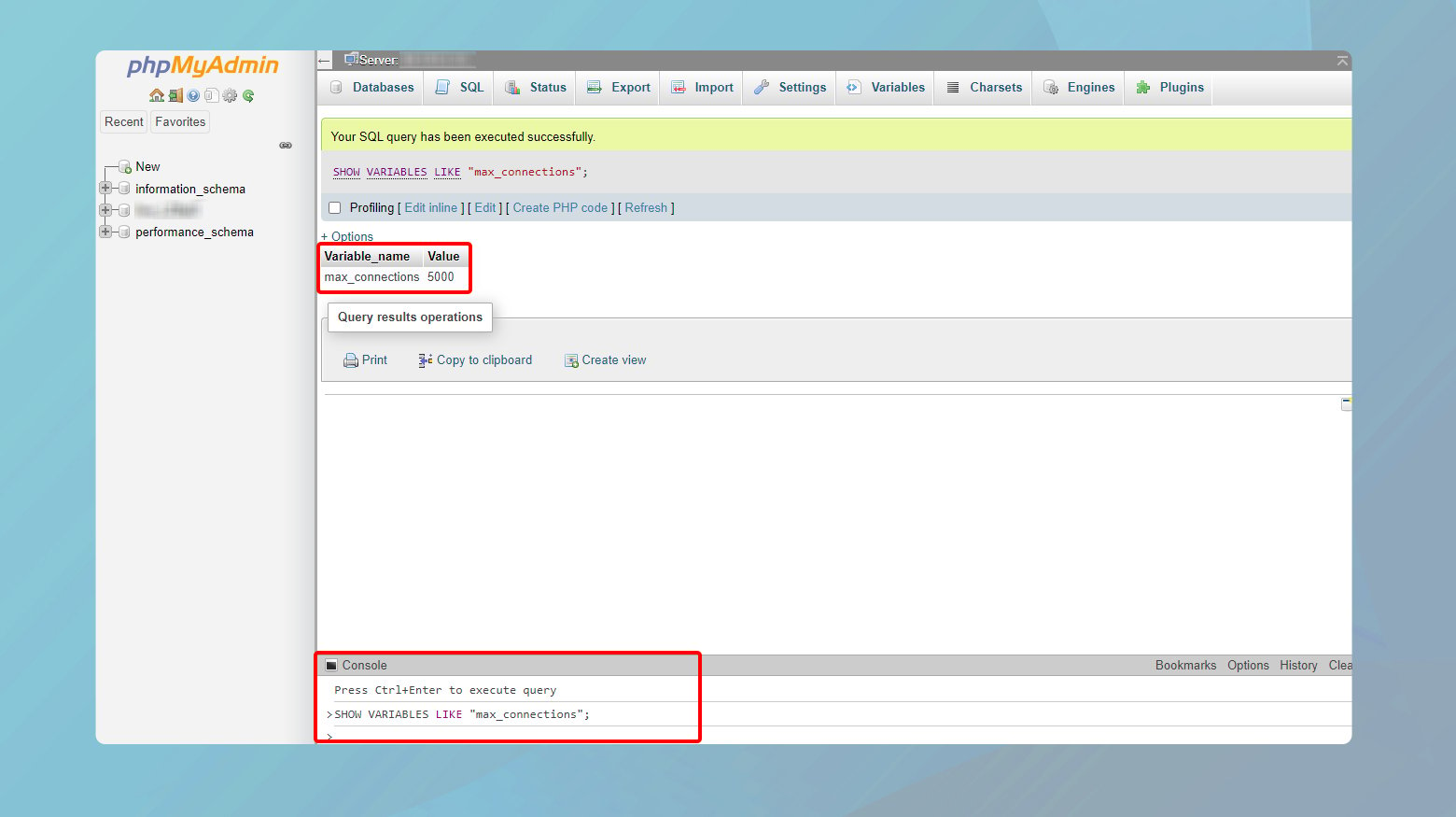
- Open your MySQL client or terminal and log in as the root user.
- Click on Console at the bottom of the page.
- Execute this query to view the current setting with the following command:
SHOW VARIABLES LIKE "max_connections";
The limit of connections will be displayed under the Value column.
To immediately increase the limit, use:
SET GLOBAL max_connections = <NewValue>;
replacing <NewValue> with your desired limit. Note that this change is temporary and reverts upon server restart.
Permanently increase ‘max_connections’
- Open your MySQL configuration file (my.cnf or my.ini, typically located in /etc/mysql/ on Linux or the MySQL installation directory on Windows).
- Locate the [mysqld] section and add or modify the line:
- Save the file and restart the MySQL server to apply changes.
max_connections = <NewValue>
Optimize application queries and close unused connections
Efficient use of database connections ensures resources are not unnecessarily occupied, preventing the max connection limit from being reached. Ensuring applications close connections when not in use or optimizing long-running queries can significantly reduce the number of active connections. Here is what to do:
Review application code: Check that your application properly closes database connections after use. Implement connection pooling where appropriate to reuse connections efficiently.
Optimize queries: Analyze and optimize slow queries to reduce their execution time, freeing up connections more quickly. Tools like MySQL’s slow query log can help identify candidates for optimization.
Monitor and manage persistent connections
Persistent connections, which stay open across multiple requests, can accumulate over time, leading to the exhaustion of available connections. Monitoring and managing these can prevent the server from reaching its connection limit. By adjusting settings such as wait_timeout and interactive_timeout, and implementing connection pooling, you can significantly mitigate the risk of reaching connection limits.
These settings control how long MySQL keeps inactive connections open. The `wait_timeout` setting is for non-interactive connections (like those from a web application), while `interactive_timeout` applies to interactive connections initiated by the MySQL shell. Adjusting these times downwards helps to free up connections that are not actively being used.
Adjusting wait_timeout and interactive_timeout
- Open your MySQL client or terminal and log in as the root user.
- Click on Console at the bottom of the page.
- To see the current values, execute:
- Modify the values by running:
SHOW VARIABLES LIKE 'wait_timeout';` SHOW VARIABLES LIKE 'interactive_timeout';`
SET GLOBAL wait_timeout = <NewValue>; SET GLOBAL interactive_timeout = <NewValue>;
Replace <NewValue> with the desired timeout in seconds. A common setting is 300 seconds (5 minutes), but adjust based on your application’s needs. Note that this change is temporary and reverts upon server restart.
Permanent configuration changes
- For the changes to persist after a restart, edit the MySQL configuration file (my.cnf or my.ini, usually in /etc/mysql/ on Linux).
- Under the [mysqld] section, add or update the following lines inserting the desired value in <NewValue>:
- Save the changes and restart the MySQL service for them to take effect.
wait_timeout = <NewValue> interactive_timeout = <NewValue>
Implementing connection pooling
Connection pooling maintains a cache of database connections that can be reused, significantly reducing the overhead of establishing connections for each new request. This not only optimizes the use of available connections but also improves application performance.
- Verify that your application framework or server environment supports connection pooling. Most modern development environments do.
- This typically involves adjusting your application’s database configuration settings. Look for settings related to database connections or pools, such as poolSize, maxIdleTime, or similar.
- Configure the pool size based on your typical application demands and database server capacity.
- After implementing connection pooling, monitor your application’s performance and the MySQL server’s connection usage. Adjust the pool size and other parameters as necessary to optimize for efficiency and performance.
- If your application or database driver doesn’t support pooling natively, consider using a third-party connection pool implementation compatible with MySQL and your programming language.
Long-term solutions
Optimize application code: Ensure your application logic closes database connections properly after use. Utilizing connection pools can also help by reusing a set number of connections efficiently.
Review configuration: Regularly review your MySQL server configuration, including max_connections, wait_timeout, and max_allowed_packet, to ensure they’re optimized for your current needs.
Scalability planning: Consider scaling your database server either vertically (upgrading resources) or horizontally (adding more servers) based on the growth trends of your application or website.
Monitoring tools: Implement monitoring tools to get alerts before the connection limit is reached. This proactive approach allows you to adjust settings or resources before users encounter errors.
Load testing: Regular load testing can help anticipate how traffic spikes impact connections and guide necessary adjustments to settings or architecture.
Closing thoughts
To sum up, encountering the “Too many connections” error in MySQL signifies reaching the maximum allowed client connections, a scenario often faced in high-traffic or poorly optimized applications. This guide has delineated both immediate and long-term strategies to manage and prevent this error. Immediate fixes involve adjusting the max_connections setting and ensuring efficient usage and management of connections through optimization of application queries and the strategic use of connection pooling. Long-term solutions focus on code optimization, regular configuration reviews, scalability planning, proactive monitoring, and periodic load testing. By applying these strategies, developers and database administrators can ensure their MySQL databases remain responsive and stable, even under heavy load, thus maintaining a smooth and efficient operation of their applications.
Create a custom WordPress website tailored to your business needs 10X faster with 10Web AI Website Builder.Accelerate your WordPress website creation with AI
No credit card required














