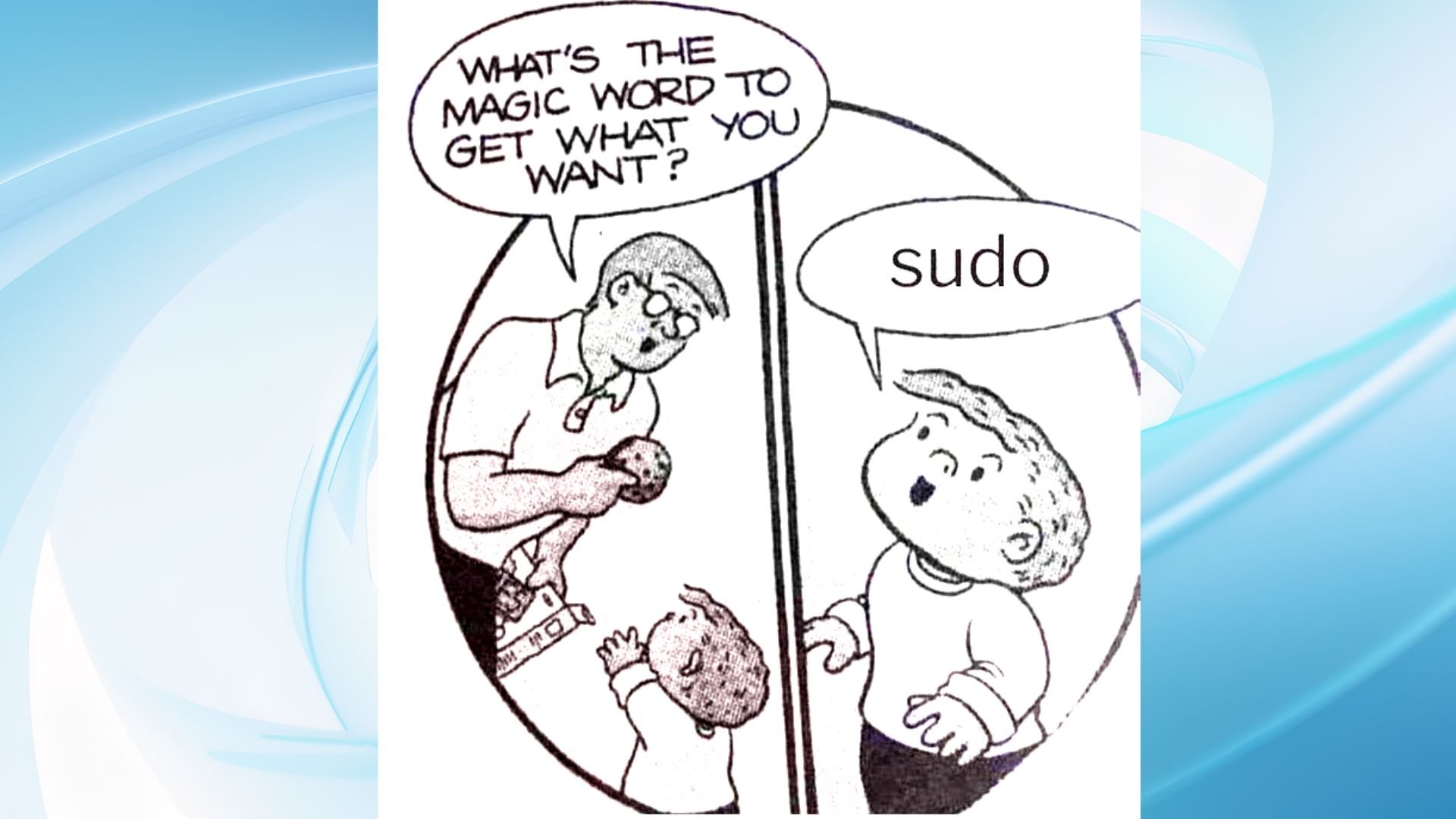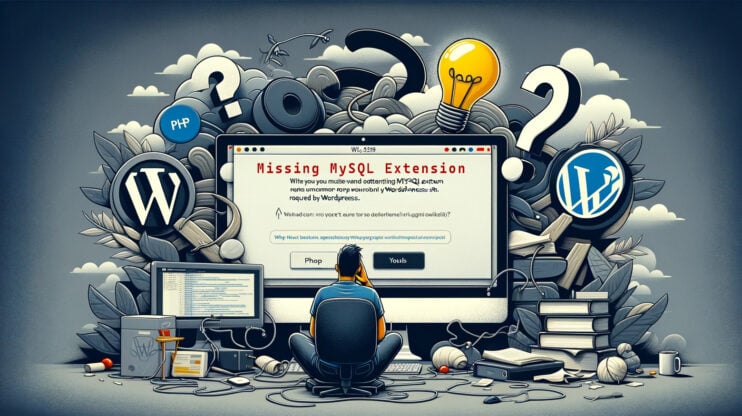The MySQL error 2003 can’t connect to MySQL server on ‘localhost:3306’ (10061) means that your application or tool is trying, but failing, to connect to the MySQL database server on ‘localhost’ using the default port 3306. That’s what the error message tells you as well. Before discussing the methods to fix the MySQL error 2003 (HY000), it’s important to understand some key terms, reasons leading to the issue, and how to avoid them in the future.
Say goodbye to website errors
Achieve peace of mind with 99.99% uptime on 10Web Managed
WordPress Hosting, powered by Google Cloud.
What Does MySQL Error 2003 Mean?
MySQL server is hosted on ‘localhost’—your very own computer—via port 3306. This error message points to a breakdown in communication, meaning the attempt to connect to the MySQL server was unsuccessful. The error message has some terms that need clarification. Here are they:
MySQL Server is the database server software from MySQL, used for storing, recovering, and managing data.
The HY000 error code in MySQL is a general error marker for unspecified issues, used when a more specific error code does not apply.
‘localhost:3306’ (10061) refers to a failed attempt to connect to the MySQL server running on ‘localhost’ (the machine the request was made from) using port 3306, with the error code 10061 indicating the server is not actively listening on the specified port.
Now with the terms explained, it’s time to look at the reasons causing this error.
Why Does MySQL Error 2003 Happen?
There are several potential reasons for this issue. Let’s break those down a bit.
MySQL server is not running: At its simplest, this error could mean the MySQL server you’re trying to reach is not operating.
Firewall blocking: If your firewall has been configured to block incoming connections on port 3306, your attempt to connect fails.
Incorrect connection settings: This could be about using the wrong port, hostname, or even IP address in your connection string.
Network problems: Sometimes, the issue might not be on your end or with MySQL itself but with the network in between. This could range from a simple network outage to more complex DNS resolution issues.
Understanding the reasons behind the MySQL error 2003 is your first step toward troubleshooting. Without seeing the roots, it will be difficult to fix any issue be it in the live or local environment.
How Does MySQL Error 2003 Appear?
Error 2003 in MySQL might show up in various forms, depending on the specifics of your setup and the method you’re using to connect. Even though the error message may vary, the reasons and the steps to fix them generally stay the same.
Here are some of the common ways this error might appear:
Error 2003: Can’t connect to MySQL server on ‘127.0.0.1:3306’: This message specifically points to an attempt to connect to MySQL using the IP address 127.0.0.1, which is the loopback IP address for localhost, on the default port 3306. It suggests that the connection attempt was unsuccessful, possibly due to the server not running or a firewall blocking access.
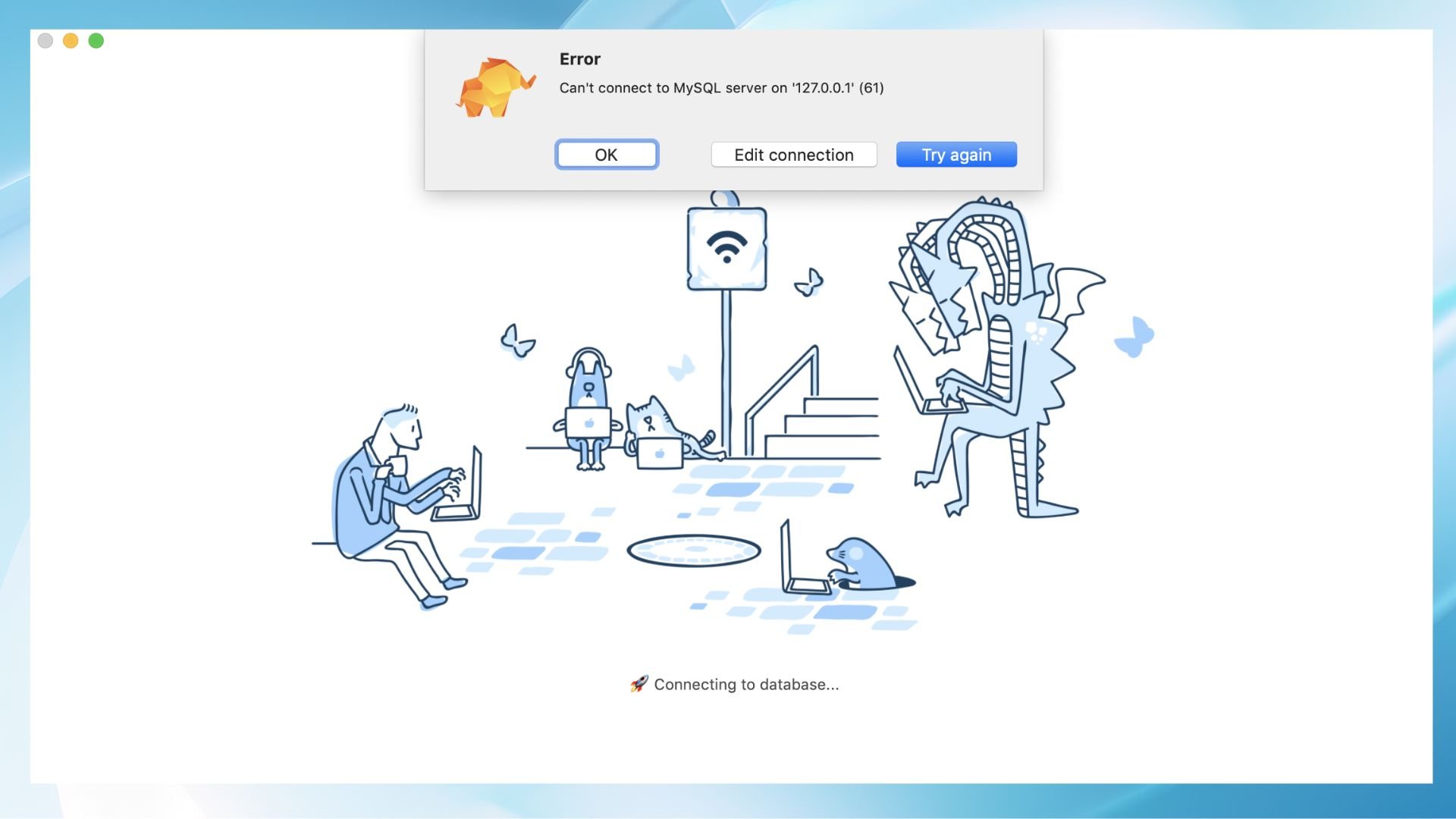
Can’t connect to local MySQL server through socket ‘/var/lib/mysql/mysql.sock’: This variation occurs primarily in Unix and Linux environments. It indicates that the client is trying to connect through a Unix socket file (in this case, /var/lib/mysql/mysql.sock), but it’s either not present, the server isn’t running, or there are permissions issues preventing access.
MySQL Workbench error code 2003: When using MySQL Workbench, this error surfaces with the same code but is usually accompanied by a more user-friendly explanation. It still means there’s a hiccup in connecting to the MySQL server, which could be due to any of the reasons mentioned above or specific issues related to MySQL Workbench configurations.
Each message contains a hint as to what the error resulted from. Before choosing how to fix the error, you can read the message carefully.
Say goodbye to website errors
Achieve peace of mind with 99.99% uptime on 10Web Managed
WordPress Hosting, powered by Google Cloud.
How to Fix MySQL Error 2003?
Fixing MySQL error 2003 ‘localhost:3306’ involves a few steps to ensure that your MySQL server is accessible and properly configured for connections. Here are the steps you could take each on different operating systems.
1. Ensure MySQL server is running
First things first, verify that the MySQL server is actively running on your computer. If the server isn’t running, no connection attempts can succeed.
![]() On Linux
On Linux
- Check the status of the MySQL service by running `sudo systemctl status mysql` in the terminal.
- Start the service by using `sudo systemctl start mysql`.

![]() On Windows
On Windows
- Open the services application (search for it in the Start menu).
- Scroll down to find the MySQL service and check its status.
- If it’s not running, right-click it and select Start.
2. Check Firewall Settings
As we discussed earlier, firewalls can prevent connection attempts to MySQL by blocking port 3306, the default port used by MySQL. To check if the error comes from the firewall, here are the steps you could take.
![]() On Linux
On Linux
- To manage firewall settings use `ufw` (Uncomplicated Firewall).
- To allow MySQL traffic, use `sudo ufw allow 3306`.
![]() On Windows
On Windows
- Open Windows Defender Firewall.
- Go to Advanced Settings.
- Check Inbound Rules for any rules blocking port 3306
- Adjust them accordingly.
3. Verify MySQL Server Configuration
The MySQL configuration file (`my.cnf` on Linux, `my.ini` on Windows) has crucial settings for network connections. Ensure the file is correctly set up:
-The port should be set to 3306.
-The `bind-address` should either be commented out with a `#` at the beginning of the line or set to `127.0.0.1` to accept connections from localhost. If you’re connecting remotely, it might be set to `0.0.0.0` or your server’s specific IP address.
You can find `my.cnf` typically under `/etc/mysql/` on Linux, or `my.ini` in the MySQL installation directory on Windows.
4. Check Network Configuration
Make sure your network settings are not causing issues. Verify that ‘localhost’ resolves to `127.0.0.1`:
![]() On Linux:
On Linux:
- Open terminal → type `ping localhost`→ press Enter to ping the localhost.
- You should see responses that indicate the IP address the `localhost` is resolving to, which should be `127.0.0.1`.
- If the response shows `127.0.0.1`, `localhost` is correctly resolving. Press Ctrl + C to stop the ping process.
![]() On Windows:
On Windows:
- Open Command Prompt → type `ping localhost`→ press Enter to ping the localhost.
- Look for the IP address in the responses.
- If the output includes `127.0.0.1`, your `localhost` is set up correctly.
- Close the window to exit.
Ensure there’s no entry in your host file redirecting `localhost` to a different IP. The host file is located at `/etc/hosts` on Linux and `C:\Windows\System32\drivers\etc\hosts` on Windows.
5. Connect Using TCP/IP
When using tools like MySQL Workbench to connect to your database ensure the connection method is set to TCP/IP. TCP/IP connections are more versatile, especially if there are configuration issues with socket files.
Open MySQL Workbench → Access Connection Settings → Select Connection Tab → Select the Connection Method to “Standard (TCP/IP)” from the list → Confirm Settings
Ensure other details like hostname (often localhost), port (default is 3306), username, and password are correctly entered.
Click the “Test Connection” button to verify that MySQL Workbench can successfully connect to the MySQL server using TCP/IP.
Conclusion
The MySQL error 2003 signals an inability to connect to the MySQL server on ‘localhost:3306’. It is a common yet solvable challenge for database administrators and developers alike. This error, essentially a communication breakdown between your application and the MySQL server, can come from a variety of root causes including the MySQL server being down, firewall restrictions, incorrect connection settings, or network issues.
Understanding the intricacies of MySQL Error 2003 is crucial for effective troubleshooting. From the specifics of the error code (HY000) to the implications of trying to connect to ‘localhost’ on port 3306, every detail provides insight into the nature of the problem at hand.
Having read this guide, you should have already solved the MySQL error 2003, so congratulations!
Say goodbye to website errors
Achieve peace of mind with 99.99% uptime on 10Web Managed
WordPress Hosting, powered by Google Cloud.