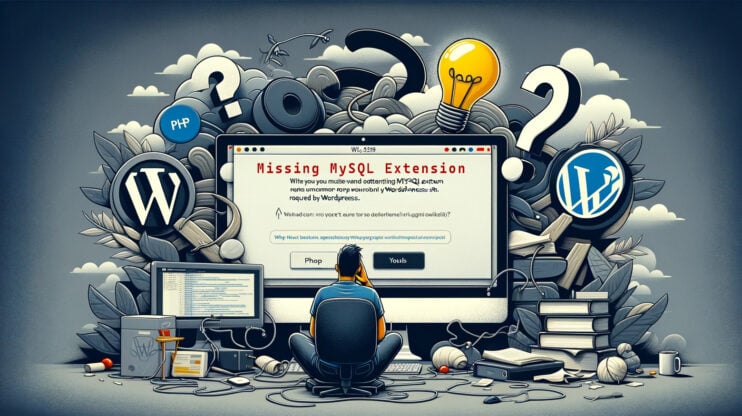Bumping into any type of error can feel like hitting a brick wall. Such a feeling can be because of MySQL error 1064. The MySQL error 1064 is a syntax error. This error signals that the database engine can’t understand your SQL query. While it might seem like a headache at first, do not worry. With some clever investigative work and getting a bit more familiar with the SQL language, you can sort out this misunderstanding.
Imagine you’re trying to explain something to a friend, but they keep misunderstanding a particular word you’re using. Once you figure out what word is causing the confusion and explain it differently, the conversation flows again. That’s similar to what we need to do with MySQL error 1064.
The MySQL error 1064 message usually looks like this: ” You have an error in your SQL syntax.”
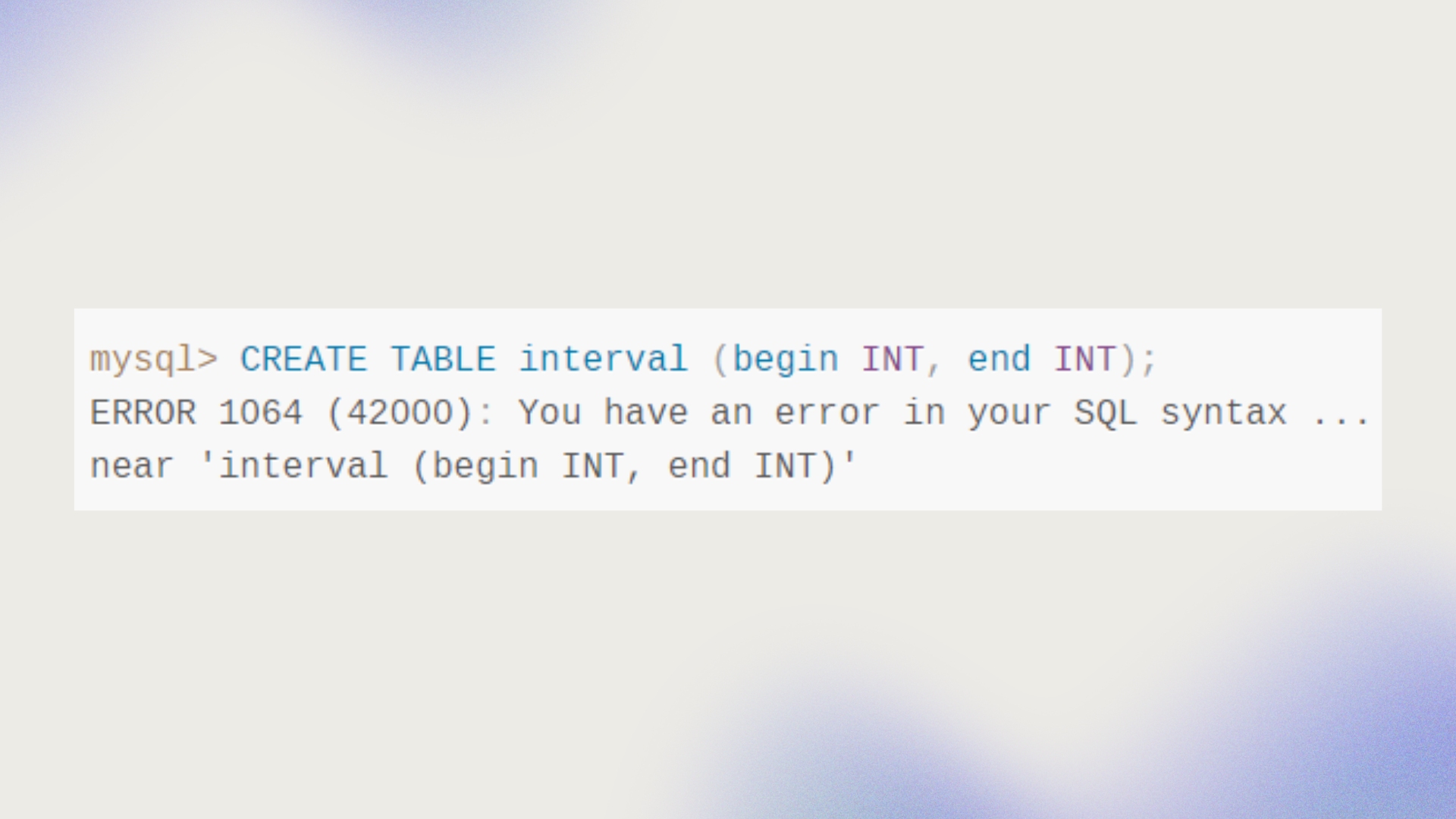 The error message is shown on phpMyAdmin or wherever else you manage your MySQL databases. People using 10web, can access their MySQL by going to the dashboard → choose hosting services → credentials → open MySQL.
The error message is shown on phpMyAdmin or wherever else you manage your MySQL databases. People using 10web, can access their MySQL by going to the dashboard → choose hosting services → credentials → open MySQL.
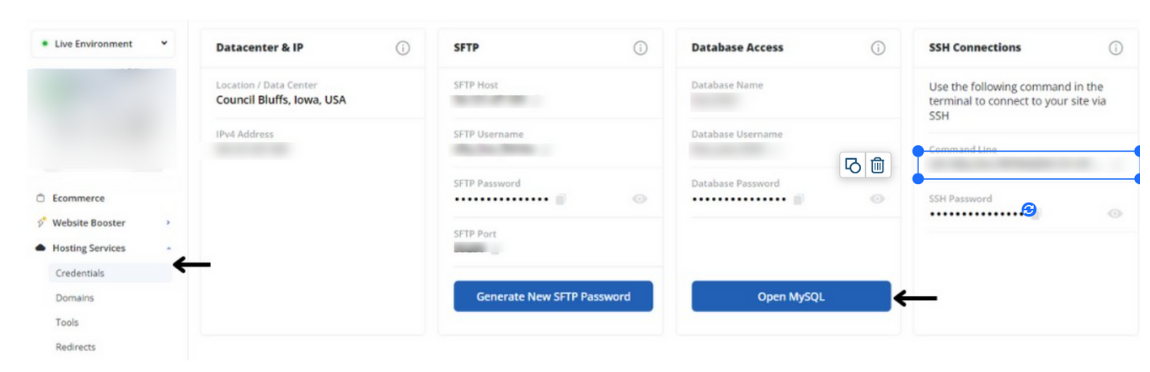
In this guide, we’ll learn some possible causes of the issue, and explore a few strategies to help transform your query into something MySQL understands perfectly.
Let’s dive into how you can tackle this syntax mix-up and get things running smoothly again.
Understanding MySQL Error 1064
First and foremost, it’s crucial to understand the essence of MySQL error 1064.
At its core, MySQL error 1064 is a dialogue issue between you and the MySQL database. Imagine this analogy, you’re speaking English, and unexpectedly, you throw in a word or phrase from another language that doesn’t fit the grammar or vocabulary. The listener (in this case, MySQL) is left scratching its head, thinking, “What does that mean?” This communication breakdown is what the error is all about.
Identifying the Reason for MySQL Error 1064
Before you do anything else, take a moment to carefully read the error message. Then identify the reason behind it. There can be various reasons causing the issue. Here are the most common ones:
Typographical Errors: This is as straightforward as it gets. Maybe you mistyped a command or forgot a space somewhere. Like a spelling mistake in a sentence that makes the whole thing hard to understand. For example, writing SELEC instead of SELECT confuses MySQL about what you’re trying to say.
Misuse of Reserved Words: MySQL, a relational database management system, uses SQL as its language to manage data. Reserved words are terms that have a special meaning in MySQL used to perform specific tasks. Using one of these reserved words as a name for one of your tables or columns without marking it as a unique identifier (using backticks, for example), MySQL gets confused.
Outdated Syntax: Another cause of the error might be using old syntax in your current version of MySQL. This issue can lead to the nerve-wracking MySQL error 1064, as the database engine struggles to interpret instructions it no longer recognizes as valid.
Incorrect Data Formatting: Each piece of data in MySQL needs to be formatted in a way that MySQL requires. For instance, string values must be enclosed in quotes. If this is not followed, MySQL might misinterpret the nature of the data, leading to miscommunication.
Understanding that MySQL error 1064 is fundamentally about syntax can change your approach to resolving it. Learning the possible reasons will help you take preventive measures or solve the problem immediately.
How to Fix the MySQL Error 1064
Addressing the issue systematically will lead to easy database management. Here’s a detailed guide to troubleshooting and resolving error 1064, breaking it down into 6 manageable and simple steps. Along with the resolutions, we’ll also learn why each of those steps works.
1. Review Your Query
Go deep back into your SQL query. Typos and syntax errors are common pitfalls that even experienced developers can fall into.
- Locate the part of your query mentioned in the error message.
- Spot any misspelled SQL keywords.
- Ensure there are spaces where needed, such as between keywords, column names, and other elements of the query.
- Scan for any incorrect punctuation.
- Check if the order of your SQL commands follows MySQL’s expected syntax.
- Isolate the section of the query that’s causing the issue and correct it.
Using online SQL formatting tools and optimization tools, like SQLyog will make it easier to spot errors.
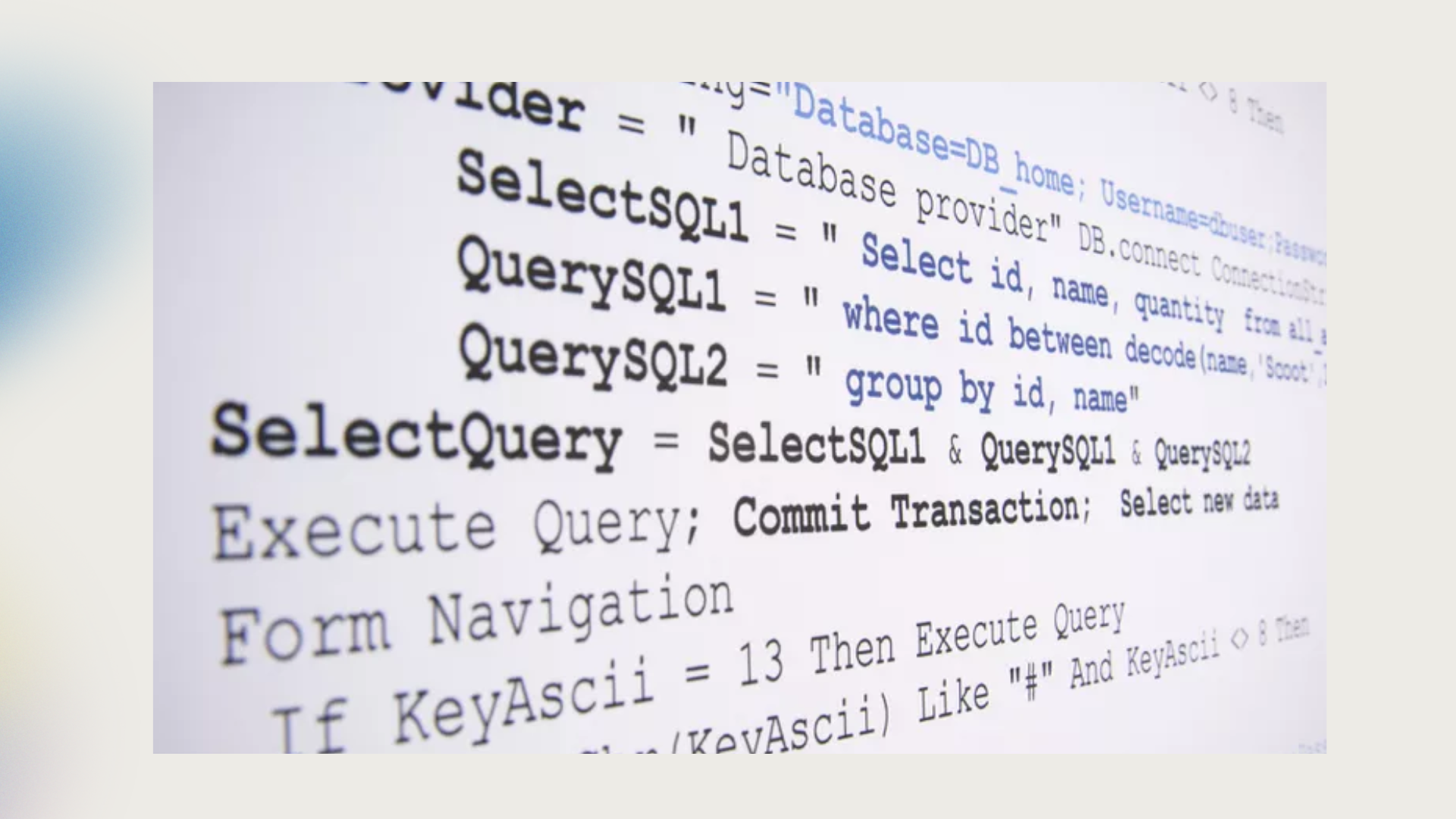
2. Check for Reserved Words
Scan your query for any MySQL reserved words (defined above) used as identifiers for tables or columns. Using them as identifiers without distinct markings can confuse MySQL, leading to misinterpreting your query.
- Open a list of the reserved words on your screen.
- Read your query and pay attention to identifiers such as table and column names.
- Separate the words you’re not sure are written correctly.
- Cross-check the with the reserved word list if anything is incorrect. Sometimes, the way a word is used can determine if it needs to be used with backticks. For instance, DATE used as a column name needs backticks, but as part of a function like CURDATE(), it does not.
- Correct any detected errors and run a test.
To check if the reserved words are correct, you can access open sources by Googling the reserved word in MySQL and finding the ones that correspond to your MySQL version.
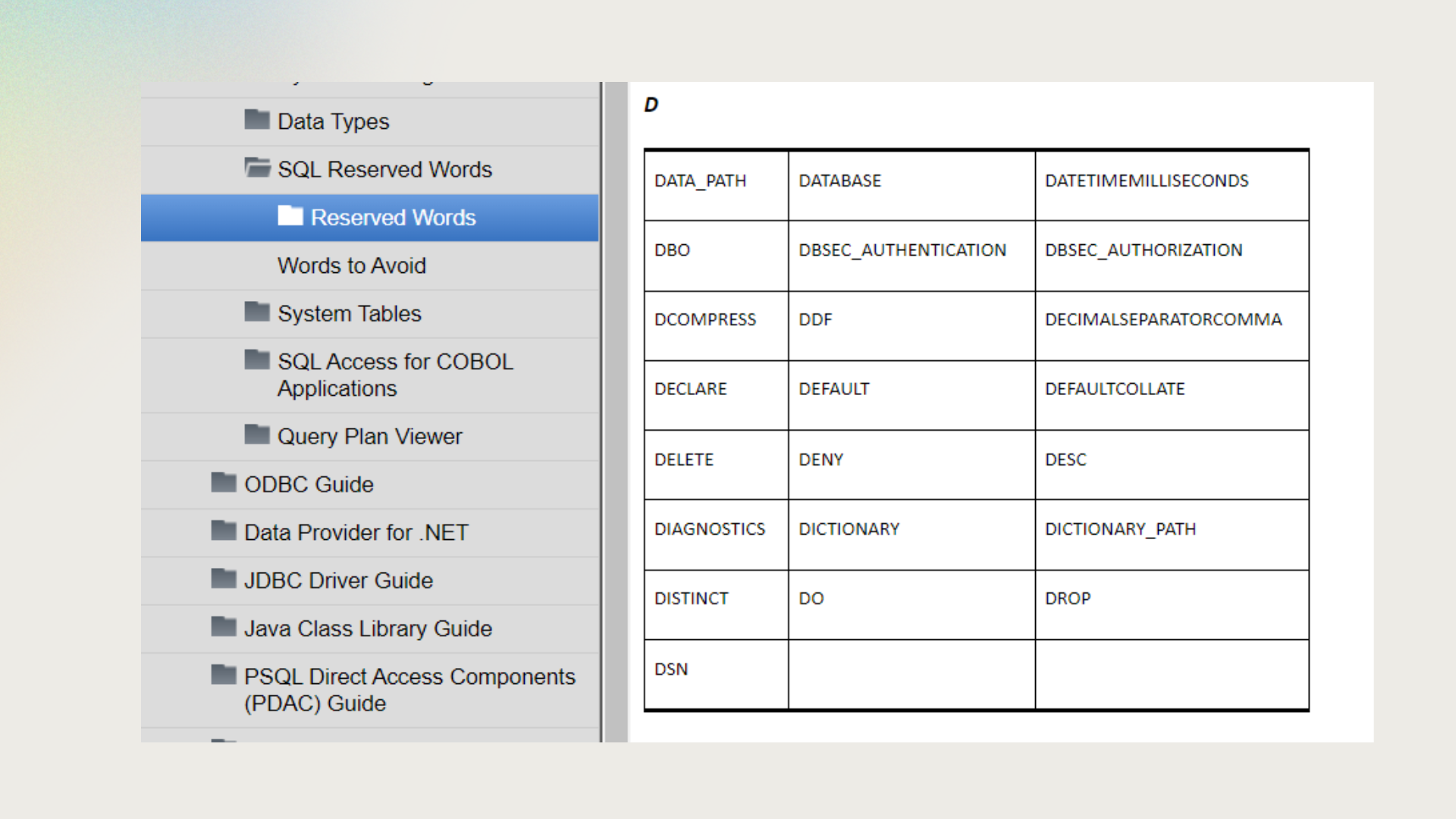
The example in the picture is from this website.
3. Validate Data Types
Ensure that all data types in your query align with what MySQL requires. This means enclosing string values in quotes (single or double, as appropriate) and leaving numerical values without quotes.
Correct data typing is crucial for MySQL to understand and process your query accurately. Incorrectly formatted data can result in syntax errors because MySQL cannot properly interpret the intended operation or values. Aligning data types with MySQL’s expectations facilitates seamless data manipulation and query execution.
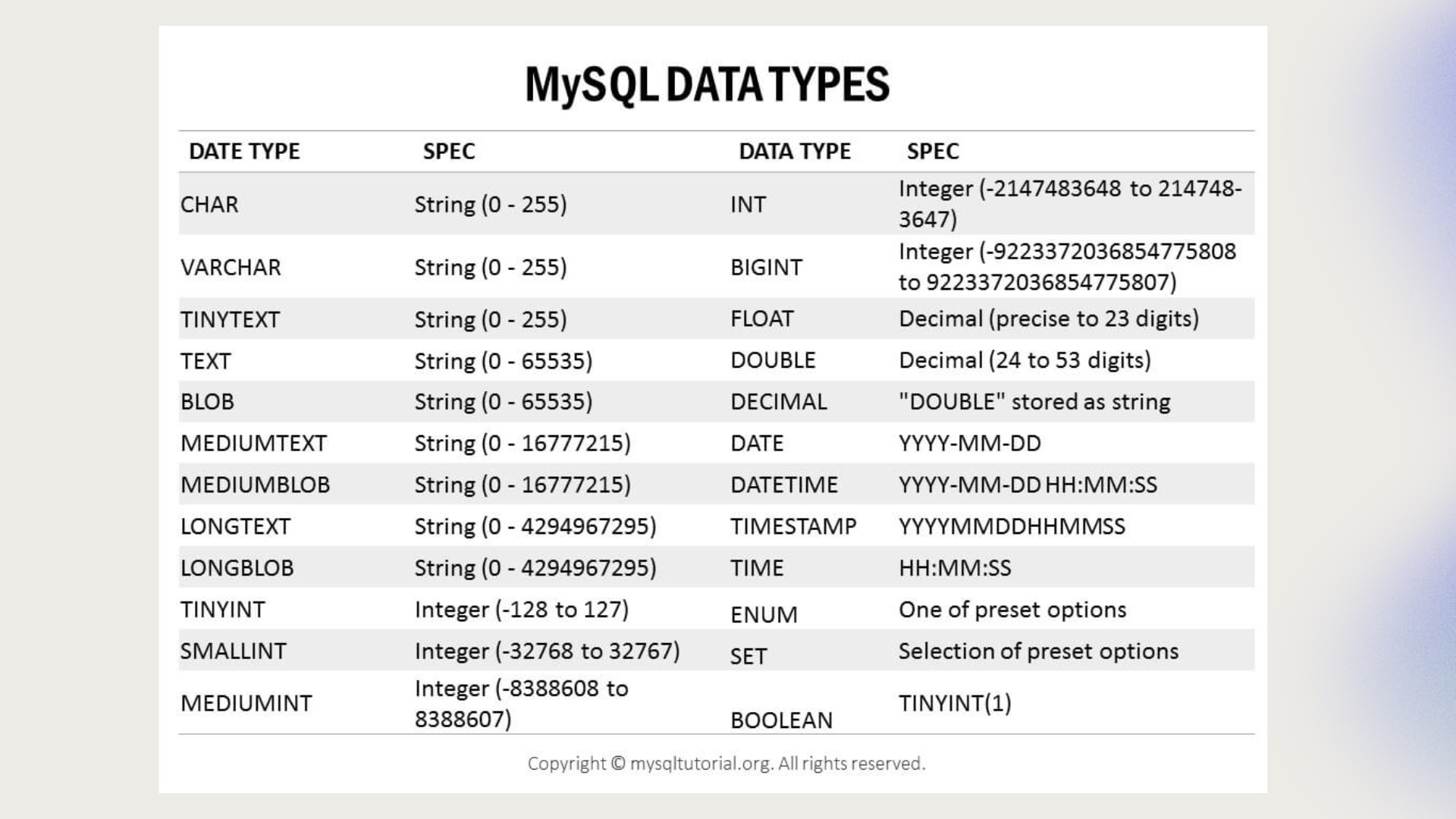
4. Update Your Syntax
If your project involves legacy code, an old method, technology, computer system, or application program that’s still used, verify that your query syntax is up to date with the latest MySQL standards. The official MySQL documentation is your go-to resource for syntax, functions, and features supported by the current version of MySQL. Find the documentation at dev.mysql.com
5. Use SQL Validators
Utilize SQL validation tools such as SQL Fiddle to test your query. These platforms can highlight syntax errors or anomalies in your query, offering clues for correction or even suggesting fixes directly.
SQL validators are designed to catch syntax errors by analyzing your query against SQL “grammar rules.” They can be incredibly helpful in identifying errors that may not be immediately obvious, providing an external check to ensure your query follows proper syntax.
6. Consult the MySQL Documentation
When in doubt, or if the above steps haven’t resolved the issue, turn to the MySQL documentation. This resource is invaluable for understanding syntax rules, reserved words, and other nuances of MySQL. Again, you can access it at dev.mysql.com
The MySQL documentation is the definitive guide for all things MySQL, offering detailed explanations of syntax, functions, and best practices.
Conclusion
Rectifying MySQL error 1064 boils down to making MySQL’s language understandable by the SQL. By methodically reviewing your query, ensuring compliance with syntax rules, and utilizing available tools and documentation, you can clear up any misunderstandings. Remember, this error is a common bump for many developers, and overcoming it sharpens your SQL skills significantly.
Happy troubleshooting!